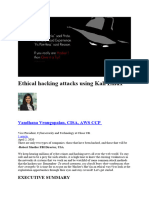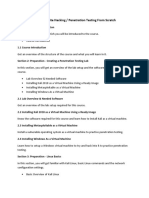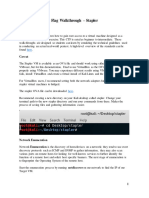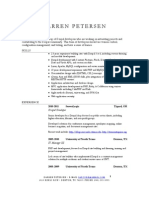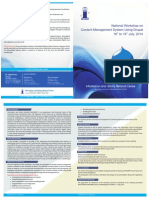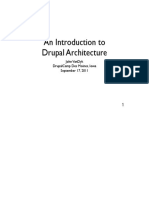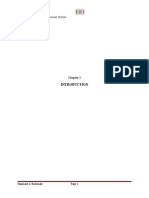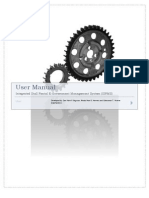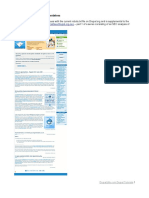0% found this document useful (0 votes)
19 views21 pagesProject On DC
The document outlines a penetration testing project on a vulnerable VM named DC:8, detailing the setup process, network discovery, and exploitation steps. Key findings include SQL injection vulnerabilities that allowed for user credential extraction and privilege escalation through a local exploit. Ultimately, the tester gained root access and captured a flag from the target machine.
Uploaded by
GokulCopyright
© © All Rights Reserved
We take content rights seriously. If you suspect this is your content, claim it here.
Available Formats
Download as DOCX, PDF, TXT or read online on Scribd
0% found this document useful (0 votes)
19 views21 pagesProject On DC
The document outlines a penetration testing project on a vulnerable VM named DC:8, detailing the setup process, network discovery, and exploitation steps. Key findings include SQL injection vulnerabilities that allowed for user credential extraction and privilege escalation through a local exploit. Ultimately, the tester gained root access and captured a flag from the target machine.
Uploaded by
GokulCopyright
© © All Rights Reserved
We take content rights seriously. If you suspect this is your content, claim it here.
Available Formats
Download as DOCX, PDF, TXT or read online on Scribd
/ 21