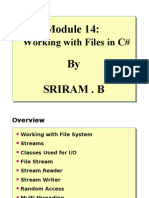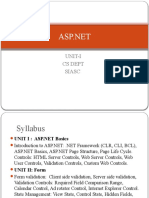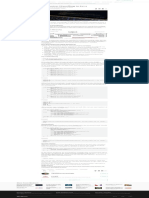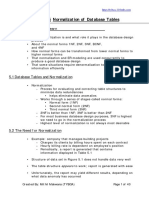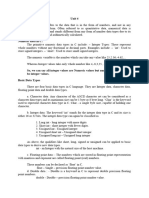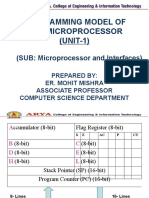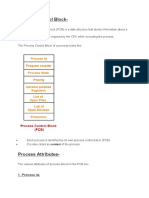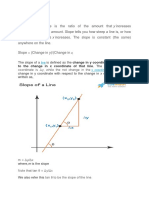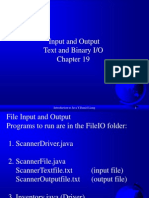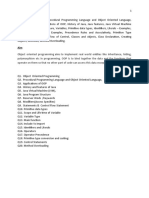100% found this document useful (1 vote)
291 views18 pagesUnit Iii
The document provides an overview of file handling in C#, focusing on the FileStream class, FileMode enumeration, and FileShare options. It details how to read and write files, including examples of various modes for file access and sharing, as well as methods for creating, copying, and deleting files. Key concepts include managing file access, ensuring data integrity, and handling binary versus text data operations.
Uploaded by
palanigowrinathCopyright
© © All Rights Reserved
We take content rights seriously. If you suspect this is your content, claim it here.
Available Formats
Download as PDF or read online on Scribd
100% found this document useful (1 vote)
291 views18 pagesUnit Iii
The document provides an overview of file handling in C#, focusing on the FileStream class, FileMode enumeration, and FileShare options. It details how to read and write files, including examples of various modes for file access and sharing, as well as methods for creating, copying, and deleting files. Key concepts include managing file access, ensuring data integrity, and handling binary versus text data operations.
Uploaded by
palanigowrinathCopyright
© © All Rights Reserved
We take content rights seriously. If you suspect this is your content, claim it here.
Available Formats
Download as PDF or read online on Scribd
/ 18