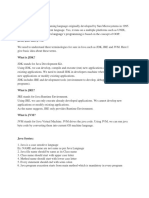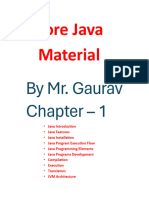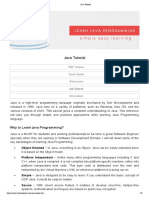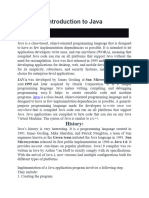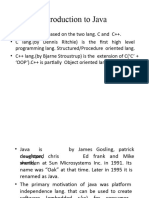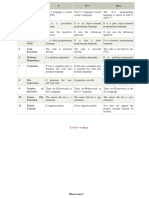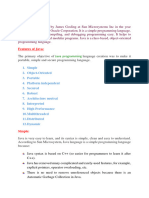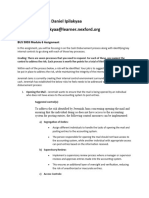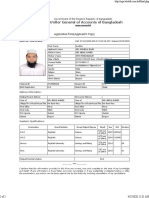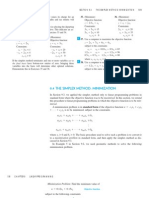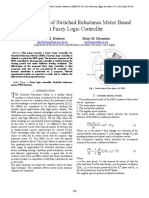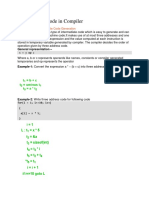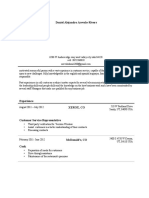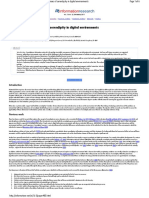0% found this document useful (0 votes)
58 views10 pagesJava Day1
The document provides an introduction to Java, detailing its history, features, and various editions such as Java SE, EE, and ME. It covers the installation process, writing a simple Java program, and naming conventions for Java elements. Additionally, it explains the Java Development Kit (JDK) and Java Runtime Environment (JRE), along with the importance of object-oriented programming in Java.
Uploaded by
Stu udyCopyright
© © All Rights Reserved
We take content rights seriously. If you suspect this is your content, claim it here.
Available Formats
Download as PDF, TXT or read online on Scribd
0% found this document useful (0 votes)
58 views10 pagesJava Day1
The document provides an introduction to Java, detailing its history, features, and various editions such as Java SE, EE, and ME. It covers the installation process, writing a simple Java program, and naming conventions for Java elements. Additionally, it explains the Java Development Kit (JDK) and Java Runtime Environment (JRE), along with the importance of object-oriented programming in Java.
Uploaded by
Stu udyCopyright
© © All Rights Reserved
We take content rights seriously. If you suspect this is your content, claim it here.
Available Formats
Download as PDF, TXT or read online on Scribd
/ 10