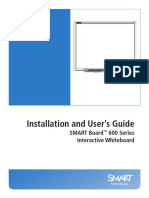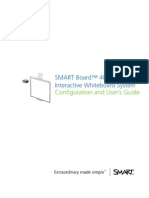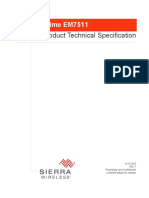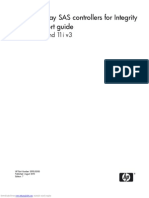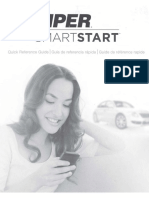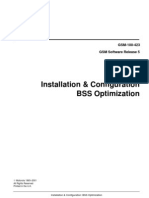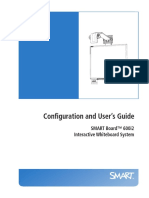SMART2 Installation Operation Manual
Uploaded by
fokinmaxSMART2 Installation Operation Manual
Uploaded by
fokinmaxSMART2
Installation and Operation
User Manual
SMART2 Installation and Operation Manual v4 January 2021
SMART2 Installation and Operation Manual
Publication Number: OM-20000185
Revision Level: v4
Revision Date: January 2021
Firmware Version: 7.08.01 / OA7CR0801RN0000
Warranty
NovAtel Inc. warrants that its GNSS products are free from defects in materials and workmanship, subject to the
conditions set forth on our web site: novatel.com/products/novatel-warranty-and-return-policies and for the fol-
lowing time periods:
Return instructions
To return products, refer to the instructions found at: novatel.com/products/novatel-warranty-and-return-policies.
Proprietary Notice
Information in this document is subject to change without notice and does not represent a commitment on the
part of NovAtel Inc. The software described in this document is furnished under a licence agreement or non-dis-
closure agreement. The software may be used or copied only in accordance with the terms of the agreement. It
is against the law to copy the software on any medium except as specifically allowed in the license or non-dis-
closure agreement.
No part of this manual may be reproduced or transmitted in any form or by any means, electronic or mechanical,
including photocopying and recording, for any purpose without the express written permission of a duly author-
ized representative of NovAtel Inc.
The information contained within this manual is believed to be true and correct at the time of publication.
GLIDE, NovAtel, NovAtel CORRECT, OEM7, RELAY and TerraStar are trademarks of NovAtel, Inc., entities
within the Hexagon Autonomy & Positioning division, their affiliated entities, and/or their licensors. All other trade-
marks are properties of their respective owners.
© Copyright 2021 NovAtel Inc. All rights reserved. Unpublished rights reserved under International copyright
laws.
SMART2 Installation and Operation Manual v4 2
Table of Contents
SMART2 Notices
Customer Support
Chapter 1 SMART2 Overview
1.1 Features and Models 13
1.2 SMART2 Connector Overview 13
1.3 SMART2 LED 14
1.4 Related Documents and Information 15
Chapter 2 SMART2 Installation
2.1 Mounting and Orientating the SMART2 16
2.1.1 Mounting Plate 17
2.2 Connect the SMART2 to Data Communication Equipment 18
2.2.1 Serial Ports 18
2.2.2 CAN Bus Port 19
2.2.3 Bluetooth 19
2.3 Connect I/O Signals to a SMART2 19
2.4 Connect Power to the SMART2 19
2.4.1 Fuse for the Power Supply 20
2.4.2 Power Supply Requirements for the SMART2 20
2.5 Check that the SMART Antenna is Working 21
2.6 SMART Antenna Additional Equipment Required 21
Chapter 3 SMART2 Operation
3.1 Communications with the Receiver 23
3.1.1 Serial Port Communications 23
3.1.2 CAN Bus Communications 24
3.1.3 Bluetooth® Communications 24
3.2 Getting Started 25
3.2.1 Communicating with the Receiver 25
3.3 GLIDE 26
3.3.1 Dual-Frequency GLIDE 26
3.3.2 PDP and GLIDE Configurations 26
3.4 Enabling SBAS Positioning 27
3.5 Enabling PPP 27
3.5.1 TerraStar Subscriptions 27
3.6 Terrain Compensation 28
3.6.1 Configuring Terrain Compensation 30
3.6.2 Configuring Terrain Compensation using a NMEA Command 34
3.7 SMART Antenna Emulated Radar 35
3.7.1 Emulated Radar (ER) 35
3.8 Logging Using NovAtel Application Suite or Setup & Monitor (Web) 35
SMART2 Installation and Operation Manual v4 3
Chapter 4 SMART2 CAN Bus
4.1 Default Configuration 36
4.2 Configuring the CAN Bus 37
4.2.1 Configuration Notes 37
4.2.2 Example of Enabling the CAN Bus 37
4.2.3 Example of Modifying the CAN Bus Parameters 38
4.2.4 Example of Detecting an Address Claim Failure and Reconfiguring 38
4.2.5 Address Claim Procedure 38
4.3 SMART2 NMEA2000 Logging 39
4.3.1 How to Configure CAN1 to Transmit NMEA2000 Messages 39
Chapter 5 Built-In Status Tests
5.1 RXSTATUSEVENT Log 40
5.2 RXSTATUS Log 40
5.2.1 Status Word 40
5.2.2 Error Word 41
5.2.3 Status Code Arrays 41
5.2.4 Receiver Status Code 42
5.2.5 Auxiliary Status Codes 42
5.2.6 Set and Clear Mask for all Status Code Arrays 42
Chapter 6 Troubleshooting
6.1 Examining the RXSTATUS Log 44
6.2 Examining the AUX1 Status Word 47
6.3 High Temperature Environments 48
6.3.1 Indicators of an Error State 48
6.3.2 Recovering from a Temperature Status Error 48
6.3.3 Mitigating High Receiver Temperature 48
6.3.4 Monitoring the Receiver Temperature 48
6.4 Safe Mode 49
6.4.1 Reset Loop Detection 50
6.4.2 Recovery Steps 50
Chapter 7 NovAtel Firmware and Software
7.1 Firmware Updates and Model Upgrades 51
7.1.1 Firmware Updates 51
7.1.2 Model Upgrades 51
7.2 Authorization Code 51
7.3 Downloading Firmware Files 52
7.3.1 Format of Firmware Files 52
7.4 Updating or Upgrading Using the WinLoad Utility 53
7.4.1 Using the WinLoad Utility 53
7.5 Updating the Firmware Using NovAtel Application Suite 55
7.6 Updating Using SoftLoad Commands 56
7.6.1 SoftLoad Commands and Logs 56
7.6.2 Working With S-Records 56
SMART2 Installation and Operation Manual v4 4
7.6.3 Sending Firmware Data 57
7.6.4 SoftLoad Update Method 58
7.6.5 SoftLoad Errors 60
7.7 Upgrading Using an Auth-Code 61
7.7.1 Entering an Auth-Code Using NovAtel Application Suite 61
7.7.2 Entering an Auth-Code Using the Command Line 61
APPENDIX A SMART2 Technical Specifications
A.1 SMART2 Performance Specifications 64
A.2 SMART2 Mechanical Specifications 66
A.3 SMART2 Environmental and Electrical Specifications 69
A.4 SMART2 Data Communication Specifications 70
A.5 SMART2 Strobe Specifications 71
A.6 SMART Antenna Interface Cable (Optional Accessory) 72
A.6.1 SMART Antenna Custom Cable Recommendation 73
APPENDIX B SMART2 Accessories and Replacement Parts
SMART2 Installation and Operation Manual v4 5
SMART2 Notices
SMART2 Notices
The following notices apply to the SMART2 devices (model dependent).
Changes or modifications to this equipment, not expressly approved by NovAtel Inc., could void the
user’s authority to operate this equipment.
FCC
This device complies with part 15 of the FCC Rules. Operation is subject to the following two conditions: (1) this
device may not cause harmful interference, and (2) this device must accept any interference received, including
interference that may cause undesired operation.
SMART2 has been tested and found to comply with the radiated and conducted emission limits for a Class B
digital device. The Class B limits are designed to provide reasonable protection against harmful interference in a
residential installation.
The equipment listed generates, uses and can radiate radio frequency energy and, if not installed and used in
accordance with the instructions, may cause harmful interference to radio communications. However, there is
no guarantee that interference will not occur in a particular installation. If this equipment does cause harmful inter-
ference to radio or television reception, which can be determined by turning the equipment off and on, the user is
encouraged to try to correct the interference by one or more of the following measures:
l Re-orient or relocate the SMART2
l Increase the separation between the equipment and the SMART2
l Connect the equipment to an outlet on a circuit different from that to which the SMART2 is connected
l Consult the dealer or an experienced Radio/TV technician for help
The SMART2 has been authorized for use in Mobile applications. At least 20 cm (8 inches) of sep-
aration between the SMART2 and the User must be maintained at all times.
Bluetooth
SMART2-B and SMART2-TB contain a Bluetooth radio with the following approvals:
l FCC ID: QOQBT121
Innovation, Science and Economic Development (ISED) Canada
SMART2 Class B digital device complies with Canadian ICES-003.
SMART2 appareil numérique de la classe B est conforme à la norme NMB-003 du Canada.
This device complies with ISED license-exempt RSS-GEN and RSS-247. Operation is subject to the following
two conditions: (1) this device may not cause interference and (2) this device must accept any interference,
including interference that may cause undesired operation of the device.
Cet appareil est conforme à la norme ISED RSS-GEN et RSS-247. Son fonctionnement est soumis aux deux
conditions suivantes: (1) cet appareil ne doit pas provoquer d'interférences et (2) cet appareil doit accepter toute
interférence, y compris les interférences pouvant entraîner un fonctionnement indésirable de l'appareil.
SMART2 Installation and Operation Manual v4 6
SMART2 Notices
The SMART2 has been authorized for use in Mobile applications. At least 20 cm (8 inches) of
separation between the SMART2 and the User must be maintained at all times.
Le SMART2 a été autorisé pour une utilisation dans les applications mobiles. Au moins 20 cm
(8 pouces) de séparation entre le SMART2 et l'utilisateur doit être maintenue à tous fois.
Bluetooth
SMART2-B and SMART2-TB contain a Bluetooth radio with the following approvals:
l IC: 5123A-BGTBT121
European Union (EU) SMART2-B and SMART2-TB Bluetooth
NovAtel Inc. declares that the SMART2-B and SMART2-TB Bluetooth transceivers are in compliance with Dir-
ective 2014/53/EU (Radio Equipment).
The full text of the EU Declaration of Conformity may be obtained from the NovAtel web site at:
novatel.com/products/novatel-compliance/eu-declaration-of-conformity
Radio Information
Description of Service: Bluetooth - BR/EDR/BLE
Operational Frequency: 2400 MHz to 2480 MHz
Modulation: GFSK/4-DQPSK/8-DPSK
Rated Power: 13.0 dBm e.i.r.p
RoHS
The SMART2 is in conformity with Directive 2011/65/EU of the European Parliament and of the council of 8 June
2011 on the restriction of the use of certain hazardous substances in electrical and electronic equipment.
WEEE Notice
If you purchased your SMART2 product in Europe, please return it to your dealer or supplier at the end of its life.
The objectives of the European Community's environment policy are, in particular, to preserve, protect and
improve the quality of the environment, protect human health and utilise natural resources prudently and ration-
ally. Sustainable development advocates the reduction of wasteful consumption of natural resources and the pre-
vention of pollution. Waste electrical and electronic equipment (WEEE) is a regulated area. Where the
generation of waste cannot be avoided, it should be reused or recovered for its material or energy. WEEE
products may be recognized by their wheeled bin label ( ).
See novatel.com/products/novatel-compliance/novatel-environmental-compliance for more information.
E-Mark
The SMART2 has been granted EC type approval of an electric/electronic subassembly with respect to elec-
tromagnetic compatibility ECE Regulation 10.05. Therefore the equipment is labeled with the following approval
marks.
SMART2 Installation and Operation Manual v4 7
SMART2 Notices
SMART2 International Type Approval
Australia and New Zealand
Brazil
04841-18-03402
Eurasian Economic Community
Armenia, Belarus, Kazakhstan, Kyrgyzstan and Russia
Japan
Korea
Serbia
И005 19
SMART2 Installation and Operation Manual v4 8
SMART2 Notices
Ukraine
Uruguay
Contiene módulo : BT121
SMART2 Installation and Operation Manual v4 9
Customer Support
Customer Support
NovAtel Knowledge Base
If you have a technical issue, visit the NovAtel Support page at novatel.com/support. Through the Support page,
you can contact Customer Support, find papers and tutorials or download the latest firmware. To access the
latest user documentation, visit docs.novatel.com/OEM7.
Before Contacting Customer Support
Before contacting NovAtel Customer Support about a software problem, perform the following steps:
If logging data over an RS-232 serial cable, ensure that the configured baud rate can support the data
bandwidth (see SERIALCONFIG command). NovAtel recommends a minimum suggested baud rate of
230400 bps.
1. Log the data suggested in the appropriate Troubleshooting Logs section to a file on your computer for 15
minutes.
l General Troubleshooting Logs on the next page
l Tracking and Interference Troubleshooting Logs on the next page
l PPP Troubleshooting Logs on page 12
2. Send the data file to NovAtel Customer Support: support.novatel@hexagon.com
3. You can also issue a FRESET command to the receiver to clear any unknown settings.
The FRESET command will erase all user settings. You should know your configuration (by requesting
the RXCONFIGA log) and be able to reconfigure the receiver before you send the FRESET command.
If you are having a hardware problem, send a list of the troubleshooting steps taken and the results.
Contact Information
Log a support request with NovAtel Customer Support using one of the following methods:
Log a Case and Search Knowledge:
Website: novatel.com/support
Log a Case, Search Knowledge and View Your Case History: (login access required)
Web Portal: https://novatelsupport.force.com/community/login
E-mail:
support.novatel@hexagon.com
Telephone:
U.S. and Canada: 1-800-NOVATEL (1-800-668-2835)
International: +1-403-295-4900
SMART2 Installation and Operation Manual v4 10
Customer Support
General Troubleshooting Logs
LOG RXSTATUSB ONCHANGED
LOG RAWEPHEMB ONNEW
LOG GLORAWEPHEMB ONNEW
LOG BESTPOSB ONTIME 1
LOG RANGEB ONTIME 1
LOG RXCONFIGA ONCE
LOG VERSIONA ONCE
LOG LOGLISTA ONCE
LOG PORTSTATSA ONTIME 10
LOG PROFILEINFOA ONCE
LOG HWMONITORA ONTIME 10
Tracking and Interference Troubleshooting Logs
LOG VERSIONA ONCE
LOG RXCONFIGA ONCE
LOG CHANCONFIGLISTB ONCE
LOG PASSTHROUGHA ONNEW
LOG RXSTATUSB ONCHANGED
LOG CLOCKSTEERINGB ONCHANGED
LOG RAWEPHEMB ONNEW
LOG GLORAWEPHEMB ONNEW
LOG GALINAVRAWEPHEMERISB ONNEW
LOG BDSEPHEMERISB ONNEW
LOG QZSSEPHEMERISB ONNEW
LOG NAVICEPHEMERISB ONNEW
LOG RAWALMB ONNEW
LOG GLORAWALMB ONNEW
LOG GALALMANACB ONNEW
LOG BDSALMANACB ONNEW
LOG QZSSALMANACB ONNEW
LOG NAVICALMANACB ONNEW
LOG IONUTCB ONNEW
LOG GLOCLOCKB ONNEW
LOG GALCLOCKB ONNEW
LOG BDSCLOCKB ONNEW
LOG TRACKSTATB ONTIME 1
LOG RANGEB ONTIME 1
LOG BESTPOSB ONTIME 1
LOG SATVIS2B ONTIME 30
LOG ITDETECTSTATUSB ONCHANGED
For dual antenna receivers, add these logs:
LOG TRACKSTATB_1 ONTIME 1
LOG RANGEB_1 ONTIME 1
For interference issues add this log.
LOG ITPSDDETECTB ONNEW
For interference issues, when you have enough datalink bandwidth to handle large logs, add this log:
LOG ITPSDFINALB ONNEW
SMART2 Installation and Operation Manual v4 11
Customer Support
PPP Troubleshooting Logs
LOG RXSTATUSB ONCHANGED
LOG RAWEPHEMB ONNEW
LOG GLORAWEPHEMB ONNEW
LOG QZSSRAWEPHEMB ONNEW
LOG BDSRAWNAVSUBFRAMEB ONNEW
LOG GALFNAVRAWEPHEMERISB ONNEW
LOG GALINAVRAWEPHEMERISB ONNEW
LOG RANGEB ONTIME 1.0
LOG BESTPOSB ONTIME 1.0
LOG RXCONFIGB ONCE
LOG VERSIONB ONCE
LOG TRACKSTATB ONTIME 1.0
LOG LBANDTRACKSTATB ONTIME 1.0
LOG PPPPOSB ONTIME 1.0
LOG PPPSATSB ONTIME 1.0
LOG TERRASTARINFOB ONCHANGED
LOG TERRASTARSTATUSB ONCHANGED
LOG PSRPOSB ONTIME 1.0
LOG ALMANACB ONNEW
LOG IONUTCB ONNEW
LOG GLORAWALMB ONNEW
LOG GLOCLOCKB ONNEW
LOG LBANDBEAMTABLEB ONCHANGED
SMART2 Installation and Operation Manual v4 12
Chapter 1 SMART2 Overview
The SMART2 is a high performance GNSS receiver and antenna, capable of receiving and tracking different com-
binations of GNSS code and carrier signals on a maximum of 167 channels. SBAS (Satellite Based Aug-
mentation Systems) support, which includes WAAS (North America), EGNOS (Europe) and MSAS (Japan) is
standard. Refer to An Introduction to GNSS available on our website at novatel.com/an-introduction-to-gnss for
an overview of each of the above signal types. The SMART2 rear panel also features a Light Emitting Diode
(LED) for status indication.
Once properly powered, the SMART2 begins operating as a fully functional GNSS system.
1.1 Features and Models
The main features of the SMART2 include:
l a high performance, dual-frequency GNSS receiver
l a high performance GNSS dual-frequency antenna
l a CAN port
l three RS-232 COM ports
l Bluetooth wireless technology (optional)
l one LED status indicator
l a PPS output
l a Mark Input (MKI) (Event1)
l a water and dust tight enclosure
l Emulated Radar output
l Terrain Compensation (optional)
l support for TerraStar-L and TerraStar-C PRO correction services
The SMART2 is available in several different firmware models whose configurations may include other additional
features (see Table 1: Hardware Options below).
Table 1: Hardware Options
Tradename Description
SMART2 SMART2
SMART2-B SMART2 with Bluetooth
SMART2-TB SMART2 with Bluetooth and Terrain Compensation
Contact NovAtel Sales at novatel.com/contactus/sales-offices for information regarding available models,
upgrading a model to increase feature/functionality or go to novatel.com/products/smart-antennas/smart2. Refer
to the chapter Firmware Updates and Model Upgrades on page 51 for details.
1.2 SMART2 Connector Overview
All SMART2 models use the same connector for power and communication. Refer to Table 2: SMART2 Con-
nector Pin-out on the next page for pin outs.
SMART2 Installation and Operation Manual v4 13
Chapter 1 SMART2 Overview
Figure 1: SMART2 Interface Connector
Table 2: SMART2 Connector Pin-out
Pin Use Pin Use
1 COM1 TxD 8 COM3 TxD
2 COM1 RxD 9 Power Negative/Return
3 COM2 TxD 10 ER_OUT (Emulated Radar Output)
4 COM2 RxD 11 MKI (Mark Input)
5 Signal Ground (COM/MKI/PPS/ER) 12 PPS (Pulse Per Second) Output
6 CAN+ 13 COM3 RxD
7 CAN- 14 Power Positive/Source
1.3 SMART2 LED
The SMART2 has a single LED to indicate status.
Figure 2: SMART2 Status LED
Table 3: SMART2 Status Indicator
Label Description Model
Status (Power/GNSS) All hardware options
SMART2 Installation and Operation Manual v4 14
Chapter 1 SMART2 Overview
Table 4: SMART2 Status LED
State Description
Green Solid Precise solution good (PPP, Fixed or PPP+INS)
Green Slow Flash (1 Hz) Precise solution converging
Yellow Solid Basic solution (Single Point/SBAS/DGPS)
Yellow Slow Flash (1 Hz) Tracking satellites and calculating initial position solution
Yellow Fast Flash (3 Hz) Initialized and ready for communication
Red Solid (Initial) Power On/Reset (for about 10 seconds after power-on or reset)
Red Solid (Continuous) Receiver system error, if indicator persists after 30 seconds
Red Slow Flash (1 Hz) Position quality warning (unreliable/high error)
Red Fast Flash (3 Hz) Position unavailable (unusable)
1.4 Related Documents and Information
After the receiver is set up, the Agriculture Commands and Logs Reference Manual becomes the primary source
for command and log information.
Each receiver has a specific set of features, so some commands and logs may not be supported by
your model.
This manual does not cover receiver service and repair. Contact a local NovAtel dealer for service or repair inquir-
ies (refer to Customer Support on page 10 for contact details).
SMART2 Installation and Operation Manual v4 15
Chapter 2 SMART2 Installation
When the appropriate equipment is selected, complete the following steps to set up and begin using the
SMART2.
Figure 3: SMART2 Installation
1. Mount the SMART2 receiver. Refer to Mounting and Orientating the SMART2 below for mounting details.
2. Connect the NovAtel interface cable, or custom wiring harness, to the COM and Power port on the back of
the SMART2 (J1). Refer to SMART2 Connector Overview on page 13 for details of the connector. Refer to
SMART Antenna Interface Cable (Optional Accessory) on page 72 for cable details.
3. Connect other GNSS system components using the output lines.
4. Connect the SMART2 to other GNSS system components, such as a computer or data terminal, using the
communication ports.
See Connect the SMART2 to Data Communication Equipment on page 18.
5. Connect the power leads on the interface cable to the power supply.
Ensure a 5 A slow blow fuse is incorporated in the power wiring. Refer to SMART Antenna Interface Cable
(Optional Accessory) on page 72 and SMART Antenna Additional Equipment Required on page 21 for fuse
recommendations.
See Connect Power to the SMART2 on page 19 and Power Supply Requirements for the SMART2 on
page 20 for details.
Refer to SMART2 LED on page 14 for details of SMART2 LED states.
2.1 Mounting and Orientating the SMART2
Mount the SMART2 on a secure, stable structure capable of safe operation in the specific environment.
l When installing on a vehicle, mount the SMART2 on the vehicle roof, ideally close to the pivot point of the
vehicle. The SMART2 must be mounted with the connector facing the rear of the vehicle.
SMART2 Installation and Operation Manual v4 16
Chapter 2 SMART2 Installation
The SMART2 must be rigidly secured to the vehicle to avoid errors caused by vibration and
motion.
l If installing in a stationary location, mount the SMART2 in a location that has a clear view of the sky so that
each satellite above the horizon can be tracked without obstruction.
Figure 4: Orienting SMART2
The SMART2 can be mounted to the vehicle using the integrated magnets, an optional mounting plate or four M4
screws.
The optimal screw penetration into the SMART2 mounting holes is 6 mm (±1 mm) deep. When select-
ing screws for mounting the SMART2, ensure the screw penetration does not exceed this specification.
Using excessively long screws can damage the SMART2 enclosure.
2.1.1 Mounting Plate
Two mounting plates are available to facilitate mounting the receiver:
l a surface mounting plate
l a pole mounting plate
Refer to SMART2 Mechanical Specifications on page 66 for mounting plate and pole mounting dimensions.
Surface Mounting Plate
To install the surface mounting plate:
1. Place the SMART2 on the surface mounting plate. The alignment pins on the mounting plate seat in the two
of the SMART2 mounting holes.
2. The integrated magnets will hold the SMART2 on to the mounting plate.
To secure the SMART2 to the mounting plate, use two M4 screws that pass through the mounting plate and
into the SMART2. Torque the screws to 10 – 12 in-lbs.
SMART2 Installation and Operation Manual v4 17
Chapter 2 SMART2 Installation
The optimal screw penetration into the SMART2 mounting holes is 6 mm (±1 mm) deep.
When selecting screws for mounting the SMART2, ensure the screw penetration does not
exceed this specification. Using excessively long screws can damage the SMART2 enclos-
ure.
3. Attach the mounting plate to the mounting location using the mounting holes at each corner of the plate or the
adhesive tape.
Typically, attaching the mounting plate to the vehicle using adhesive tape is only used when SMART2 is
magnetically mounted to the mounting plate.
Pole Mounting Plate
To install the pole mounting plate:
1. Place the SMART2 on the pole mounting plate.
2. Use four M4 screws to connect the mounting plate to the SMART2. Torque the screws to 10 – 12 in-lbs.
The optimal screw penetration into the SMART2 mounting holes is 6 mm (±1 mm) deep.
When selecting screws for mounting the SMART2, ensure the screw penetration does not
exceed this specification. Using excessively long screws can damage the SMART2 enclos-
ure.
3. Screw the mounting place onto a mount, such as a range pole, tribrach or tripod, with a 1" x 14 thread screw.
A 5/8" to 1" bushing adapter is available (NovAtel part number 12023275).
2.2 Connect the SMART2 to Data Communication Equipment
The SMART2 can communicate with other devices in the system, such as a computer's serial or Bluetooth port.
The SMART2 also has a CAN bus port for communication with other CAN bus compatible devices.
2.2.1 Serial Ports
The SMART2 has three serial ports: COM1, COM2 and COM3. These ports are available on the 14-pin Tyco
Ampseal connector. Refer to SMART2 Connector Overview on page 13 for the pin out of this connector.
Table 5: SMART2
Serial Port Protocol
Port RS-232
COM1 Yes
COM2 Yes
COM3 Yes
Use the SERIALCONFIG command to configure the receiver’s asynchronous serial port communications
drivers.
Port settings (bit rate and parity, for example) are software configurable. See Communications with the Receiver
on page 23 for information about configuring the serial ports. Also see SMART2 Data Communication Spe-
cifications on page 70 for the serial port specifications.
SMART2 Installation and Operation Manual v4 18
Chapter 2 SMART2 Installation
To connect to a serial port:
1. Connect the SMART2 Interface cable (PN: 01019944), or a custom made cable, to the 14-pin Tyco Ampseal
connector.
For information about the SMART2 interface cable refer to Connect I/O Signals to a SMART2 below.
2. Connect the appropriate DB9 connector (COM1, COM2 or COM3) to the serial port on the computer or other
data communication device.
2.2.2 CAN Bus Port
The SMART2 has a CAN Bus port available on the 14-Pin interface connector.
To connect to the CAN Bus port:
1. Connect the SMART2 optional accessory cable or a custom made cable, to the main 14-Pin interface con-
nector.
For information about the SMART2 interface cable, see SMART Antenna Interface Cable (Optional Access-
ory) on page 72. This section also has the connector pin out and connector recommendations for making a
custom cable.
2. Connect the CAN to the CAN Bus (J5) of the SMART2 interface cable, see SMART Antenna Interface
Cable (Optional Accessory) on page 72.
The SMART2 CAN bus port is unterminated. If the SMART2 is at the end of the bus, then the con-
necting cable must have 120 ohms integrated into the cable between CAN1+ and CAN1- in close prox-
imity to the main 14-Pin interface connector.
2.2.3 Bluetooth
Bluetooth is a wireless radio communication standard designed for use over short ranges (within 10 m).
SMART2 receivers equipped with the Bluetooth hardware option support the Bluetooth Classic SPP to provide a
Bluetooth virtual serial port: COM6.
2.3 Connect I/O Signals to a SMART2
The SMART2 has several outputs, also referred to as strobes, that provide status and synchronization signals.
l Pulse Per Second (PPS) output (E2 on SMART Antenna Interface cable)
l Emulated Radar Output (E2 on SMART Antenna Interface cable)
l Event Mark Input (MKI) (E2 on SMART Antenna Interface cable)
To access the I/O signals, connect the interface cable or a custom made cable, to the main 14-Pin interface con-
nector. Refer to SMART Antenna Interface Cable (Optional Accessory) on page 72 for connector pin out and
other details.
2.4 Connect Power to the SMART2
To connect power to the SMART2:
1. Connect the SMART2 Interface Cable (01019944) to the 14-Pin connector on the back of the SMART2. See
SMART Antenna Interface Cable (Optional Accessory) on page 72 for information about this cable.
2. Connect the BATT+ and BATT- bare wires of the interface cable to a +7 to +30 VDC power supply.
For details about the power supply required, see Power Supply Requirements for the SMART2 below.
SMART2 Installation and Operation Manual v4 19
Chapter 2 SMART2 Installation
2.4.1 Fuse for the Power Supply
Install a user supplied 5 A slow blow fuse in the positive line of the connection to the power source to protect the
power supply wiring and your warranty.
Figure 5: Power Supply Fuse
Refer to SMART Antenna Additional Equipment Required on the next page for fuse recommendations.
2.4.2 Power Supply Requirements for the SMART2
The SMART2 requires a power supply that provides:
l a voltage in the range of +7 to +30 VDC, current consumption 500 mA
l at least 15 W of power (typical use: 2.5 W)
See Table 16: SMART2 Power Requirements on page 69 for more power supply specifications.
The SMART2 has an internal power module that:
l filters and regulates the supply voltage
l protects against over-voltage, over-current and high-temperature conditions
l provides automatic reset circuit protection
If the voltage supplied is below the minimum specification, the receiver suspends operation. If
the voltage supplied is above the maximum specification, the receiver may be permanently
damaged, voiding the warranty.
The supply must be capable of providing enough current to operate the SMART2, including the
initial inrush transient. The supply must also be current limited to 5 A with an external fuse.
The amount of power required depends on the number of constellations and signals tracked,
and the features enabled.
Refer to SMART Antenna Interface Cable (Optional Accessory) on page 72 for details about the power cable.
SMART2 Installation and Operation Manual v4 20
Chapter 2 SMART2 Installation
2.5 Check that the SMART Antenna is Working
After the SMART Antenna is installed and powered up, use the following procedure to ensure the receiver is oper-
ating.
1. Check that the Status LED has changed from red to yellow or green.
The Status LED may briefly flash as Red before moving quickly to the Fast Flash Yellow.
See SMART2 LED on page 14 for the LED location.
2. Send the following command:
LOG VERSION
The VERSION log is returned.
[COM1]<VERSION COM1 0 83.0 FINESTEERING 2061 167959.862 1a04c000 3681
15699
< 8
< GPSCARD "DSNLNNTMNT0G" "BMWR19050037L" "OEM2500-1.00"
"OA7CR0602RN0000" "OM7BR0100RBG000" "2019/Jun/28" "09:09:16"
< EMBEDDED_AUTH "GSNNNNNNN" "?MWR?????????" "NO_HW_VER" "NO_EXPIRY_
DATE" "" "2019/Jun/28" "09:09:35"
< APPLICATION "" "" "" "ES2AR0602RN0000" "" "2019/Jun/28" "09:09:43"
< DEFAULT_CONFIG "" "" "" "ES2CR0602RN0000" "" "2019/Jun/28"
"09:09:58"
< PACKAGE "" "" "" "ES2PR0602RN0000" "" "2019/Jun/28" "09:09:49"
< ENCLOSURE "SMART2-TB" "NMVK19060013V" "" "" "" "" ""
< BLUETOOTH "" "0081F91AFBBF" "BT121" "BT1210100RN0000" "1.2.0-208"
"2019/05/09" "15:16:47"
< IMUCARD "IAM 20680" "" "" "" "" "" ""
The Log version output will vary depending on SMART Antenna hardware option.
3. Check that the Time Status is FINESTEERING which represents that time is fine set and being steered.
4. Check the Receiver Status word (1a04c000 in this example). If the lowest bit (bit 0) is set, the receiver has
errors.
For information about the other digits in Receiver Status word, refer to the RXSTATUS log.
2.6 SMART Antenna Additional Equipment Required
In order for a SMART Antenna to perform optimally, the following additional equipment is required:
l A computer (user supplied)
l A cable harness for communicating with and powering the SMART Antenna (NovAtel SMART Antenna Inter-
face Cable (Optional Accessory) on page 72 is available with four DB-9 connectors, six bare cables and a
SMART Antenna connector)
l A fused +7 to +30 VDC power supply (user supplied)
Refer to Power Supply Requirements for the SMART2 on the previous page for details.
SMART2 Installation and Operation Manual v4 21
Chapter 2 SMART2 Installation
Table 6: SMART Antenna Recommended Fuse and Fuse Holders
Fuse Recommended Fuse/Fuse Holder
12 V System Fuse ATO Silver Blade Fuse 5 A (32 V)
Littelfuse 0287005
(standard size blade) or equivalent
12 V System Fuse Mini Blade Fuse 5 A (32 V)
Littelfuse 0297005
(mini size blade) or equivalent
24 V System Fuse
High Reliability, FKS ATO Blade Fuse 5A (80 V)
Littelfuse 166.7000.450
Harsh Environment or equivalent
(standard size blade)
Inline Fuse Holder,
Waterproof ATO Fuse Holder Littelfuse FHAC0001
(for standard size blade)
Inline Fuse Holder,
Waterproof Mini Fuse Holder Littelfuse 0FHM0001
(for mini size blade)
The Recommended Fuse and Fuse Holders table details the part numbers for recommended fuses and
fuse holders. These numbers are provided for information only and are not available from NovAtel as
separate parts.
SMART2 Installation and Operation Manual v4 22
Chapter 3 SMART2 Operation
Before operating the receiver for the first time, refer to SMART2 Overview on page 13 for SMART2 installation
instructions.
Refer to Communications with the Receiver below to begin configuring the SMART2 for operation.
3.1 Communications with the Receiver
Communication is established with the receiver using a data terminal or computer connected to the receiver by a
variety of methods:
l Serial Port Communications below
l CAN Bus Communications on the next page
l Bluetooth® Communications on the next page (SMART2-B and SMART2-TB hardware options only)
When connected to the receiver, enter commands directly from a terminal or through terminal emulation software
on a computer. For example:
l NovAtel Application Suite - NovAtel Application Suite is set of computer based applications that simplify
the configuration and monitoring of NovAtel receivers. For information about installing and using NovAtel
Application Suite, refer to the online documentation (docs.novatel.com/Tools).
l Any console/command line application
To maximize the application of the receiver’s capabilities, become familiar with the commands and logs
described in Agriculture Commands and Logs Reference Manual.
3.1.1 Serial Port Communications
The receiver can communicate with a computer or terminal via a serial port. For communication to occur, both
the receiver and the operator interface have to be configured properly. The receiver’s default port settings are:
l 9600 bps
l no parity
l 8 data bits
l 1 stop bit
l no handshaking
l echo off
l break on
The data transfer rate determines how fast information is transmitted. Take for example a log whose message
byte count is 96. The default port settings allows 10 bits/byte (8 data bits + 1 stop bit + 1 framing bit). It therefore
takes 960 bits per message. To get 10 messages per second then requires 9600 bps. Also remember that even if
you set the bps to 9600, the actual data transfer rate may be lower and depends on the number of satellites being
tracked, data filters in use, and idle time. It is therefore suggested that you leave yourself a margin when choos-
ing a data rate.
The minimum suggested baud rate for most applications is 115200 bps. If the buffer overrun flag is
present in the RXSTATUS log (refer to the Agriculture Commands and Logs Reference Manual), log at
a higher baud rate if possible.
SMART2 Installation and Operation Manual v4 23
Chapter 3 SMART2 Operation
Although the receiver can operate at data transfer rates as low as 300 bps, this is not recommended.
For example, if several data logs are active (that is, a significant amount of information needs to be
transmitted every second) but the bit rate is set too low, data overflows the serial port buffers, causing
an error condition in the receiver status that results in lost data.
The following ports are supported and can be configured using the commands listed.
Table 7: Serial Ports Supported
Receiver Type Port Supported Configuration Command
SMART2 COM1, COM2, COM3 SERIALCONFIG
Change the COM Port Settings
To change the settings on a COM port, use the SERIALCONFIG command. For example:
l To change the data rate of COM2 to 115200, enter:
SERIALCONFIG COM2 115200
l To change the data rate of COM1 to 57600 and enable even parity, enter:
SERIALCONFIG COM1 57600 E
Communicating using a Remote Terminal
One method of communicating with the receiver is through a remote terminal. To communicate with the terminal,
the receiver requires only the RX, TX and GND lines be used. Ensure the terminal’s communications set up
matches the receiver’s port settings.
Communicating using a Computer
A computer can emulate a remote terminal as well as provide the added flexibility of supporting multiple com-
mand batch files and data logging storage files. Use any standard communications software package that emu-
lates a terminal to establish bidirectional communications with the receiver. Examples include NovAtel
Application Suite and PuTTY. All data is sent as raw 8-bit binary or ASCII characters.
Refer to Communicating with the Receiver on the next page for details.
3.1.2 CAN Bus Communications
The SMART2 supports J1939 and NMEA2000 CAN protocols.
The SMART2 has one CAN port—CAN1. CAN1 port supports data rates of up to 500 kbits/s.
Proper bus termination is required.
Refer to SMART2 CAN Bus on page 36 for details instructions.
3.1.3 Bluetooth® Communications
SMART2-B and SMART2-TB receivers support the Bluetooth Serial Port Profile to provide wireless access to
the receiver's internal COM6 port. Prior to connecting to this port, your device must first be paired to the receiver.
SMART2 Installation and Operation Manual v4 24
Chapter 3 SMART2 Operation
Bluetooth support for Apple® products require that a custom application be developed. Contact Apple
for details about creating a custom application.
Pairing Bluetooth Devices on Windows 10
On a Bluetooth capable computer, perform the following steps.
1. Using the Windows key + I keyboard shortcut, open the Windows Settings app and select Devices.
2. Select Bluetooth & other devices and after ensuring the Bluetooth switch is in the On position, click Add
Bluetooth or other device.
3. In the Add a device window, select Bluetooth.
4. Select the SMART2 receiver from the list of nearby Bluetooth devices.
5. Once Windows 10 has completed the pairing process, check which Bluetooth Serial Port number has been
assigned to the receiver by selecting Devices and Printers.
6. Right-click on the SMART2 device and select Properties.
7. In the Properties window, select the Services tab. Ensure the Serial port box is checked and record the
assigned COM port.
3.2 Getting Started
The receiver’s software resides in flash memory. When first powered, it undergoes a complete self-test. If an
error condition is detected during the self-test, the status word changes. This self-test status word can be
viewed in the header of any data output log. Refer to Messages in the Agriculture Commands and Logs Refer-
ence Manual for header information. If a persistent error occurs, contact your local NovAtel dealer. If the dealer
cannot resolve the problem, contact NovAtel Customer Support directly using one of the methods listed in Cus-
tomer Support on page 10.
3.2.1 Communicating with the Receiver
You can communicate with the receiver using NovAtel Application Suite or a terminal emulation program.
For instructions on using NovAtel Application Suite, refer to docs.novatel.com/Tools.
When the receiver is first turned on, no data is transmitted from the COM ports except for the port prompt.
Any of the COM port prompts indicate that the receiver is ready and waiting for command input. The screen may
display other port names for other port types.
1. Output from receiver self-tests may take some time. On startup, the receiver is set to log the
RXSTATUSEVENTA log ONNEW on all ports. See RXSTATUSEVENT Log on page 40 for more
details.
2. If NovAtel Application Suite is unable to locate the receiver, use a different COM port to com-
municate with the receiver. When communication has been established, issue a FRESET
STANDARD command. The original communications port should be ready for use. See the
FRESET command for more information.
An example of a response to an input LOG command:
[COM2] LOG COM1 BESTPOS ONTIME 1
SMART2 Installation and Operation Manual v4 25
Chapter 3 SMART2 Operation
<OK
In this example, [COM2] is the port prompt.
If the command was accepted, the receiver responds with:
<OK
If a command is entered incorrectly, the receiver responds with:
<ERROR:Invalid Message ID (or a more detailed message)
Ensure the computer does not sleep or hibernate during a logging session or data will be lost.
3.3 GLIDE
NovAtel’s GLIDE is a positioning algorithm for single-frequency GPS and GPS/GLONASS applications. GLIDE
produces a smooth position output tuned for applications where time relative accuracy (pass-to-pass) is more
important than absolute accuracy. Because of this, it is well suited for agricultural applications.
Multipath signals tend to induce time varying biases and increase the measurement noise on the L1/L2 pseu-
dorange measurements. Carrier phase measurements are much less susceptible to the effects of multipath. The
GLIDE algorithm fuses the information from the L1 code and the L1 phase measurements into a Position Velo-
city Time (PVT) solution.
GLIDE includes settings for a dynamic mode, a static mode and an “auto” mode, where the filtering parameters
are automatically adjusted as vehicle velocity varies between stationary and dynamic states.
3.3.1 Dual-Frequency GLIDE
NovAtel’s dual-frequency GLIDE technology adds to the superior pass-to-pass performance provided by single-
frequency GLIDE. Dual-frequency GLIDE is ideal for agricultural and machine guidance applications where rel-
ative positioning is critical. Using GLIDE significantly reduces the variation in position errors to less than 1 cm
from one epoch to the next. Dual-frequency GLIDE improves the absolute accuracy of the GLIDE position and
creates a robust solution resistant to the effects of high ionospheric activity. GLIDE works in all code positioning
modes, including single point, DGNSS and SBAS.
Refer to the NovAtel white paper on GLIDE Technology for more information on GLIDE and APN-038: Pseu-
dorange/Delta-Phase (PDP) and GLIDE Filters along with other information available from nova-
tel.com/support/support-materials/application-notes.
3.3.2 PDP and GLIDE Configurations
Pseudorange/Delta-Phase (PDP) and GLIDE position filters can be used for single-frequency single point,
WAAS or DGNSS positioning. Refer to the PDPFILTER command and PDPMODE command .
To reset the PDP or GLIDE filter:
pdpfilter reset
To enable the PDP filter:
pdpfilter enable
Ensure the PDPFILTER command is used before the PDPMODE command. Set the PDP type and kinematic
type according to the application. For most kinematic applications:
pdpmode relative dynamic or pdpmode relative auto
SMART2 Installation and Operation Manual v4 26
Chapter 3 SMART2 Operation
The rest of the setup is position type and log dependent according to the application. . Also refer to the NovAtel
application note APN-038: Pseudorange/Delta-Phase (PDP) and GLIDE Filters available from our web site at
novatel.com/support/support-materials/application-notes.
3.4 Enabling SBAS Positioning
SMART2 receivers are capable of SBAS positioning. This positioning mode is enabled using the
SBASCONTROL command:
sbascontrol enable auto
When the command is entered, the SMART2 automatically tracks the SBAS that is operating in the region (e.g.,
WAAS or EGNOS) and applies the corrections from the service. On a simulator, leave the test mode parameter
off or specify NONE explicitly. For more on SBAS, refer to application note APN-051 Positioning Modes of Oper-
ation (additional Application Notes available at novatel.com/support/support-materials/application-notes) and the
known solution SBAS Positioning.
3.5 Enabling PPP
L-Band equipped receivers can achieve sub-meter position accuracy using correction data received from geo-
stationary satellites. To use the L-Band corrections, an L-Band-capable receiver model is required (refer to our
web site novatel.com/products/antennas for information on NovAtel L-Band-capable antennas).
For information on getting started with TerraStar Correction Services, refer to:
l TerraStar Correction Services Quick Start Guide
For more information on L-Band positioning, refer to:
l NovAtel Application Notes: APN-061: NovAtel CORRECT with PPP using TerraStar Corrections available
from novatel.com/support/support-materials/application-notes
l the Agriculture Commands and Logs Reference Manual for log/command details
and/or
l visit novatel.com/support
l visit novatel.com/products/correction-services
3.5.1 TerraStar Subscriptions
A subscription is required to use TerraStar service for land, airborne and near shore applications. Near shore
applications are defined as vessels operating within 10 km of shore. For more information about TerraStar ser-
vices, visit novatel.com/products/correction-services/terrastar-correction-services. To obtain a subscription,
contact your local NovAtel sales representative. The NovAtel product serial number (PSN) is needed to obtain a
subscription. To obtain the receiver serial number, enter the following command:
log version once
<VERSION COM1 0 83.0 FINESTEERING 2061 167959.862 1a04c000 3681 15699
< 8
< GPSCARD "DSNLNNTMNT0G" "BMWR19050037L" "OEM2500-1.00" "OA7CR0602RN0000"
"OM7BR0100RBG000" "2019/Jun/28" "09:09:16"
< EMBEDDED_AUTH "GSNNNNNNN" "?MWR?????????" "NO_HW_VER" "NO_EXPIRY_DATE"
"" "2019/Jun/28" "09:09:35"
< APPLICATION "" "" "" "ES2AR0602RN0000" "" "2019/Jun/28" "09:09:43"
< DEFAULT_CONFIG "" "" "" "ES2CR0602RN0000" "" "2019/Jun/28" "09:09:58"
< PACKAGE "" "" "" "ES2PR0602RN0000" "" "2019/Jun/28" "09:09:49"
< ENCLOSURE "SMART2-TB" "NMVK19060013V" "" "" "" "" ""
SMART2 Installation and Operation Manual v4 27
Chapter 3 SMART2 Operation
< BLUETOOTH "" "0081F91AFBBF" "BT121" "BT1210100RN0000" "1.2.0-208"
"2019/05/09" "15:16:47"
< IMUCARD "IAM 20680" "" "" "" "" "" ""
In the example above, the receiver serial number is BMWR19050037L.
To activate a subscription, the receiver must be powered and tracking an L-Band TerraStar satellite prior to the
planned activation time. Use the ASSIGNLBANDBEAM command to configure the receiver to track the Ter-
raStar satellite.
ASSIGNLBANDBEAM auto
To confirm tracking of an L-Band signal, log the L-Band tracking status information by entering the following com-
mand:
log lbandtrackstata
#LBANDTRACKSTATA,COM1,0,73.5,FINESTEERING,1769,328196.000,00000000,29fd,
12602;1,"98W",1539902500,1200,974c,00c2,0,-316.186,43.842,4.3840,61.920,
1088,2,2,138176,79,0.0001*3e43cb7d
If receiving an L-Band signal from a geostationary satellite, the sixth field following the header (tracking status
word) of the LBANDTRACKSTAT log will be 00c2, as shown in the example.
The latest services and coverage can be obtained from novatel.com/products/correction-ser-
vices/terrastar-correction-services. For additional information on TerraStar activation, contact NovAtel
Customer Service at novatel.com/support or download APN-061 NovAtel CORRECT with TerraStar
from: novatel.com/support/support-materials/application-notes
To confirm the TerraStar subscription status, send the TERRASTARSTATUS log:
log terrastarstatus
[COM1]<TERRASTARSTATUS COM1 0 74.0 FINESTEERING 1886 418216.025 00000020 fdc1
13386 ENABLE LOCKED 0 IN_RANGE DISABLED
[COM1]
The first field after the log header will be ENABLE to indicate the TerraStar subscription is valid. The second
field after the log header will be LOCKED to indicate the decoder is locked to the data format.
To monitor the PPP convergence, request the PPPPOS log:
log ppppos ontime 1
[COM1]<PPPPOS COM1 0 76.0 FINESTEERING 1886 418465.000 00000020 ec34 13386 SOL_
COMPUTED PPP_CONVERGING 51.11679035745 -114.03886212905 1064.9475 -16.9000
WGS84 0.7097 0.6867 1.2333 "TSTR" 25.000 0.000 18 17 17 17 00 00 00 33
[COM1]
3.6 Terrain Compensation
The Terrain Compensation feature corrects for errors in position caused by the roll and pitch of the vehicle. The
SMART Antenna senses the vehicle’s roll and pitch angle and, with the user-entered “height above ground”, com-
pensates the position output to give the position under the vehicle rather than at the antenna.
Vehicle motion is required to compute and obtain terrain-compensated positions.
SMART2 Installation and Operation Manual v4 28
Chapter 3 SMART2 Operation
As shown in Figure 6: Terrain Compensation – Roll below and Figure 7: Terrain Compensation – Pitch below, if a
vehicle is operating on sloped terrain, the position will be in error by an amount proportional to the roll or pitch
angles.
Figure 6: Terrain Compensation – Roll
Figure 7: Terrain Compensation – Pitch
SMART2 Installation and Operation Manual v4 29
Chapter 3 SMART2 Operation
If terrain compensation is enabled, the SMART Antenna determines the roll and pitch angles and corrects the
position data before it is forwarded to the user equipment. In the example shown in Figure 6: Terrain Com-
pensation – Roll on the previous page, the roll angle is 10 degrees, so the position correction that needs to be
applied is 61 cm. In the example shown in Figure 7: Terrain Compensation – Pitch on the previous page, the
pitch angle is 8 degrees, so the position error that needs to be applied is 49 cm.
The following logs provide terrain compensated positions:
l BESTPOS log
l BESTXYZ log
l BESTUTM log
l GPGGA log
l GPGGALONG log
l GPGLL log
l GPRMC log
l PGN129025 NMEA log
l PGN129027 NMEA log
l PGN129029 NMEA log
Terrain Compensation is available on the following SMART Antennas:
l SMART7
l SMART7-I
l SMART7-W
l SMART2-TB
3.6.1 Configuring Terrain Compensation
To fully install and set up Terrain Compensation:
1. Mount the SMART Antenna on the vehicle.
2. Measure and set the height of the SMART Antenna from the ground to the bottom of the antenna.
3. Level the tilt sensor.
4. Save the Terrain Compensation configuration data.
Mount the SMART Antenna
The SMART Antenna must be mounted as close to the center of the vehicle as possible, as illustrated in Figure
8: SMART Antenna Installation on the next page.
SMART2 Installation and Operation Manual v4 30
Chapter 3 SMART2 Operation
Figure 8: SMART Antenna Installation
The SMART Antenna must be mounted with the connector facing the rear of the vehicle, as shown in Figure 9:
SMART Antenna Orientation below.
Figure 9: SMART Antenna Orientation
The SMART Antenna must be rigidly secured to the vehicle to minimize errors due to vibration and
motion.
Set the SMART Antenna Height and Enable Terrain Compensation
The height measurement should be made while the vehicle has the correct tire pressure and is parked on a hard-
packed and level surface. The measurement should be made, in meters, from the ground to the bottom of the
SMART Antenna. The measurement accuracy should be within 2.5 to 5.0 cm.
SMART2 Installation and Operation Manual v4 31
Chapter 3 SMART2 Operation
Figure 10: Antenna Height Measurement
After the measurement has been made, use the TILTFILTER command to set the height of the
SMART Antenna.
To set the height in meters, enter the following command:
TILTFILTER switch antennaheight
Where:
switch enables or disables Terrain Compensation
antennaheight is the height measurement in meters
For example, to enable Terrain Compensation and set the SMART Antenna height to 3.5 meters, enter the fol-
lowing command:
TILTFILTER ENABLE 3.5
For more information, refer to the TILTFILTER command.
Changes in tire pressure over time can potentially cause errors in Terrain Compensation. This is
because the height of vehicle can vary with tire pressure.
Leveling the Terrain Compensation Sensor
Two-stage zeroing should be used to level the Terrain Compensation sensor whenever possible.
Two-Stage Zeroing
Two-stage zeroing is the best way to level the Terrain Compensation sensor.
SMART2 Installation and Operation Manual v4 32
Chapter 3 SMART2 Operation
Zeroing the Terrain Compensation sensor while moving will negatively impact performance. Always
ensure the vehicle is stationary before zeroing the sensor.
Two-Stage zeroing must be completed outside with good GNSS visibility. A level surface is not
required.
To level the Terrain Compensation sensor, complete the following:
1. Park the vehicle where you can return to the same location but facing the opposite direction.
2. Ensure that you have good GNSS visibility.
3. Remain stationary for 15 seconds.
4. Begin the zeroing by issuing the following command:
TILTZERO NEW
5. Re-position the vehicle so that it is parked facing the opposite direction on the same spot, as close to 180
degrees as possible.
6. Remain stationary for 15 seconds.
7. Complete zeroing by issuing the following command:
TILTZERO ADD
For more information, refer to the TILTZERO command.
Single-Stage Zeroing
Single-stage zeroing can be used as an alternative to two-stage zeroing.
Zeroing the Terrain Compensation sensor while moving will negatively impact performance. Always
ensure the vehicle is stationary before zeroing the sensor.
A known level surface, such as a concrete floor of a shed or workshop, is required to perform the lev-
eling using the single-stage zeroing procedure. GNSS visibility is not required.
To level the Terrain Compensation sensor, complete the following:
1. Park the vehicle on a known level surface.
2. Remain stationary for 15 seconds.
3. Complete zeroing by issuing the following command:
TILTZERO ZERO
For more information, refer to the TILTZERO command.
Saving the Terrain Compensation Configuration
After the height has been set or the Terrain Compensation sensor has leveled, the Terrain Compensation con-
figuration must be saved. This is done so the height data and level setting are saved between power cycles. To
save Terrain Compensation configuration, enter the following command:
SMART2 Installation and Operation Manual v4 33
Chapter 3 SMART2 Operation
TILTZERO SAVE
For more information, refer to the TILTZERO command.
3.6.2 Configuring Terrain Compensation using a NMEA Command
Terrain Compensation can also be configured using the NMEA style command, $PMDT.
Using the $PMDT command is an alternative to using the TILTFILTER and TILTZERO commands.
Either method will successfully configure the Terrain Compensation feature, however only the single-
stage zeroing procedure is supported with the $PMDT command. For best performance, two-stage zero-
ing is recommended.
Setting the SMART Antenna Height
The height measurement should be made while the vehicle has the correct tire pressure and is parked on a hard-
packed and level surface. The measurement should be made from the ground to the bottom of the
SMART Antenna connector. The measurement accuracy should be within 1 to 2 inches (2.5 to 5.0 cm).
After the measurement has been made (in feet and inches, or meters), use the $PMDT command to set the
height of the SMART Antenna.
To set the height in feet and inches, enter the following command:
$PMDT,u,,x,y*hh
Where:
x = the feet portion of the height measurement
y = the inches portion of the height measurement
hh = NMEA check sum
For example, entering the command $PMDT,u,,1,1*78 will set the SMART Antenna height to 1 foot and 1 inch.
To set the height in meters, enter the following command:
$PMDT,a,,,,x.x*hh
Where:
x.x = the height measurement in meters
hh = NMEA check sum
For example, entering the command $PMDT,u,,,,2*66 will set the SMART Antenna height to 2 meters.
The SMART Antenna is shipped from the factory with the height set to 0.0 meters.
For more information, refer to the $PMDT command.
Changes in tire pressure over time can potentially cause errors in Terrain Compensation. This is
because the height of vehicle can vary with tire pressure.
Leveling the Terrain Compensation Sensor
The vehicle must be parked on flat ground when the level command is sent to the SMART Antenna.
To level the Terrain Compensation sensor, enter the following command:
SMART2 Installation and Operation Manual v4 34
Chapter 3 SMART2 Operation
$PMDT,l*4D
For more information, refer to the $PMDT command.
Saving the Terrain Compensation Configuration
After the height has been set or the Terrain Compensation sensor has leveled, the Terrain Compensation con-
figuration must be saved. This is done so the height data and level setting are saved between power cycles. To
save Terrain Compensation configuration, enter the following command:
$PMDT,x*59
For more information, refer to the $PMDT command.
3.7 SMART Antenna Emulated Radar
3.7.1 Emulated Radar (ER)
A typical radar sensor emits radio beams that bounce off the ground and computes ground speed based on the
speed at which objects are passing in front of the sensor. The output of the sensor is a digital pulse, the fre-
quency of which is proportional to the vehicle’s ground speed. This is often used in agricultural applications such
as planting and spraying. The SMART Antenna eliminates the need for separate ground-sensing radar equipment
by converting the GPS-derived velocity to a proportional frequency output. The following emulated radar signal
parameters can be configured by the customer:
l Frequency Step: Specifies how the frequency output relates to the vehicle speed.
l Signal Update Rate: Specifies how often the frequency output is updated to match the vehicle speed.
l Response Mode: Specifies how quickly changes in velocity are reflected in the frequency output. Setting a
slower response mode reduces spikes (noise) in the velocity but increases latency. Setting a higher
response mode reduces latency, but may result in noisier frequency output.
Refer to RADARCONFIG command for detailed information.
After it is configured using the RADARCONFIG command, Emulated Radar (ER) pulses are output through the
SMART Antenna interface cable and the RADARSTATUS log.
3.8 Logging Using NovAtel Application Suite or Setup & Monitor (Web)
The NovAtel user interface tools, NovAtel Application Suite and Setup & Monitor (Web), provide a graphic user
interface to configure the logs output from an OEM7 receiver.
For information about configuring logging using NovAtel Application Suite, refer to doc-
s.novatel.com/Tools/Content/Setup_Monitor/ConfigurationLogging.htm.
For information about configuring logging using Setup & Monitor (Web), refer to doc-
s.novatel.com/Tools/Content/WebUI_ConfigurationWindows/LoggingConfig.htm.
For information about using NovAtel Application Suite or Setup & Monitor (Web), refer to doc-
s.novatel.com/Tools.
SMART2 Installation and Operation Manual v4 35
Chapter 4 SMART2 CAN Bus
The SMART2 supports the transmission of NMEA2000 messages over the CAN bus.
By default, CAN is disabled on the SMART2. Critical CAN configuration parameters such as Parameter Group
Numbers (PGNs), addresses and priorities are system-specific and must be explicitly configured.
The addresses and PGNs are typically allocated when the overall CAN bus topology is determined. A Node has
a unique CAN J1939 NAME and address.
The SMART2 has internal CAN transceivers, however they still require proper bus
terminations.
Refer to Table 19: SMART Antenna Interface Cable Connector Pin Out on page 73 for pin-out information.
The SMART2 supports the following NMEA2000 Parameter Group Messages (PGN) over the CAN bus:
l PGN 126992 System Time
l PGN 129025 GNSS Position Rapid Update
l PGN 129026 COG & SOG Rapid Update
l PGN 129027 Position Delta High Precision Rapid Update
l PGN 129029 GNSS Position
l PGN 129551 GNSS Differential Signal
The following commands and logs are used for CAN configuration:
l CANCONFIG command: controls the CAN transceiver hardware and places the receiver on bus or off bus
l J1939CONFIG command: assigns the CAN J1939 NAME and address parameters to a Node
l J1939STATUS log: reports the status a Node on the J1939 CAN network, such as the claimed address
l LOG CCOMx PGNabcd: configures the NMEA2000 messages
CCOM ports with a lower port number have a higher transmission priority.
For information about these commands, see the Agriculture Commands and Logs Reference Manual.
Details for the PGN messages can be found in the NMEA2000 specification which can be purchased
directly from the National Marine Electronics Association (www.nmea.org/).
4.1 Default Configuration
After a FRESET, the receiver has the following CAN configuration:
l The CAN physical port is disabled
l No J1939 addresses are claimed
l The CCOM1 port is configured for NMEA2000 messages only
SMART2 Installation and Operation Manual v4 36
Chapter 4 SMART2 CAN Bus
Table 8: Default NAME
Parameter Value
Address 0x1C
Industry Group 2
Device Class 0
Device Class Instance 0
Function 23
Function Instance 0
ECU Instance 0
Manufacturer Code 305
4.2 Configuring the CAN Bus
To enable a SMART2 to communicate over the CAN bus, configure CAN and place the receiver on bus, trig-
gering a J1939 Address Claim Procedure.
1. Use the J1939CONFIG command to specify J1939 NAME and desired address.
This step is optional and only required if the default NAME parameters are to be changed.
2. Use the CANCONFIG command to place the receiver on bus.
3. Optionally, use the J1939STATUS log to monitor CAN status on the receiver.
4.2.1 Configuration Notes
l The J1939CONFIG and CANCONFIG commands can be entered in any order. After the CANCONFIG com-
mand is used to place the receiver on the CAN bus, J1939CONFIG commands take effect immediately.
Until then, J1939CONFIG can be entered many times to change the settings because they have not taken
affect yet (the receiver is not yet on the bus).
l The J1939 Address claim procedure is executed if and only if both J1939CONFIG NODEx CANx and
CANCONFIG CANx ON are entered.
l Use J1939STATUS log to determine the receiver's CAN status and the actual address claimed by a par-
ticular node.
l Once the receiver is "on bus", it must be taken "off-bus" using CANCONFIG for any further configuration
changes using J1939CONFIG.
l The receiver is fully "on-bus" only once the J1939 address has been successfully claimed. This is reported
as "CLAIMED" status by J1939STATUS log.
l No messages will be sent or received until the receiver is "online" and an address is claimed. Outgoing mes-
sages are not buffered; they are discarded until the receiver is online.
4.2.2 Example of Enabling the CAN Bus
1. LOG J1939STATUS ONCHANGED
2. J1939CONFIG NODE1 CAN1 <addresses>
3. CANCONFIG CAN1 ON 250K
SMART2 Installation and Operation Manual v4 37
Chapter 4 SMART2 CAN Bus
4. SAVECONFIG
< J1939STATUS NODE1 DISABLED 0 0xFE
< J1939STATUS NODE1 CLAIMING 1 <address>
< J1939STATUS NODE1 CLAIMED <attempt count> <address>
4.2.3 Example of Modifying the CAN Bus Parameters
1. LOG J1939STATUS ONCHANGED
2. CANCONFIG CAN1 OFF
3. J1939CONFIG NODE1 CAN1 <addresses>
4. CANCONFIG CAN1 ON
5. SAVECONFIG
< J1939STATUS NODE1 DISABLED 0 0xFE
< J1939STATUS NODE1 CLAIMING 1 <address>
< J1939STATUS NODE1 CLAIMED <attempt count> <address>
4.2.4 Example of Detecting an Address Claim Failure and Reconfiguring
1. LOG J1939STATUS ONCHANGED
2. J1939CONFIG NODE1 CAN1 <addresses>
3. CANCONFIG CAN1 ON
< J1939STATUS NODE1 DISABLED 0 0xFE
< J1939STATUS NODE1 CLAIMING 1 <address>
< J1939STATUS NODE1 FAILED <attempt count> 0xFE
4. CANCONFIG CAN1 OFF
< J1939STATUS NODE1 DISABLED 0 0xFE
5. J1939CONFIG NODE1 CAN1 <addresses>
6. CANCONFIG CAN1 ON
< J1939STATUS NODE1 CLAIMING 1 <address>
< J1939STATUS NODE1 CLAIMED <attempt count> <address>
4.2.5 Address Claim Procedure
To become operational on the CAN bus, a SMART2 must claim a J1939 address. The preferred address and a
range of alternative addresses are specified using the J1939CONFIG command. When a configured receiver is
placed on bus, it may make multiple attempts to claim an address. It may also have its address bumped by a
higher priority device claiming the same address.
While the device is attempting to claim an address, the J1939STATUS log reports a status of CLAIMING and
automatically tries to claim the next allowed address. Depending on the J1939CONFIG parameters, an address
different from the J1939CONFIG preferred address may be claimed or the address claim procedure can fail
entirely. If no addresses could be claimed, a FAILED status is reported and the receiver takes no further action.
To recover from this failure, take the receiver off bus using the CANCONFIG command and change the CAN
address configuration using the J1939CONFIG command.
SMART2 Installation and Operation Manual v4 38
Chapter 4 SMART2 CAN Bus
The address can also be assigned using J1939 Commanded Address message sent by another ECU on the bus,
such as a tester unit. The commanded address always overrides the address specified using J1939CONFIG
command. When the Commanded Address is received, the receiver reports a status of CLAIMING followed by
CLAIMED. Restarting CAN using the J1939CONFIG command or CANCONFIG command clears the com-
manded address; the Address Claim procedure will be executed again based on parameters specified in the
J1939CONFIG command.
4.3 SMART2 NMEA2000 Logging
All NMEA2000 logs are configured using the LOG command, where the COM port is a CAN port (CCOM).
To enable NMEA2000 logs:
1. Configure the CAN bus. See Configuring the CAN Bus on page 37.
2. Enable the desired NMEA2000 logs.
NMEA2000 logs can be requested regardless of the on/off bus status of the receiver or the J1939 configuration.
They are output if and only if the receiver is online.
The position for the PGN129025, PGN129027 and PGN129029 logs are reported in the user selected
datum. See the OUTPUTDATUM command for more details.
When the solution type is INS (SPAN models), the DOPs in the PGN129029 message are calculated
at a 1 Hz rate.
To determine if the receiver is providing an INS solution, check the pos type field in the BESTPOS log.
4.3.1 How to Configure CAN1 to Transmit NMEA2000 Messages
1. Enter the follow to configure CAN1:
CANCONFIG CAN1 ON 500K
2. Enter the following to request NMEA2000 logs:
LOG CCOM1 PGN129029B ONTIME 1
LOG CCOM1 PGN129025B ONTIME 0.1
LOG CCOM1 PGN129026B ONTIME 0.1
LOG CCOM1 PGN129027B ONTIME 0.1
SMART2 Installation and Operation Manual v4 39
Chapter 5 Built-In Status Tests
The Built-In Status Test monitors system performance and status to ensure the receiver is operating within spe-
cifications. The test detects an exceptional condition and informs the user through one or more indicators. The
receiver status system is used to configure and monitor the indicators:
1. Receiver status word (included in the header of every message)
2. RXSTATUSEVENT log
3. RXSTATUS log
When a fatal event occurs (for example, a receiver hardware failure), a bit is set in the receiver error word, part of
the RXSTATUS log, to indicate the cause of the problem. An RXSTATUSEVENT log is generated on all ports to
show the cause of the error. Receiver tracking is disabled but command and log processing continues to allow
error diagnosis. Even if the source of the error is corrected, the receiver must be reset to resume normal oper-
ation.
5.1 RXSTATUSEVENT Log
The RXSTATUSEVENT log is used to output event messages, as indicated in the RXSTATUS log.
On start up, the SMART2 is set to log RXSTATUSEVENTA ONNEW on all ports. You can remove this mes-
sage using the UNLOG command.
Refer to the RXSTATUSEVENT log in the Agriculture Commands and Logs Reference Manual for log and com-
mand details. for a more detailed description of this log.
5.2 RXSTATUS Log
The Receiver Status log (RXSTATUS) provides system status and configuration information in a series of hexa-
decimal words.
5.2.1 Status Word
The status word is the third field after the header, as shown in the example in Figure 11: Location of Receiver
Status Word below.
Figure 11: Location of Receiver Status Word
Each bit in the status word indicates the status of a specific receiver condition or function. If the status word is
00000000, the receiver is operating normally. The numbering of the bits is shown in Figure 12: Reading the Bits
in the Receiver Status Word on the next page.
SMART2 Installation and Operation Manual v4 40
Chapter 5 Built-In Status Tests
Figure 12: Reading the Bits in the Receiver Status Word
If the receiver status word indicates a problem, see Examining the RXSTATUS Log on page 44.
5.2.2 Error Word
The error field contains a 32-bit word. Each bit in the word is used to indicate an error condition. Error conditions
may result in damage to the hardware or erroneous data, so the receiver is put into an error state. If any bit in the
error word is set, the receiver broadcasts the RXSTATUSEVENT log on all ports (unless the user has unlogged
it), idles all channels, turns the antenna off and disables the RF hardware. To override the error state, reset the
receiver.
The receiver can be configured to generate event messages triggered by status conditions. Receiver Error words
automatically generate event messages. These event messages are output in the RXSTATUSEVENT log (see
also Set and Clear Mask for all Status Code Arrays on the next page).
The error word is the first field after the log header in the RXSTATUS log, as shown in the example in Figure 13:
Location of Receiver Error Word below.
Figure 13: Location of Receiver Error Word
Figure 14: Reading the Bits in the Receiver Error Word below shows an example of a receiver error word.
Figure 14: Reading the Bits in the Receiver Error Word
Refer to the RXSTATUS log and RXSTATUSEVENT log for more detailed log descriptions. If the receiver error
word indicates an error, refer to Examining the RXSTATUS Log on page 44.
5.2.3 Status Code Arrays
There are currently 5 status code arrays:
l receiver status word
l auxiliary 1 status
SMART2 Installation and Operation Manual v4 41
Chapter 5 Built-In Status Tests
l auxiliary 2 status
l auxiliary 3 status
l auxiliary 4 status
Each status code array consists of four 32-bit words (the status word, a priority mask, a set mask and a clear
mask). The status word is similar to the error word, with each of the 32 bits indicating a condition. The priority
mask words are used to modify the behavior caused by a change in one of the bits in the associated status
words. Each bit, in any mask, operates on the bit in the same position in the status word. For example, setting bit
3 in the priority mask changes the priority of bit 3 in the status word.
Figure 15: Status Code Arrays
5.2.4 Receiver Status Code
The receiver status word is included in the header of all logs. It has 32 bits that indicate certain receiver con-
ditions. If any of these conditions occur, a bit in the status word is set. Unlike the error word bits, the receiver con-
tinues to operate, unless the priority mask for the bit has been set. The priority mask bit changes the bit in the
receiver status word into an error bit. Anything that results from an error bit becoming active also occurs if a
receiver status and its associated priority mask bits are set.
5.2.5 Auxiliary Status Codes
The auxiliary status codes are only in the RXSTATUS log. The four arrays that represent the auxiliary status
codes indicate the receiver state for information purposes only. The events represented by these bits typically do
not cause receiver performance degradation. The priority mask for the auxiliary codes does not put the receiver
into an error state. Setting a bit in the auxiliary priority mask results in the corresponding bit in the receiver status
code to be set if any masked auxiliary bit is set. Bit 31 of the receiver status word indicates the condition of all
masked bits in the auxiliary 1 status word. Likewise, bit 30 of the receiver status word corresponds to the aux-
iliary 2 status word and bit 29 to the auxiliary 3 status word.
Refer also to the RXSTATUS log for a more detailed description.
5.2.6 Set and Clear Mask for all Status Code Arrays
The other two mask words in the status code arrays operate on the associated status word in the same way.
These mask words are used to configure the bits in the status word that result in a RXSTATUSEVENT log broad-
cast. The set mask is used to turn logging on temporarily while the bit changes from the 0 to 1 state. The clear
mask is used to turn logging on temporarily while the bit changes from a 1 to a 0 state. Note the error word does
not have any associated mask words. Any bit set in the error word results in a RXSTATUSEVENT log broad-
cast (unless unlogged).
Refer also to the RXSTATUS log for a more detailed description.
SMART2 Installation and Operation Manual v4 42
Chapter 6 Troubleshooting
There are simple ways to diagnose and resolve problems. In many cases, the issue can be resolved within a few
minutes, avoiding the inconvenience and loss of productivity that results from having to return the receiver for
repair. This section discusses troubleshooting issues and includes cross-references to other sections of the
manual that may help resolve problems.
If unsure of the symptoms or if the symptoms do not match any of those listed, use the RXSTATUS log to check
the receiver status and error words. See Examining the RXSTATUS Log on the next page.
Try to resolve the problem using the troubleshooting guide in Table 9: Troubleshooting Based on Symptoms
below, then try our Knowledge Base at novatel.com/support. If you are still not able to resolve the problem, see
Customer Support on page 10 for troubleshooting logs and contact information.
Table 9: Troubleshooting Based on Symptoms
Symptom Related Section
Check the power cable. Replace if faulty. See Power Supply
The receiver is not properly powered
Requirements for the SMART2 on page 20
Check the serial cables and ports. Replace if faulty.
The receiver cannot establish communication See SMART2 CAN Bus on page 36.
Refer also to the SERIALCONFIG command.
Ensure that the antenna has an unobstructed view of the sky from
horizon to horizon.
Check the RXSTATUS error states. See Examining the
RXSTATUS Log on the next page. If the receiver is in error mode,
The receiver is not tracking satellites
it does not track.
Use the Interference Toolkit to check if there is an interference
signal present. Go to the Interference Toolkit section in the
NovAtel Documentation portal: docs.novatel.com/OEM7.
Refer to SMART2 CAN Bus on page 36 and Communications
No data is being logged
with the Receiver on page 23
Check the baud rate on the receiver and in the communication
Random data is being output by the receiver or software. Refer to the SERIALCONFIG command and FRESET
binary data is streaming command.
See also SMART2 CAN Bus on page 36.
Check for correct spelling and command syntax.
A command is not accepted by the receiver See Communications with the Receiver on page 23 and refer to
the FRESET command in the Agriculture Commands and Logs
Reference Manual
There appears to be a problem with the
Refer to the NVMRESTORE command.
receiver’s memory
SMART2 Installation and Operation Manual v4 43
Chapter 6 Troubleshooting
Symptom Related Section
Move the receiver to within an acceptable temperature range.
See:
An environmental or memory failure. The
receiver temperature is out of acceptable range l High Temperature Environments on page 48
or the internal thermometer is not working
l SMART2 Environmental and Electrical Specifications on
page 69
Overload and overrun problems. Either the
Reduce the amount of logging or increase the baud rate.
CPU or port buffers are overloaded
The receiver is indicating that an invalid Refer to the VERSION log or VALIDMODELS log and the
authorization code has been used MODEL command or AUTH command.
The receiver is being affected by jamming Move the receiver away from any possible jamming sources
Go to the Interference Toolkit section in the NovAtel
Documentation portal: docs.novatel.com/OEM7.
Move the GNSS antenna away from the source of the
The receiver is being affected by interference interference signal.
If the interference mitigation feature is enabled on the receiver,
configure a filter within the Interference Toolkit to filter out the
interference signal.
The receiver’s Automatic Gain Control (AGC)
See the jamming symptom in this table
is not working properly
For information about the commands and logs in this section, refer to the Agriculture Commands and Logs Refer-
ence Manual.
6.1 Examining the RXSTATUS Log
The RXSTATUS log provides detailed status information about your receiver and can be used to diagnose prob-
lems. Refer to the RXSTATUS log for details on this log and on how to read the receiver error word and status
word. Table 10: Resolving a Receiver Error Word below, Table 11: Resolving an Error in the Receiver Status
Word on the next page and Table 12: Resolving an Error in the AUX1 Status Word on page 47 have actions to
take when your receiver has an error flag in these words. If you are not able to resolve the condition, contact Cus-
tomer Support on page 10.
Table 10: Resolving a Receiver Error Word
Bit Set Action to Resolve
0-2 Issue a FRESET command (for bit 1, reload new firmware).
4 Contact Customer Support on page 10.
Check the VERSION log. The VERSION log will indicate "Invalid authcode". Upgrade the auth-code
5
as described in Upgrading Using an Auth-Code on page 61.
6 Issue a FRESET command
SMART2 Installation and Operation Manual v4 44
Chapter 6 Troubleshooting
Bit Set Action to Resolve
7 See Power Supply Requirements for the SMART2 on page 20
8 Reserved
Check the temperature ranges in:
l SMART2 Environmental and Electrical Specifications on page 69
9 The operating temperatures are ambient air temperatures. The temperature sensors on
the receiver PCB will reflect higher operating temperatures (refer to the HWMONITOR
log). The PCB temperature sensors will trigger a receiver warning and receiver error at
100°C and 110°C respectively. The warning and error conditions are captured using the
RXSTATUS log.
Possible hardware or environmental condition. If you cannot resolve the problem, contact Customer
10
Support on page 10.
Possible hardware or environmental condition. If you cannot resolve the problem, contact Customer
11 Support on page 10.
Also, check the Auxiliary 2 Status word to determine which PLL is in error.
12-14 Reserved
Issue a FRESET command and power cycle the unit. If the bit is still present, contact Customer
15
Support on page 10.
16 Monitor CPU idle time. Reduce number of logs or the rate of data logging.
17 Ensure that the Version log is consistent with the hardware.
18-19 Reserved
20 SoftLoad is in progress. See Updating Using SoftLoad Commands on page 56.
You may be exceeding the receiver’s velocity limit. If so, reduce velocity. This error can only be cleared
21
by resetting the receiver.
22 Reload firmware using WinLoad or the SoftLoad commands.
23-30 Reserved
31 Possible hardware failure. Contact Customer Support on page 10.
Table 11: Resolving an Error in the Receiver Status Word
Bit Set Action to Resolve
Check the Error Word in the RXSTATUS log. See also Table 10: Resolving a Receiver Error Word on
0
the previous page
SMART2 Installation and Operation Manual v4 45
Chapter 6 Troubleshooting
Bit Set Action to Resolve
Check the temperature ranges in
1
l SMART2 Environmental and Electrical Specifications on page 69
2 See Power Supply Requirements for the SMART2 on page 20
4
For SMART Antennas, contact Customer Support on page 10
5
7 Check the CPU idle time. Check for unnecessary logging. Check for simultaneous use of functionality.
See Table 7: Serial Ports Supported on page 24
8
Also, check the Auxiliary 2 Status word to determine which COM port has overrun its buffer.
9-11 Reserved
15 Check the Auxiliary 1 status word to determine which RF channels are jammed.
16-17 Reserved
When the receiver has tracked GNSS satellites long enough for a valid almanac to be received, this bit
18
will be set to 0.
19 None. This bit only indicates if the receiver has calculated a position.
None. This bit is a status bit indicating if the receiver’s position has been manually fixed and does not
20
represent a problem. Refer also to the FIX command.
None. This bit indicates if clock steering has been manually disabled. Refer also to the FRESET
21
command.
22 None. This bit only indicates if the clock model is valid. Refer also to the FRESET command.
None. This bit indicates if the phase-lock-loop is locked when using an external oscillator. Refer also to
23
the FRESET command.
24 Check the CPU idle time. Check for unnecessary logging. Check for simultaneous use of functionality.
25-26 None. These bits identify the receiver family. For SMART2, bit 25 is set to 1 and bit 26 is set to zero.
Interference Toolkit HDR mode status. When this bit is set to 1, Interference Toolkit HDR mode is
27
enabled.
28 Digital filter status. When this bit is set to 1, an Interference Toolkit digital filter is enabled.
None. This bit indicates if any bits in the auxiliary 3 status word are set. The auxiliary 3 word provides
29 status information and does not contain any new information on problems. Refer also to the FRESET
command.
SMART2 Installation and Operation Manual v4 46
Chapter 6 Troubleshooting
Bit Set Action to Resolve
None. This bit indicates if any bits in the auxiliary 2 status word are set. The auxiliary 2 word provides
30 status information and does not contain any new information on problems. Refer also to the FRESET
command.
None. This bit indicates if any bits in the auxiliary 1 status word are set. The auxiliary 1 word provides
31 status information and does not contain any new information on problems. Refer also to the FRESET
command.
For information about the commands and logs in this section, refer to the Agriculture Commands and Logs Refer-
ence Manual.
6.2 Examining the AUX1 Status Word
Table 12: Resolving an Error in the AUX1 Status Word below provides actions to take when your receiver has
an error flag in the AUX1 status word.
Table 12: Resolving an Error in the AUX1 Status Word
Bit Set Action to Resolve
0-2 Jammer detected
3 None. This bit indicates that Position Averaging is ON
4-6 Jammer detected
7 (Reserved bit)
8-10 (Reserved bits)
11 (Reserved bit)
12 None. This bit indicates a Profile set using the PROFILE command is activated.
Throttled Ethernet Reception
Check for unusually high Ethernet traffic being directed to the Receiver.
13
This does not represent an error condition on the receiver, but suggests there may be an issue in the
network environment on the receiver.
AGC error on RF1 through RF4 respectively.. Contact NovAtel Customer Support on page 10 for
14-17
additional information.
18 Connect the receiver via Ethernet.
19-21 Reduce the amount of logging on the Ethernet ports
22-24 Reduce the amount of logging on the NTRIP ports
25-27 Reduce the amount of logging on the Virtual COM ports
AGC error on RF5 (bit 28) or RF6 (bit 29).. Contact NovAtel Customer Support on page 10.for additional
28-29
information.
30-31 (Reserved bits)
SMART2 Installation and Operation Manual v4 47
Chapter 6 Troubleshooting
6.3 High Temperature Environments
The operating temperature of SMART2 increases as more features (channels used, HDR mode, etc.) are
enabled.
When the receiver is operating in an environment that is near its maximum ambient temperature, an increase in
the ambient air temperature or enabling additional features may cause the receiver to exceed its maximum oper-
ating temperature and generate a Temperature Status error. When a Temperature Status error occurs, the
receiver idles all channels, turns off the antenna and disables the RF hardware. The communication interfaces
continue to function so commands can be sent and logs received.
6.3.1 Indicators of an Error State
The indications that the receiver is in an error state, such as a Temperature Status error, are:
l Logs that have a solution status will show INSUFFICIENT_OBS as the Solution Status.
l The RXSTATUSEVENT log is output on all communication ports. This log will indicate an error condition in
the Receiver Error word of the log.
l All logs output have Bit 0 set in the Receiver Status word of the log header.
To determine the cause of the error, log the RXSTATUS log and check the Receiver Error word. If Bit 9 is set, it
is a Temperature Status error. For information about reading the Error Word, refer to Error Word on page 41.
6.3.2 Recovering from a Temperature Status Error
The receiver must be reset or power cycled to recover from a receiver error such as a Temperature Status error.
Log information is lost when the receiver is reset. Therefore, any logs required to identify and troubleshoot the
error, such as the RXSTATUS log, should be collected before resetting the receiver.
Also, steps should be taken to reduce the cause of the receiver temperature error to prevent the error from occur-
ring again. See Mitigating High Receiver Temperature below.
6.3.3 Mitigating High Receiver Temperature
If the receiver has a high temperature warning or error, use one or more of the following suggestions to reduce the
receiver temperature.
l If possible, reduce the ambient temperature around the receiver or move the receiver to an area with a lower
ambient temperature.
l Disable the receiver features that are not required for the current operation of the receiver.
6.3.4 Monitoring the Receiver Temperature
If the receiver is operating in a high ambient temperature environment, you can monitor the receiver temperature
using the RXSTATUS and HWMONITOR logs.
1. Log the RXSTATUS log and check Bit 1 of the Receiver Status word.
LOG RXSTATUS onchanged
<RXSTATUS USB1 0 81.5 FINESTEERING 1990 326146.020 0a104020 2ae1 14434
< 00000000 5
< 0a104020 00000000 00030000 00030000 (Receiver Status)
< 00062000 00001008 00000000 00000000
< 00000000 00000000 80000000 00000000
< 80000000 00000000 00000000 00000000
< 00000000 00000000 00000000 00000000
SMART2 Installation and Operation Manual v4 48
Chapter 6 Troubleshooting
For information about reading the Receiver Status word, refer to Status Word on page 40.
2. If Bit 1 is 0, the temperature is okay. Continue monitoring, but no action is required.
If Bit 1 is 1, the receiver temperature has exceeded the warning limit.
3. Log the HWMONITOR log and check the two temperature status fields (0x01 and 0x16).
LOG HWMONITOR ontime 30
<HWMONITOR USB1 0 77.5 FINESTEERING 1990 326851.000 0a104020 52db 14434
< 10
< 58.424915314 100 (Temperature 0x01)
< 0.000122100 200
< 3.296703339 600
< 5.169230938 700
< 1.192307711 800
< 3.300366402 f00
< 1.833943844 1100
< 5.159462929 1500
< 1.555555582 1700
< 58.485961914 1600 (Temperature 0x16)
Pay attention to the reading and the boundary limit status.
Refer to Table: HWMONITOR Status Table in the HWMONITOR log section for a description of the Bound-
ary Limit Status.
4. Use the suggestions in Mitigating High Receiver Temperature on the previous page to reduce the receiver
temperature.
5. Continue monitoring the HWMONITOR log to see if receiver temperature is dropping.
6. Check the RXSTATUS log to see if the temperature status changes to Okay (Bit 1 in the Receiver Status
word changes to 0).
6.4 Safe Mode
Safe Mode is an error condition triggered on the SMART2 if it encounters certain critical problems during start-up.
The receiver does not track GNSS satellites in this state, but the user interface is still available to allow for dia-
gnosis of the problem.
The receiver will enter Safe Mode under certain rare cases including the following:
l Corrupted or bad data within the receiver Non-Volatile Memory (NVM).
l An unsupported Auth Code.
l The expected main firmware image could not be found by the boot code. This is possibly due to an error dur-
ing the main firmware loading process (i.e. WinLoad, SoftLoad, etc.).
Safe Mode exists to allow users to take steps to recover the receiver after such an error occurs. Potential recov-
ery steps are described in Recovery Steps on the next page.
Safe Mode is indicated by an error bit in the RXSTATUS log.
SMART2 Installation and Operation Manual v4 49
Chapter 6 Troubleshooting
6.4.1 Reset Loop Detection
In order to determine when the Safe Mode error should be triggered, the SMART2 has the ability to detect when
an unexpected reset has occurred during the boot process. If a Reset Loop is detected, the Reset Loop Detec-
ted bit is set in the RXSTATUS log.
This bit is only a warning and the receiver may still be able to operate correctly. The receiver will allow several
unexpected resets to occur before triggering the Safe Mode Error, at which point the receiver will not track GNSS
satellites.
6.4.2 Recovery Steps
If the Safe Mode error bit or the Reset Loop Detected warning bit are set in the RXSTATUS log, take the fol-
lowing steps to diagnose and recover the system:
1. Request the SAFEMODESTATUS log and determine the current Safe Mode State of the system.
2. Reference Table: Safe Mode States and find the suggested actions for the current Safe Mode State.
3. If the suggested actions do not resolve the issue, contact NovAtel Customer Support.
SMART2 Installation and Operation Manual v4 50
Chapter 7 NovAtel Firmware and Software
Download the most recent versions of the NovAtel firmware and receiver software from the Downloads section
of novatel.com/support.
NovAtel Software
NovAtel software applications run on a computer and are used to interact with NovAtel receivers. The following
software is available from the NovAtel website:
l NovAtel Application Suite (a GUI interface)
l Convert (converts receiver data logs into different formats)
NovAtel software is available in Windows compatible and Unix compatible versions. For information about using
NovAtel Application Suite , refer to docs.novatel.com/Tools. For information about Convert, refer to the help sys-
tem available within the application.
NovAtel Firmware
NovAtel firmware runs on NovAtel receivers. It provides the features and functionality available on the receiver.
The firmware download file contains:
l Firmware *.shex file
l WinLoad software utility
7.1 Firmware Updates and Model Upgrades
A local NovAtel dealer can provide all the information needed to upgrade or update a receiver. Refer to nova-
tel.com/contactus/sales-offices for contact information or contact sales.nov.ap@hexagon.com or sup-
port.novatel@hexagon.com directly.
7.1.1 Firmware Updates
Firmware updates are firmware releases that include fixes and enhancements to the receiver functionality. Firm-
ware updates are released on the NovAtel web site as they become available. Firmware upgrades can be per-
formed using the WinLoad utility, SoftLoad commands, NovAtel Application Suite or with a custom loader
application. Contact NovAtel Customer Support (support.novatel@hexagon.com) for details on custom loader
requirements.
7.1.2 Model Upgrades
Model upgrades enable purchased receiver features.
Contact a local NovAtel dealer to assist in selecting the upgrade options that best suit your GNSS needs at nova-
tel.com/contactus/dealer-network. Contact NovAtel Customer Support novatel.com/support or nova-
tel.com/contactus/sales-offices to request a temporary upgrade authorization code for trial purposes.
Model upgrades can be applied to the receiver with an authorization code and the AUTH command without return-
ing the receiver to the dealer.
7.2 Authorization Code
An authorization code, commonly known as an auth-code, is required to upgrade a SMART2. Auth-codes are
obtained by contacting novatel.com/support. Upon contact, NovAtel Customer Support requires:
SMART2 Installation and Operation Manual v4 51
Chapter 7 NovAtel Firmware and Software
l the receiver model number
l the receiver serial number
l the receiver firmware version
Enter the LOG VERSION command to determine the receiver model, serial number and firmware version.
Example:
After determining the appropriate model and firmware version, the authorization code (auth-code) is issued. The
auth-code is required to unlock the features on the new model type.
To upgrade to a new model with the same firmware version, use the AUTH command with the issued auth-code,
as outlined in Upgrading Using an Auth-Code on page 61.
To upgrade to a new model with a new firmware version, the new firmware needs to be loaded into the SMART2.
For instructions, refer to Updating or Upgrading Using the WinLoad Utility on the next page, Updating the Firm-
ware Using NovAtel Application Suite on page 55 or Updating Using SoftLoad Commands on page 56.
Auth-codes work with any signed firmware image. Therefore, if a receiver has an auth-code for the old version of
firmware, that same auth-code will work for the new version of firmware, provided both images are digitally
signed by NovAtel.
Signed firmware images are distributed in *.shex files. The new download package includes a signed firmware
file type that uses an extension designated as “.shex” (example ES7PR0602RN0000.shex), as well as the
latest WinLoad utility and What’s New file containing firmware update change details.
Temporary auth-codes may be provided by NovAtel for evaluation purposes. Once the trial period has expired,
the functionality provided by the auth-code is removed. The expiration date for temporary auth-codes is in the
form YYMMDD, where YY = year, MM = month and DD =day. The date is the last day that the auth-code is valid
and expires at the end of day, UTC time.
Once the trial period has expired, a new auth-code will need to be obtained from NovAtel Customer Support (sup-
port.novatel@hexagon.com).
Firmware images may also have auth-codes embedded within them. The models provided by such firmware
images will be valid only on receivers with certain PSNs and Hardware Versions.
7.3 Downloading Firmware Files
To proceed with an update or possibly an upgrade, obtain the latest version of firmware by downloading the firm-
ware file for your product from novatel.com/support/support-materials/firmware-download.
If the receiver is an H-model, do not use the firmware available from the web site. Contact Customer
Support on page 10 to obtain the correct firmware.
7.3.1 Format of Firmware Files
All of the firmware available on the downloads website are packaged in .zip files with the following name:
SMART2 Installation and Operation Manual v4 52
Chapter 7 NovAtel Firmware and Software
l 2XXXX Firmware.zip for firmware to be installed on SMART2 receivers
For convenience, unzip the update file to a GNSS sub-directory (for example, C:\GNSS\LOADER). If the firm-
ware update file is password protected, NovAtel Customer Support provides the required password.
The zip archive includes the following files:
winload.exe WinLoad utility program
howto.txt Instructions on how to use the WinLoad utility
whatsnew.rtf Information on the changes made in the firmware since the last revision
x..x.shex Firmware version upgrade file, where x..x defines the product name and
release (e.g., ES2PR0602RN0000.shex)
NovAtel Software License License agreement for the firmware
Agreement.rtf
NovAtel has an online video tutorial that explains firmware updating at: novatel.com/support/support-
materials/novatel-video.
7.4 Updating or Upgrading Using the WinLoad Utility
WinLoad is a utility used to update or upgrade a SMART2. To use WinLoad, the receiver must be connected to
the computer running WinLoad using a serial port (COM port) connection.
7.4.1 Using the WinLoad Utility
If opening WinLoad for the first time, ensure the file and communications settings are correct.
Open a File to Download
Select File | File Open. Navigate to the file to open (Figure 16: WinLoad’s Open Window below).
Figure 16: WinLoad’s Open Window
When a file is selected, the filename appears in the main WinLoad display area and in the title bar (Figure 17:
Open File in WinLoad on the next page).
SMART2 Installation and Operation Manual v4 53
Chapter 7 NovAtel Firmware and Software
Figure 17: Open File in WinLoad
Communications Settings
To set the communications port and baud rate, select Settings | COM Settings. Choose the computer port to use
from the Com Port drop down list and the baud rate from the Download Baudrate drop down list. Set the baud
rate as high as possible (the default of 115200 is preferred if a higher baud rate is not available).
Figure 18: COM Port Setup
SMART2 Installation and Operation Manual v4 54
Chapter 7 NovAtel Firmware and Software
Downloading Firmware
1. Select the file to download according to Open a File to Download on page 53.
2. Ensure the file path and name are displayed in main display area (see Figure 17: Open File in WinLoad on the
previous page).
3. Click Write Flash to download the firmware.
4. When Searching for card appears in the main display, power cycle the receiver.
5. If the Authorization Code window appears, enter the auth-code and click OK. See Authorization Code on
page 51 for further information about the Authorization Code.
6. The receiver finishes the download and then resets. The process is complete when Done appears in the
main display area.
7. Close WinLoad.
If loading a firmware that is currently installed on a SMART2 (i.e. reloading the same version of firm-
ware on a receiver), ensure that Optimized Loading option is unchecked in WinLoad under Settings |
Options | Optimized Loading.
7.5 Updating the Firmware Using NovAtel Application Suite
To use NovAtel Application Suite to update the receiver firmware, the receiver must be connected to the com-
puter running NovAtel Application Suite using a serial (COM) port or Bluetooth port.
To update the firmware on the receiver:
1. Obtain the new firmware file.
See Downloading Firmware Files on page 52 for information about obtaining the latest version of receiver
firmware.
Copy the firmware file to the computer's local drive before uploading.
2. Connect a computer to the receiver using a serial (COM) cable, USB cable or Ethernet connection.
3. Start NovAtel Application Suite on the computer.
4. Use NovAtel Application Suite to connect to the receiver.
For information about using NovAtel Application Suite, refer to docs.novatel.com/Tools.
5. On the Status and Configuration window, click the Device menu and select Update.
The Update window appears.
6. Click the Browse button.
7. Navigate to the directory that contains the new firmware file and select the file.
8. Click the Open button.
The Update window appears with the name of the selected file in the Select File field.
9. Click the Apply button.
After the new software is loaded, the receiver will restart.
SMART2 Installation and Operation Manual v4 55
Chapter 7 NovAtel Firmware and Software
7.6 Updating Using SoftLoad Commands
Firmware can be updated on a running receiver using a process called SoftLoad. Any available communication
ports on the receiver (COM, USB, ICOM, etc.) can be used. The SoftLoad process is made up of a set of com-
mands and logs that are used to send new firmware data to a receiver and check the progress of the update. Use
SoftLoad if automated loading is desired or if a connection is only possible through USB or Ethernet.
The receiver stops tracking GNSS satellites during the SoftLoad process. Do not attempt to SoftLoad when
GNSS satellite tracking on the unit is required. If the unit is connected to the NovAtel Connect utility, only the
Console and ASCII Message windows may remain open in the Connect Utility.
7.6.1 SoftLoad Commands and Logs
Command Description
SOFTLOADRESET Initiate a new SoftLoad process
SOFTLOADSREC Send an S-Record to the receiver for the SoftLoad process
SOFTLOADDATA Send firmware image data to the receiver for the SoftLoad process
SOFTLOADCOMMIT Complete the SoftLoad process
Send configuration information to the receiver for the SoftLoad process. This command
SOFTLOADSETUP
is not required when working with a *.shex file
SOFTLOADFILE Load a firmware image that has been loaded onto the internal storage of the receiver.
Log Description
SOFTLOADSTATUS Provides status updates for the ongoing SoftLoad process
Each command and log can be used in abbreviated ASCII, ASCII or binary format, with the exception of
SOFTLOADDATA, which should only be used in binary format.
File Types
Firmware data is stored in *.shex files as ASCII data in the form of S-Records, based on the Motorola S-Record
format. The *.shex file includes a digital signature for the firmware.
7.6.2 Working With S-Records
Each S-Record has a header indicating the type of information contained in the record.
Records beginning with S0, S5 and S7 contain metadata about the firmware image, such as version information
and which card types are supported by the firmware image.
Example S0 Record
S0~V~OM7MR0400RN0000
Example S5 Records
S50000
S503D9FE25
S5033158D5A
SMART2 Installation and Operation Manual v4 56
Chapter 7 NovAtel Firmware and Software
Example S7 Records
S70000
S70500000000FA
Records beginning with S3 contain the actual firmware image data. Aside from the header, each pair of char-
acters forms the ASCII representation of a binary byte. The format is as follows:
S3 LL AAAAAAAA DDDDDDDD...DDDDDDDD CC
Check Sum
Little Endian Data. These bytes are copied into the "data" field of the
SOFTLOADDATA command
4 - Byte Address. Set this as the value of "offset" in the SOFTLOADDATA command
Length. This is the hexadecimal number of character pairs to follow in the record. This value minus 4 bytes for the
address and 1 byte for the check sum is copied into the "data length" field of the SOFTLOADDATA command
Header
7.6.3 Sending Firmware Data
C++ source code is available to provide example code of processing S-Records and converting them to NovAtel
format commands, as well as providing help with the SoftLoad process. Contact Customer Support at nova-
tel.com/support and ask about the srec2softload utility.
The SOFTLOADSREC and SOFTLOADDATA commands can be used to send firmware data from *.shex files
to the receiver.
S0, S5 and S7 S-Records should be sent directly to the receiver using the SOFTLOADSREC command, by
enclosing the S-Record in quotation marks and issuing the command to the receiver, as follows:
SOFTLOADSREC "<S-RECORD>"
S3 records can be sent individually to the receiver using the SOFTLOADSREC command. Alternatively, the
data from an S3 record can be parsed and packaged together with data from other S3 records into a binary
SOFTLOADDATA command. Packaging data parsed from multiple S3 records into a binary SOFTLOADDATA
command can result in improved firmware update times as each S3 record contains only a small number of bytes
of firmware data. A single SOFTLOADDATA command can package up to 4096 bytes of firmware data from
multiple S3 records, whereas a single SOFTLOADSREC command contains a maximum of 28 bytes of firm-
ware data from a single S3 record.
Multiple S3 records can be packaged into a single SOFTLOADDATA command as long as the data from one S3
record follows immediately after the previous record. That is, the address from the current S3 record must equal
the address from the previous S3 record plus the data length of the previous S3 record. If the data is not con-
secutive then the SOFTLOADDATA command can be sent with the amount of data it has packaged up to that
point. Subsequent data can be packaged in a new SOFTLOADDATA command. Within the SOFTLOADDATA
command, the "offset" field remains the address of the first S3 record and the "data" and "data length" are
updated to include the new data.
The *.shex file data may contain many gaps and jumps. For example, in many NovAtel *.shex files, data for
address 0x000_00000 is stored near the very end of the file.
Example Packaging Multiple S3 Records In A SOFTLOADDATA Command
Start a new SOFTLOADDATA command
S32100407AD48FCA63034B80F5CE0C36507DE3D8DCC0C6C0C00515D74BCACF2F2949E1
Address: 0x00407AD4 Num Data Bytes: 0x21 – 0x01 – 0x04 = 0x1C
S32100407AF04CCA4985F0F7B081E41D9B7D806C26989AE2D4E4CCBCB47C10FBFD3E43
SMART2 Installation and Operation Manual v4 57
Chapter 7 NovAtel Firmware and Software
Previous Address + Previous Num Bytes = 0x00407AD4 + 0x1C = 0x00407AF0
Address: 0x00407AF0 Num Data Bytes: 0x1C
Add data to existing SOFTLOADDATA command
S30D00407B0CDE0400A6374D5BFFC5
Previous Address + Previous Num Bytes = 0x00407AF0 + 0x1C = 0x00407B0C
Address: 0x00407B0C Num Data Bytes: 0x0D – 0x01 – 0x04 = 0x08
Add data to existing SOFTLOADDATA command
S3210000000007F0A7F1F4060000147B4000F49217813C7BB00014493F005C00000009
Previous Address + Previous Num Bytes = 0x00407B0C + 0x08 = 0x00407B14
Address: 0x00000000 Num Data Bytes: 0x1C
Requires new SOFTLOADDATA command because address does not match previous address + previous num-
ber of data bytes
Send existing SOFTLOADDATA command, and start a new SOFTLOADDATA command
S3210000001C80040000E001000030000000082B0100D8060000E4060000C806000063
Address: 0x0000001C Num Data Bytes: 0x1C
Previous Address + Previous Num Bytes = 0x00000000 + 0x1C = 0x0000001C
Add data to existing SOFTLOADDATA command
The SOFTLOADDATA command must be sent as a NovAtel binary format command.
7.6.4 SoftLoad Update Method
This section describes the sequence of commands that are issued to the receiver when updating using a *.shex
file.
The response for each command must be processed before sending the next command so as to determ-
ine if the command was accepted or rejected, and to wait for the receiver to complete the operation.
Responses to SoftLoad commands are guaranteed to be output from the receiver within a specific time,
which varies by command. Refer to specific SoftLoad command for more information on responses and
the timeout values for SoftLoad commands.
1. Open a connection to any port on the receiver (COM, USB or ICOM) with the input and output
INTERFACEMODE set to NOVATEL.
2. Request the SOFTLOADSTATUS log using the following command:
LOG SOFTLOADSTATUSA ONCHANGED
3. Initialize SoftLoad with a SOFTLOADRESET command. This command stops all tracking on the receiver to
ensure sufficient memory is available for the loading process. An RXSTATUSEVENTA log reports a
SoftLoad In Progress status.
4. Open the *.shex firmware file.
5. Read each line of the *.shex firmware file.
a. Send S0, S5 and S7 S-Records directly to the receiver using the SOFTLOADSREC command. The
S-Record must be enclosed in quotation marks:
SOFTLOADSREC "<S-RECORD>"
SMART2 Installation and Operation Manual v4 58
Chapter 7 NovAtel Firmware and Software
Data within S0 records can also be sent to the receiver by converting them to SOFTLOADSETUP com-
mands. Refer to the SOFTLOADSETUP command for details on how to convert from S0 S-Records to
SOFTLOADSETUP commands.
b. S3 S-Records should be parsed and packaged into a SOFTLOADDATA command.
6. Send the SOFTLOADCOMMIT command after all data from the *.shex file has been transferred to the
receiver. The SOFTLOADSTATUS log reports the status of the loading process. Wait for a
SOFTLOADSTATUS log to indicate the status is COMPLETE. The COMPLETE status or an error is guar-
anteed to be output from the receiver within 300 seconds from the time the SOFTLOADCOMMIT command
was received by the receiver.
7. Send the auth code for the newly downloaded image using the AUTH command. This is only required if there
is not already a signature auth code on the receiver as signature auth codes are maintained through a
SoftLoad update. See Authorization Code on page 51 for details on Auth Codes.
AUTH ADD_DOWNLOAD <AUTH CODE>
8. Reset the receiver using any of the following methods:
l Enter the RESET command
l Enter the FRESET command
l Power-cycle the receiver
Once the receiver resets, the new version of firmware is active.
The SoftLoad process can be safely canceled at any time using the SOFTLOADRESET command or by oth-
erwise resetting the receiver. Once the COMPLETE status is reported by SOFTLOADSTATUS, the new firm-
ware image will be run after the receiver is reset.
SMART2 Installation and Operation Manual v4 59
Chapter 7 NovAtel Firmware and Software
7.6.5 SoftLoad Errors
It is possible for errors to occur during the SoftLoad update. All command responses should be checked to verify
all issued commands were accepted. The SoftLoad status should also be monitored in the SOFTLOADSTATUS
log. Any status enum value greater than the ERROR status indicates an error has occurred during the SoftLoad
update. In the event of an error, the SoftLoad update should be restarted by issuing a SOFTLOADRESET com-
mand or normal operation can be restored by resetting the receiver.
In rare cases after a SoftLoad error, the boot code may not be able to determine which is the latest firmware to be
executed. To protect against this, SoftLoad does not erase the previous valid firmware image from flash on the
SMART2 Installation and Operation Manual v4 60
Chapter 7 NovAtel Firmware and Software
receiver. In such cases, the boot code will execute the old image and raise the "Safe Mode" error (see
RXSTATUS log). If that error is detected, simply restart the SoftLoad process to reload the new firmware image
and the error will be resolved.
7.7 Upgrading Using an Auth-Code
An authorization code (auth-code) enables (unlocks) model features.
An auth-code can be entered using NovAtel Application Suite, NovAtel Web UI or the command line interface.
7.7.1 Entering an Auth-Code Using NovAtel Application Suite
1. Obtain the new auth-code from NovAtel Sales or your local NovAtel dealer.
2. Connect a computer to the receiver using a serial (COM) cable, USB cable or Ethernet connection.
3. Start NovAtel Application Suite on the computer.
4. Use NovAtel Application Suite to connect to the receiver.
For information about using NovAtel Application Suite, refer to docs.novatel.com/Tools.
5. Click the Device menu and select Details.
The Details window appears.
6. On the Authorizations tile, enter the new Auth Code in the Apply New Auth Code box.
7. Click the Apply button to save the changes to the receiver.
The receiver will restart when a new Auth Code is applied.
7.7.2 Entering an Auth-Code Using the Command Line
The AUTH command is used to enter an auth-code. The upgrade can be performed directly through the NovAtel
Application Suite command line or from any other communications program.
Refer to Format of Firmware Files on page 52 for details on updating versus upgrading.
1. Power up the SMART2 and establish communications.
2. Issue the LOG VERSION command to verify the current model, firmware version and serial number (refer to
Authorization Code on page 51 for instructions on obtaining).
3. Issue the AUTH command, followed by the auth-code and model type (refer to Authorization Code on
page 51 for details on obtaining any auth-code). The syntax is as follows:
auth <your auth-code here>
where auth is a command that enables model upgrades and auth-code is the upgrade authorization code,
expressed as follows:
XXXXXX,XXXXXX,XXXXXX,XXXXXX,XXXXXX,MODEL,EXPDATE
where:
l Each X character is a case-insensitive ASCII character.
l The MODEL string is a maximum of 15 characters long and represents the model enabled by the auth-
code.
l The EXPDATE string is the auth-code’s expiry date, in YYMMDD format
SMART2 Installation and Operation Manual v4 61
Chapter 7 NovAtel Firmware and Software
Example:
auth 7WBMBK,887CB6,K5J3FH,5DF5P2,42PW8G,DSNLNNTMNG,121211
When the AUTH command is executed, the SMART2 reboots. Issuing the LOG VERSION command confirms
the new upgrade model type and firmware version number.
If communicating using NovAtel Application Suite, the connection must be closed and reopened using the
Devices window.
SMART2 Installation and Operation Manual v4 62
APPENDIX A SMART2 Technical Specifications
Table 13: SMART2 Physical Description
Size 81 H mm x Ø155 mm
Weight SMART2 470 g
SMART2 -
NovAtel Hardware Options SMART2-B -
SMART2-TB -
See the following sections for more information about the SMART2:
l SMART2 Performance Specifications on the next page
l SMART2 Mechanical Specifications on page 66
l SMART2 Environmental and Electrical Specifications on page 69
l SMART2 Data Communication Specifications on page 70
l SMART2 Strobe Specifications on page 71
SMART2 Installation and Operation Manual v4 63
A.1 SMART2 Performance Specifications
All specifications subject to GNSS system characteristics.
Table 14: SMART2 Receiver Performance
RMS 95%
Single Point L1 only 1.5 m 2.4 m
Single Point L1/L2 1.2 m 2.0 m
Horizontal Position
SBAS2 0.6 m 0.9 m
Accuracy1
DGPS 0.4 m 0.6 m
TerraStar-L3 40 cm 50 cm
TerraStar-C PRO3 2.5 cm 3 cm
RMS 95%
Single Point L1/L2 GLIDE - ≤35 cm
Pass to Pass Accuracy2
TerraStar-L3 - ≤15 cm
TerraStar-C PRO3 - 2 cm
Code Carrier
L1 4 cm 0.5 mm
Measurement Precision GPS
L2 8 cm 1.0 mm
(RMS)
L1 15 cm 1.5 mm
GLONASS
L2 8 cm 1.5 mm
1Typical values. Performance specifications in open sky conditions and are subject to GPS system characteristics, US DOD
operational degradation, ionospheric and tropospheric conditions, satellite geometry, baseline length, multipath effects and
the presence of intentional or unintentional interference sources.
2GPS only.
3TerraStar subscriptions are available from NovAtel or TerraStar. RMS/95% accuracy under ideal conditions and may vary
upon users geographic region, ionosphere activity, scintillation levels or unintentional interference sources.
SMART2 Installation and Operation Manual v4 64
APPENDIX A SMART2 Technical Specifications
GPS L1, L2, L2C
GLONASS
L1, L2
(optional)
Signals Tracked BeiDou (optional) B1I, B2I, B2b
Galileo (optional) E1 (optional), E5b (optional)
SBAS L1
QZSS L1, L2
Measurements up to 20 Hz
Maximum Data Rate
Position up to 20 Hz
Hot: <35 s typical (Almanac and recent ephemeris saved and approximate position
Time to First Fix and time entered)
Cold: <50 s typical (No almanac or ephemeris and no approximate position or time)
L1 0.5 s typical
Signal Reacquisition
L2 <1.0 s typical
Time Accuracy1 20 ns RMS
Velocity Accuracy2 <0.055 m/s RMS
1Time accuracy does not include biases due to RF or antenna delay.
2Export licensing restricts operation to a maximum of 515 meters per second.
SMART2 Installation and Operation Manual v4 65
APPENDIX A SMART2 Technical Specifications
A.2 SMART2 Mechanical Specifications
Figure 19: SMART2 Dimensions
Note: Dimensions are in millimeters.
SMART2 Installation and Operation Manual v4 66
APPENDIX A SMART2 Technical Specifications
Figure 20: SMART2 Surface Mounting Plate (01018317)
Note: Dimensions are in inches.
SMART2 Installation and Operation Manual v4 67
APPENDIX A SMART2 Technical Specifications
Figure 21: SMART2 Pole Mounting Plate (01019142)
Note: Dimensions are in inches.
SMART2 Installation and Operation Manual v4 68
APPENDIX A SMART2 Technical Specifications
A.3 SMART2 Environmental and Electrical Specifications
These specifications apply to the SMART2, SMART2-B and SMART2-TB.
Table 15: SMART2 Environmental Specifications
Operating Temperature -40°C to +70°C
Storage Temperature -45°C to +75°C
Humidity MIL-STD-810G(CH1), Method 507.6
Immersion MIL-STD-810G(CH1), Method 512.6
IP67 and IP69 per IEC 60529
Ingress Protection Rating
IP67 and IP69 ratings require that the cable is connected to the
SMART2.
Shock MIL-STD-810G(CH1), Method 516.7
IEC 60950-22 8.2
Solar Radiation
MIL-STD-810G(CH1), Method 505.6
IEC 60950-22 8.3
Salt Fog
MIL-STD-810G(CH1), Method 509.6
Sand and Dust MIL-STD-810G(CH1), Method 510.6
Random Vibration MIL-STD-810G(CH1), Method 514.7
Altitude MIL-STD-810G(CH1), Method 500.6
Acidic Environment MIL-STD-810G(CH1), Method 518.2
Contamination by Fluids MIL-STD-810G, Method 504.2
Mechanical Bump IEC 60068-2-27 Test Ea
Transit Drop (Packaged) MIL-STD-810G(CH1), Method 516.7
Transit Drop (Unpackaged) IEC 60068-2-31 Test Ec
Table 16: SMART2 Power Requirements
Voltage/Current +7 to +30 VDC / 500 mA
Power Consumption 2.5 W typical, value for GPS L1/L2
SMART2 Installation and Operation Manual v4 69
APPENDIX A SMART2 Technical Specifications
A.4 SMART2 Data Communication Specifications
Table 17: Data Communications Interfaces
COM1, COM2, COM3
Electrical format RS-232
Data rates1 2400, 4800, 9600 (default), 19200, 38400, 57600, 115200, 230400 bit/s
Signals supported COM1_Tx, COM1_Rx, COM2_Tx, COM2_Rx, COM3_Tx, COM3_Rx
SMART2 port 14-Pin Tyco Ampseal
CAN Bus
Electrical Format ISO 11898-2
500 kbits/s maximum
Data rates
CAN Bus throughput is determined by slowest device on the bus
SMART2 port 14-Pin Tyco Ampseal
Bluetooth Hardware Option
Protocol Bluetooth Serial Port (SPP), Bluetooth version 4.0 (classic)
Security Pin
Features Supported Logs, Commands, NovAtel Connect (passive connection only)
1Data rates higher than 115200 bit/s are not supported by standard PC hardware. Special PC hardware may be required for
higher rates, including 230400 bit/s and 460800 bit/s.
SMART2 Installation and Operation Manual v4 70
APPENDIX A SMART2 Technical Specifications
A.5 SMART2 Strobe Specifications
The SMART2 strobe signals are available on the 14-Pin Interface connector. Pulse Per Second (PPS) strobes
provide synchronization signal.
Refer to SMART Antenna Interface Cable (Optional Accessory) on the next page for pin out details.
Table 18: SMART2 Strobes Description
Strobes Input/Output Comment
0VDC to VBATT+
Emulated Use the RADARCONFIG command to configure ER.
Output
Radar (ER)
Emulated Radar pulses are output through the SMART Antenna Interface
Cable (Optional Accessory) on the next page and the RADARSTATUS log.
3.3V CMOS
PPS Output A time synchronization output. This is a pulse where the leading edge is
synchronized to receiver calculated GNSS Time. The polarity, period and
pulse width can be configured using the PPSCONTROL command.
Voltage Input Low is 0.8V
Mark Input Voltage Input High is 2V
(MKI) Input Input marks for which a pulse greater than 150 ns triggers certain logs to be
(Event1) generated. (Refer to the MARKPOS and MARK1TIME logs and ONMARK
trigger.) Polarity is configurable using the EVENTINCONTROL command.
SMART2 Installation and Operation Manual v4 71
APPENDIX A SMART2 Technical Specifications
A.6 SMART Antenna Interface Cable (Optional Accessory)
The NovAtel part number for the SMART Antenna interface cable is 01019944. This cable provides access to all
of the signals available on the SMART Antenna 14-pin Tyco Ampseal connector. The exposed wires (BATT+
and BATT-) can then be connected to a vehicular power circuit (or equivalent) protected by a 5 A slow blow fuse
(user supplied).
The following SMART Antennas use this cable:
l SMART7
l SMART7 with RELAY7
l SMART2
The SMART Antenna interface cable is also compatible with the Ag-Star, SMART6 and SMART6-L.
Figure 22: SMART Antenna Interface Cable
Dimensions are in millimeters.
SMART2 Installation and Operation Manual v4 72
APPENDIX A SMART2 Technical Specifications
Table 19: SMART Antenna Interface Cable Connector Pin Out
Signal Name J1 J2 J3 J4 J5 E1 E2
COM1-TXD 1 2
COM1-RXD 2 3
COM2-TXD 3 2
COM2-RXD 4 3
COM3-TXD 8 2
COM3-RXD 13 3
CAN+ 6 7
CAN- 7 2
SIGGND 5 5
SIGGND 5 5
SIGGND 5 5
SIGGND 5 3
SIGGND 5 SIGGND
EMD RADAR OUT (E2) 10 ER_OUT
RELAYO1/MARK INPUT (E2)1 11 MKI
PPS/RLYO2 (E2) 12 PPS
PWR RET (GND) (E1) 9 BATT-
PWR INPUT (E1) 14 BATT+
Table 20: 14-Pin Interface Connector
CAN SAE J1939/ ISO 11783/ ISO 11898 Compatible
PPS Output 3.3 V CMOS Logic Compatible
High= Supply Voltage Maximum
Ground Speed Output Low= 1.5 V Maximum
Load= 3K Ohm Minimum
A.6.1 SMART Antenna Custom Cable Recommendation
To create a custom cable for a SMART Antenna, a specific connector is required on the end of the cable. See the
following table for information about this connector.
1The Mark Input is not available on the SMART7.
SMART2 Installation and Operation Manual v4 73
APPENDIX A SMART2 Technical Specifications
Table 21: I/O Connector
Connector Description Commercial Part Number
J1 AMP Seal 14-pin Plug 776273-1
SMART2 Installation and Operation Manual v4 74
APPENDIX B SMART2 Accessories and Replacement Parts
The following tables list the replacement parts available for your NovAtel SMART2 receiver. For assistance or to
order additional components, contact your local NovAtel dealer or NovAtel Customer Support.
Table 22: SMART2 Hardware Options
Tradename Description Part Number
SMART2 SMART2 01020287, 01020311
SMART2-B SMART2 with Bluetooth 01020291, 01020309
SMART2 with Bluetooth and Terrain
SMART2-TB 01020293, 01020313
Compensation
Table 23: SMART2 Accessory Products
Part Number Description
01018317 Surface Mounting Plate for SMART2
01019142 Pole Mounting Plate for SMART2
01019944 SMART Antenna Interface Cable
SMART2 Installation and Operation Manual v4 75
SMART2 Installation and Operation Manual v4 76
You might also like
- Rukovodstvo Polzovatelya SBD 2075 26sep17No ratings yetRukovodstvo Polzovatelya SBD 2075 26sep1760 pages
- GSM Fixed Wireless Terminal FCT-400 User ManualNo ratings yetGSM Fixed Wireless Terminal FCT-400 User Manual13 pages
- Smart Transmitter Interface Products (Hartr Protocol) : Cat. Nos. 1770-Ht1, 1770-Ht8, 1770-Ht16No ratings yetSmart Transmitter Interface Products (Hartr Protocol) : Cat. Nos. 1770-Ht1, 1770-Ht8, 1770-Ht16128 pages
- 1017827rev01 TextlessInstallSB640 660 680v31may12No ratings yet1017827rev01 TextlessInstallSB640 660 680v31may122 pages
- SMART Board™ 400iv Interactive Whiteboard System: Configuration and User's GuideNo ratings yetSMART Board™ 400iv Interactive Whiteboard System: Configuration and User's Guide88 pages
- 2 Smart MBS LTE System Description Ver 1 0 MTS EN100% (1)2 Smart MBS LTE System Description Ver 1 0 MTS EN90 pages
- Acutime 2000 Synchronization Kit: User GuideNo ratings yetAcutime 2000 Synchronization Kit: User Guide320 pages
- AirPrime EM7511 Product Specification r7No ratings yetAirPrime EM7511 Product Specification r7101 pages
- LSI RAID 1060E Installation and Users GuideNo ratings yetLSI RAID 1060E Installation and Users Guide68 pages
- User Manual SNH 1011n English - Web 0724No ratings yetUser Manual SNH 1011n English - Web 072437 pages
- SMART-1 405/410 Appliances: Getting Started GuideNo ratings yetSMART-1 405/410 Appliances: Getting Started Guide20 pages
- Joncryl+HPB+1630 30282287 ISP GEN RW en 9-0No ratings yetJoncryl+HPB+1630 30282287 ISP GEN RW en 9-04 pages
- Schneider Electric Modicon-Networking MCSESR043F2LM0No ratings yetSchneider Electric Modicon-Networking MCSESR043F2LM09 pages
- The Specifications of 30460: Details PDFNo ratings yetThe Specifications of 30460: Details PDF1 page
- CS-EPC-2001-20!07!18 Environmental Product Compliance (EPC) - Specification For Materials and ProductsNo ratings yetCS-EPC-2001-20!07!18 Environmental Product Compliance (EPC) - Specification For Materials and Products15 pages
- COMM-PC-2001 Dated 25.11.2020 Environmental Product Compliance (EPC) - Specification For Materials and ProductsNo ratings yetCOMM-PC-2001 Dated 25.11.2020 Environmental Product Compliance (EPC) - Specification For Materials and Products4 pages
- Indesit IM 864 MY TIME EE Washing MachineNo ratings yetIndesit IM 864 MY TIME EE Washing Machine80 pages
- UD19303B B Baseline Quick Start Guide of Network Turret Camera 23XX 33XX 2H 3HXX 20200717No ratings yetUD19303B B Baseline Quick Start Guide of Network Turret Camera 23XX 33XX 2H 3HXX 2020071730 pages