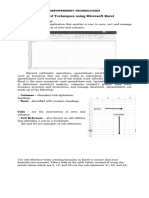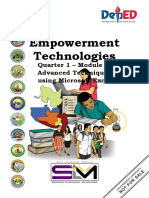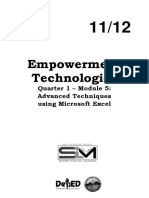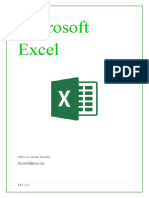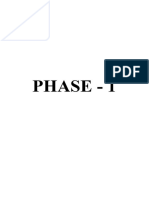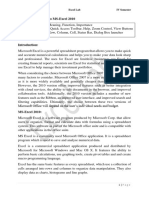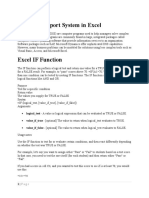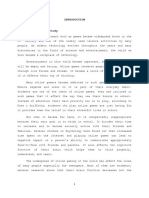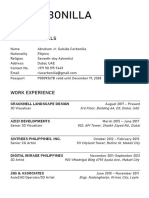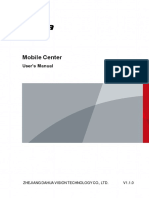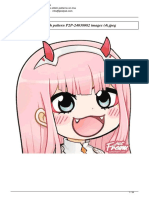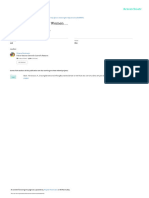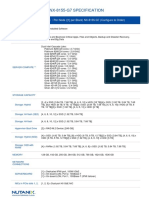0% found this document useful (0 votes)
18 views18 pagesExcel Notes Unit 1-Part 1
Excel is a Microsoft spreadsheet program used for data organization, analysis, and presentation, featuring functions for calculations, data analysis, and visual representation. It has evolved since its 1985 release, offering tools for collaboration, automation, and extensive community support. Key functions include SUMIF, COUNTIF, and text manipulation functions like UPPER and LOWER, enabling users to perform complex data tasks efficiently.
Uploaded by
adidevdjfreefireCopyright
© © All Rights Reserved
We take content rights seriously. If you suspect this is your content, claim it here.
Available Formats
Download as PDF, TXT or read online on Scribd
0% found this document useful (0 votes)
18 views18 pagesExcel Notes Unit 1-Part 1
Excel is a Microsoft spreadsheet program used for data organization, analysis, and presentation, featuring functions for calculations, data analysis, and visual representation. It has evolved since its 1985 release, offering tools for collaboration, automation, and extensive community support. Key functions include SUMIF, COUNTIF, and text manipulation functions like UPPER and LOWER, enabling users to perform complex data tasks efficiently.
Uploaded by
adidevdjfreefireCopyright
© © All Rights Reserved
We take content rights seriously. If you suspect this is your content, claim it here.
Available Formats
Download as PDF, TXT or read online on Scribd
/ 18