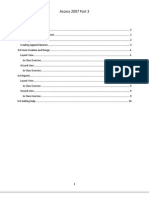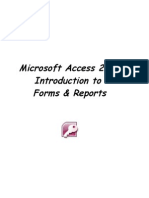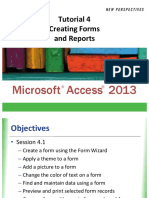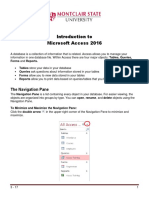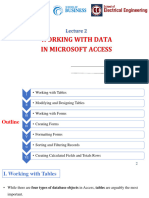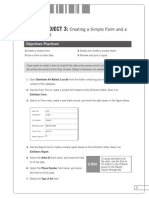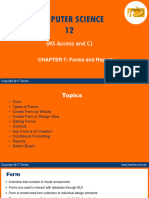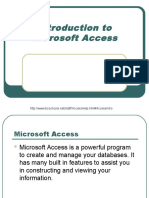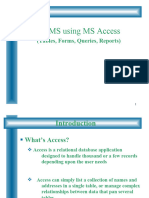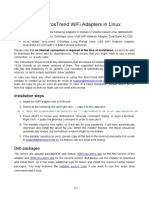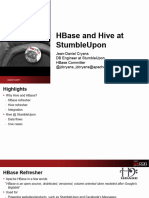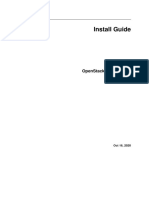0% found this document useful (0 votes)
32 views14 pagesAccess 2016 Lesson 05 - Creating Forms
The document provides a comprehensive guide on creating forms in a database, detailing various methods such as using the Form tool, Design view, Layout view, and the Form Wizard. It includes step-by-step instructions for creating, saving, and deleting forms, as well as applying themes and sorting/filtering data within forms. The content is aimed at helping users effectively manage and display data in a visually appealing manner.
Uploaded by
王剧Copyright
© © All Rights Reserved
We take content rights seriously. If you suspect this is your content, claim it here.
Available Formats
Download as PDF, TXT or read online on Scribd
0% found this document useful (0 votes)
32 views14 pagesAccess 2016 Lesson 05 - Creating Forms
The document provides a comprehensive guide on creating forms in a database, detailing various methods such as using the Form tool, Design view, Layout view, and the Form Wizard. It includes step-by-step instructions for creating, saving, and deleting forms, as well as applying themes and sorting/filtering data within forms. The content is aimed at helping users effectively manage and display data in a visually appealing manner.
Uploaded by
王剧Copyright
© © All Rights Reserved
We take content rights seriously. If you suspect this is your content, claim it here.
Available Formats
Download as PDF, TXT or read online on Scribd
/ 14