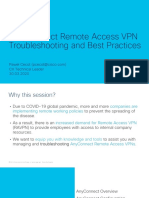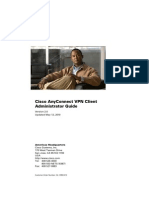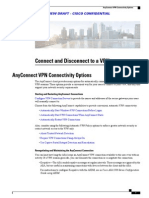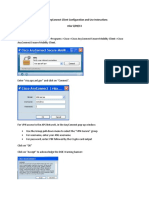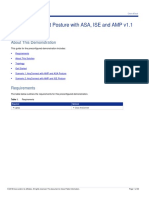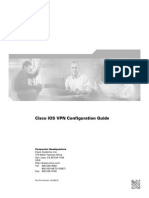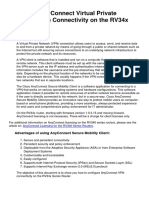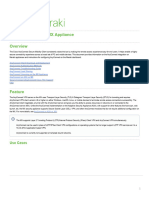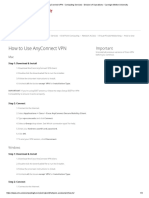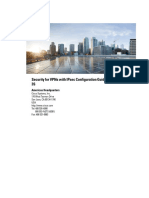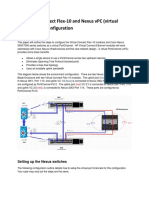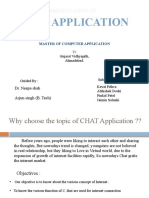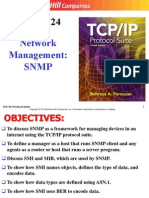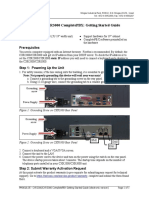0% found this document useful (0 votes)
5 views8 pagesExternal VPN MACOS Client Guide
This document provides a guide for external contractors on how to install and use the Cisco AnyConnect VPN client on Mac OS systems to access Harman resources securely. It outlines prerequisites, installation steps, and the process for establishing a VPN connection, including the use of Cisco DUO for multi-factor authentication. The guide is intended for users with Mac OS X version 10.8 and later, detailing necessary credentials and connection procedures.
Uploaded by
kiwow86175Copyright
© © All Rights Reserved
We take content rights seriously. If you suspect this is your content, claim it here.
Available Formats
Download as DOCX, PDF, TXT or read online on Scribd
0% found this document useful (0 votes)
5 views8 pagesExternal VPN MACOS Client Guide
This document provides a guide for external contractors on how to install and use the Cisco AnyConnect VPN client on Mac OS systems to access Harman resources securely. It outlines prerequisites, installation steps, and the process for establishing a VPN connection, including the use of Cisco DUO for multi-factor authentication. The guide is intended for users with Mac OS X version 10.8 and later, detailing necessary credentials and connection procedures.
Uploaded by
kiwow86175Copyright
© © All Rights Reserved
We take content rights seriously. If you suspect this is your content, claim it here.
Available Formats
Download as DOCX, PDF, TXT or read online on Scribd
/ 8