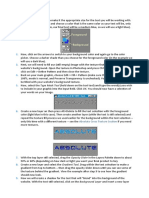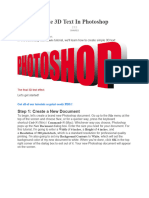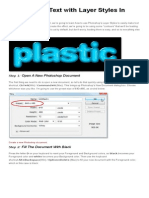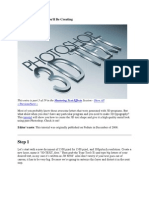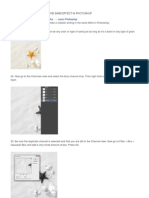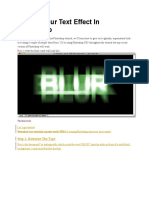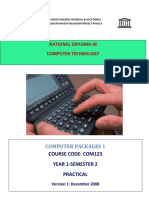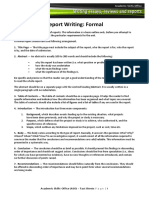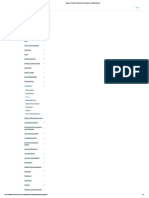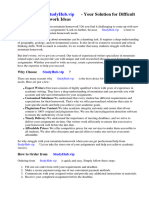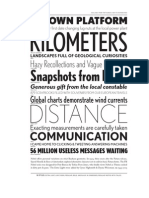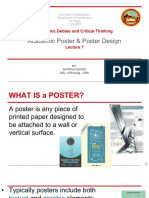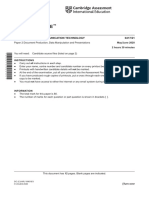0% found this document useful (0 votes)
15 views13 pagesActivity Text Reflection Effect in Photoshop
This document is a tutorial on creating a text reflection effect in Photoshop, detailing each step from creating a new document to adjusting the final reflection. It includes instructions on filling the background, adding text, duplicating layers, flipping text, and applying a gradient for the reflection effect. The tutorial emphasizes the use of various tools and shortcuts within Photoshop to achieve the desired effect efficiently.
Uploaded by
arnoldroxas55Copyright
© © All Rights Reserved
We take content rights seriously. If you suspect this is your content, claim it here.
Available Formats
Download as DOCX, PDF, TXT or read online on Scribd
0% found this document useful (0 votes)
15 views13 pagesActivity Text Reflection Effect in Photoshop
This document is a tutorial on creating a text reflection effect in Photoshop, detailing each step from creating a new document to adjusting the final reflection. It includes instructions on filling the background, adding text, duplicating layers, flipping text, and applying a gradient for the reflection effect. The tutorial emphasizes the use of various tools and shortcuts within Photoshop to achieve the desired effect efficiently.
Uploaded by
arnoldroxas55Copyright
© © All Rights Reserved
We take content rights seriously. If you suspect this is your content, claim it here.
Available Formats
Download as DOCX, PDF, TXT or read online on Scribd
/ 13