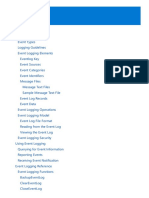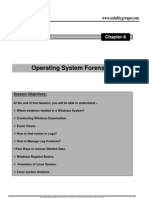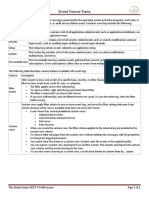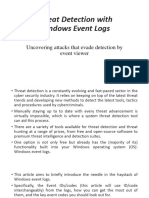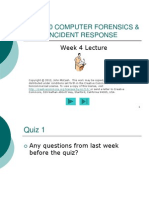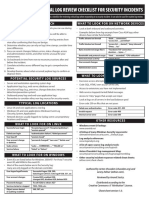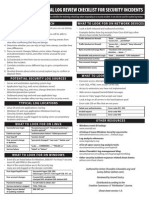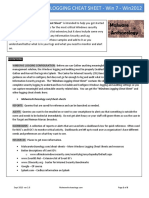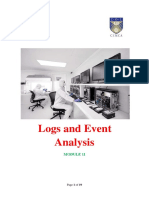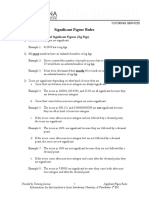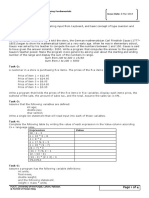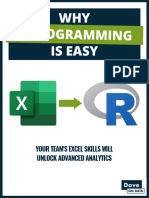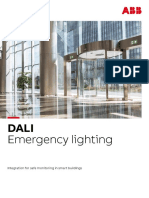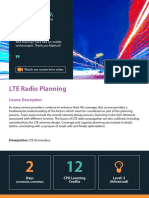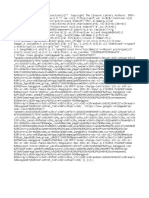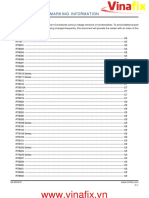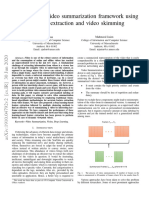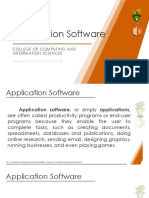0% found this document useful (0 votes)
15 views8 pagesUse The Event Viewer
The Event Viewer in Windows 2000 and XP allows users to monitor and identify system problems through three main logs: Application, Security, and System. Additional logs are available for domain controllers and DNS servers, providing detailed information on various events such as errors, warnings, and audits. Users can search, filter, and sort events using both the graphical interface and command line, with specific permissions required for accessing security logs.
Uploaded by
Geetu VermaCopyright
© © All Rights Reserved
We take content rights seriously. If you suspect this is your content, claim it here.
Available Formats
Download as DOC, PDF, TXT or read online on Scribd
0% found this document useful (0 votes)
15 views8 pagesUse The Event Viewer
The Event Viewer in Windows 2000 and XP allows users to monitor and identify system problems through three main logs: Application, Security, and System. Additional logs are available for domain controllers and DNS servers, providing detailed information on various events such as errors, warnings, and audits. Users can search, filter, and sort events using both the graphical interface and command line, with specific permissions required for accessing security logs.
Uploaded by
Geetu VermaCopyright
© © All Rights Reserved
We take content rights seriously. If you suspect this is your content, claim it here.
Available Formats
Download as DOC, PDF, TXT or read online on Scribd
/ 8