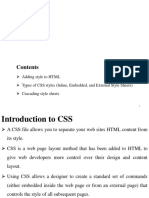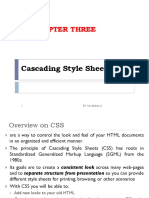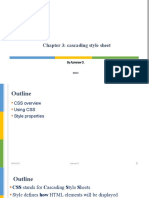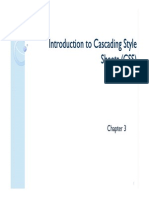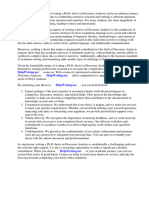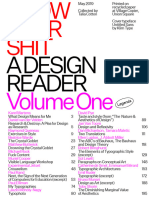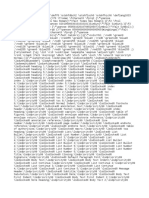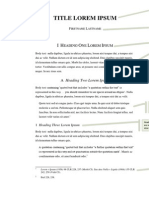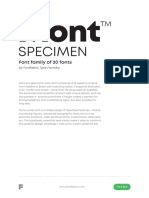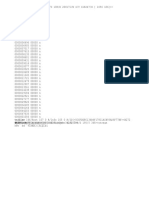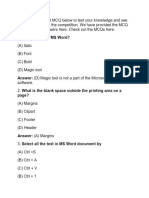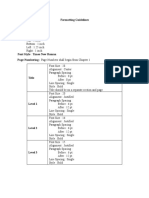0% found this document useful (0 votes)
13 views50 pages3 CSS Summary
The document provides an overview of CSS, detailing where styles can be applied (external, internal, inline) and emphasizing the importance of external style sheets for consistency across a site. It explains various selectors, rules, and properties, including how to group styles, use pseudo-elements, and manage inheritance and specificity. Additionally, it covers font styling, list modifications, and the distinction between inline and block elements in HTML and CSS.
Uploaded by
aposaucc11Copyright
© © All Rights Reserved
We take content rights seriously. If you suspect this is your content, claim it here.
Available Formats
Download as PDF, TXT or read online on Scribd
0% found this document useful (0 votes)
13 views50 pages3 CSS Summary
The document provides an overview of CSS, detailing where styles can be applied (external, internal, inline) and emphasizing the importance of external style sheets for consistency across a site. It explains various selectors, rules, and properties, including how to group styles, use pseudo-elements, and manage inheritance and specificity. Additionally, it covers font styling, list modifications, and the distinction between inline and block elements in HTML and CSS.
Uploaded by
aposaucc11Copyright
© © All Rights Reserved
We take content rights seriously. If you suspect this is your content, claim it here.
Available Formats
Download as PDF, TXT or read online on Scribd
/ 50