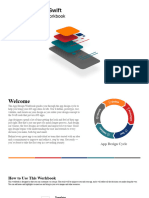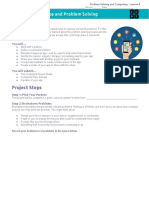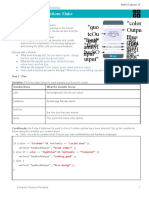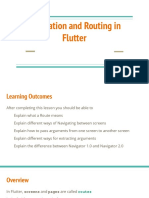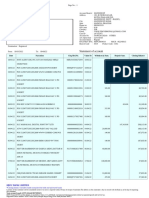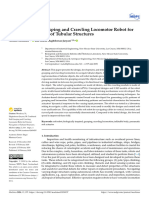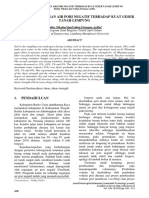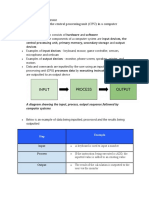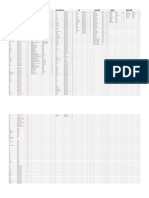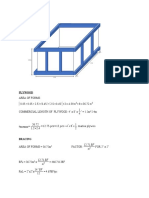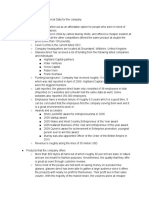0% found this document useful (0 votes)
16 views18 pagesc20 Game Design
The document outlines a 50-minute class on game design focused on creating a floral art app using coding concepts like loops and events. Students will engage in both teacher-led and student-led activities, with a requirement to use both code blocks and text mode for coding. The class also includes a beta testing phase where students share their app for feedback from peers.
Uploaded by
Usha Rani NCopyright
© © All Rights Reserved
We take content rights seriously. If you suspect this is your content, claim it here.
Available Formats
Download as PDF, TXT or read online on Scribd
0% found this document useful (0 votes)
16 views18 pagesc20 Game Design
The document outlines a 50-minute class on game design focused on creating a floral art app using coding concepts like loops and events. Students will engage in both teacher-led and student-led activities, with a requirement to use both code blocks and text mode for coding. The class also includes a beta testing phase where students share their app for feedback from peers.
Uploaded by
Usha Rani NCopyright
© © All Rights Reserved
We take content rights seriously. If you suspect this is your content, claim it here.
Available Formats
Download as PDF, TXT or read online on Scribd
/ 18