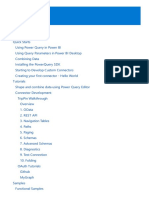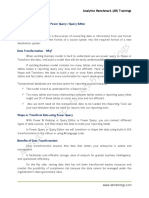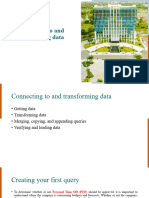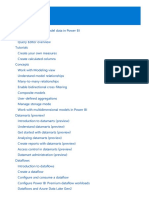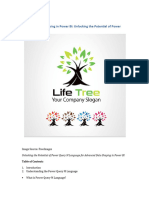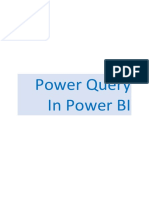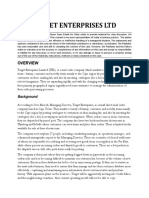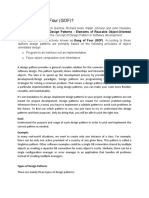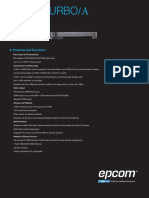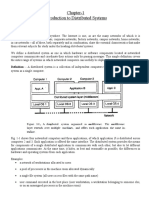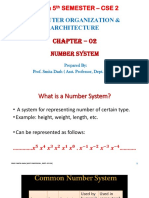0% found this document useful (0 votes)
28 views5 pagesWE - LP1 - What Is Power Query
Power Query is a data transformation and preparation engine that allows users to connect to various data sources and apply transformations through a user-friendly interface. It helps streamline data acquisition by addressing common challenges in data preparation, enabling repeatable processes, and offering a wide range of transformation options. Power Query can be utilized in multiple Microsoft products and services, including Power BI, Excel, and Azure Data Factory, and it employs the Power Query M formula language for advanced transformations.
Uploaded by
ERICK ANDRES MONTES LOBOCopyright
© © All Rights Reserved
We take content rights seriously. If you suspect this is your content, claim it here.
Available Formats
Download as PDF, TXT or read online on Scribd
0% found this document useful (0 votes)
28 views5 pagesWE - LP1 - What Is Power Query
Power Query is a data transformation and preparation engine that allows users to connect to various data sources and apply transformations through a user-friendly interface. It helps streamline data acquisition by addressing common challenges in data preparation, enabling repeatable processes, and offering a wide range of transformation options. Power Query can be utilized in multiple Microsoft products and services, including Power BI, Excel, and Azure Data Factory, and it employs the Power Query M formula language for advanced transformations.
Uploaded by
ERICK ANDRES MONTES LOBOCopyright
© © All Rights Reserved
We take content rights seriously. If you suspect this is your content, claim it here.
Available Formats
Download as PDF, TXT or read online on Scribd
/ 5