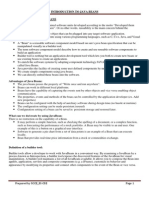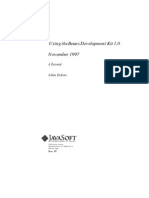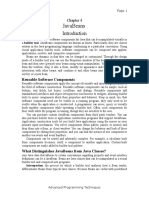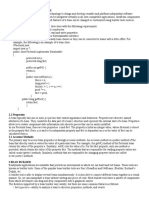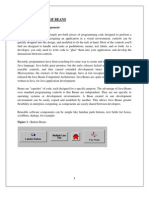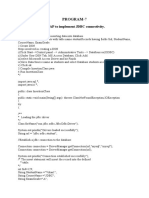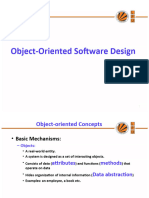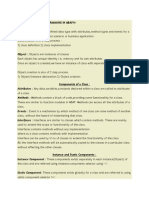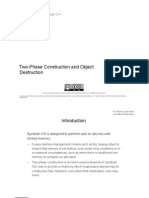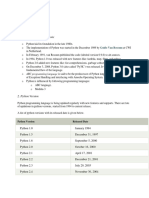0% found this document useful (0 votes)
16 views66 pagesAJP JavaBeans Unit 6.1
Javabean PPT
Uploaded by
rekhadhone4Copyright
© © All Rights Reserved
We take content rights seriously. If you suspect this is your content, claim it here.
Available Formats
Download as PDF, TXT or read online on Scribd
0% found this document useful (0 votes)
16 views66 pagesAJP JavaBeans Unit 6.1
Javabean PPT
Uploaded by
rekhadhone4Copyright
© © All Rights Reserved
We take content rights seriously. If you suspect this is your content, claim it here.
Available Formats
Download as PDF, TXT or read online on Scribd
/ 66