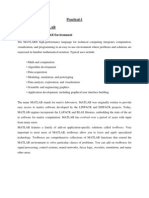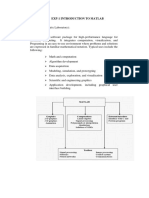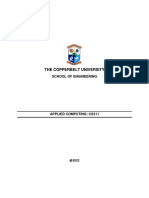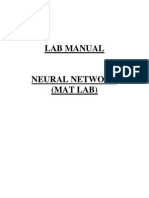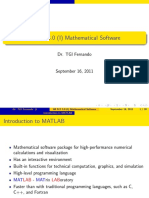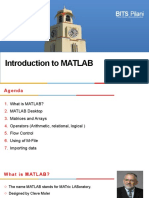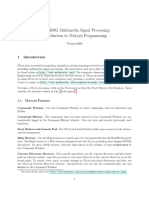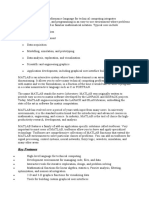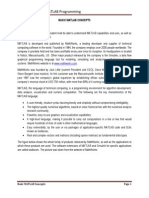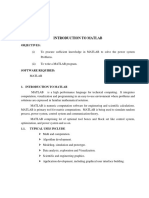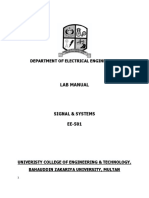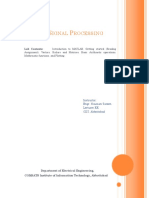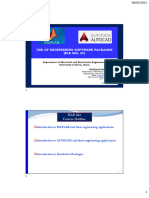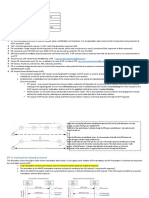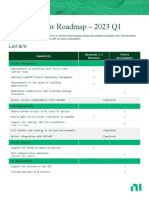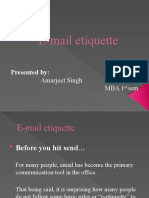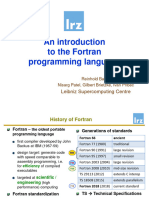0% found this document useful (0 votes)
41 views30 pagesPract 1-Mat Intro Part A - Part B
This document serves as an introduction to MATLAB software, emphasizing hands-on learning and the software's capabilities in numerical computations and matrix operations. It outlines the MATLAB desktop environment, including tools like the Command Window, Command History, and Workspace Browser, and provides guidance on starting and quitting MATLAB. Additionally, it covers basic commands, variable creation, and error handling, along with a summary of operators and functions available in MATLAB.
Uploaded by
devdchauhan.17Copyright
© © All Rights Reserved
We take content rights seriously. If you suspect this is your content, claim it here.
Available Formats
Download as PDF, TXT or read online on Scribd
0% found this document useful (0 votes)
41 views30 pagesPract 1-Mat Intro Part A - Part B
This document serves as an introduction to MATLAB software, emphasizing hands-on learning and the software's capabilities in numerical computations and matrix operations. It outlines the MATLAB desktop environment, including tools like the Command Window, Command History, and Workspace Browser, and provides guidance on starting and quitting MATLAB. Additionally, it covers basic commands, variable creation, and error handling, along with a summary of operators and functions available in MATLAB.
Uploaded by
devdchauhan.17Copyright
© © All Rights Reserved
We take content rights seriously. If you suspect this is your content, claim it here.
Available Formats
Download as PDF, TXT or read online on Scribd
/ 30