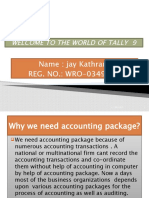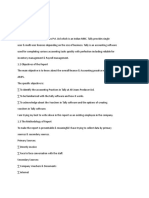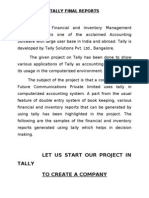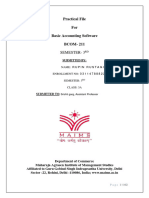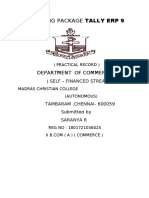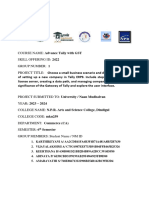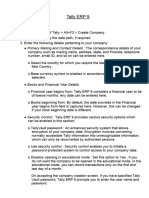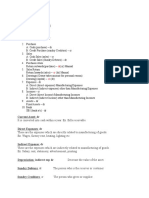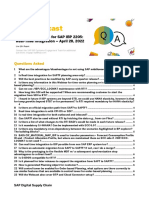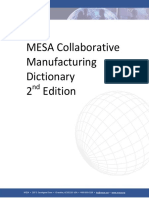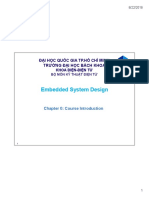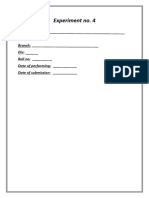Tribhuvan University Faculty of Humanities and Social Sciences
Model Multiple Campus
Janakpurdham-4, Dhanusha
(Tribhuvan University Affiliated)
Lab Report for Tally Software
Submitted By: Submitted To:
Name: Prem Bhandari Name: Mr. Shailendra Karn
Roll No: 11 Subject: Financial Accounting
Programme: BCA (2nd Semester) Subject Code: CAAC152
Signature:
� DECLARATION
I hereby declare that the project work entitled “Tally” is a general concept of
accounting, original work done by me, and this project work is submitted in the
requirements for the award of the degree of Bachelor Second Semester. The results
enrolled in the report have not been submitted to any other university or institute for
the award of degree of BCA. I attest that all data presented in this report is accurate
and was obtained through experimentation conducted by me or under my direct
supervision.
Furthermore, I confirm that all sources used in the preparation of this report have
been appropriately cited and referenced in accordance with the guidelines provided
by the instructor. Any assistance received from individuals or sources has been
acknowledged in this report.
I understand that any act of academic misconduct, including plagiarism, will not be
tolerated and may result in severe penalties, including but not limited to, loss of
marks or course failure.
I take full responsibility for the content of this report and acknowledge that I have
read and understood the guidelines provided by the instructor.
Signed: Prem Bhandari
2
� CONTENT TABLE
S.N. Particulars/Title Page Date Signature
1. Introduction to Tally 04 2082/04/15
2. Important features of Tally 05 2082/04/15
3. Creation of Company 06 2082/04/16
4. Ledger 08 2082/04/18
Creation of ledger 08 2082/04/18
List of Ledger 09 2082/04/18
5. Posting into Journal 10-13 2082/04/20
1. Receipts
2. Payments
3. Contra
4. Purchase
5. Sales
6. Trail Balance 14 2082/04/22
7. Profit and Loss A/c 15 2082/04/22
8. Balance Sheet 16 2082/04/23
9. Practical Problems 17-18 2082/04/25
10. Ratio Analysis 19 2082/04/25
Day Book
3
� Introduction to Tally software
Tally software is a popular accounting software that is widely used by businesses and individuals
for financial management. Developed by Tally Solutions Pvt Ltd, it is a comprehensive business
accounting and inventory management software that is designed to simplify the process of
financial management. Tally software was invented by Mr. Bharat Goenka, an Indian businessman
and the founder of Tally Solutions Pvt Ltd. The company was founded in 1986 with the aim of
developing custom accounting software for businesses in India. Tally software was initially
developed as a simple accounting software, but over the years, it evolved to become a
comprehensive business accounting and inventory management software. Today, Tally software is
widely used by businesses and individuals in over 100 countries around the world. Using Tally
software can help businesses and individuals streamline their financial management processes,
increase productivity, and make informed decisions based on accurate financial data. With its
powerful accounting and inventory management features, Tally software is an essential tool for
businesses looking to grow and succeed in today's competitive market.
1. Getting started with tally:
• Install Tally ERP 9 properly on your computer.
• Click on icon and open it.
2. Creating a company in Tally. ERP 9:
• Go to Gateway of Tally.
• In Company info we can see Create Company.
• Select it, Company creation window will appear.
• At last, the message Accept? Yes/ No will Displayed. • Press Enter or Y to save the
details.
3. Creating accounting Ledgers:
• Go to gateway of tally.
• Selects Account Info and Click on Create.
• Enter name of account and fill other data.
4. Voucher Entry:
In accounting terms, a voucher is a document containing the details of a
financial transaction. For example, a purchase invoice, a sales receipt, a petty cash docket, a bank
interest statement and so on. For every such transaction made, a voucher is used to enter details
into the ledger to update the financial position of the company.
5. Contra Voucher:
A Contra Entry is an entry in a business book of accounts, indicating transfer of funds from:
• Cash account to bank account
• Bank account to cash account
• One bank account to another bank account
• Go to Gateway of Tally > Accounting Vouchers> F4: Contra.
•
4
� Important Features of Tally.
Alter:
One can reach alter options, pressing (Alt+F3) in the gateway of tally. This option allows user to
make modifications, change as per requirements.
Change Tally vault:
Tally vault is kind of security features built in Tally. It keeps up confidentially of information by
encrypting the data. Combinations of such formulas help to ensure that Tally vault becomes one
of the very most secure means of data storage. It also changes password of selected company.
Split company data:
User can split company data into the time gaps by pressing (Alt+F3) in Gateway of tally and
choosing split option. This splits company data into multiple numbers of years as per user
demands. This increase flexibility in an accounting when data is split, companies are created for
respective split periods and full of data is retained in the original company.
Backup:
Simplest way of reaching backup option is processing (Alt+F3) in gateway of tally. Backup is
process of copying data from one location to other location. To avoid data lost on tally, one should
take backup of tally data. Tally backup take on auto route to periodically safeguard business data
from accidental loss, systems crash and even it to remote location.
Restore:
This allows to restore data of companies for which backup is done. When current data is lost or
corrupted, one can restores last backup data restores options in company info of tally.
Quit:
This option allows the user to close the tally windows pressing enter or ‘y’ in the keyboard.
Otherwise, you can press ‘esc’ button to close tally window…
5
� Creation of Company
Company Name: KB_Creation
Mailing Address: Jaleshwar-02,Mahottari,Nepal
Contact No: 977-9807854654
Email: kbcreation@gmail.com
Website: www.kbcreation.com.np
Steps to create company:
Go to gateway of tally.
Press Alt+F3 keys in keyboard.
Select the options creates company in company info and enter.
This display screen shows the creation section. Typing the name of company, address,
financial year begins and all other details asked by the creation screen creates a
company:
You can type required information like this:
Company info
Select
Create Company
Alter
Change tally vault
Split company Data
Backup
Restore
Quit
6
� Finally Click Accept: “Yes” And Hit ‘Enter’.
If You Want to Create Next Company, then Follow These Steps:
o Go to gateway of tally.
o Press ‘F3’ Button or, Click ‘Comp. Info’ Option.
o After entering company info, then you can show ‘create company’ option. o Then
click on it.
o After that you can easily able to create another company.
7
� Ledger
A ledger is a book or a digital record-keeping system used to track financial transactions. It contains
a complete history of all financial transactions that occur in a business or organization, including
debits and credits to various accounts. The ledger serves as the foundation for creating financial
statements, such as balance sheets and income statements, and is an essential part of accounting.
Creation of Ledger
To create the ledger under the tally software. You must follow these steps:
After creating company, you show the window ‘gateway of tally’.
Then click on ‘Accounts Info’ or, press ‘A’ button from keyboard.
Under accounts info, you show ‘ledgers option’ so click on it or press ‘L’ button
from your keyboard.
After that, click on ‘create’ option or press ‘C’ button from your keyboard.
Finally, you show ledger creation window.
Otherwise, you can create ledger through ‘Alt+C’ shortcut key.
8
� After that, you Can create required ledgers list like this:
List of Ledger
If you want to check the list of ledgers you need to follow these steps:
After creating ledger, you need to return back 1 step back by click ‘esc’ button.
Then you see Ledger’s window and options.
After that, click on ‘Display’ option or press ‘D’ button from your keyboard.
Finally, you show created ledger’s list window.
9
� Posting into the Journals.
To posting anything on journal, most follow these steps: Go
to Gateway of Tally > Accounting Vouchers.
Click on ‘F7: Journal’ on the Button Bar or press ‘F7’.
Then you can post journal like this:
Note: before creating journal, we must be creating ledgers list…. Otherwise, tally does not work…
10
� 1. Receipts:
Receipts are an official record that represents proof of a financial transaction or purchase. To
posting anything on Receipts, most follow these steps: Go to Gateway of Tally > Accounting
Vouchers.
Click on ‘F6: Receipts’ on the Button Bar or press ‘F6’. Then
you can post Receipts like this:
Note: before creating Receipts, we must be creating ledgers list…. Otherwise, tally does not work…
2. Payments:
To posting anything on Payment, most follow these steps: Go to Gateway of Tally > Accounting
Vouchers.
Click on ‘F5: Payment’ on the Button Bar or press ‘F5’. Then
you can post Payment like this:
Note: before creating Payment, we must be creating ledgers list…. Otherwise, tally does not work…
11
� 3. Contra.
A contra account is used in a general ledger to reduce the value of a related account when the two
are netted together. To posting anything on contra, most follow these steps: Go to Gateway of
Tally > Accounting Vouchers.
Click on ‘F4: Contra’ on the Button Bar or press ‘F4’.
Then you can post Contra like this:
Note: before creating Contra, we must be creating ledgers list…. Otherwise, tally does not work…
4. Purchase.
Purchase Vouchers is used when you have to purchase some goods from any party and you get an
invoice against cash or credit purchase from the party. To posting anything on purchase, most
follow these steps: Go to Gateway of Tally > Accounting Vouchers. Click on ‘F9:
Purchase’ on the Button Bar or press ‘F9’.
Then you can post purchase like this:
Note: before creating purchase, we must be creating ledgers list…. Otherwise, tally does not work…
12
� 5. Sales.
A sales voucher is a record of a sales transaction. Historically, the sales voucher was often a carbon
copy of the sales invoice given to a customer. To posting anything on sales, most follow these
steps: Go to Gateway of Tally > Accounting Vouchers.
Click on ‘F8: Sales’ on the Button Bar or press ‘F8’.
Then you can record sales like this:
Note: before creating sales, we must be creating ledgers list…. Otherwise, tally does not work…
13
� Trial balance.
A trial balance is a summary of all ledger balances, and helps in checking whether the transactions
are correct and balanced. To creating trial balance on tally, most follow these steps: Go to
Gateway of Tally > Display.
Click on ‘Trial Balance’ on the Button Bar or press ‘T’.
The Trial Balance appears as shown below:
14
� Profit and loss account.
The Profit & Loss A/c is a periodic statement, which shows the net result of business operations
for a specified period. All the expenses incurred and incomes earned during the reporting period
are recorded here. To creating ‘P/L Account’ on tally, most follow these steps:
Go to Gateway of Tally.
Click on ‘Profit and Loss A/C’ on the Button Bar or press ‘P’.
The Profit and Loss A/C appears as shown below:
Click F1: Detailed to view the Profit & Loss Account in detailed format.
Press F2: Period to change the period as required.
Click S: Schedule VI in the Schedule VI Profit & Loss A/c.
15
� Balance Sheet.
A balance sheet is a financial statement that reports a company's financial position. This report
shows the balance between the assets and liabilities of a firm. The balance sheet follows the
fundamental accounting equation: Assets = Liabilities + Owner's Equity. To creating ‘Balance
Sheet’ on tally, most follow these steps:
Go to Gateway of Tally.
Click on ‘Balance Sheet’ on the Button Bar or press ‘B’.
The Balance Sheet appears as shown below:
Press F12 to configure the Balance Sheet.
Press Ctrl+A to accept.
16
� Practical problem
Record the following transactions in Tally.
1. Mr. Aryan stared a business with capital Rs. 10,00,000.
2. Cash deposited into Nepal Bank Rs. 7,00,000.
3. Purchased 4 Table @ Rs.3,000 each and 8 Chair @ Rs.1,200 each.
Solution,
First Of all, here is the list of ledgers you need to create:
To enter transactions through vouchers, go to
Gateway of Tally > Transactions > Accounting Vouchers
Now we can record transactions like this,
1. Mr. Aryan stared a business with capital Rs. 10,00,000.
17
�2. Cash deposited into Nepal Bank Rs. 7,00,000.
3. Purchased 4 Table @ Rs.3,000 each and 8 Chair @ Rs.1,200 each.
18
� Ratio Analysis
F10: A/c Reports > Ratio Analysis or,
Gateway of Tally > Reports > Ratio Analysis
Day Book
F10: A/c Reports > Day Book > AltF1 (detailed) or,
Gateway of Tally > Reports > Display> Day Book > AltF1 (detailed)
19