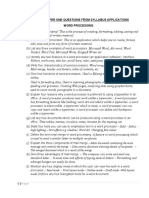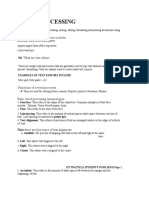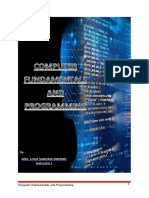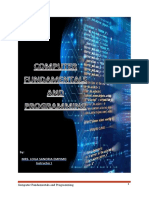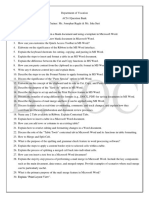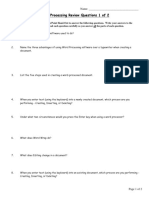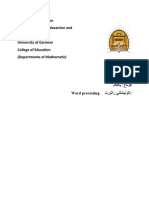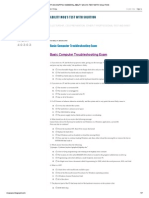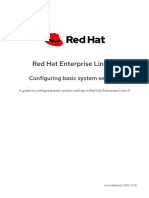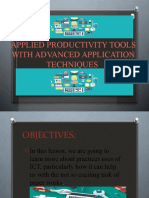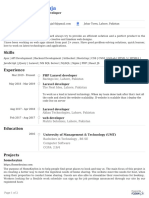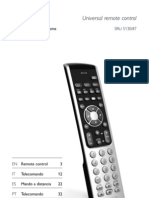WORD PROCESSOR QUESTIONS - FORM 2 COMPUTER STUDIES (Kenya Curriculum)
TOPIC: WORD PROCESSOR - FORM 2 COMPUTER STUDIES (Kenya Curriculum)
LEVEL 1: EASY QUESTIONS
Multiple Choice (Basic Understanding)
1. Which of the following is a word processor? - B. MS Word
2. What is the default file extension of MS Word 2016 document? - C. .docx
3. Which menu contains the 'Save As' command? - B. File
4. What is the shortcut key for copying text? - B. Ctrl + C
5. What is the function of the 'Undo' command? - C. Cancels the last action
6. What is the blinking vertical line in a word processor called? - D. Cursor
7. Which feature checks for spelling errors? - C. Spelling and Grammar
8. What key is used to create a new paragraph? - C. Enter
9. What does 'word wrap' do? - B. Moves word to the next line automatically
10. The toolbar with font and paragraph formatting options is called? - D. Formatting Toolbar
11. What is the shortcut for bold text? - B. Ctrl + B
12. Headers appear at which part of the document? - C. Top of each page
13. Which tool provides synonyms for a selected word? - B. Thesaurus
14. What does the 'Find and Replace' feature do? - C. Searches and replaces text
15. A template is best described as: - C. A pre-designed format
Short Answer
16. Define a word processor. - A software used for creating, editing, formatting, and printing text.
17. Give two examples of word processors. - MS Word, WPS Office, Google Docs.
18. State three advantages of word processors over typewriters. - Editing possible, spell check, formatting
options.
19. Name four formatting tools in MS Word. - Bold, Italic, Underline, Font color.
Page 1
� WORD PROCESSOR QUESTIONS - FORM 2 COMPUTER STUDIES (Kenya Curriculum)
20. Differentiate between the 'Copy' and 'Cut' commands. - Copy duplicates text, Cut removes text from
original location.
LEVEL 2: MODERATE DIFFICULTY
Short Answer
21. Explain the use of 'Print Preview'. - Allows user to see how the document will look when printed.
22. Define 'Page orientation' and name its types. - The direction a document is printed: Portrait and
Landscape.
23. What does 'Justify' alignment do? - Aligns text evenly on both left and right margins.
24. List two types of tab stops in a word processor. - Left tab, Right tab.
25. What is the purpose of the 'Insert' tab? - To add tables, images, headers, footers, etc.
26. Differentiate between a Header and a Footer. - Header appears at top; Footer appears at bottom of page.
27. Define mail merge. - Process of combining a standard letter with a data source to personalize it.
28. What are the three main components required in a mail merge operation? - Main document, data source,
merge fields.
29. Describe the process of inserting a table with 3 rows and 4 columns. - Go to Insert > Table > Select 3x4
table.
30. Describe the function of the 'Format Painter'. - Copies formatting from one place and applies it to another.
Application/Process
31. List the steps to create and save a new document. - Open MS Word > New Document > Type content >
File > Save As.
32. How would you insert a picture from a file? - Insert > Pictures > This Device > Select image > Insert.
33. How do you set line spacing to 1.5 for a paragraph? - Select text > Home tab > Line spacing button >
Choose 1.5.
34. Outline the steps to apply bullets to a list. - Select list > Click Bullets on Home tab.
Page 2
� WORD PROCESSOR QUESTIONS - FORM 2 COMPUTER STUDIES (Kenya Curriculum)
35. Explain how to insert a page break. - Place cursor > Insert tab > Page Break.
36. How do you change document margins to 'Narrow'? - Layout tab > Margins > Select Narrow.
37. Explain the use of headers and footers in official documents. - For displaying info like page numbers,
document titles consistently.
38. Describe how to protect a document with a password. - File > Info > Protect Document > Encrypt with
Password.
39. What steps are followed to perform a mail merge? - Mailings tab > Select Recipients > Insert Merge
Fields > Finish & Merge.
40. How can you check word count in a document? - Review tab > Word Count.
LEVEL 3: ADVANCED DIFFICULTY
Structured / Practical Thinking
41. Explain how to create and use a custom template in MS Word. - Create a document > Format it > Save
As > Choose Word Template.
42. Describe how to track changes and add comments in a group document. - Review tab > Track Changes >
New Comment.
43. Demonstrate how to use the 'Table of Contents' feature. - Use heading styles > References tab > Table of
Contents > Choose style.
44. How do you insert a footnote and explain its purpose? - References tab > Insert Footnote > For citations
or notes.
45. Compare and contrast manual and automatic spell checking. - Manual: initiated by user; Auto: underlines
errors as you type.
46. Explain the importance of formatting consistency in professional documents. - Ensures readability,
professionalism, and clear structure.
47. Describe how to add a watermark and its uses. - Design tab > Watermark > Select or create one; Used
for branding or confidentiality.
Page 3
� WORD PROCESSOR QUESTIONS - FORM 2 COMPUTER STUDIES (Kenya Curriculum)
48. Explain how to insert and customize page numbers. - Insert > Page Number > Format > Choose position
and style.
49. Discuss the impact of using styles in managing large documents. - Enables structured formatting and
easy navigation.
50. How do you prepare a document for printing with specific print settings? - File > Print > Adjust settings
(range, orientation, pages per sheet) > Print.
Page 4