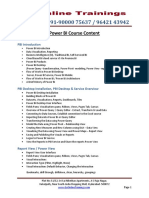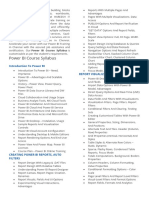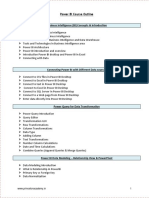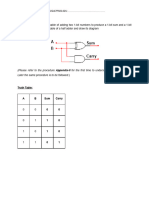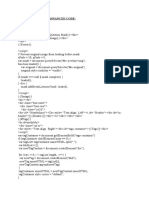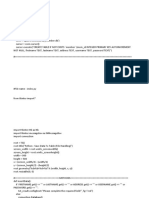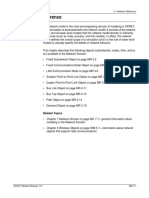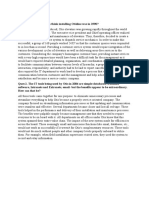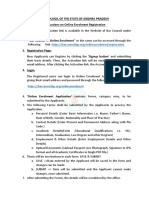Advanced Data Transformations with Power Query
Importing, Summarizing, and Cleaning Data
What:
Importing data from various sources, cleaning it, and preparing it for analysis.
Why:
Ensures that the data is usable and relevant for analysis, removing inconsistencies.
How to Apply:
1. Go to the Home tab in Power BI, select Get Data, and choose your source (Excel, SQL, etc.).
2. Once data is imported into Power Query, use the Transform tab to clean and format the data.
Removing Unwanted Rows/Columns
What:
Removing rows or columns that are not necessary for the analysis.
Why:
Reduces data clutter and improves performance by focusing only on relevant information.
How to Apply:
1. Right-click on the unwanted row or column in Power Query and select Remove.
Dates, Numbers, and Text Transformations
What:
Changing the format or structure of dates, numbers, or text fields to a desired format.
Why:
Ensures consistency and correctness in your data for accurate analysis.
How to Apply:
1. Select the column you want to transform, and under the Transform tab, choose the appropriate
transformation (e.g., change date format, split text by delimiter).
Merging Queries and Appending Queries
What:
Combining data from different sources into a single dataset.
Why:
Enables comprehensive analysis by consolidating data from multiple sources.
How to Apply:
1. Go to Home → Merge Queries to combine two datasets on common columns.
2. Use Append Queries to add data from one table to another.
Unpivoting and Pivoting Columns
What:
Converting columns into rows (unpivot) or rows into columns (pivot).
Why:
Useful for reorganizing data for more effective analysis and visualization.
How to Apply:
1. Select columns, right-click, and choose Unpivot Columns or Pivot Column based on your requirement.
�GroupBy
What:
Summarizing data by grouping rows that share common values.
Why:
Helps to create summary statistics or aggregated data for clearer insights.
How to Apply:
1. In Power Query, select the column you want to group by, and click Group By under the Transform tab.
Conditional Columns and Custom Columns
What:
Adding new columns based on conditions or creating customized formulas.
Why:
Allows for more dynamic and relevant data transformation.
How to Apply:
1. Go to the Add Column tab → Conditional Column to define rules.
2. Use Custom Column to create a column using a custom formula.
Advanced Data Modeling and DAX
Time Intelligence Functions (MTD, QTD, YTD)
What:
DAX functions that allow you to calculate measures based on periods like Month-To-Date (MTD), Quarter-To-
Date (QTD), and Year-To-Date (YTD).
Why:
Helps in tracking performance over different time frames and comparing it with previous periods.
How to Apply:
1. Use DAX functions like TOTALYTD(), TOTALQTD(), and TOTALMTD() in your measures.
Advanced DAX Calculations (Calculate, Filter, Iterator Functions)
What:
Complex DAX functions that allow more control over data filtering and aggregation.
Why:
Enables advanced data analysis and creates dynamic reports based on conditions.
How to Apply:
1. CALCULATE(): Allows you to apply filters to existing measures (e.g.,
CALCULATE(SUM(Sales[Amount]), Sales[Region] = "East")).
2. FILTER(): Used to create custom filtering logic (e.g., FILTER(Sales, Sales[Amount] > 1000)).
3. Iterators like SUMX(), AVERAGEX() allow row-by-row calculation.
Handling Errors and Exceptions
What:
Techniques to manage errors or missing values in DAX calculations.
Why:
Ensures that reports run smoothly without breaking due to invalid data or calculations.
How to Apply:
1. Use IFERROR() in your DAX formulas to handle exceptions gracefully (e.g.,
IFERROR(DIVIDE(Sales, Units), 0)).
� Advanced Visualizations and Other Tools
Custom Visuals and Marketplace
What:
Power BI offers a wide range of visuals that can be extended using custom visuals from the marketplace.
Why:
Custom visuals enhance reports by providing specialized visuals tailored to specific needs.
How to Apply:
In the Visualizations pane, click on Get More Visuals to browse and download visuals from the marketplace.
Advanced Formatting and Design Techniques
What:
Techniques to fine-tune the appearance of your visualizations.
Why:
Improves the readability and aesthetic appeal of your reports.
How to Apply:
1. Right-click on a visual, go to Format Visual and use options for fonts, colors, and alignments.
Bookmarks
What:
A feature that saves specific states of your report for easy navigation or to create report highlights.
Why:
Useful for storytelling with data and creating dynamic reports.
How to Apply:
1. In Power BI Desktop, go to the View tab → Bookmarks to save views.
Field Parameters
What:
A feature to allow dynamic selection of fields or values in visuals.
Why:
Adds interactivity by allowing users to switch between different data fields.
How to Apply:
Create a field parameter in the data model and use it in a visual for dynamic field selection.
Conditional Formatting
What:
Setting visual attributes (like color) based on data values.
Why:
Helps highlight trends or outliers in the data for quick insights.
How to Apply:
Go to the Format options for a visual, and under Data Colors, apply Conditional Formatting.
�Drill Through
What:
Allows users to click on a data point to view detailed data in another report page.
Why:
Provides a deeper analysis and allows users to explore data in more detail.
How to Apply:
1. Set up a dedicated drill-through page and assign the data field that should trigger the drill-through.
Tooltips
What:
Pop-up information that appears when hovering over a data point.
Why:
Enhances data storytelling by giving more context without cluttering the visual.
How to Apply:
1. Under the Format tab of a visual, enable and customize tooltips.
Power BI Service Advanced Features
Publishing Reports to Power BI Service
What:
Uploading reports from Power BI Desktop to Power BI Service, allowing for online collaboration and sharing.
Why:
Enables cloud-based access, collaboration, and sharing of reports across teams.
How to Apply:
1. In Power BI Desktop, click File → Publish → Power BI Service.
Mobile Layout
What:
A responsive layout designed for viewing reports on mobile devices.
Why:
Ensures that reports are optimized for smaller screens.
How to Apply:
1. In Power BI Service, go to View → Mobile Layout, and drag and drop visuals to fit the mobile screen
size.
Row Level Security (RLS)
What:
A feature that restricts data access for different users based on their roles.
Why:
Ensures data privacy and security by showing users only the data they are authorized to see.
How to Apply:
1. Define roles and create filters in the Modeling tab. Assign users to the roles in Power BI Service.
�Adding Comments to a Report
What:
A feature that allows collaboration by adding comments directly on a report.
Why:
Facilitates discussion and feedback on specific data points or visuals.
How to Apply:
In Power BI Service, click on a visual and use the Comments option to add a note.
Q&A on a Dashboard
What:
A feature that allows users to ask questions in natural language, and Power BI will generate visuals based on the
data.
Why:
Enhances interactivity by allowing users to explore data through questions.
How to Apply:
Enable the Q&A feature in a dashboard and users can type their questions to generate insights.