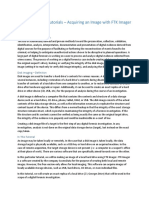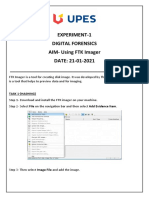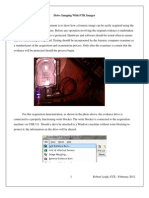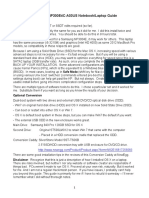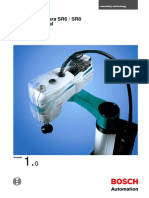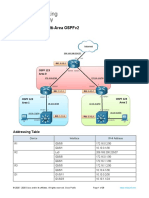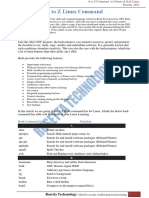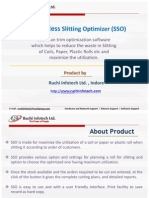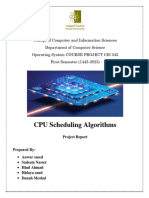0% found this document useful (0 votes)
6 views6 pagesFTK Imager
The document provides an overview of forensic imaging, specifically using FTK Imager, which is a tool for creating exact copies of hard drives without altering data. It outlines the steps to download, install, and use FTK Imager to create a forensic image, including selecting evidence types and providing necessary details for documentation. FTK Imager is capable of capturing both static and volatile memory, making it a valuable tool for forensic analysis.
Uploaded by
hackingking420chorCopyright
© © All Rights Reserved
We take content rights seriously. If you suspect this is your content, claim it here.
Available Formats
Download as PDF, TXT or read online on Scribd
0% found this document useful (0 votes)
6 views6 pagesFTK Imager
The document provides an overview of forensic imaging, specifically using FTK Imager, which is a tool for creating exact copies of hard drives without altering data. It outlines the steps to download, install, and use FTK Imager to create a forensic image, including selecting evidence types and providing necessary details for documentation. FTK Imager is capable of capturing both static and volatile memory, making it a valuable tool for forensic analysis.
Uploaded by
hackingking420chorCopyright
© © All Rights Reserved
We take content rights seriously. If you suspect this is your content, claim it here.
Available Formats
Download as PDF, TXT or read online on Scribd
/ 6