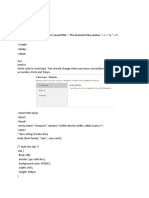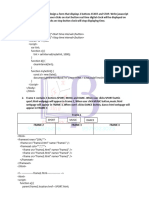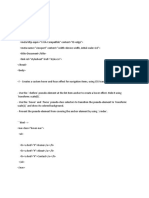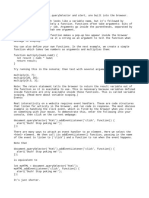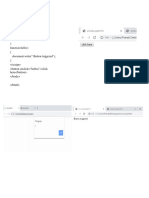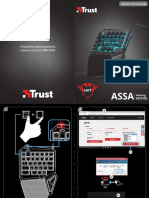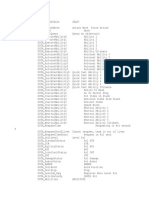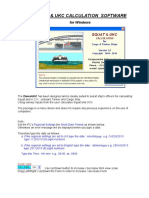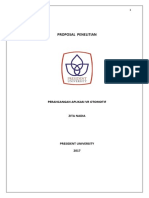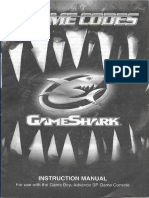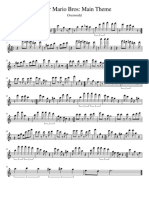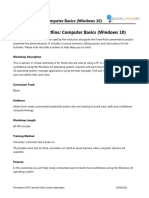0% found this document useful (0 votes)
16 views6 pagesEvent Handling
The document contains multiple JavaScript programs demonstrating various functionalities including double-click event handling, mouseover effects to change background color, creating buttons with click events to lock messages, a dropdown menu toggle, and a slideshow with next/previous navigation. Each program is structured in HTML with corresponding JavaScript to implement the desired behavior. The examples illustrate basic DOM manipulation and event handling techniques in web development.
Uploaded by
deltab664Copyright
© © All Rights Reserved
We take content rights seriously. If you suspect this is your content, claim it here.
Available Formats
Download as PDF, TXT or read online on Scribd
0% found this document useful (0 votes)
16 views6 pagesEvent Handling
The document contains multiple JavaScript programs demonstrating various functionalities including double-click event handling, mouseover effects to change background color, creating buttons with click events to lock messages, a dropdown menu toggle, and a slideshow with next/previous navigation. Each program is structured in HTML with corresponding JavaScript to implement the desired behavior. The examples illustrate basic DOM manipulation and event handling techniques in web development.
Uploaded by
deltab664Copyright
© © All Rights Reserved
We take content rights seriously. If you suspect this is your content, claim it here.
Available Formats
Download as PDF, TXT or read online on Scribd
/ 6