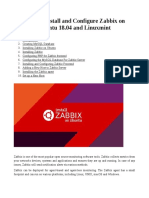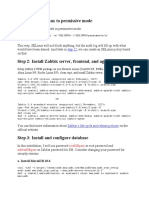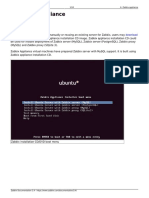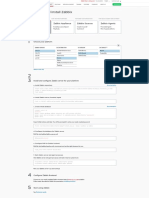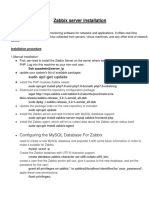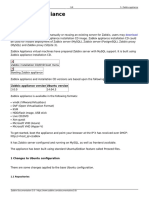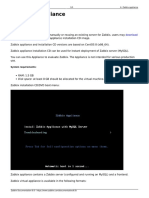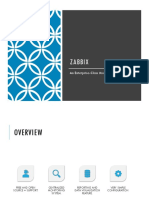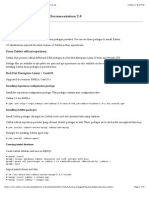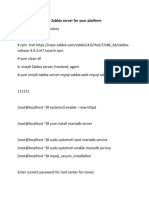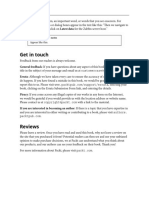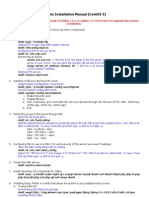0% found this document useful (0 votes)
39 views1 pageZabbix Installation Guide
This guide details the installation of Zabbix on a Linux VM, specifically Ubuntu 22.04, providing step-by-step commands for installation and configuration. It also offers an alternative method using a prebuilt Zabbix appliance VM and a Docker option. The document includes instructions for database setup and accessing the Zabbix frontend after installation.
Uploaded by
thailandjunior98Copyright
© © All Rights Reserved
We take content rights seriously. If you suspect this is your content, claim it here.
Available Formats
Download as PDF, TXT or read online on Scribd
0% found this document useful (0 votes)
39 views1 pageZabbix Installation Guide
This guide details the installation of Zabbix on a Linux VM, specifically Ubuntu 22.04, providing step-by-step commands for installation and configuration. It also offers an alternative method using a prebuilt Zabbix appliance VM and a Docker option. The document includes instructions for database setup and accessing the Zabbix frontend after installation.
Uploaded by
thailandjunior98Copyright
© © All Rights Reserved
We take content rights seriously. If you suspect this is your content, claim it here.
Available Formats
Download as PDF, TXT or read online on Scribd
/ 1