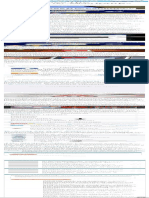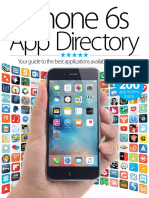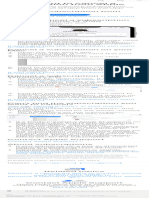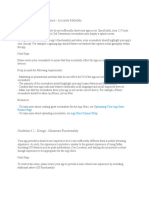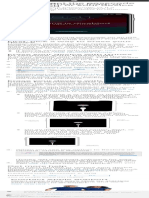0 ratings 0% found this document useful (0 votes) 49 views 30 pages Can't Delete Apps On Your Iphone - Solutions
The document provides a guide on how to troubleshoot issues with deleting apps on iPhones and iPads, highlighting potential reasons such as Screen Time restrictions, third-party apps, and Mobile Device Management (MDM) profiles. It outlines step-by-step solutions to adjust settings and remove restrictions that may prevent app deletion. If these solutions do not resolve the issue, it suggests contacting Apple Support for further assistance.
AI-enhanced title and description
Copyright
© © All Rights Reserved
We take content rights seriously. If you suspect this is your content,
claim it here .
Available Formats
Download as PDF or read online on Scribd
Go to previous items Go to next items
Save Can’t Delete Apps on Your iPhone- solutions For Later lero g a
Can’t Delete Apps on Your iPhone? Here
Are 6 Fixes to Try
by Michael Davis
Can't Delete Apps on
Your iPhone? Here
Are 6 Fixes to Try
If your iPhone or iPad only removes apps from the home
screen but does not fully delete them, there could be
several underlying reasons.
These might include Screen Time restrictions, third-party
apps altering settings to prevent deletion, or other settings
such as MDM Profiles interfering with the process.
While it may seem like a problem, it’s often just a matter of
adjusting a few settings.�Don't worry this guide will walk you through the issue step
by step, providing all possible solutions to successfully
delete apps from your iPhone or iPad.
You might be unable to delete apps on your iPhone for
several reasons.
For instance, built-in apps like Phone and Safari cannot be
removed, so if you're attempting to delete these core apps
in favor of alternatives, it’s not possible.
Some Built-in apps Apple allows you to delete if you don’t
need them which you can find here.
Also, if Screen Time restrictions are enabled on your device,
you may find that you can only remove apps from the
home screen but not delete them entirely.
You will need to adjust these settings to enable full app
deletion. If your device is managed by a parent or guardian
who has set Screen Time restrictions, you won't be able to
change these settings or delete apps without their
password.�Enter Passcode Cancel
Enter Screen Time Passcode
OC OO
Subscribe to GadgetsFeed!
e Get updates on the latest posts and more
from GadgetsFeed straight to your inbox.
e Your Email suBscRIBE
We use your personal data for interest-based
advertising, as outlined in our Privacy Notice.
Certain third-party apps, such as ScreenZen, Opal, or App
Locker, may have been granted access to manage Screen
Time settings during installation, which many Users have�reported to be the cause of the issue and don't allow
deletion of App
Additionally, if your device is governed by Mobile Device
Management (MDM) profiles, these may also restrict app
deletion.
Whatever the cause, the following fixes will help you
address the issue effectively!
If your iPhone is set up with screen time Content & Privacy
Restrictions, you might have accidentally disabled the
option to delete apps.
This is a common issue, especially if restrictions were put in
place for managing device use.
Here’s how to adjust the settings to allow app deletion:
Step 1: Open the Settings app on your iPhone.Navigate to
Screen Time > Content & Privacy Restrictions.�2:41 all 4G ED
Settings
Mobile Service
Personal Hotspot
Notifications
@ Sounds & Haptics
3
Focus
General
Control Centre
Display & Brightness
Home Screen & App Library
Accessibility
Wallpaper
StandBy
Siri & Search
Face ID & Passcode�2:41 all 4G
LIMIT USAGE
Downtime
Schedule time away from the screen
a App Limits
Set time limits for apps
Always Allowed
Choose apps to allow at all times
Screen Distance
Reduce eye strain
»
COMMUNICATION
Communication Limits
Set limits based on contacts
fe Communication Safety 5
Protect from sensitive conten!
RESTRICTIONS
Block inappropriate content
Lock Screen Time Settings
Use a passcode to secure Screen Time settings, and
to allow for more time when limits expire.
Share Across Devices�Step 2: Tap on iTunes & App Store Purchases. Select
Deleting Apps and choose Allow from the menu.�12:32 we
< 8..k Content & Privacy Restrictions
Content & Privacy Restrictions @
iTunes & App Store Purchases
Allowed Apps
Content Restrictions
PRIVACY
Location Services low >
Contacts Allow
Calendars Allow >
Reminders Allow
Photos Allow
Share My Location Allow
Bluetooth Sharing Allow
Microphone Allow
Speech Recognition Allow
Apple Advertising Allow�12:32 a
< Back iTunes & App Store Purchases
STORE PURCHASES & RE-DOWNLOADS
Installing Apps Allow
Deleting Apps Allow
In-app Purchases Allow
REQUIRE PASSWORD
Always Require
Don't Require v
Require a password for additional purchases after making
a purchase with 7 from the iTunes, Book
or App Store��12:32 al > GD
< Back Deleting Apps
Don’t Allow�Next, head over to the home screen and then try deleting
any app to check if the problem is gone. Most probably, it
should resolve the issue.
Sometimes, third-party apps with screen-time or app-
locking features can prevent you from deleting apps.
These apps have settings that restrict app deletion for all
applications, not just their own.
Here’s how to identify and resolve this issue:
1) Identify App Restrictions: If you have any screen-time
management apps, like ScreenZen, Opal, or app lockers,
check their settings. These apps might have features that
prevent the deletion of other apps.
Because when you configure these apps they need access
to screen time as shown in the screenshot below:�O
“ScreenZen" Approved to
Derr ee
2) Adjust Settings: Open the third-party app and look for
options related to app management or screen-time
restrictions. Disable any settings that might be blocking
app deletion.�3) Test Deletion: After adjusting the settings, try deleting the
app again to see if the restriction has been lifted.
4) Remove App (if needed): If you are still unable to delete
the app, consider uninstalling the third-party app itself to
see if that resolves the issue.�Many users have shared similar experiences on Reddit. One
user mentioned:
“| had the same problem and found out that an
app called ScreenZen had a setting preventing
me from deleting it. But | later realized that this
setting also blocked the deletion of every app, so
you might have something like that.”
If you can't delete certain apps from your iPhone, it might
be due to a managed profile installed by a school,
company, or other organization.
Managed profiles allow organizations to control app
installations and apply restrictions, often used in work or
school settings.
If your device has a managed profile, follow these steps to
remove it:
1. Go to Settings > General.
2. Tap VPN & Device Management (or Profiles & Device
Management).
3. Select the profile.�4, Tap Remove Profile and enter your passcode.
< Bock VPN & Device Management < Back Profile
@ ven Not Connected @ MDM Profile
Gortade Root CA
MDM Profite
Mobile Device Management
Managed Ane
Domwin
2 Carvéicates
‘Network Usage Setting
More Details
Apps
Once removed, you will be able to delete the apps
controlled by the profile. However, this may limit access to
work or school resources.
Why You Can’t Remove the Profile?
In some cases, organizations lock the profile, preventing its
removal. If this happens, you'll need to contact your IT
department for assistance.�Signing out and then signing back into your Media &
Purchases account.
This process can refresh your settings and potentially
resolve issues with app deletion.
1) Sign Out: Open the Settings app on your iPhone. Tap your
name at the top of the screen, then go to Media &
Purchases and select Sign Out.�Perry]
Settings
be metic)
ed
Peake
Software Update AVailable
FONTEC Bliss
Airplane Mode
Aiea
Bluetooth
Crea�> Per
Pasi Apple ID
oT Maemo)
eee ect
Shipping
eR Me play
aT
PSI)
Musa iphone�Per
View Account
leita)
2) Restart Your iPhone: After signing out, restart your
device. This helps clear any temporary issues that might be
affecting app management.
3) Sign Back In: Once your iPhone has restarted, return to
Settings > Media & Purchases and sign in again.�4) Check App Deletion: Try deleting the app once more to
see if the issue has been resolved.
If you are still unable to delete apps, performing a force
restart can help resolve temporary glitches or issues with
your device.
Here’s how to do it:
Force Restart Your iPhone:
3 3 7
¢ iPhone 8 or Later: Quickly press and release the
Volume Up button, then the Volume Down button.
Press and hold the Side button until the Apple logo
appears, then release it.�e iPhone 7 and 7 Plus: Press and hold both the Volume
Down button and the Sleep/Wake button
simultaneously until you see the Apple logo, then
release both buttons.
¢ iPhone 6s and Earlier: Press and hold both the Home
button and the Sleep/Wake button until you see the
Apple logo, then release both buttons.
Reset Your iPad:
|
J
\<—
e iPad with Face ID: Press and hold both the Top button
and the Volume Up or Down button until the power off
slider appears. Drag the slider to turn off your iPad,
then press and hold the Top button again until the
Apple logo appears.
iPad with Home Button: Press and hold both the
Home button and the Top (or Side) button until you
see the Apple logo.�Once your device restarts, try deleting the app again to see
if the issue has been resolved.
If you're still unable to delete apps, resetting all settings on
your iPhone might help. This will revert your settings to their
factory defaults, potentially fixing the issue.
Here’s how to reset all settings:
Open the Settings app then Go to General.�Err
See tue Ty
General
Control C
De VACa=ae |, Te
Lael estecclo eg
Xo)
Melerscs
Searels]
Snes cea)
Touch ID & Passcode
Emergency SOS�Er Per
Ca: General
rere
Fonts
Peete ee ao)
Pyle trolar-1a
VPN & Device Managenjent
[fel M cre Olag
Melo molm rola a aoaled
Shut Down
Scroll down and tap Transfer or Reset iPhone. Tap Reset
and then select Reset All Settings.�ro 3:36 AM
RCN Us mee et ar
OF
ara aa el
Make sure everything's ready to transfer to
Poa a er neen ny
TEM ne Rare eee
¢ All Content and Settings�ile slate)
Reset Network Settings
Reset Keyboard Dictionary
iottolaig eu Mlokoi-ian es \ e104
ira Rover tole aN TON]
fer-TyTe-1}
This action will reset all settings, including Wi-Fi passwords,
Bluetooth connections, and wallpaper. It’s a bit of a hassle,
but it’s a useful step to try before considering more
complex solutions.�Reset all settings will not delete your data
If you have checked for restrictions, MDM profiles, and third-
party apps without finding the cause of your issue, reaching
out to Apple Support is your next best step.
Their team can provide expert assistance and guide you
through additional troubleshooting to resolve the problem.
With their help, you can ensure that any underlying issues
are addressed and your app deletion concerns are
resolved efficiently.
In most cases, the issue with deleting apps on your iPhone
is likely due to Screen Time restrictions or third-party apps
that interfere with app management.
However, other factors such as MDM profiles or device
settings can also occasionally play a role.
If You have addressed these common causes and still can’t
resolve the issue, contacting Apple Support is your best bet
for further assistance.�fay
Apple
Michael Davis
Hi, 'm Michael Davis, the owner and writer of GadgetsFeed.com. This
website is where | share my knowledge and passion for tech, laptops,
and computers. 'm a software engineer by profession, and | enjoy
testing and reviewing various gadgets and technologies. | started
GadgetsFeed.com to help others find easy solutions for their laptop,
computer, and tech problems.�Affiliate Disclosure Terms & Conditions Privacy Policy AboutUs Contact Us
© 2025 GadgetsFeed. All Rights Reserved.