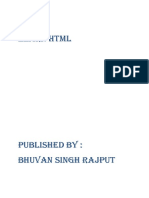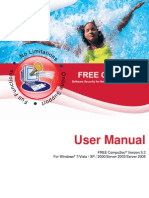0% found this document useful (0 votes)
22 views33 pagesCH 2 WD - Introduction To HTML
Chapter 2 introduces HTML as the standard language for creating web pages, detailing its structure, basic tags, and essential elements. It covers the basic structure of an HTML document, common HTML tags for formatting text, links, images, lists, forms, and tables, along with their syntax and usage. The chapter also explains the role of web browsers in displaying HTML content and the importance of meta tags for document metadata.
Uploaded by
prajapatikarnav3Copyright
© © All Rights Reserved
We take content rights seriously. If you suspect this is your content, claim it here.
Available Formats
Download as PDF, TXT or read online on Scribd
0% found this document useful (0 votes)
22 views33 pagesCH 2 WD - Introduction To HTML
Chapter 2 introduces HTML as the standard language for creating web pages, detailing its structure, basic tags, and essential elements. It covers the basic structure of an HTML document, common HTML tags for formatting text, links, images, lists, forms, and tables, along with their syntax and usage. The chapter also explains the role of web browsers in displaying HTML content and the importance of meta tags for document metadata.
Uploaded by
prajapatikarnav3Copyright
© © All Rights Reserved
We take content rights seriously. If you suspect this is your content, claim it here.
Available Formats
Download as PDF, TXT or read online on Scribd
/ 33