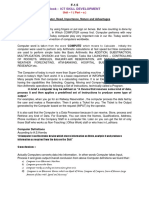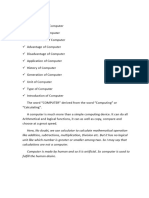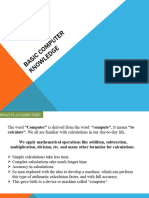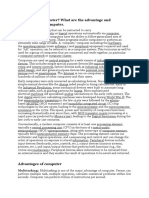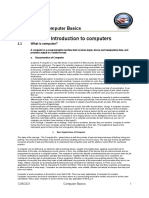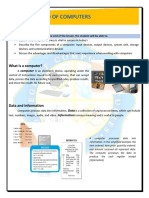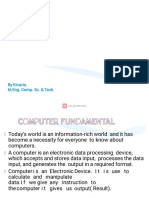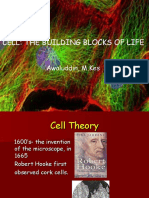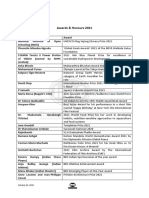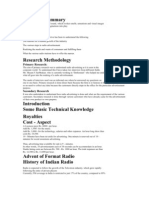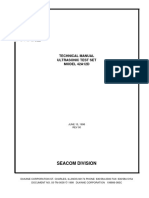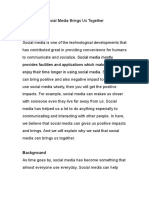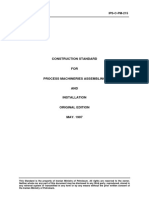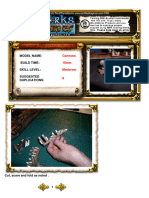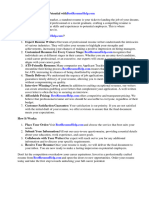Final Computer Notes For B.ed
Uploaded by
eyeot9787Final Computer Notes For B.ed
Uploaded by
eyeot9787Institute of Education & Research
Introduction to Computer
in Education
Notes
B. Ed.
Compiled by:
Shakeel Ahmad
M.Phil (Education)
MS-Mgt
M.Com. (Accounting) University of Peshawar
MBA (Finance) University of Peshawar
M.Sc. Economics University of Peshawar
B.Ed. University of Peshawar
M.Ed. University of Peshawar
Diploma in Information Technology
Contact at: 0345-9197291
Email: kittynaz2000@yahoo.com
Page1of 75 Introduction to Computer in Education (For B. Ed.)
Institute of Education & Research
Q. Why computer is it known as data processor? What are the important characteristics of
computer? Is there any disadvantage of using computer?
Answer:
A computer is an electronic device, operating under the control of instructions stored in its own memory,
that can accepts data, process the data according to specified rules, produces results, and stores the results
for future use.
Computer can be compared to a magic box, which serves different purpose to different people. For a
common man computer is simply a calculator, which works automatic and quite fast. For a person who
knows much about it, computer is a machine capable of solving problems and manipulating data. It
accepts data, processes the data by doing some mathematical and logical operations and gives us the
desired output.
Importance /advantages/CHARACTERISTICS OF COMPUTER
Following are main characteristics of computer:
Speed
Computer is working very fast as compared to a human. It takes only few seconds for calculations that we
take hours to complete. Suppose you are asked to calculate the average monthly income of one thousand
persons in your neighborhood. For this you have to add income from all sources for all persons on a day
to day basis and find out the average for each one of them. How long will it take for you to do this? One
day, two days or one week? Do you know your small computer can finish this work in few seconds? The
weather forecasting that you see every day on TV is the results of compilation and analysis of huge
amount of data on temperature, humidity, pressure, etc. of various places on computers. It takes few
minutes for the computer to process this huge amount of data and give the result.
Computer can perform billions of instructions and even more per second. Therefore, we determine the
speed of computer in terms of microsecond (10-6 part of a second) or nano-second (10-9 part of a second).
From this you can imagine how fast your computer performs work.
Accuracy
The degree of accuracy of computer is very high and every calculation is performed with the same
accuracy. The accuracy level is determined on the basis of design of computer. The errors in computer are
due to human and inaccurate data.
Suppose someone calculates faster but commits a lot of errors in computing. Such result is useless. There
is another aspect. Suppose you want to divide 15 by 7. You may work out up to 2 decimal places and say
the dividend is 2.14. I may calculate up to 4 decimal places and say that the result is 2.1428. Some one
else may go up to 9 decimal places and say the result is 2.142857143. Hence, in addition to speed, the
computer should have accuracy or correctness in computing.
Diligence
A computer is free from tiredness, lack of concentration, fatigue, etc. It can work for hours without
creating any error. If millions of calculations are to be performed, a computer will perform every
calculation with the same accuracy. Due to this capability it overpowers human being in routine type of
work.
Versatility
It means the capacity to perform completely different type of work. You may use your computer to design
an invitation card, next moment you may use it for inventory management or to prepare electric bills.
Page2of 75 Introduction to Computer in Education (For B. Ed.)
Institute of Education & Research
Power of Remembering
Computer has the power of storing any amount of information or data. Any information can be stored and
recalled as long as you require it, for any numbers of years. It depends entirely upon you how much data
you want to store in a computer and when to lose or retrieve these data.
No IQ
Computer is a dumb machine and it cannot do any work without instruction from the user. It performs the
instructions at tremendous speed and with accuracy. It is you to decide what you want to do and in what
sequence. So a computer cannot take its own decision as you can.
No Feeling
It does not have feelings or emotion, taste, knowledge and experience. Thus it does not get tired even
after long hours of work. It does not distinguish between users.
Storage
The Computer has an in-built memory where it can store a large amount of data. You can also store data
in secondary storage devices such as floppies, which can be kept outside your computer and can be
carried to other computers.
Disadvantages of Using Computers
Some disadvantages of computers relate to health risks, the violation of privacy, public safety, the impact
on the labor force, and the impact on the environment.
Health Risks:
Prolonged or improper computer use can lead to injuries or disorders of the hands, wrists, elbows, eyes,
neck, and back. Computer users can protect themselves from these health risks through proper workplace
design, good posture while at the computer, and appropriately spaced work breaks. Two behavioral health
risks are computer addiction and technology overload. Computer addiction occurs when someone
becomes obsessed with using a computer. Individuals suffering from technology overload feel distressed
when deprived of computers and mobile devices. Once recognized, both computer addiction and
technology overload are treatable disorders.
Violation of Privacy:
Nearly every life event is stored in a computer somewhere in medical records, credit reports, tax records,
etc. In many instances, where personal and confidential records were not protected properly, individuals
have found their privacy violated and identities stolen.
Public Safety:
Adults, teens, and children around the world are using computers to share publicly their photos, videos,
journals, music, and other personal information. Some of these unsuspecting, innocent computer users
have fallen victim to crimes committed by dangerous strangers. So we should not share information that
would allow others to identify or locate us and do not disclose identification numbers, passwords, or other
personal security details.
Impact on Labor Force:
Although computers have improved productivity in many ways and created an entire industry with
hundreds of thousands of new jobs, the skills of millions of employees have been replaced by computers.
Thus, it is crucial that workers keep their education up-to-date. A separate impact on the labor force is
that some companies are outsourcing jobs to foreign countries instead of keeping their homeland labor
force employed.
Page3of 75 Introduction to Computer in Education (For B. Ed.)
Institute of Education & Research
Impact on Environment:
Computer manufacturing processes and computer waste are depleting natural resources and polluting the
environment. When computers are discarded in landfills, they can release toxic materials and potentially
dangerous levels of lead, mercury, and flame retardants. Green computing involves reducing the
electricity consumed and environmental waste generated when using a computer. Strategies that support
green computing include recycling, regulating manufacturing processes, extending the life of computers,
and immediately donating or properly disposing of replaced computers. When you purchase a new
computer, some retailers offer to dispose of your old computer properly.
Q. a). Define the Computer System? Also discuss its different components by drawing block
Diagram.
b). Different hardware from software, different type of software
a) Component of Computer System/ Function of Computer System
Answer:
The major hardware components of a computer system are:
1. Input devices
2. Processor
o AlU
o CU
3. Storage
o Main memory
o Secondary memory
4. Output devices
1. Input Devices
A computer would be useless without some way for you to interact with it because the machine must be
able to receive your instructions and deliver the results of these instructions to you. Input devices accept
instructions and data from you the user. Some popular input devices are listed below.
Keyboard
Mouse
Scanner
Microphone
CD-ROM
Joystick
2. The central processing unit (CPU)
The central processing unit (CPU) is the electronic brain of the computer. The CPU in a personal
computer is usually a single chip. It organizes and carries out instructions that come from either the
user or from the software. The processor is made up of many components, but two of them are worth
mentioning at this point. These are the arithmetic and logic unit and the control unit. The control unit
controls the electronic flow of information around the computer. The arithmetic and logic unit, ALU,
is responsible for mathematical calculations and logical comparisons
ALU
Arithmetic Logic Unit, ALU is one of the many components within a computer processor. The ALU
performs mathematical, logical, and decision operations in a computer and is the final processing
performed by the processor. After the information has been processed by the ALU, it is sent to the
computer memory.
Page4of 75 Introduction to Computer in Education (For B. Ed.)
Institute of Education & Research
CU
It is the hart of computer system. It control all activates of computer system . the control unit direct and
coordinate the entire computer system in carrying out program.
3. Memory
A personal computer must have a means of storing information (data) and instructions so that it can
perform processing tasks on the data. Personal computers have two types of memory. These are
discussed below.
Read Only Memory (ROM)
ROM is a small area of permanent memory that provides startup instructions when the computer is turned
on. You can not store any data in ROM. The instructions in ROM are set by the manufacturer and cannot
be changed by the user. The last instruction in ROM directs the computer to load the operating system.
Random Access Memory (RAM)
This is the area of memory where data and program instructions are stored while the computer is in
operation. This is temporary memory. NOTE: The data stored in RAM is lost forever when the power is
turned off. For this reason it is very important that you save your work before turning off your computer.
This is why we have peripheral storage devices like your computer’s hard disk and floppy diskettes.
Permanent Memory (Auxiliary Storage)
Your files are stored in permanent memory only when saved to your disk in a: drive or saved to your
computer's hard disk,
When an electric current flows through a circuit, the circuit is on. When no electricity flows, the circuit is
off. An “on” circuit is represented by the number one (1) and an off circuit is represented by the number
zero (0). The two numbers 1 and 0 are called bits. The word bit comes from “binary digit”. Each time a
computer reads an instruction, it translates that instruction into a series of bits, 1’s and 0’s. On most
computers every character from the keyboard is translated into eight bits, a combination of eight 1’s and
0’s. Each group of eight bits is called a byte.
Permanent Storage Devices
Hard disk
Floppy disk
Tape drive
CD-ROM
4. Output Devices
Monitor
Speakers
Printer
Impact
Dot Matrix
Non-Impact
Ink Jet
Laser
b) Different hardware from software, different type of software.
Hardware is the physical componentry of a computer system. Memory chips, mice, monitors,
and keyboards are all hardware.
Software is the information stored on the computer, so programs and data are considered to be software.
Basically, if you can email it to someone, it's software.
Types of Software
System software : System software is a group of program that controls all the operation of
computer. It controls the usage and allocation of different hardware components. It enables other
Page5of 75 Introduction to Computer in Education (For B. Ed.)
Institute of Education & Research
application program to excute properly. System software consists of programs the mange and support a
computer system and its information processing activities. system software is the type of software, which
makes better & effective utlilization of the entire computer system.
Application software: Application software is a type of software that is used to perform specific
task users. It is used to perform different task such as word processor, a spreadsheet or database etc. An
application is the job or task a user wants the computer to do .Application software enables you to
perform specific task solve problem, and perform work.
General Purpose Software
General Purpose program is application program that perform common job for end user. For example Ms
word, Ms Excel
Specific Purpose Software
Specific purpose software is used to sport specific application. This type of software perform specific
task. For example program for scientific analysis, engineering design, and monitor of experiment,
Q. Into how many generations the evolution of computer is divided? Describe
each generation with examples.
Answer:
COMPUTER GENERATIONS
The evolution of computer started from 16th century and resulted in the form that we see today. The
present day computer, however, has also undergone rapid change during the last fifty years. This period,
during which the evolution of computer took place, can be divided into five distinct phases known as
Generations of Computers. Each phase is distinguished from others on the basis of the type of switching
circuits used.
First Generation Computers (1942-1955)
First generation computers used Thermion valves. These computers were large in size and writing
programs on them was difficult. Some of the computers of this generation were ENIAC, EDVAC,
EDSAC AND UNIVAC-1.
Advantages:
● Vacuum tubes were the only electronic component available during those days.
● Vacuum tube technology made possible to make electronic digital computers.
● These computers could calculate data in millisecond.
Limitations
● These were very large computers.
● Consumed a large amount of energy.
● Heated very soon due to thousands of vacuum tubes
● Not reliable
● Air conditioning was required
● Constant maintenance was required
● Non-portable
● Costly commercial production
● Quite slow speed
● Limited programming capabilities
● Used magnetic drums which provide less facility of data storage
● Not versatile
Second Generation Computers (1955-1964)
Around 1955 a device called Transistor replaced the bulky electric tubes in the first generation computer.
Transistors are smaller than electric tubes and have higher operating speed. They have no filament and
require no heating. Manufacturing cost was also very low. Thus the size of the computer got reduced
considerably.
Page6of 75 Introduction to Computer in Education (For B. Ed.)
Institute of Education & Research
It is in the second generation that the concept of Central Processing Unit (CPU), memory, programming
language and input and output units were developed. The programming languages such as COBOL,
FORTRAN were developed during this period. Some of the computers of the Second Generation were:
1. IBM 1620: Its size was smaller as compared to First Generation computers and mostly used for
scientific purpose.
2. IBM 1401: Its size was small to medium and used for business applications.
3. CDC 3600: Its size was large and is used for scientific purposes.
Advantages:
● Smaller in size as compared to first generation computers
● More reliable
● More energy efficient
● Used less energy and were not heated
● Wider commercial use
● Better portability
● Better speed, could calculate data in microsecond
● Used faster peripherals like tape drives, magnetic disks, printer etc.
● Uses Assembly language instead of machine language.
● Accuracy improved.
Limitations
● Air conditioning was required
● Constant maintenance was required
● Commercial production was difficult
● Only used for specific purposes
● Costly
● Not versatile
Third Generation Computers (1964-1975)
The third generation computers were introduced in 1964. They used Integrated Circuits (ICs). These ICs
are popularly known as Chips. A single IC has many transistors, registers and capacitors built on a single
thin slice of silicon. So it is quite obvious that the size of the computer got further reduced. Some of the
computers developed during this period were IBM-360, ICL-1900, IBM-370, and VAX-750. Higher level
language such as BASIC (Beginners All purpose Symbolic Instruction Code) was developed during this
period.
Computers of this generation were small in size, low cost, large memory and processing speed is very
high.
Advantages:
● Smaller in size
● More reliable
● Less energy used
● Produced less heat as compared to previous generation computers.
● More good speed, could calculate data in nanoseconds
● Maintenance cost was low because hardware failure rare.
● Totally general purpose
● Commercial production increased
Limitations:
● Air conditioning was required in some cases
● High sophisticate technology required for the manufacturing of IC chips.
Page7of 75 Introduction to Computer in Education (For B. Ed.)
Institute of Education & Research
Fourth Generation Computers (1975-Present)
The present day computers that we are using today are the fourth generation computers that started around
1975. It uses large scale Integrated Circuits (LSIC) built on a single silicon chip called microprocessors.
Due to the development of microprocessor it is possible to place computer’s central processing unit
(CPU) on single chip. These computers are called microcomputers. Later very large scale Integrated
Circuits (VLSIC) replaced LSICs.
Thus the computer which was occupying a very large room in earlier days can now be placed on a table.
The personal computer (PC) that you see in your school is a Fourth Generation Computer.
Advantages:
● Very small in size
● More reliable
● Less energy used
● Produced less heat as compared to previous generation computers.
● More good speed, could calculate data in picoseconds
● Maintenance cost was low because hardware failure rare.
● Totally general purpose
● Commercial production increased
Limitations:
● Highly sophisticate technology required for the manufacturing of microprocessor.
Fifth Generation Computer (Present and Beyond)
Scientists are now working on the 5th Generation computers using recent engineering advances. It is based
on the technique of Artificial Intelligence. Computers can understand spoken words instructions and
imitate human reasoning. The ability to translate a foreign language is also moderately possible with fifth
generation computers.
Scientists are working to increase the speed of the computer. They are trying to create computer with real
IQ with the help of advanced programming and technologies. The advancement in modern technologies
will revolutionize the computer in future.
Q. Describe the categories of computer users? What are the usages of Computer in
society/Application of computers?
Answer:
Every day, people around the world rely on different types of computers for a variety of applications. To
illustrate the range of uses for computers the users are divided into following five categories:
• Home user
• Small office/home office (SOHO) user
• Mobile user
• Power user
• Enterprise user
Home User
In an increasing number of homes, the computer no longer is a convenience. Each family
member, or home user, spends time on the computer for different reasons that include personal
financial management, Web access, communications, and entertainment. On the Internet, home
users access a huge amount of information, conduct research, take college classes, pay bills,
manage investments, shop, listen to the radio, watch movies, read books, file taxes, book airline
reservations, make telephone calls, and play games. They also communicate with others around
Page8of 75 Introduction to Computer in Education (For B. Ed.)
Institute of Education & Research
the world through e-mail, blogs, instant messages, and chat rooms using personal computers,
smart phones, and other mobile devices.
Small Office/Home Office User
Computers assist small business and home office users in managing their resources effectively. A
small office/home office (SOHO) includes any company with fewer than 50 employees, as well
as the self-employed who work from home. SOHO users typically have a desktop computer to
perform some or all of their duties. Many also have smart phones or other mobile devices to
manage appointments and contact information.
Mobile User
Today, businesses and schools are expanding to serve people across the country and around the
world. Thus, increasingly more employees and students are mobile users, who work on a
computer or mobile device while away from a main office, home office, or school. Examples of
mobile users are sales representatives, real estate agents, insurance agents, meter readers, package
delivery people, journalists, consultants, and students. Mobile users often have mobile computers
and/or mobile devices.
Enterprise User
An enterprise has hundreds or thousands of employees or customers that work in or do business
with offices across a region, the country, or the world. Each employee or customer who uses a
computer in the enterprise is an enterprise user. Many large companies use the words, enterprise
computing, to refer to the huge network of computers that meets their diverse computing needs.
The network facilitates communications among employees at all locations.
Computer Applications in Society
The computer has changed society today as much as the industrial revolution changed society in the
eighteenth and nineteenth centuries. People interact directly with computers in fields such as education,
finance, government, health care, science, publishing, travel, and manufacturing etc. In addition, they can
reap the benefits from breakthroughs and advances in these fields. The following pages describe how
computers have made a difference in people’s interactions with these disciplines.
Education
Education is the process of acquiring knowledge. In the traditional model, people learn from other
people such as parents, teachers, and employers. Many forms of printed material such as books
and manuals are used as learning tools. Today, educators also are turning to computers to assist
with education. Many schools and companies equip labs and classrooms with computers. Some
schools require students to have a mobile computer or mobile device to access the school’s
network or Internet wirelessly.
To promote education by computer, many vendors offer substantial student discounts on
software. Sometimes, the delivery of education occurs at one place while the learning occurs at
other locations. For example, students can take a class on the Web. Some classes are blended; that
is, part of the learning occurs in a classroom and the other part occurs on the Web. More than 70
percent of colleges offer distance learning classes. A few even offer entire degrees online.
Finance
Many people and companies use computers to help manage their finances. Some use finance
software to balance checkbooks, pay bills, track personal income and expenses, manage
investments, and evaluate financial plans. This software usually includes a variety of online
services. For example, computer users can track investments and do online banking. With online
banking, users access account balances, pay bills, and copy monthly transactions from the bank’s
computer right into their personal computers.
Page9of 75 Introduction to Computer in Education (For B. Ed.)
Institute of Education & Research
Government
A government provides society with direction by making and administering policies. To provide
citizens with up-to-date information, most government offices have Web sites. People in the
United States access government Web sites to file taxes, apply for permits and licenses, pay
parking tickets, buy stamps, report crimes, apply for financial aid, and renew vehicle registrations
and driver’s licenses. To provide these services, some Web sites require users provide personal
information.
Health Care
Nearly every area of health care today uses computers. Whether you are visiting a family doctor
for a regular checkup, having lab work or an outpatient test, or being rushed in for emergency
surgery, the medical staff around you will be using computers for various purposes:
● Hospitals and doctors use computers and mobile devices to maintain and access patient
records.
● Computers monitor patients’ vital signs in hospital rooms and at home.
● Robots deliver medication to nurse stations in hospitals.
● Computers and computerized devices assist doctors, nurses, and technicians with medical
tests.
● Doctors use the Web and medical software to assist with researching and diagnosing health
conditions.
● Doctors use e-mail to correspond with patients.
● Pharmacists use computers to file insurance claims.
● Surgeons implant computerized devices, such as pacemakers, that allow patients to live
longer.
● Surgeons use computer-controlled devices to provide them with greater precision during
operations, such as for laser eye surgery and robot-assisted heart surgery.
● Through telemedicine, health-care professionals in separate locations conduct live
conferences on the computer.
● With telesurgery, also called remote surgery, a surgeon performs an operation on a patient
who is not located in the same physical room as the surgeon. Telesurgery enables surgeons to
direct robots to perform an operation via computers connected to a high-speed network.
Science
All branches of science, from biology to astronomy to meteorology, use computers to assist them
with collecting, analyzing, and modeling data. Scientists also use the Internet to communicate
with colleagues around the world. Tiny computers now imitate functions of the central nervous
system, retina of the eye, and cochlea of the ear. A cochlear implant allows a deaf person to
listen. Electrodes implanted in the brain stop tremors associated with Parkinson’s disease.
Cameras small enough to swallow — sometimes called a camera pill — take pictures inside your
body to detect polyps, cancer, and other abnormalities.
Manufacturing
Computer-aided manufacturing (CAM) refers to the use of computers to assist with
manufacturing processes such as fabrication and assembly. Industries use CAM to reduce product
development costs, shorten a product’s time to market, and stay ahead of the competition. Often,
robots carry out processes in a CAM environment. CAM is used by a variety of industries,
including oil drilling, power generation, food production, and automobile manufacturing.
Automobile plants, for example, have an entire line of industrial robots that assemble a car.
Entertainment
Do you wonder how music on the radio sounds so perfectly in tune, how animated motion
pictures are created, or how one controls lighting during a concert? Not only does the
entertainment industry rely on computers to advertise and sell their services on the Internet,
Page10of 75 Introduction to Computer in Education (For B. Ed.)
Institute of Education & Research
computers also assist in other aspects, including audio and video composition, lighting control,
computerized animation, and computer gaming. Entertainment Web sites provide music and
movies you can purchase and download to your computer or mobile device; live news broadcasts,
performances, and sporting events; games you can play with other online users; and much more.
Currently, artists use computers to create drawings in a fraction of the time, which significantly
can reduce the time and cost of development. Computers also are used in the game industry.
Q. Describes the classification of computers.
Or
Discus different types of digital computer
Answer:
Computers are classified according to:
● Their data processing speed
● Their Physical Size
● Their price
There are following classes of computers:
● Micro Computers
● Mini Computers / Mini frame Computers
● Mainframe Computers
● Supercomputers
Microcomputer:
Microcomputer is at the lowest end of the computer range in terms of speed and storage capacity. Its CPU
is a microprocessor.
Micro computer are further divided in following categories:
● Personal Computers
● Desktop Computer
● Notebook or Laptop Computers
● Mobile Computers and mobile devices
● Game consoles
● Embedded Computers
Personal Computers
A personal computer is a computer that can perform all of its input, processing, output, and
storage activities by itself. A personal computer contains a processor, memory, and one or more
input, output, and storage devices. Three types of personal computers are desktop computers,
notebook computers and tablet PC.
Desktop Computers
A desktop computer is designed so that the system unit, input devices, output devices, and
any other devices fit entirely on or under a desk or table. In many models, the system unit is
a tall and narrow tower, which can sit on the floor vertically.
Notebook Computers
A notebook computer, also called a laptop computer, is a portable, personal computer often
designed to fit on your lap. Notebook computers are thin and lightweight, yet they can be as
powerful as the average desktop computer. Most notebook computers can operate on
batteries or a power supply or both.
Page11of 75 Introduction to Computer in Education (For B. Ed.)
Institute of Education & Research
Tablet PC
Tablet PCs Resembling a letter-sized slate, the Tablet PC is a special type of notebook
computer that allows you to write or draw on the screen using a digital pen. For users
who prefer typing instead of handwriting, some Tablet PC designs have an attached
keyboard; others allow you to connect a separate keyboard to the device. Most Tablet
PCs have touch screens.
Mobile Devices
Mobile devices, which are small enough to carry in a pocket, usually do not have disk drives.
Instead, these devices store programs and data permanently on special memory inside the system
unit or on small storage media such as memory cards.
Mini Computer:
This is designed to support more than one user at a time. It possesses large storage capacity and operates
at a higher speed. The mini computer is used in multi-user system in which various users can work at the
same time.
This type of computer is generally used for processing large volume of data in an organization. They are
also used as servers in Local Area Networks (LAN). A server controls access to the hardware, software,
and other resources on a network and provides a centralized storage area for programs, data, and
information. Servers can support from two to several thousand connected computers at the same time.
Mainframes:
A mainframe is a large, expensive, powerful computer that can handle hundreds or thousands of
connected users simultaneously. Mainframes store tremendous amounts of data, instructions, and
information. Most major corporations use mainframes for business activities. With mainframes,
enterprises are able to bill millions of customers, prepare payroll for thousands of employees, and manage
thousands of items in inventory. One study reported that mainframes process more than 83 percent of
transactions around the world. Mainframes also can act as servers in a network environment. Servers and
other mainframes can access data and information from a mainframe. People also can access programs on
the mainframe using terminals or personal computers.
These types of computers are generally 32-bit microprocessors. They operate at very high speed, have
very large storage capacity and can handle the work load of many users. They are generally used in
centralized databases. They are also used as controlling nodes in Wide Area Networks (WAN). Example
of mainframes are DEC, ICL and IBM 3000 series.
Supercomputer:
A supercomputer is the fastest, most powerful computer — and the most expensive. The fastest
supercomputers are capable of processing more than one quadrillion instructions in a single second. With
weights that exceed 100 tons, these computers can store more than 20,000 times the data and information
of an average desktop computer. Applications requiring complex, sophisticated mathematical calculations
use supercomputers. Large-scale simulations and applications in medicine, aerospace, automotive design,
online banking, weather forecasting, nuclear energy research, and petroleum exploration use a
supercomputer. They are the fastest and most expensive machines. They have high processing speed
compared to other computers. They have also multiprocessing technique. One of the ways in which
supercomputers are built is by interconnecting hundreds of microprocessors. Supercomputers are mainly
being used for whether forecasting, biomedical research, remote sensing, aircraft design and other areas
of science and technology. Examples of supercomputers are CRAY YMP, CRAY2, NEC SX-3, CRAY
XMP and PARAM from India.
Page12of 75 Introduction to Computer in Education (For B. Ed.)
Institute of Education & Research
Q. Describe the types of computers. What is difference in analog and digital computer?
Answer:
Computers can be divided into following types on the basis of their working:
Analog computers
Digital computers
Hybrid computer
Analog Computers
An analog computer receives data as a continuous measurement of a physical property called analog data.
The output of these computers is usually displayed on a meter or graph. Voltage, pressure, speed and
temperature are some physical properties that can be measured in this way. Analog computers usually
built for special purpose and mainly used in engineering and medical field.
Examples:
Analog clock, speedometer, analog processor at petrol pumps are the examples of analog computers.
Digital Computers
A digital computer works with digit. Everything is described in two states on or off. It operates by
counting numbers or digits and gives output in digital form. The digital computers are very fast. They can
be programmed to perform mathematical calculations, compare values. These computers store results in
digital format. Digital computers are manufactured in a wide variety of sizes, speeds and capacities.
Examples:
Digital watch, scoreboard, calculator, PC are examples of digital computers.
Hybrid Computer
A hybrid computer is a combination of both analog and digital computer. A hybrid computer combines
the best characteristics of both the analog and digital computer. It can accept data in analog and digital
form.
Examples:
Hybrid devices may calculate patient’s heart functions, temperature, and blood pressure. This
measurement can be converted and displayed in digital form.
Difference between Analog and Digital Computer:
Answer:
There are following differences between analog and digital computers:
Sr. Analog Computers Digital Computers
Analog Computers Work on continuous values. Digital computers Work on discrete values.
1
Analog Computers have low memory. Digital computers have a large memory.
2
Analog computers have Slow speed. Digital computers have fast speed.
3
4 Analog computers are less reliable. Digital computers are more reliable.
Analog computers used in engineering and science and
Digital computers are used in all fields of life.
5 medical fields.
Digital computers are used to calculate
Analog computers are used to calculate / measure analog mathematical and logical operations. It can solve
6 quantities like speed and temperature. addition, subtraction, division, multiplication and
other mathematical and statistical operations.
Analog computers provide less accurate results. Digital computers provide 100% accurate results.
7
Page13of 75 Introduction to Computer in Education (For B. Ed.)
Institute of Education & Research
8 Normally Analog Computers are specific purpose Digital Computers are general purpose
9 Analog computers are difficult to use Digital computers are easy to use
Examples of Analog computers are: thermometer, analog Examples of digital computers are:
10
clock, speedometer etc. Personal Computer, laptops, smart phones etc.
It is used in engineering and science field. It is used in all fields
Q. What is processor? Describe the working of processor in detail.
Answer:
The processor, also called the central processing unit (CPU), interprets and carries out the basic
instructions that operate a computer. The processor significantly impacts overall computing power and
manages most of a computer’s operations. On larger computers, such as mainframes and supercomputers,
the various functions performed by the processor extend over many separate chips and often multiple
circuit boards.
On a personal computer, all functions of the processor usually are on a single chip. Some computer and
chip manufacturers use the term microprocessor to refer to a personal computer processor chip. Most
processor chip manufacturers now offer multi-core processors. A processor core, or simply core, contains
the circuitry necessary to execute instructions. The operating system views each processor core as a
separate processor. A multi-core processor is a single chip with two or more separate processor cores.
Two common multi-core processors are dual-core and quad-core. A dual-core processor is a chip that
contains two separate processor cores. Similarly, a quad-core processor is a chip with four separate
processor cores.
Units of Processor
Processors contain a control unit and an arithmetic logic unit (ALU). These two components work
together to perform processing operations.
The Control Unit
The control unit is the component of the processor that directs and coordinates most of the operations in
the computer. The control unit has a role much like a traffic cop: it interprets each instruction issued by a
program and then initiates the appropriate action to carry out the instruction. Types of internal
components that the control unit directs include the arithmetic/logic unit, registers, and buses.
The Arithmetic Logic Unit
The arithmetic logic unit (ALU), another component of the processor, performs arithmetic, comparison,
and other operations. Arithmetic operations include basic calculations such as addition, subtraction,
multiplication, and division. Comparison operations involve comparing one data item with another to
determine whether the first item is greater than, equal to, or less than the other item. Depending on the
result of the comparison, different actions may occur.
For example, to determine if an employee should receive overtime pay, software instructs the ALU to
compare the number of hours an employee worked during the week with the regular time hours allowed
(e.g., 40 hours). If the hours worked exceed 40, for example, software instructs the ALU to perform
calculations that compute the overtime wage.
Pipelining
In some computers, the processor fetches, decodes, executes, and stores only one instruction at a time. In
these computers, the processor waits until an instruction completes all four stages of the machine cycle
(fetch, decode, execute, and store) before beginning work on the next instruction. Most of today’s
personal computers support a concept called pipelining. With pipelining, the processor begins fetching a
second instruction before it completes the machine cycle for the first instruction. Processors that use
Page14of 75 Introduction to Computer in Education (For B. Ed.)
Institute of Education & Research
pipelining are faster because they do not have to wait for one instruction to complete the machine cycle
before fetching the next. Think of a pipeline as an assembly line. By the time the first instruction is in the
last stage of the machine cycle, three other instructions could have been fetched and started through the
machine cycle
Registers
A processor contains small, high-speed storage locations, called registers, which temporarily hold data
and instructions. Registers are part of the processor, not part of memory or a permanent storage device.
Processors have many different types of registers, each with a specific storage function. Register
functions include storing the location from where an instruction was fetched, storing an instruction while
the control unit decodes it, storing data while the ALU computes it, and storing the results of a
calculation.
The System Clock
The processor relies on a small quartz crystal circuit called the system clock to control the timing of all
computer operations. Just as your heart beats at a regular rate to keep your body functioning, the system
clock generates regular electronic pulses, or ticks, that set the operating pace of components of the system
unit. Each tick equates to a clock cycle. Current personal computer processors have clock speeds in the
gigahertz range. Giga is a prefix that stands for billion, and a hertz is one cycle per second. Thus, one
gigahertz (GHz) equals one billion ticks of the system clock per second. A computer that operates at 3
GHz has 3 billion (giga) clock cycles in one second (hertz).
Q. Which different types of input devices are used now a day?
Or
Input Hardware devices
Answer:
Input is any data and instructions entered into the memory of a computer. People have a variety of options
for entering data and instructions into a computer.
An input device is any hardware component that allows users to enter data and instructions (programs,
commands, and user responses) into a computer. Depending on the application and your particular
requirements, the input device selected may vary. The following are the commonly used input devices
now a day.
Keyboard
Many people use a keyboard as one of their input devices. A keyboard is an input device that contains
keys users press to enter data and instructions into a computer. Desktop computer keyboards typically
have from 101 to 105 keys. All desktop computer keyboards have a typing area that includes the letters of
the alphabet, numbers, punctuation marks, and other basic keys. Many desktop computer keyboards also
have a numeric keypad on the right side of the keyboard. A keyboard also contains other keys that allow
users to enter data and instructions into the computer.
Pointing Devices
A pointing device is an input device that allows a user to control a pointer on the screen. In a graphical
user interface, a pointer is a small symbol on the screen whose location and shape change as a user moves
a pointing device. A pointing device can be used to move the insertion point; select text, graphics, and
other objects; and click buttons, icons, links, and menu commands.
Following are some pointing devices used now a day for input data:
Mouse
A mouse is a pointing device that fits under the palm of your hand comfortably. The mouse is the
most widely used pointing device on desktop computers. With a mouse, users control the
movement of the pointer, often called a mouse pointer in this case. As you move a mouse, the
pointer on the screen also moves. Generally, you use the mouse to move the pointer on the screen
Page15of 75 Introduction to Computer in Education (For B. Ed.)
Institute of Education & Research
to an object such as a button, a menu, an icon, a link, or text. Then, you press a mouse button to
perform a certain action associated with that object.
Trackball
A trackball is a stationary pointing device with a ball on its top or side. The ball in most trackballs
is about the size of a Ping-Pong ball. To move the pointer using a trackball, you rotate the ball
with your thumb, fingers, or the palm of your hand. In addition to the ball, a trackball usually has
one or more buttons that work just like mouse buttons.
Touchpad
A touchpad is a small, flat, rectangular pointing device that is sensitive to pressure and motion.
To move the pointer using a touchpad, slide your fingertip across the surface of the pad. Some
touchpad have one or more buttons around the edge of the pad that work like mouse buttons.
Touchpad are found most often on notebook computers, including netbooks and many Tablet
PCs.
Pointing Stick
A pointing stick is a pressure-sensitive pointing device shaped like a pencil eraser that is
positioned between keys on a keyboard. To move the pointer using a pointing stick, you push the
pointing stick with a finger. The pointer on the screen moves in the direction you push the
pointing stick. By pressing buttons below the keyboard, users can click and perform other mouse-
type operations with a pointing stick.
Touch Screens
A touch screen is a touch-sensitive display device. Touch screens that recognize multiple points
of contact at the same time are known as multi-touch. Users can interact with touch screens by
touching areas of the screen. Some touch screens also respond to finger motions such as sliding
your finger to drag an object or pinching your fingers to zoom in or out. With some smart phones,
portable media players, and other mobile devices, for example, you can touch the screen to
perform tasks such as dialing phone numbers, entering text, and making on-screen selections. To
allow easy access of your bank account from a car, many ATMs have touch screens.
Touch-Sensitive Pads
Portable media players that do not have touch screens typically have a touch-sensitive pad, which
is an input device that enables users to scroll through and play music, view pictures, watch videos
or movies, adjust volume, and/or customize settings. Touch-sensitive pads typically contain
buttons and/ or wheels that are operated with a thumb or finger.
Pen Input
With pen input, you touch a stylus or digital pen on a flat surface to write, draw, or make
selections. The flat surface may be a screen on a monitor or mobile device, a signature capture
pad, or a graphics tablet. A digital pen is featuring electronic erasers and programmable buttons.
Most digital pens, often simply called pens, are pressure-sensitive.
Game Controllers
Video games and computer games use a game controller as the input device that directs
movements and actions of on-screen objects. Game controllers include gamepads, joysticks and
wheels, light guns, dance pads, and a variety of motion-sensing controllers.
Audio and Video Input Devices
Microphone:
Voice input is the process of entering input by speaking into a microphone. The microphone may
be a stand-alone peripheral that sits on top of a desk, or built in the computer or device, or in a
headset. Some external microphones have a cable that attaches to a port on the sound card on the
computer.
Page16of 75 Introduction to Computer in Education (For B. Ed.)
Institute of Education & Research
Web Cams
A Web cam, also called a PC video camera, is a type of digital video camera that enables a home
or small business user to capture video and still images, send e-mail messages with video
attachments, add live images to instant messages, broadcast live images over the Internet, and
make video telephone calls. During a video telephone call, both parties see each other as they
communicate over the Internet.
Optical Input Devices
Some input devices save users time by eliminating manual data entry. With these devices, users do not
type, speak, or write into the computer. Instead, these devices capture data from a source document,
which is the original form of the data. Devices that can capture data directly from a source document
include optical scanners, optical readers, bar code readers, RFID readers, magnetic stripe card readers,
and magnetic-ink character recognition readers.
Optical Scanners
An optical scanner, usually called a scanner, is a light-sensing input device that reads printed text
and graphics and then translates the results into a form the computer can process. Four types of
scanners are flatbed, pen, sheet-fed, and drum. A flatbed scanner works in a manner similar to a
copy machine except it creates a file of the document in memory instead of a paper copy. The
quality of a scanner is measured by the number of bits it stores in a pixel and the number of pixels
per inch, or resolution.
Optical Character Recognition
Optical character recognition (OCR) is a technology that involves reading typewritten, computer-
printed, or hand-printed characters from ordinary documents and translating the images into a
form that the computer can process. Most OCR devices include a small optical scanner for
reading characters and sophisticated software to analyze what is read.
Optical Mark Recognition
Optical mark recognition (OMR) is a technology that reads hand-drawn marks such as small
circles or rectangles. A person places these marks on a form, such as a test, survey, or
questionnaire answer sheet. With a test, the OMR device first scans the answer key sheet to
record correct answers based on patterns of light. The OMR device then scans the remaining
documents and matches their patterns of light against the answer key sheet.
Bar Code Readers
A bar code reader, also called a bar code scanner, is an optical reader that uses laser beams to
read bar codes by using light patterns that pass through the bar code lines. The bar code
represents data that identifies the manufacturer and the item. A newer type of bar code, called a 2-
D bar code, can store much more data than the traditional linear bar code.
Magnetic Stripe Card Readers
A magnetic stripe card reader, often called a magstripe reader, reads the magnetic stripe on the
back of credit cards, entertainment cards, bank cards, and other similar cards. The stripe, which is
divided in three horizontal tracks, contains information identifying you and the card issuer. Some
information stored in the stripe includes your name, account number, the card’s expiration date,
and a country code.
MICR Readers
MICR (Magnetic Ink Character Recognition) devices read text printed with magnetized ink. An
MICR reader converts MICR characters into a form the computer can process. The banking
industry almost exclusively uses MICR for check processing. Each check in your checkbook has
pre-coded MICR characters beginning at the lower-left edge.
Page17of 75 Introduction to Computer in Education (For B. Ed.)
Institute of Education & Research
Biometric Input
Biometrics is the technology of authenticating a person’s identity by verifying a personal characteristic.
Biometric devices grant users access to programs, systems, or rooms by analyzing some biometric
identifier. A biometric identifier is a physiological (related to physical or chemical activities in the body)
or behavioral characteristic.
Examples include fingerprints, hand geometry, facial features, voice, signatures, and eye patterns.
A biometric device translates a personal characteristic (the input) into a digital code that is compared with
a digital code stored in the computer. If the digital code in the computer does not match the personal
characteristic’s code, the computer denies access to the individual.
Q. What are commonly used computer Output devices?
Or
Output Hardware devices
Answer:
Output is data that has been processed into a useful form. That is, computers process data (input) into
information (output). The form of output varies, depending on the hardware and software being used and
the requirements of the user. The output of computer can be in text, audio and video formats.
Devices used for Output
Display Devices
A display device, or simply display, is an output device that visually conveys text, graphics, and video
information. Information on a display device, sometimes called soft copy, exists electronically and
appears for a temporary period.
LCD Monitors and LCD Screens
An LCD monitor is a desktop monitor that uses a liquid crystal display to produce
images. These monitors produce sharp, flicker-free images. LCD monitors have a small
footprint; that is, they do not take up much desk space. For additional space savings,
some LCD monitors are wall mountable.
Plasma Monitors
A plasma monitor is a display device that uses gas plasma technology, which sandwiches
a layer of gas between two glass plates. When voltage is applied, the gas releases
ultraviolet (UV) light. This UV light causes the pixels on the screen to glow and form an
image. Plasma monitors offer screen sizes up to 150 inches wide and richer colors than
LCD monitors but are more expensive. Like LCD monitors, plasma monitors can hang
directly on a wall.
CRT Monitors
A CRT monitor is a desktop monitor that contains a cathode-ray tube. A cathode-ray tube
(CRT) is a large, sealed glass tube. The front of the tube is the screen. Tiny dots of
phosphor material coat the screen on a CRT. Inside the CRT, an electron beam moves
back and forth across the back of the screen. This causes the dots on the front of the
screen to glow, which produces an image on the screen. CRT monitors have a much
larger footprint than do LCD monitors; that is, they take up more desk space.
Printers
A printer is an output device that produces text and graphics on a physical medium such as paper. Printed
information, called hard copy, exists physically and is a more permanent form of output than that
Page18of 75 Introduction to Computer in Education (For B. Ed.)
Institute of Education & Research
presented on a display device (soft copy). To meet the range of printing needs, many different types and
styles of printers exist with varying speeds, capabilities, and printing methods.
Impact Printers
An impact printer forms characters and graphics on a piece of paper by striking a mechanism against an
inked ribbon that physically contacts the paper. Impact printers characteristically are noisy because of this
striking activity. These printers commonly produce near letter quality (NLQ) output, which is print
quality slightly less clear than what is acceptable for business letters. Three commonly used types of
impact printers are dot-matrix printers, daisy wheel printers and line printers.
A dot-matrix printer produces printed images when tiny wire pins on a print head mechanism
strike an inked ribbon. When the ribbon presses against the paper, it creates dots that form
characters and graphics .Most dot-matrix printers use continuous-form paper, in which thousands
of sheets of paper are connected together end to end. The speed of a dot-matrix printer is
measured by the number of characters per second (cps) it can print. The speed of most dot-matrix
printers ranges from 375 to 1100 characters per second (cps), depending on the desired print
quality.
A daisy wheel printer is similar to a typewriter. It uses a print wheel; the print wheel is called
daisy wheel. Each petal of daisy wheel contains character. A motor rotates the wheel. A hammer
strikes a petal against the ribbon when the desired character reaches the position on the paper.
This prints the character on the paper.
A line printer is a high-speed impact printer that prints an entire line at a time. The speed of a
line printer is measured by the number of lines per minute (lpm) it can print. Some line printers
print as many as 3,000 lpm. Mainframes, servers, or networked applications, such as
manufacturing, distribution, or shipping, often use line printers. These printers typically use 11 3
17-inch continuous-form paper.
Nonimpact Printers
A nonimpact printer forms characters and graphics on a piece of paper without actually striking the paper.
Some spray ink, while others use heat or pressure to create images. Commonly used nonimpact printers
are ink-jet printers, photo printers, laser printers, thermal printers, mobile printers, label and postage
printers, plotters, and large-format printers.
Ink-Jet Printers
An ink-jet printer is a type of nonimpact printer that forms characters and graphics by spraying
tiny drops of liquid ink onto a piece of paper. Ink-jet printers have become a popular type of color
printer for use in the home.
As with many other input and output devices, one factor that determines the quality of an ink-jet
printer is its resolution. Printer resolution is measured by the number of dots per inch (dpi) a
printer can print, with an ink-jet printer; a dot is a drop of ink. The speed of an ink-jet printer is
measured by the number of pages per minute (ppm) it can print. Most ink-jet printers print from
12 to 36 ppm.
Laser Printers
A laser printer is a high-speed, high-quality nonimpact printer. Laser printers are available in both
black-and-white and color models. Laser printers print text and graphics in high-quality
resolutions, usually 1200 dpi for black-and-white printers and up to 2400 dpi for color printers.
While laser printers usually cost more than ink-jet printers, many models are available at
affordable prices for the home user.
Laser printers usually print at faster speeds than ink-jet printers. Printer manufacturers state that a
laser printer for the home and small office user typically prints black-and-white text at speeds of
Page19of 75 Introduction to Computer in Education (For B. Ed.)
Institute of Education & Research
15 to 62 ppm. Color laser printers print 8 to 40 ppm. Laser printers for large business users print
more than 150 ppm.
A thermal wax-transfer printer generates rich, non-smearing images by using heat to melt
colored wax onto heat-sensitive paper. Thermal wax-transfer printers are more expensive than
ink-jet printers, but less expensive than many color laser printers.
Label and Postage Printers
A label printer is a small printer that prints on an adhesive-type material that can be placed on a
variety of items such as envelopes, packages, optical discs, photos, file folders, and toys. Most
label printers also print bar codes. Label printers typically use thermal technology.
A postage printer is a special type of label printer that prints postage stamps. Some have built-in
digital scales for weighing letters and packages. Postage printers allow users to buy and print
digital postage, often called Internet postage, which means you purchase an amount of postage
from an authorized postal service Web site. Each time a postage stamp prints, your postage
account is updated.
Plotters and Large-Format Printers
Plotters are sophisticated printers used to produce high-quality drawings such as blueprints, maps,
and circuit diagrams. These printers are used in specialized fields such as engineering and
drafting and usually are very costly. Current plotters use a row of charged wires (called styli) to
draw an electrostatic pattern on specially coated paper and then fuse toner to the pattern.
Graphic artists use these high-cost, high performance printers for signs, posters, and other
professional quality displays. Plotters and large-format printers can accommodate paper with
widths up to 98 inches because blueprints, maps, signs, posters and other such drawings and
displays can be quite large. Some plotters and large-format printers use individual sheets of paper,
while others take large rolls.
Speakers, Headphones, and Earbuds
An audio output device is a component of a computer that produces music, speech, or other sounds, such
as beeps. Three commonly used audio output devices are speakers, headphones, and earbuds. Most
personal computers and mobile devices have a small internal speaker that usually emits only low-quality
sound. Thus, many users attach surround sound speakers or speaker systems to their computers, including
game consoles and mobile devices, to generate higher-quality sounds for playing games, interacting with
multimedia presentations, listening to music, and viewing movies.
In a computer laboratory or other crowded environment, speakers might not be practical. Instead, users
can listen through wireless headphones or earbuds or plug the device in a port on the sound card, in a
speaker, or on the front of the system unit. The difference is that headphones cover or are placed outside
of the ear, whereas earbuds, or earphones, rest inside the ear canal.
Data Projectors
A data projector is a device that takes the text and images displaying on a computer screen and projects
them on a larger screen so that an audience can see the image clearly. For example, many classrooms use
data projectors so that all students easily can see an instructor’s presentation on the screen. Some data
projectors are large devices that attach to a ceiling or wall in an auditorium. Some operating systems
allow projectors to be part of the network, which enables a presenter to operate the projector remotely via
a network connection. Others, designed for the mobile user, are small portable devices that can be
transported easily.
Page20of 75 Introduction to Computer in Education (For B. Ed.)
Institute of Education & Research
Q. What are the basic units of data storage? Describe different types of storage devices commonly
used.
Answer:
Storage holds data, instructions, and information for future use. Every computer stores system software
and application software. To start up, a computer locates an operating system (system software) in
storage, usually a hard disk, and loads it into memory (RAM). When a user issues a command to start
application software, such as a word processing program or a Web browser, the operating system locates
the program in storage, such as on a hard disk or optical disc, and loads it into memory (RAM).
Storage Units
Storage Unit Approximate Number of Bytes Exact Number of Bytes
Kilobyte (KB) 1 thousand 210 1,024
Megabyte (MB) 1 million 220 1,048,576
Gigabyte (GB) 1 billion 230 1,073,741,824
Terabyte (TB) 1 trillion 240 1,099,511,627,776
Petabyte (PB) 1 quadrillion 250 1,125,899,906,842,624
Exabyte (EB) 1 quintillion 260 1,152,921,504,606,846,976
Zettabyte (ZB) 1 sextillion 270 1,180,591,620,717,411,303,424
Yottabyte (YB) 1 septillion 280 1,208,925,819,614,629,174,706,176
Storage Devices
There are three major categories of storage devices
● Magnetic Storage Devices
● Optical Storage Devices
● Other Storage Devices
Magnetic Storage Devices:
Hard Disk
A hard disk, also called a hard disk drive or hard drive, is a storage device that contains one or
more inflexible, circular platters that use magnetic particles to store data, instructions, and
information. The system unit on most desktop and notebook computers contains at least one hard
disk. The entire device is enclosed in an airtight, sealed case to protect it from contamination.
Current personal computer hard disks have storage capacities from 160 GB to 2 TB and more.
Home users store documents, spreadsheets, presentations, databases, e-mail messages, Web
pages, digital photos, music, videos, and software on hard disks. Businesses also store
correspondence, reports, financial records, customer orders and invoices, payroll records,
inventory records, contracts, marketing literature, schedules, and Web sites.
External Hard Disks
An external hard disk is a separate freestanding hard disk that connects with a cable to a USB port
or FireWire port on the system unit or communicates wirelessly. As with the internal hard disk,
the entire hard disk is enclosed in an airtight, sealed case. External hard disks have storage
capacities of up to 4 TB and more.
Removable Hard Disks
A removable hard disk is a hard disk that you insert and remove from a drive. Sometimes the
drive is built in the system unit. Others are external devices that connect with a cable to a USB
port or FireWire port on the system unit. A removable hard disk drive reads from and writes on
the removable hard disk. Removable hard disks have storage capacities up to 1 TB or more.
Page21of 75 Introduction to Computer in Education (For B. Ed.)
Institute of Education & Research
Memory Cards
Memory cards enable mobile users easily to transport digital photos, music, or files to and from
mobile devices and computers or other devices. A memory card is a removable flash memory
device, usually no bigger than 1.5 inches in height or width, which you insert and remove from a
slot in a computer, mobile device, or card reader/writer.
USB Flash Drives
A USB flash drive, sometimes called a pen drive, is a flash memory storage device that plugs in a
USB port on a computer or mobile device. USB flash drives are convenient for mobile users
because they are small and lightweight enough to be transported on a keychain or in a pocket.
Current USB flash drives have data transfer rates of about 12 MBps and storage capacities
ranging from 512 MB to 100 GB, with the latter being extremely expensive.
Optical Discs
Optical disk uses laser technology to read and write data. Laser beam writes on the surface by creating
small pits (hole) in the disk. Optical discs used in personal computers are 4.75 inches in diameter and
less than one- twentieth of an inch thick. Smaller computers, game consoles, and mobile devices,
however, often use mini discs that have a diameter of 3 inches or less. Followings are the commonly
used optical discs.
CDS
A CD-ROM, or compact disc read-only memory, is a type of optical disc that users can
read but not write or erase — hence, the name read-only. Manufacturers write the
contents of standard CD-ROMs. A standard CD-ROM is called a single-session disc
because manufacturers write all items on the disc at one time. Software manufacturers
often distribute their programs using CD-ROMs. A CD-RW (compact disc-rewritable) is
an erasable multisession disc you can write on multiple times. CD-RW overcomes the
major disadvantage of CD-R because it allows users to write and rewrite data,
instructions, and information on the CD-RW disc multiple times — instead of just once.
DVDs
Although the size and shape of a CD and DVD are similar, a DVD stores data,
instructions, and information in a slightly different manner and thus achieves a higher
storage capacity. DVD quality also far surpasses that of CDs because images are stored at
higher resolution. Widely used DVDs are capable of storing 4.7 GB to 17 GB, depending
on the storage techniques used.
Other Storage Media
Tape
One of the first storage media used with mainframe computers was tape. Tape is a magnetically
coated ribbon of plastic capable of storing large amounts of data and information at a low cost.
Tape no longer is used as a primary method of storage. Instead, business users utilize tape most
often for long-term storage and backup.
Magnetic Stripe Cards and Smart Cards
A magnetic stripe card is a credit card, entertainment card, bank card, or other similar card, with a
stripe that contains information identifying you and the card. A magnetic stripe card reader reads
information stored on the stripe. A smart card, which is similar in size to a credit card or ATM
card, stores data on a thin microprocessor embedded in the card. Smart cards contain a processor
and have input, process, output, and storage capabilities.
Q. Write note of different type of computer memory.
Answer:
Memory consists of electronic components that store instructions waiting to be executed by the processor,
data needed by those instructions, and the results of processing the data. Memory usually consists of one
or more chips on the motherboard or some other circuit board in the computer.
Page22of 75 Introduction to Computer in Education (For B. Ed.)
Institute of Education & Research
Types of Memory
The system unit contains two types of memory: volatile and nonvolatile. When the computer’s power is
turned off, volatile memory loses its contents. Nonvolatile memory, by contrast, does not lose its contents
when power is removed from the computer. RAM is the most common type of volatile memory.
Examples of nonvolatile memory include ROM, flash memory, and CMOS.
RAM
Users typically are referring to RAM when discussing computer memory. RAM (random access
memory), also called main memory, consists of memory chips that can be read from and written
to by the processor and other devices. When you turn on power to a computer, certain operating
system files (such as the files that determine how the desktop appears) load into RAM from a
storage device such as a hard disk. These files remain in RAM as long as the computer has
continuous power. As additional programs and data are requested, they also load into RAM from
storage. The processor interprets and executes a program’s instructions while the program is in
RAM. During this time, the contents of RAM may change. RAM can accommodate multiple
programs simultaneously.
Three basic types of RAM chips exist: dynamic RAM, static RAM, and magnetoresistive RAM.
● Dynamic RAM chips must be re-energized constantly or they lose their contents. Many
variations of DRAM chips exist, most of which are faster than the basic DRAM. Most
personal computers today use some form of SDRAM chips or RDRAM chips.
● Static RAM chips are faster and more reliable than any variation of DRAM chips. These
chips do not have to be re-energized as often as DRAM chips, thus, the term static.
SRAM chips, however, are much more expensive than DRAM chips.
● A newer type of RAM, called Magnetoresistive RAM (MRAM pronounced EM-ram),
stores data using magnetic charges instead of electrical charges. Manufacturers claim that
MRAM has greater storage capacity, consumes less power, and has faster access times
than electronic RAM. Also, MRAM retains its contents after power is removed from the
computer, which could prevent loss of data for users.
There are three types of memory modules are SIMMs, DIMMs, and RIMMs. A SIMM (single
inline memory module) has pins on opposite sides of the circuit board that connect together to
form a single set of contacts. With a DIMM (dual inline memory module), by contrast, the pins
on opposite sides of the circuit board do not connect and thus form two sets of contacts. SIMMs
and DIMMs typically hold SDRAM chips. A RIMM (Rambus inline memory module) houses
RDRAM chips.
Cache
Most of today’s computers improve their processing times with cache. Cache helps speed the
processes of the computer because it stores frequently used instructions and data. Most personal
computers today have two types of memory cache: L1 cache and L2 cache. Some also have L3
cache.
ROM
Read-only memory (ROM) refers to memory chips storing permanent data and instructions. The
data on most ROM chips cannot be modified — hence, the name read-only. ROM is nonvolatile,
which means its contents are not lost when power is removed from the computer. Manufacturers
of ROM chips often record data, instructions, or information on the chips when they manufacture
the chips. These ROM chips, called firmware, contain permanently written data, instructions, or
information.
The ROM is further divided into:
PROM: PROM stands for Programmable Read Only Memory. PROM is a blank ROM
chip on which the user can write his own program instructions and data but only once.
However, once the program or data is written in PROM chip, it cannot be changed.
Page23of 75 Introduction to Computer in Education (For B. Ed.)
Institute of Education & Research
EPROM: Once ROM or PROM is programmed, its contents cannot be changed.
However, there is another type of memory chips called EPROM that overcomes the
problem. EPROM stands for Erasable Programmable Read Only Memory. It is similar to
PROM but program instructions written in ti can be changed or erased. When EPROM is
in use, its contents can only be read.
EEPROM: EEPROM stands for Electrically Erasable Programmable Read Only
Memory. In this ROM, the contents can be changed or altered electrically.
Flash Memory
Flash memory is a type of nonvolatile memory that can be erased electronically and rewritten,
similar to EEPROM. Most computers use flash memory to hold their startup instructions because
it allows the computer easily to update its contents. For example, when the computer changes
from standard time to daylight savings time, the contents of a flash memory chip (and the real-
time clock chip) change to reflect the new time. Flash memory chips also store data and programs
on many mobile computers and devices, such as smart phones, portable media players, PDAs,
printers, digital cameras, automotive devices, digital voice recorders, and pagers.
When you enter names and addresses in a smart phone or PDA, a flash memory chip stores the
data. Some portable media players store music on flash memory chips; others store music on tiny
hard disks or flash memory cards. Flash memory cards contain flash memory on a removable
device instead of a chip.
CMOS
Some RAM chips, flash memory chips, and other memory chips use complementary metal-oxide
semiconductor (CMOS pronounced SEE-moss) technology because it provides high speeds and
consumes little power. CMOS technology uses battery power to retain information even when the
power to the computer is off. Battery-backed CMOS memory chips, for example, can keep the
calendar, date, and time current even when the computer is off. The flash memory chips that store
a computer’s startup information often use CMOS technology.
Q. What is Application Software? How user can acquire software? Also describe activation process
of software.
Answer:
Application Software
Application software consists of programs designed to make users more productive and/or assist them
with personal tasks. Application software has a variety of uses:
1. To make business activities more efficient
2. To assist with graphics and multimedia projects
3. To support home, personal, and educational tasks
4. To facilitate communications
Application software is available in a variety of forms as explained below:
• Acquiring Software
There are number of ways to acquire software for use. Application software is available in a variety of
forms that are packaged, custom, Web application, open source, shareware, freeware, and public domain.
The details are as follows:
• Packaged software is mass-produced, copyrighted retail software that meets the needs of a wide variety
of users, not just a single user or company. Packaged software is available in retail stores or on the Web.
Page24of 75 Introduction to Computer in Education (For B. Ed.)
Institute of Education & Research
• Custom software performs functions specific to a business or industry. Sometimes a company cannot
find packaged software that meets its unique requirements. In this case, the company may use
programmers to develop tailor-made custom software, which usually costs more than packaged software.
• A Web application is a Web site that allows users to access and interact with software from any
computer or device that is connected to the Internet. Many Web sites provide free access to their
programs; some charge a fee. Types of Web applications include e-mail, word processing, tax
preparation, and game programs.
• Open source software is software provided for use, modification, and redistribution. This software has
no restrictions from the copyright holder regarding modification of the software’s internal instructions
and its redistribution. Open source software usually can be downloaded from the Internet, often at no cost.
• Shareware is copyrighted software that is distributed at no cost for a trial period. To use a shareware
program beyond that period, you send payment to the program developer. Shareware developers trust
users to send payment if software use extends beyond the stated trial period. In some cases, a scaled-down
version of the software is distributed free, and payment entitles the user to the fully functional product.
• Freeware is copyrighted software provided at no cost by an individual or a company that retains all
rights to the software. Thus, programmers typically cannot incorporate freeware in applications they
intend to sell. The word, free, in freeware indicates the software has no charge.
Q. What is Operating System/System Software? Explain the functions of Operating System.
Answer:
An operating system is a collection of system program that control and coordinate the overall operations
of a computer system. These programs also provide interface between the user and the computer system.
A computer needs an operating system to do work. Without operating system a computer is like a car with
no fuel.
When the computer booted, the ROM loads the operating system from disk into the RAM. Operating
system controls all the operations of the computer while the computer is running and allows the user to
communicate with the computer and run other application software. It also manages and controls the
hardware units like CPU, Memory Unit and Input/output units etc. The operating system programs are
also known as control programs or supervisors.
The examples of operating systems are:
● MS- DOS
● MS-Windows
● Unix
● Linux
● Sun Solaris
Functions of Operating System
The main functions performed by the operating system are as following:
Booting a Computer:
The operating system consists of a supervisor portion and a set of system programs. When the computer
is switched on, the supervisor portion of the operating system is loaded in the RAM from the disk. The
supervisor portion then loads the system programs from the disk. This process to start or restart a
computer is called booting process. Each time the computer is booted, the important components of
operating system are loaded from disk into the RAM. The most important component of operating system
is called the Kernel. The Kernel is the core of an operating system, it performs various functions
Page25of 75 Introduction to Computer in Education (For B. Ed.)
Institute of Education & Research
remaining inside the RAM, such as management of memory, input/output devices, application programs
etc. The Kernel is memory resident program of operating system. It means that Kernel remains in the
memory while the computer is on.
Device Interfacing:
Operating system should try and hide the complexity of interfacing to devices from user program and the
user. Typically an operating system should also try and configure device to start up rather than getting the
user to set them up.
Running Programs:
The operating system also provides the interface between the programs and the user. Through program,
the user accesses other computer resources such as printer, backing storage or another application
program. Actually, in program the built-in instructions known as “system calls” are used that request the
services from the operating system. For example, when you want to wave a document in word processing
program and save command is applied, “Save As” dialog box appears.
File System:
An Operating System can create and maintain a file System, where users can create, delete and move files
around a structured file system. Many systems organize the files in directories (or folders). In multi-users
system; these folders can have associated user ownership, and associated access rights.
Multi-User:
This allows one or more user to log into a system. Thus the operating system must contain a user account
database, which contains user name, default home directory, user passwords and user right.
Multiprocessing:
This allows two or more processes to be used at a time. Here the operating system must decide if it can
run the different processes on individual processors. It must also manage the common memory between
processors
Memory Management:
This involves allocating, and often to create a virtual memory for program. Paging which means
organizing data so that the program data is loaded into pages of memory. Another method of managing
memory is swapping. This involves swapping the content of memory to disk storage.
Establishing Internet Connection:
The Operating System also provides means to establish a connection between your computer and the ISP
(Internet Service Provider) server. Some operating system also have built-in browser programs used to
access the information on Internet. The information downloaded from the internet is managed by the
operating system in RAM as well as in the disk.
Controlling Network:
Some operating systems are specially developed for networking. These operating systems are called the
network operating systems. A network operating system organizes and co-ordinates multiple users and
makes it possible to access and share resources on the network. The network operating system also has
security features.
Multi-Threading:
Processes are often split into smaller task, named threads. This thread allows smoother operations.
Task Management
Multitasking, which is the ability to simultaneously execute multiple programs, is available in all
operating systems today. Critical in the mainframe and server environment, applications can be prioritized
to run faster or slower depending on their purpose. In the desktop world, multitasking is necessary for
keeping several applications open at the same time so you can bounce back and forth among them.
Page26of 75 Introduction to Computer in Education (For B. Ed.)
Institute of Education & Research
Data Management
Data management keeps track of the data on disk, tape and optical storage devices. The application
program deals with data by file name and a particular location within the file. The operating system's file
system knows where that data are physically stored (which sectors on disk) and interaction between the
application and operating system is through the programming interface. Whenever an application needs to
read or write data, it makes a call to the operating system.
User Interface
All graphics based today, the user interface includes the windows, menus and method of interaction
between you and the computer. Prior to graphical user interfaces (GUIs), all operation of the computer
was performed by typing in commands. Not at all extinct, command-line interfaces are alive and well and
provide an alternate way of running programs on all major operating systems.
Operating systems may support optional interfaces, both graphical and command line. Although the
overwhelming majority of people work with the default interfaces, different "shells" offer variations of
appearance and functionality.
Security
Operating systems provide password protection to keep unauthorized users out of the system. Some
operating systems also maintain activity logs and accounting of the user's time for billing purposes. They
also provide backup and recovery routines for starting over in the event of a system failure.
Q. What are computer programming languages? Describe the levels of computer languages.
Answer:
Computer Language
A computer language is vocabulary and set of grammatical rules for instructing a computer to perform
specific tasks. The term programming language usually refers to high-level languages, such as BASIC, C,
C++, COBOL, FORTRAN, and Pascal. Each language has a unique set of keywords and a special syntax
for organizing program instructions.
Languages are divided into two types:
● Low Level Languages
● High Level Languages
Low Level Languages:
The programming languages that are very close to machine code (0,1) are called low level programming
languages. The program instructions written in these languages are in binary form. The examples of low
level programming languages are machine language and assembly language.
Machine Language:
The instructions in binary form, which can directly be understand by the CPU without translating
them, is called a machine language or machine code. Machine language is also known as first
generation of programming language. Machine is fundamental language of the computer and the
program instructions in this language are written in the binary form. This language is different for
different computers and not easy to learn.
Assembly Language:
It is another low level programming language because the program instructions written in this
language are close to machine language. Assembly language is also known as second generation
of programming language. With assembly language, a programmer writes instructions using
symbolic instruction code instead of binary code. Symbolic code are meaningful abbreviations
such as A is used for addition operation, M for multiply operation and so on. Therefore, this
Page27of 75 Introduction to Computer in Education (For B. Ed.)
Institute of Education & Research
language is also called low level symbolic language. Assembly language provides facilities for
controlling the hardware.
High Level Languages:
The programming languages that are close to human language like English language are called high level
languages. The examples of high level languages are, FORTRAN, COBOL, BASIC, PASCAL, C++.
The high level programming languages are further divided into:
● Procedural Languages
● Non-Procedural Languages
● Object Oriented Programming Language
● Visual programming language
Procedural Languages:
Procedural languages are also known as third generation languages. In a procedural language the
program is designed using procedures. A procedure is a sequence of instructions having a unique
name. FORTRAN, COBOL are the examples of procedural languages.
Non-Procedural Languages:
In non-procedural languages, the order of program instructions is not important. The importance
is given only to ‘What is to be done”. With non-procedural language, the user writes English like
instructions to retrieve data from databases. These language are easier to use than procedural
languages. RPG and SQL are the examples of non-procedural languages.
Object Oriented Languages:
The object oriented programming language concept was introduced in the late 1960s but now it
has become the most popular approach to develop software. In object oriented programming, the
software is developed by using a set of interfacing objects. As object is a component of program
that has a set of modules and data structures. It is very easy approach, in which program is design
by using objects. It is also known as forth generation programming languages. C++ and JAVA
are the examples of Object Oriented Languages.
Visual Programming Language:
The term visual programming refers to creating or developing windows based applications or
GUI (Graphical User Interface). The visual programming languages, sometimes called fifth
generation languages. These are also object oriented languages. The most popular and widely
used visual programming language is Visual Basic.
Q. what Is number system?
Introduction:
You probably already know what a number system is - ever hear of binary numbers or
hexadecimal numbers? Simply put, a number system is a way to represent numbers. We are used
to using the base-10 number system, which is also called decimal. Other common number
systems include base-16 (hexadecimal), base-8 (octal), and base-2 (binary).
There are many methods or techniques which can be used to convert numbers from one base to
another. We'll demonstrate here the following −
Decimal to Other Base System
Page28of 75 Introduction to Computer in Education (For B. Ed.)
Institute of Education & Research
Other Base System to Decimal
Other Base System to Non-Decimal
Shortcut method − Binary to Octal
Shortcut method − Octal to Binary
Shortcut method − Binary to Hexadecimal
Shortcut method − Hexadecimal to Binary
Decimal to Other Base System
Steps
Step 1 − Divide the decimal number to be converted by the value of the new base.
Step 2 − Get the remainder from Step 1 as the rightmost digit (least significant digit) of
new base number.
Step 3 − Divide the quotient of the previous divide by the new base.
Step 4 − Record the remainder from Step 3 as the next digit (to the left) of the new base
number.
Repeat Steps 3 and 4, getting remainders from right to left, until the quotient becomes zero in
Step 3.
The last remainder thus obtained will be the Most Significant Digit (MSD) of the new base
number.
Example −
Decimal Number: 2910
Calculating Binary Equivalent −
Step Operation Result Remainder
Step 1 29 / 2 14 1
Step 2 14 / 2 7 0
Step 3 7/2 3 1
Step 4 3/2 1 1
Step 5 1/2 0 1
As mentioned in Steps 2 and 4, the remainders have to be arranged in the reverse order so that
the first remainder becomes the Least Significant Digit (LSD) and the last remainder becomes
the Most Significant Digit (MSD).
Decimal Number − 2910 = Binary Number − 111012.
Other Base System to Decimal System
Steps
Page29of 75 Introduction to Computer in Education (For B. Ed.)
Institute of Education & Research
Step 1 − Determine the column (positional) value of each digit (this depends on the
position of the digit and the base of the number system).
Step 2 − Multiply the obtained column values (in Step 1) by the digits in the
corresponding columns.
Step 3 − Sum the products calculated in Step 2. The total is the equivalent value in
decimal.
Example
Binary Number − 111012
Calculating Decimal Equivalent −
Step Binary Number Decimal Number
Step 1 111012 ((1 × 2 ) + (1 × 23) + (1 × 22) + (0 × 21) + (1 × 20))10
4
Step 2 111012 (16 + 8 + 4 + 0 + 1)10
Step 3 111012 2910
Binary Number − 111012 = Decimal Number − 2910
Other Base System to Non-Decimal System
Steps
Step 1 − Convert the original number to a decimal number (base 10).
Step 2 − Convert the decimal number so obtained to the new base number.
Example
Octal Number − 258
Calculating Binary Equivalent −
Step 1 − Convert to Decimal
Step Octal Number Decimal Number
Step 1 258 ((2 × 81) + (5 × 80))10
Step 2 258 (16 + 5 )10
Step 3 258 2110
Octal Number − 258 = Decimal Number − 2110
Page30of 75 Introduction to Computer in Education (For B. Ed.)
Institute of Education & Research
Step 2 − Convert Decimal to Binary
Step Operation Result Remainder
Step 1 21 / 2 10 1
Step 2 10 / 2 5 0
Step 3 5/2 2 1
Step 4 2/2 1 0
Step 5 1/2 0 1
Decimal Number − 2110 = Binary Number − 101012
Octal Number − 258 = Binary Number − 101012
Shortcut method - Binary to Octal
Steps
Step 1 − Divide the binary digits into groups of three (starting from the right).
Step 2 − Convert each group of three binary digits to one octal digit.
Example
Binary Number − 101012
Calculating Octal Equivalent −
Step Binary Number Octal Number
Step 1 101012 010 101
Step 2 101012 28 58
Step 3 101012 258
Binary Number − 101012 = Octal Number − 258
Shortcut method - Octal to Binary
Steps
Step 1 − Convert each octal digit to a 3 digit binary number (the octal digits may be
treated as decimal for this conversion).
Step 2 − Combine all the resulting binary groups (of 3 digits each) into a single binary
number.
Page31of 75 Introduction to Computer in Education (For B. Ed.)
Institute of Education & Research
Example
Octal Number − 258
Calculating Binary Equivalent −
Step Octal Number Binary Number
Step 1 258 210 510
Step 2 258 0102 1012
Step 3 258 0101012
Octal Number − 258 = Binary Number − 101012
Shortcut method - Binary to Hexadecimal
Steps
Step 1 − Divide the binary digits into groups of four (starting from the right).
Step 2 − Convert each group of four binary digits to one hexadecimal symbol.
Example
Binary Number − 101012
Calculating hexadecimal Equivalent −
Step Binary Number Hexadecimal Number
Step 1 101012 0001 0101
Step 2 101012 110 510
Step 3 101012 1516
Binary Number − 101012 = Hexadecimal Number − 1516
Shortcut method - Hexadecimal to Binary
Steps
Step 1 − Convert each hexadecimal digit to a 4 digit binary number (the hexadecimal
digits may be treated as decimal for this conversion).
Step 2 − Combine all the resulting binary groups (of 4 digits each) into a single binary
number.
Example
Hexadecimal Number − 1516
Page32of 75 Introduction to Computer in Education (For B. Ed.)
Institute of Education & Research
Calculating Binary Equivalent −
Step Hexadecimal Number Binary Number
Step 1 1516 110 510
Step 2 1516 00012 01012
Step 3 1516 000101012
Hexadecimal Number − 1516 = Binary Number − 101012
Q. Define Folder, What is purpose of a folder and how do we create in MS Windows?
Answer:
Folders are a convenient way to store and organize files on your computer. For example, you'll probably
want to create folders within the Documents and Pictures folders to help you manage your files. You can
create any number of folders and even store folders inside other folders. Folders located inside other
folders are often called subfolders.
1. Go to the location (either a folder or the desktop) where you want to create a new folder.
2. Right-click a blank area on the desktop or in the folder window, point to New, and then click
Folder.
3. Type a name for the new folder, and then press ENTER.
The new folder you created appears in the location you specified.
4 - Click on “Folder”.
A new icon will appear with the name “New Folder” underlined.
5 - Type on the keyboard My exercises.
6 - Click ENTER (from keyboard) or click on an empty point of the window).
Page33of 75 Introduction to Computer in Education (For B. Ed.)
Institute of Education & Research
Word Processing
Q. What is word-processing? Describe some important needs/ features of MS-Word.
Answer:
Word processing is the ability to create, edit, format and print documents, using different fonts, fancy
characters, formatted paragraphs, and possibly other features not found in classic text editors.
Word Processor is a Software package that enables you to create, edit, print and save documents for
future retrieval and reference. Word Processor is a type of application software which provides useful
tools for creating all kind of documents. It provides the facilities to add images, sounds, charts and
graphics in the documents. Word Processor can also be used to create documents for publishing on the
World Wide Web. Microsoft Word, Wordpad, Word Star and Word Perfect are examples of Word
Processor.
Some important features of Microsoft Word
Some of the important features of Ms-Word are listed below:
Easier Formatting
Use the Styles and Formatting task pane to create, view, select, apply, and clear formatting from text. You
can also open the Reveal Formatting task pane to display text-formatting attributes. You can check
formatting for consistency as you type. Word marks formatting inconsistencies with wavy blue
underlines. You can control automatic corrections and pasting without having to click a toolbar button or
open a dialog box. The AutoCorrect Options and Paste Options buttons appear in your document to help
you fine-tune these tasks.
Collaborative Document Creation
Use the improved Reviewing toolbar for document collaboration. Tracked changes are represented by
clear, easy-to-read markup that does not obscure the original document or affect its layout. Markup is
displayed when tracked changes are turned on, and also as the result of a comparison between two
versions of a document. Balloons display insertions or deletions, formatting changes, and comments.
Word has enhanced the compare and merge features. In addition to integration with tracked changes,
improvements include overall accuracy and robustness, the tracking of more types of changes, and the
option to create a third document that contains the comparison. Distributing a document for review is a
complete, integrated process. When you send a document for review, Word automatically creates a
review request form, enables and displays the reviewing tools when a reviewer receives the document,
and prompts you to merge changes when the reviewed copy is returned. You can then use the reviewing
tools to accept or reject the changes.
Speech and Handwriting Recognition
Use speech recognition to dictate text into Office programs or to select menu, toolbar, dialog box, and
task pane items by using your voice. To start speech recognition, click buttons on the Language bar.
Use handwriting recognition to enter text into a document. You can write by using a handwriting input
device, such as a graphics tablet or a tablet-PC, or you can write by using your mouse. You can have your
natural handwriting converted to typed characters or leave text in handwritten form.
Improved table and list formatting:
Word now offers drag-and-drop copying of tables, custom table and list styles, and improved sorting. You
can also format bullets or numbers differently from the text in a list.
Improved proofing tools:
Word improves the handling of proper names and working with custom dictionaries.
Page34of 75 Introduction to Computer in Education (For B. Ed.)
Institute of Education & Research
Enhanced AutoComplete:
The name of any person to whom you send e-mail in Microsoft Outlook is recognized later in Microsoft
Word and used as an AutoComplete suggestion.
Multi-Selection:
You can select noncontiguous areas of a document, which makes it easy to format text in different places.
You can also use the Find feature to select and format similar text. More convenient word count: By using
the Word Count Toolbar you can check the current word count in a document without having to
repeatedly open the Word Count dialog box.
Simplified mail merge:
Word takes advantage of the task pane to deliver a new way to connect to your data source and create
form letters, mailing labels, envelopes, directories, and mass e-mail and fax distributions. The Mail Merge
Wizard is easy to use but still offers rich, advanced functionality.
Drawing Canvas:
The new Drawing Canvas helps you easily insert, position, layer, and resize drawing objects in your
document.
Security
New Security tab: Security options such as password protection, file sharing options, digital signatures,
and macro security are now conveniently collected on a single Security tab in the Options dialog box.
Protecting personal information: You can now remove personal information from your document, such as
file properties (Author, Manager, Company, and Last saved by); remove names associated with comments
or tracked changes; and turn off the ability for other users to download URLs from smart tags.
Web Documents and Web Sites
Improved CSS support: You can use Word to attach, remove, and manage cascading style sheets (CSS),
which provide a convenient way to format several Web pages or a whole Web site. To change format of
the pages, you can make changes to the style sheet without having to edit each Web page.
Improved picture bullets:
Picture bullets now behave just like other bullets in Word. Different picture bullets can be used for
different levels, enhancing their use in communicating information.
Unlocking Data
Smart tags: Save time by using smart tags to perform actions in Word that you would normally open other
programs to do. For example, you can add a person's name and address from your document to a
Microsoft Outlook contact folder by clicking a smart tag and then selecting the action. Streamlined data
connection during a mail merge: When performing a mail merge, you can seamlessly connect to your data
source by using the Select Data Source dialog box.
Language-Specific Features
Translation: Word offers basic bilingual dictionary and translation capability, as well as access to
translation services on the World Wide Web. Insertion of symbols and international characters: Word
now offers improved ways to add these types of characters to your document, either through the improved
Symbol dialog box, or by using ALT+X keyboard shortcuts. Support for additional character sets: When
used with Microsoft Windows 2000, Word now supports typing Thai, Hindi, Tamil, Georgian, Armenian,
Vietnamese, Farsi, Urdu, and other complex languages.
Q. What does word processor mean? Explain the following document operations.
1. Saving Document
Page35of 75 Introduction to Computer in Education (For B. Ed.)
Institute of Education & Research
2. Spell Check the document
3. Starting a new document
4. Correcting the document
Answer:
Word Processor/MS Word
word processor is a software program capable of creating, storing, and printing documents. Unlike the
standard typewriter, users using word processors have the ability of creating a document and making any
changes anywhere in the document. This document can also be saved for modification at a later time or to
be opened on any other computer using the same word processor. Today, the word processor is one of the
most frequently used programs or online services used on a computer today.
Importance of Microsoft Word
Microsoft Word is an effective tool for creating all kinds of documents like letters, memos, reports, term
papers, and typesetting novels and magazines, etc.
Microsoft Word offers you specialized tools for formatting your document in various ways; perform
spelling and grammar check to produce standard and error-free documents; in-built thesaurus for finding
appropriate synonyms to replace repetitive words/phrases; word count feature for a statistical report of
your document; drawing and graphics editing tools to add a touch of graphics or images to go with your
documents; sounds and video handling tools to add multimedia feature to a document; numerous wizards
and tools for creating and distributing merged faxes, form letters, labels and envelopes, etc.
Microsoft Word is highly useful for creating text of large volume.
You can easily create and maintain mailing lists, create personalized documents and create newsletters in
Word.
It also helps you send documents to a group of people for feedback.
Word provides customized assistance in many ways.
With Word, you can import files or objects from other programs and use them in your documents.
Word also offers facilities for exporting documents to other packages, e.g. Lotus Notes, WordPerfect, etc.
Etc.
1. Saving Document
1. Open the document that you want to save as a new file.
2. Click the File tab.
3. Click Save As.
4. Type a name for the document, and then click Save.
Word saves the document in a default location.
2. Spell Check the document
1. On the Tools menu, click Options, and then click the Spelling & Grammar tab.
2. Click to clear the Check spelling as you type check box.
3. Click to clear the Check grammar as you type check box.
3. Starting a new document
Create a new document, and then save it as a test document.
To do this, follow these steps:
a. On the File menu, click New.
b. In the task pane, click Blank document.
Page36of 75 Introduction to Computer in Education (For B. Ed.)
Institute of Education & Research
c. In the new document, type This is a Test, and then save the test document with the name
TestA.doc. To save the document, follow the steps in “Method 2 Verification” earlier in this
article.
Q. 15. Write down the Step to perform the following operations in MS Word
a) Printing a Document
1. Click File > Print
Or
Press Ctrl + P
2. Select the printer you want to use from the Name: box
3. Select the pages you want to print from the Page range panel
You can print the whole document, current page or a specific range of pages
4. Enter the Number of copies: you want to print
5. Click Ok
b) Save a document on desktop
1. Open the document that you want to save as a new file.
2. Click the File tab.
3. Click Save As.
4. Type a name for the document, and then click Save.
5. Select location Desktop
c) Inserting a Table (3*4)
Tables are very useful in representing some numerical or statistical data. In Microsoft Word 2003 we
have an option to insert tables in to the document.
Steps to Insert Tables In Word 2003:
1) Click on the option on Tables and Borders and click on Insert Table.
2) It will display the window to select columns and rows in a table.
Page37of 75 Introduction to Computer in Education (For B. Ed.)
Institute of Education & Research
3) Choose the number of Columns and Rows and click ok to insert the table with selected rows and
columns.
d) Changing the page margins
1. Create a new document.
2. Click the File->Page Setup menu item.
3. Click the Margins tab.
4. Set the margins as you want them.
5. If you want them to be the default settings for future documents, click the Default button.
6. Click OK.
Ms-Excel
Q. Explain the importance of excel.
Answer
Excel was first developed for the Macintosh computer in 1984. Windows came into the market in 1987
and Excel became a part of the Microsoft package. It is a spreadsheet with database capabilities that has
become a mainstay in financial computing.
Microsoft Excel spreadsheets are a tool for accountants, being widely used to create financial statements
as well as to produce many other types of financial reports including budgets, forecasts, cash flow and
financial models.
Calculation Functions
Basic arithmetic functions such as SUM() and border formatting will enable you to produce useful models
and perform some quite complex calculations. By expanding your knowledge of just some of the many
other functions, Excel can become a much more versatile tool. There are many financial functions
available for carrying out interest and investment calculations which can greatly simplify the long
formulae normally required for e.g. loan repayment. Care needs to be taken to check that the functions
work in the same way as your own textbook formula but, once you have tested the functions in a variety
of situations and confirmed the results, they can greatly simplify tasks such as determining the net present
value.
Auditing and Checking Features
Accountants have a professional responsibility to ensure they are presenting accurate data. To remove the
chance of critical errors they should ensure that spreadsheets have been well designed and rigorously
checked. Use of the IF() and TEXT() functions help by allowing error checking messages to be
incorporated and demonstrate that the models have been reconciled and are performing properly.
Other features such as the validation tool, to check data falls within specified ranges and the audit toolbar,
which will highlight the cells which combine to produce an error are also powerful tools in ensuring that
data is presented accurately.
Computerized Worksheet & Workbook:
Page38of 75 Introduction to Computer in Education (For B. Ed.)
Institute of Education & Research
Different tasks in commerce are performed using worksheet and workbook. MS Excel provides
computerized worksheet and workbook. It provides an easy and efficient way of maintaining data in these
worksheets.
Stock Handling:
MS Excel can be used to handle the stock of an organization. It provides many facilities for commerce
people to perform complex calculations in stock management.
Account Handling:
MS Excel can be used to handle the accounting system of an organization. Accounting system manages
the daily transactions of an organization. MS Excel can be used to prepare balance sheet, trial balance,
ledger and other information related to accounts.
Record Keeping:
Excel can be used in commerce for record keeping. An organization can manage data in Excel. It provides
many facilities to store a large volume of data easily and efficiently.
Quick Calculations:
The data stored in Excel can be processed easily. Different types of calculations can be performed on this
data in less time. MS Excel provides many built-in functions to perform different calculations.
Automatic Recalculation:
MS Excel provides the facility of automatic recalculation. If the user applies some calculation on data, it
is automatically recalculated if the data is changed.
Graphical Representation:
MS Excel provides the facility of presenting data graphically. It provides different types of charts. These
charts display the data in an attractive and easy to understand way.
Whatever you are using Excel for, it is important that you attain the knowledge required to enable you to
complete your everyday tasks. Excel software training can give you this knowledge and equip you with
the skills you need to work more accurately and efficiently.
Q. What is formula? Explain the application of some important function in MS Excel. Also describe
important features of MS-Excel.
Answer:
Formula:
A formula is an expression that produces some values. The values, cell references and built-in functions
can be used in formulas. Formulas must begin with equal sign “=”. A formula can be used to calculate the
grade of students or it can be used to find the sum of multiple values. A formula is written in a cell. The
cell in which the formula is written displays the results of formula. The formula is displayed in formula
bar when the cell containing a formula is activated.
Function:
Functions are built-in formulas that are used to perform complicated calculations. Functions can be more
efficient way of performing mathematical operations then formulas. Excel provides more than 300
functions that are divided into ten separate categories. These are as follows:
Financial
Data & Time
Math & Trig
Statistical
Lookup & Reference
Database
Text
Logical
Information
Page39of 75 Introduction to Computer in Education (For B. Ed.)
Institute of Education & Research
Engineering
Syntax of Function
Each function has a specific order known as syntax. The syntax must be followed for correct execution of
the function. All function begin with “=” sing followed by the function name. one or more arguments are
given in by parentheses after function name. Each argument is separated by comma if there are two or
more arguments.
Basic Functions of Excel
Function Example Description
SUM =SUM(A1:A100) Find the sum of cells from A1 to A100
Average =AVERAGE(A1:A100) Find the average of cells from A1 to A100
MAX =MAX(A1:A100) Find the maximum value from cells A1 to A100
MIN =MIN(A1:A100) Find the minimum value from cells A1 to A100
SQRT =SQRT(D5) Returns Square Root of the value in cell D5
TODAY =TODAY () Returns current date of the system
Important features of MS-Excel
Following are some important features of MS-Excel:
AutoFill:
AutoFill is the Excel feature that allows you to automatically fill cell with a series of numbers, dates etc.
Header and Footers
Header features is used to automatically display text at the top of each page. Footer is text that appears at
the bottom of each page.
Spelling and Grammar Check
Spelling and grammar features in Excel help the user correct any mistakes made when typing in a sheet.
AutoCorrect
Excel automatically corrects many commonly misspelled words and punctuation marks with the
AutoCorrect feature.
AutoFormat
This is a feature that automatically changes text as you type. AutoFormat includes such formatting as
numbered and borders, capitalization, and common spelling errors.
The Formula Bar
MS Excel allows you to keep track of cell addresses and to easily enter formulas for performing
calculations.
Built-In Functions
MS Excel has many built-in functions. The function name tells Excel what calculation you wan to
perform you can apply lengthy calculations on worksheet easily by using these functions.
Sorting
Sorting is the process of arranging your data in a particular order. You can sort the data in your
worksheets in ascending or descending order.
Chart
Charts are graphical representation of your data. Excel provides different types of charts. These charts can
be formatted, resized or moved.
Filter
Page40of 75 Introduction to Computer in Education (For B. Ed.)
Institute of Education & Research
You can display the required data in a worksheet by giving criteria using this feature. The remaining data
is hidden temporarily. For example, you can display the records of only passed students.
Subtotal
This feature is sued to summarize your data with reference to a particular field. The summary of data may
be sum, average or maximum etc.
Auditing
If you have used a formula in a cell, you can find out which cells are used in that formula by using this
feature. Excel display arrows to all cells that are sued in tat formula.
Protection
This feature is used to protect a particular data or whole sheet for security point of view. You can also un-
protect data later on.
Q. Write steps to perform the following in MS-Excel. A
a) sum the number from A1 to A100 1 25
Answer:
2 50
Probably the most popular function in any spreadsheet is the SUM function. The Sum function takes
all of the values in each of the specified cells and totals their values. The syntax is: 3 75
4 400
=SUM(A1:A100)
100 100
In the first and second spots you can enter any of the following (constant, cell, range of cells). 101 Result
Blank cells will return a value of zero to be added to the total.
Text cells can not be added to a number and will produce an error.
b). calculate the average of the number ( 1,10,5,3,8)
=avg(1,10,5,3,8)
c) Sort the data in ascending order A1 to A100
1. Enter the following data into cells A1 to A100.
2. Drag select cells A1 to A100 to highlight them.
3. Click on Data menu click on Sort Ascending icon on the Standard Toolbar.
4. The data in cells A1 to A6 should now be in this order:
5, 20, 25, 30, 40, 60.70,……….
Additional sorting options - including sorting by more than one column heading - can be found by
clicking on Data > Sort... in the menus.
Internet
Q. What is Internet? Discuss its advantages
Answer:
Internet
It is the largest network in the world that connects hundreds of thousands of individual networks all over
the world.
The popular term for the Internet is the “information highway”.
Page41of 75 Introduction to Computer in Education (For B. Ed.)
Institute of Education & Research
Rather than moving through geographical space, it moves your ideas and information through cyberspace
– the space of electronic movement of ideas and information.
Advantages of internet
1. Assortment of Information
Lots of information of different kinds is kept on the web server on the Net. This means that millions web
sites include various data in the shape of images and text. On every subject of the planet information can
be easily collected by you.
For this function, special sites, called search engines can be found on the Internet to search data of each
and every subject of the planet.
2. Online Medical Guidance
Several web sites will also be on the Web to obtain details about various conditions. You are able to
consult with a cell of on-line physicians to obtain guidance about any medical problem. In addition, lots
of material can also be on the Web for research in medical industry.
3. Looking for Jobs
You are able to search various kinds of jobs throughout their vacant vacancies are advertised by the
world, Most of the organizations/departments around the world, on the web.
The search engines will also be employed to search the jobs on the web. You are able to make an
application for the necessary work through the Web.
4. Communication
You are able to keep in touch with other through Internet all over the world. You could speak by seeing
to 1 another; only you’re speaking with your pals in your drawing room.
For this function, various services are supplied on the Internet such as; speaking, video conferencing,
Email and Internet telephone an such like.
5. Information
The Web enables students to see the most recent news on a particular topic they’re learning. If they’re
learning American politics they may do an information search and discover what is happening on the
planet of politics at that very time.
It will help them link what they’re understanding how to real life. Additionally, it may keep them thinking
about a topic.
6. Online Training
The facility is provided by the internet to obtain an online training. Several web sites of different colleges
offer lessons and classes on different subjects or subjects. You may also obtain these classes or lessons in
your personal computer.
Page42of 75 Introduction to Computer in Education (For B. Ed.)
Institute of Education & Research
You are able to hear these classes repeatedly and obtain a large amount of understanding. It’s very simple
and cheap method to get training.
7. Encyclopedia
Occasionally, encyclopedia mightn’t constantly be accessible to individuals and so they might have
trouble with in getting the use of the actual guides within the selection.
If that’s the case, the encyclopedia of various topics on the Web could be useful.
8. Online Railway and Airplane Schedules
Today, railway and several Airline businesses offer their timing of trains and routes respectively on the
web.
9. Online Results
Today, all of the training boards and colleges present result on the web. Their results can be watched by
the students from any kind of nation or world.
10. Advertisement
Today, products are advertised by most of the commercial organizations through Internet. It’s effective
and inexpensive method for the marketing of goods.
The services and products could be given lovely and attractive method to the people round the world.
The uses of the Internet
Send e-mail messages.
Send (upload) or receive (down load) files between computers.
Participate in discussion groups, such as mailing lists and newsgroups.
Surfing the web.
Q. writes the step to send an attached file by E-mail.
Answer:
By Microsoft Hotmail
To attach pictures in Hotmail, follow the below steps.
1. Open your Hotmail account on http://www.hotmail.com.
2. Click the New Message link.
3. Click the Attach and then File link.
4. Click the Browse button and browse to the location of the file you wish to attach. Keep in mind
that you cannot select multiple files at once. However, you can individually add each of
attachments you wish to add.
5. Click Ok or OK and Attach Another if you wish to do more than one attachment.
If attached successfully, you should see a link with the attachment names in your e-mail. Once you're
ready to send the message, click the Send button.
Page43of 75 Introduction to Computer in Education (For B. Ed.)
Institute of Education & Research
By Gmail
Attaching pictures to a Gmail e-mail
To attach pictures in Gmail follow the below steps.
1. Open your Gmail account on http://www.gmail.com.
2. Click the Compose Mail link.
3. Click the Attach a file link.
4. Click the Browse button and browse to the file you wish to attach. Keep in mind that you cannot
select multiple files at once. However, you can individually add each of the attachments you wish
to add.
5. Click Ok.
If attached successfully, you should see a link with the attachment names in your e-mail. Once you're
ready to send the message, click the Send button.
Q.11. What is meant by web surfing, differentiate among a webpage, website, and Brower.
Answer:
Web surfing
To navigate through the World Wide Web or Internet, usually by clicking with a mouse. The term also
has a generic meaning of spending time on the Internet.
Web page
A web page or webpage is a document commonly written in HyperText Markup Language (HTML) that
is accessible through the Internet or other network using a browser. A web page is accessed by entering a
URL addresses and may contain text, graphics, and hyperlinks to other web pages and files. The page
you're reading now is an example of a web page.
Website
A website is a collection of web pages (documents that are accessed through the Internet), such as the one
you're looking at now. A web page is what you see on the screen when you type in a web address, click
on a link, or put a query in a search engine. A web page can contain any type of information, and can
include text, color, graphics, animation and sound.
When someone gives you their web address, it generally takes you to their website's home page, which
should introduce you to what that site offers in terms of information or other services. From the home
page, you can click on links to reach other sections of the site. A website can consist of one page, or of
tens of thousands of pages, depending on what the site owner is trying to accomplish.
Browser
A browser is software that is used to access the internet. A browser lets you visit websites and do
activities within them like login, view multimedia, link from one site to another, visit one page from
another, print, send and receive email, among many other activities. The most common browser software
titles on the market are: Microsoft Internet Explorer,Google's Chrome, Mozilla Firefox, Apple Computer's
Safari, and Opera. Browser availability depends on the operating system your computer is using (for
example: Microsoft Windows, Linux, Ubuntu, Mac OS, among others).
Q. write short notes on the following? (Year-2014 )
a).Browser
b). Search Engine
Page44of 75 Introduction to Computer in Education (For B. Ed.)
Institute of Education & Research
Answer:
a) Browser
A browser is software that is used to access the internet. A browser lets you visit websites and do
activities within them like login, view multimedia, link from one site to another, visit one page from
another, print, send and receive email, among many other activities. The most common browser software
titles on the market are: Microsoft Internet Explorer,Google's Chrome, Mozilla Firefox, Apple Computer's
Safari, and Opera. Browser availability depends on the operating system your computer is using (for
example: Microsoft Windows, Linux, Ubuntu, Mac OS, among others).
b) Search Engine
A software program or script available through the Internet that searches documents and files for
keywords and returns the results of any files containing those keywords. Today, there are thousands of
different search engines available on the Internet, each with their own abilities and features. The first
search engine ever developed is considered Archie, which was used to search for FTP files and the first
text-based search engine is considered Veronica. Today, the most popular and well known search engine
is Google.
Q. Differentiae between the following. (Year-2014 )
a) LAN and WAN
b) Internet and WWW (World Wide Web)
Answer:
a) LAN, which stands for local area network, and WAN, which stands for wide area network,
are two types of networks that allow for interconnectivity between computers. As the naming conventions
suggest, LANs are for smaller, more localized networking — in a home, business, school, etc. — while
WANs cover larger areas, such as cities, and even allow computers in different nations to connect. LANs
are typically faster and more secure than WANs, but WANs enable more widespread connectivity. And
while LANs tend to be owned, controlled and managed in-house by the organization where they are
deployed, WANs typically require two or more of their constituent LANs to be connected over the public
Internet or via a private connection established by a third-party telecommunications provider.
Comparison chart
LAN WAN
Stands For Local Area Network Wide Area Network
Covers Local areas only (e.g., homes, offices, schools) Large geographic areas (e.g., cities, states, nations)
WAN (Wide Area Network) is a computer network that
LAN (Local Area Network) is a computer
covers a broad area (e.g., any network whose
Definition network covering a small geographic area, like
communications links cross metropolitan, regional, or
a home, office, school, or group of buildings.
national boundaries over a long distance).
Speed High speed (1000 mbps) Less speed (150 mbps)
Data transfer
LANs have a high data transfer rate. WANs have a lower data transfer rate compared to LANs.
rates
The network in an office building can be a
Example The Internet is a good example of a WAN
LAN
Tend to use certain connectivity technologies, WANs tend to use technologies like MPLS, ATM, Frame
Technology
primarily Ethernet and Token Ring Relay and X.25 for connectivity over longer distances
Page45of 75 Introduction to Computer in Education (For B. Ed.)
Institute of Education & Research
LAN WAN
Computers connected to a wide-area network are often
One LAN can be connected to other LANs
connected through public networks, such as the telephone
Connection over any distance via telephone lines and radio
system. They can also be connected through leased lines or
waves.
satellites.
Layer 2 devices like switches and Layers 3 devices Routers, Multi-layer Switches and
Components bridges.Layer 1 devices like hubs and Technology specific devices like ATM or Frame-relay
repeaters. Switches etc.
LANs tend to have fewer problems associated
WANs tend to be less fault tolerant as they consist of large
Fault Tolerance with them, as there are smaller number of
number of systems.
systems to deal with.
WANs (like the Internet) are not owned by any one
Typically owned, controlled, and managed by a
Ownership organization but rather exist under collective or distributed
single person or organization.
ownership and management over long distances.
For WANs since networks in remote areas have to be
If there is a need to set-up a couple of extra
connected the set-up costs are higher. However WANs using
Set-up costs devices on the network, it is not very expensive
public networks can be setup very cheaply using just
to do that.
software (VPN etc).
Geographical Have a small geographical range and do not Have a large geographical range generally spreading across
Spread need any leased telecommunication lines boundaries and need leased telecommunication lines
Q. What are the advantages and disadvantages of Internet in human life?
Answer:
It is the network of networks around the world. It is made up of thousands of smaller, national, regional,
governmental, academic and commercial networks. More than 200 millions of computers are attached
with internet. No government or organization is the owner of internet. Many people, organizations,
universities and research agencies participate to run internet.
Although, many people still think e-mail and World Wide Web as the principle constituents of internet,
there is lot more in store than e-mail, chat rooms, celebrity web sites and search engines. It also became
the best business tool of modern scenario. Today internet has brought a globe in a single room. Right
from news across the corner of the world, wealth of knowledge to shopping, purchasing the tickets of
your favorite movie-everything is at your finger tips. Internet has great potential and lot to offer, however,
like every single innovation in science and technology, internet has its own advantages and disadvantages.
Advantages
Communication:
The foremost target of internet has always been the communication. And internet has excelled beyond the
expectations .Still; innovations are going on to make it faster and more reliable. By the advent of
computer’s Internet, our earth has reduced and has attained the form of a global village.
Now we can communicate in a fraction of second with a person who is sitting in the other part of the
world. Today for better communication, we can avail the facilities of e-mail; we can chat for hours with
our loved ones. There are plenty messenger services in offering. With help of such services, it has become
very easy to establish a kind of global friendship where you can share your thoughts, can explore other
cultures of different ethnicity.
Information:
Information is probably the biggest advantage internet is offering. The Internet is a virtual treasure trove
of information. Any kind of information on any topic under the sun is available on the Internet. The
search engines like Google, yahoo is at your service on the Internet. You can almost find any type of data
Page46of 75 Introduction to Computer in Education (For B. Ed.)
Institute of Education & Research
on almost any kind of subject that you are looking for. There is a huge amount of information available on
the internet for just about every subject known to man, ranging from government law and services, trade
fairs and conferences, market information, new ideas and technical support, the list is end less.
Students and children are among the top users who surf the Internet for research. Today, it is almost
required that students should use the Internet for research for the purpose of gathering resources. Teachers
have started giving assignments that require research on the Internet.
Entertainment:
Entertainment is another popular reason that why many people prefer to surf the Internet. In fact, media of
internet has become quite successful in trapping versatile entertainment factor. Downloading games,
visiting chat rooms or just surfing the Web are some of the uses people have discovered. There are
numerous games that may be downloaded from the Internet for free. The industry of online gaming has
tasted dramatic and phenomenal attention by game lovers. Chat rooms are popular because users can meet
new and interesting people. In fact, the Internet has been successfully used by people to find life long
partners. When people surf the Web, there are numerous things that can be found. Music, hobbies, news
and more can be found and shared on the Internet.
Services:
Many services are now provided on the internet such as online banking, job seeking, purchasing tickets
for your favorite movies, guidance services on array of topics engulfing the every aspect of life, and hotel
reservations. Often these services are not available off-line and can cost you more.
E-Commerce:
Ecommerce is the concept used for any type of commercial maneuvering, or business deals that involves
the transfer of information across the globe via Internet. It has become a phenomenon associated with any
kind of shopping, almost anything. You name it and Ecommerce with its giant tentacles engulfing every
single product and service will make you available at your door steps. It has got a real amazing and wide
range of products from household needs, technology to entertainment.
Disadvantages
Theft of Personal information:
If you use the Internet, you may be facing grave danger as your personal information such as name,
address, credit card number etc. can be accessed by other culprits to make your problems worse.
Spamming:
Spamming refers to sending unwanted e-mails in bulk, which provide no purpose and needlessly obstruct
the entire system. Such illegal activities can be very frustrating for you, and so instead of just ignoring it,
you should make an effort to try and stop these activities so that using the Internet can become that much
safer.
Virus threat:
Virus is nothing but a program which disrupts the normal functioning of your computer systems.
Computers attached to internet are more prone to virus attacks and they can end up into crashing your
whole hard disk, causing you considerable headache.
Q. What is email? Describe different types of Email accounts; also explain the advantages of email.
Answer:
Email:
Electronic mail, most commonly abbreviated email or e-mail, is a method of exchanging digital messages.
E-mail systems are based on a store-and-forward model in which e-mail server computer systems accept,
forward, deliver and store messages on behalf of users.
An electronic mail message consists of two components, Message header and Message body. The
message header contains control information, including, minimally, an originator's email address and one
or more recipient addresses. Usually additional information is added, such as a subject header field.
Types of email address:
Page47of 75 Introduction to Computer in Education (For B. Ed.)
Institute of Education & Research
WEB-BASED EMAIL
Web-based email services enable you to access your email via your web browser.
POP3 EMAIL (Post Office Protocol 3)
POP email services store your email on a remote server. You can connect to the server at any time and
download your mail into your favorite email software package.
IMAP EMAIL (Internet Message Access Protocol)
IMAP email services offer extremely powerful control over your email. Like POP3 mail (above), IMAP
works with your email client to retrieve email from a remote server. Unlike POP3, IMAP lets you have
granular control over your email, since you can view message subjects before downloading them, and
choose which emails to download on a case by case basis.
Advantages of Email:
There are several advantages of the e-mail facility available on the internet. The main advantages of email
are as following:
● It is extremely fast and reaches to the destination in a few minutes or even in few seconds.
Typically, it takes 1 to 5 minutes to reach a destination in Europe from Pakistan.
● Its cost is very low and it is almost free even in Pakistan.
● One message can be sent to many persons with a single email
● It is available round the clock and round the globe.
● You can send and receive e-mail form any where in the world.
● You can attach and send any type of files.
● It is also possible to send or receive email message through a mobile phone.
Page48of 75 Introduction to Computer in Education (For B. Ed.)
Institute of Education & Research
Previous 5 Year Paper Questions
Q1. Define computer? Uses of Computer /Application of Computer Or What is A
COMPUTER? (Examination -2011,2012)
A computer is an electronic machine that accepts information, stores it until the information is needed,
processes the information according to the instructions provided by the user, and finally returns the results
to the user. The main advantages offered by computers are as follows:
• High Accuracy
• Superior Speed of Operation
• Large Storage Capacity
• User-friendly Features
• Portability
• Platform independence
• Economical in the long term
Uses of Computer/Application of Computer
Health and Medicine :
Computer technology is radically changing the tools of medicine. All medical information can now be
digitized. Software is now able to computer the risk of a disease.
Science :
Scientists have long been users of it. A new adventure among scientists is the idea of a “collaboratory”, an
internet based collaborative laboratory, in which researchers all over the world can work easily together
even at a distance. An example is space physics.
Business :
Business clearly sees the interest as a way to enhance productivity and competitiveness. Some areas of
business that are undergoing rapid changes are sales and marketing, retailing, banking, stock trading, etc.
Recreation and Entertainment:
Our entertainment and pleasure-time have also been affected by computerization. For example:
i) In movies, computer generated graphics give freedom to designers so that special effects and even
imaginary characters can play a part in making movies, videos, and commercials.
ii) In sports, computers compile statistics, sell tickets, create training programs and diets for athletes, and
suggest game plan strategies based on the competitor’s past performance.
Government:
Various departments of the Government use computer for their planning, control and law enforcement
activities. To name a few – Traffic, Tourism, Information & Broadcasting, Education, Aviation and many
others.
Defence:
There are many uses computers in Defence such as:
1) Controlling UAV or unmanned air-crafts an example is Predator. If you have cable I would
recommend watching the shows “Future Weapons" and “Modern Marvels". The show future weapon
gives an entire hour to the predator.
2) They are also used on Intercontinental Ballistic Missiles (ICBMs) that uses GPS and Computers to
help the missile get to the target.
Page49of 75 Introduction to Computer in Education (For B. Ed.)
Institute of Education & Research
3) Computers are used to track incoming missiles and help slew weapons systems onto the incoming
target to destroy them.
Sports:
In today's technologically growing society, computers are being used in nearly every activity.
Recording Information
Official statistics keepers and some scouts use computers to record statistics, take notes and chat online
while attending and working at a sports event.
Home
It is also use in home for study, games, different type of software for personal use.
Q.2 What is computer? Discus different types of digital computers/ Write the detail on
classification of Computer (2013, 2014 Examination)
1. Mainframe Computers
2. Minicomputers
3. Micro Computers.
4. Supercomputers
A computer is an electronic device, operating under the control of instructions stored in its own memory,
that can accepts data, process the data according to specified rules, produces results, and stores the results
for future use.
Computer can be compared to a magic box, which serves different purpose to different people. For a
common man computer is simply a calculator, which works automatic and quite fast. For a person who
knows much about it, computer is a machine capable of solving problems and manipulating data. It
accepts data, processes the data by doing some mathematical and logical operations and gives us the
desired output.
1. Mainframe Computers
They are big computer systems sensitive to temperature, humidity, dust etc.
Qualified & trained operators are required to operate them.
They have wide range of peripherals attached.
They have large storage capacity.
They can use wide variety of software’s.
They are not user friendly.
They can be used for more mathematical calculations.
They are installed in large commercial places or government organization
2. Minicomputers
They have less memory & storage capacity than mainframe computers. They offer limited range of
peripherals. Limited range of software’s can be used by them. The end users can directly operate it. They
are not very sensitive to the external environment and hence are more generalized. They are used for data
processing
3. Micro Computers.
They brought revolution in the history of computers.
They are also known as Personal Computers.
They are cheap and user friendly.
The main components are Monitor, CPU, Keyboard, Mouse, Speakers, Modem and Printer.
Page50of 75 Introduction to Computer in Education (For B. Ed.)
Institute of Education & Research
They are having limited peripherals attached to them. This type of computers can use wide range of
software’s. They are used as desktops either in offices or even homes. Their operation can be easily learnt
by anyone having logical aptitude. Children enjoy playing games & watching movies in these computers.
Most popular micro computer’s processing chip manufacturing company is Intel
4. Supercomputers
They are huge computers installed in space centres, nuclear power stations etc.
They are used for performing complex mathematical calculations. Only scientists and mathematicians can
operate them. They are having huge memories & tremendous processing speed.
They are used for whether forecasting, animation graphics
Q.3. a). Define the Computer System? Also discus its different components by drawing
block Diagram.
b). Different hardware from software, different type of software
(Examination-2013, 2012, 2015)
a) Component of Computer System/ Function of Computer System
The major hardware components of a computer system are:
5. Input devices
6. Processor
o AlU
o CU
7. Storage
o Main memory
o Secondary memory
8. Output devices
1. Input Devices
A computer would be useless without some way for you to interact with it because the machine must be
able to receive your instructions and deliver the results of these instructions to you. Input devices accept
instructions and data from you the user. Some popular input devices are listed below.
Keyboard
Mouse
Scanner
Microphone
CD-ROM
Joystick
2. The central processing unit (CPU)
The central processing unit (CPU) is the electronic brain of the computer. The CPU in a personal
computer is usually a single chip. It organizes and carries out instructions that come from either the
user or from the software. The processor is made up of many components, but two of them are worth
mentioning at this point. These are the arithmetic and logic unit and the control unit. The control unit
controls the electronic flow of information around the computer. The arithmetic and logic unit, ALU,
is responsible for mathematical calculations and logical comparisons
Page51of 75 Introduction to Computer in Education (For B. Ed.)
Institute of Education & Research
ALU
Arithmetic Logic Unit, ALU is one of the many components within a computer processor. The ALU
performs mathematical, logical, and decision operations in a computer and is the final processing
performed by the processor. After the information has been processed by the ALU, it is sent to the
computer memory.
CU
It is the hart of computer system. It control all activates of computer system . the control unit direct and
coordinate the entire computer system in carrying out program.
3. Memory
A personal computer must have a means of storing information (data) and instructions so that it can
perform processing tasks on the data. Personal computers have two types of memory. These are
discussed below.
Read Only Memory (ROM)
ROM is a small area of permanent memory that provides startup instructions when the computer is turned
on. You can not store any data in ROM. The instructions in ROM are set by the manufacturer and cannot
be changed by the user. The last instruction in ROM directs the computer to load the operating system.
Random Access Memory (RAM)
This is the area of memory where data and program instructions are stored while the computer is in
operation. This is temporary memory. NOTE: The data stored in RAM is lost forever when the power is
turned off. For this reason it is very important that you save your work before turning off your computer.
This is why we have peripheral storage devices like your computer’s hard disk and floppy diskettes.
Permanent Memory (Auxiliary Storage)
Your files are stored in permanent memory only when saved to your disk in a: drive or saved to your
computer's hard disk,
When an electric current flows through a circuit, the circuit is on. When no electricity flows, the circuit is
off. An “on” circuit is represented by the number one (1) and an off circuit is represented by the number
zero (0). The two numbers 1 and 0 are called bits. The word bit comes from “binary digit”. Each time a
computer reads an instruction, it translates that instruction into a series of bits, 1’s and 0’s. On most
computers every character from the keyboard is translated into eight bits, a combination of eight 1’s and
0’s. Each group of eight bits is called a byte.
Permanent Storage Devices
Hard disk
Floppy disk
Tape drive
CD-ROM
4. Output Devices
Monitor
Speakers
Printer
Impact
Dot Matrix
Non-Impact
Ink Jet
Page52of 75 Introduction to Computer in Education (For B. Ed.)
Institute of Education & Research
Laser
b) Different hardware from software, different type of software.
Hardware is the physical component of a computer system. Memory chips, mice, monitors, and
keyboards are all hardware.
Software is the information stored on the computer, so programs and data are considered to be software.
Basically, if you can email it to someone, it's software.
Types of Software
System software : System software is a group of program that controls all the operation of
computer. It controls the usage and allocation of different hardware components. It enables other
application program to excute properly. System software consists of programs the mange and support a
computer system and its information processing activities. system software is the type of software, which
makes better & effective utlilization of the entire computer system.
Application software: Application software is a type of software that is used to perform specific
task users. It is used to perform different task such as word processor, a spreadsheet or database etc. An
application is the job or task a user wants the computer to do .Application software enables you to
perform specific task solve problem, and perform work.
General Purpose Software
General Purpose program is application program that perform common job for end user. For example Ms
word, Ms Excel
Specific Purpose Software
Specific purpose software is used to sport specific application. This type of software perform specific
task. For example program for scientific analysis, engineering design, and monitor of experiment,
Q. 4. Differentiate between the following (Examination-2011)
1. RAM and ROM
2. Compiler and interpreter
3. High level language & Low level Language
1. Random Access Memory (RAM)
This is the area of memory where data and program instructions are stored while the computer is in
operation. This is temporary memory. NOTE: The data stored in RAM is lost forever when the power is
turned off. For this reason it is very important that you save your work before turning off your computer.
This is why we have peripheral storage devices like your computer’s hard disk and floppy diskettes.
Read Only Memory (ROM)
ROM is a small area of permanent memory that provides startup instructions when the computer is turned
on. You can not store any data in ROM. The instructions in ROM are set by the manufacturer and cannot
be changed by the user. The last instruction in ROM directs the computer to load the operating system
2. Compiler & Interpreter
Compiler
A compiler is a program that translates a source program written in some high-level programming
language (such as Java) into machine code for some computer architecture (such as the Intel Pentium
Page53of 75 Introduction to Computer in Education (For B. Ed.)
Institute of Education & Research
architecture). The generated machine code can be later executed many times against different data each
time.
Interpreter
An interpreter reads an executable source program written in a high-level programming language as well
as data for this program, and it runs the program against the data to produce some results. One example is
the UNIX shell interpreter, which runs operating system commands interactively
3. High level language & Low level Language
High-level language
A high-level language is an advanced computer programming language that isn't limited by the
computer, designed for a specific job, and is easier to understand. Today, there are dozens of high-level
languages; some examples include BASIC, C, FORTRAN, Java, and Pascal.
Low Level Language
Low-level language is a programming language that is more arcane and difficult to understand. Some
good examples of low-level languages are assembly and machine languages.
Q. 5. Define compiler, Interpreter, and Assembler. Discuss their importance.
Compiler (Examination, 2015)
A compiler is a program that translates a source program written in some high-level programming
language (such as Java) into machine code for some computer architecture (such as the Intel Pentium
architecture). The generated machine code can be later executed many times against different data each
time.
Qualities of a compiler (in order of importance):
1. the compiler itself must be bug-free
2. it must generate correct machine code
3. the generated machine code must run fast
4. the compiler itself must run fast (compilation time must be proportional to program size)
5. the compiler must be portable (ie, modular, supporting separate compilation)
6. it must print good diagnostics and error messages
7. the generated code must work well with existing debuggers
8. must have consistent and predictable optimization.
Interpreter
An interpreter reads an executable source program written in a high-level programming language as well
as data for this program, and it runs the program against the data to produce some results. One example is
the UNIX shell interpreter, which runs operating system commands interactively.
Page54of 75 Introduction to Computer in Education (For B. Ed.)
Institute of Education & Research
Assembler
An assembler is a type of computer program that interprets software programs written in
assembly language into machine language, code and instructions that can be executed by a computer.
Importance of Assembler
An assembler primarily serves as the bridge between symbolically coded instructions written in assembly
language and the computer processor, memory and other computational components. An assembler works
by assembling and converting the source code of assembly language into object code or an object file that
constitutes a stream of zeros and ones of machine code, which are directly executable by the processor.
Q.6. what is Operating system, Explain the following in Ms windows
a) Cut, copy and paste b) create and delete folder
An operating system or OS is a software program that enables the computer hardware to communicate
and operate with the computer software. Without a computer operating system, a computer and software
programs would be useless. Example of Microsoft Windows XP,
a) cut, copy and paste
Cut.
Cut option is used to to romove the selection from actice document and places It on the clip
board
Copy
This procedure is used to copy the selection from active document and places it on the clip board
Paste
This procedure is used to insert the content of clipboard at the insertion point. This command is
available only if you have cut or copied an object, or text
b) Create and delete folder
Create folder
This method is used to create a new on the desktop
1. Click right mouse button on a blank space on desktop,
2. Point to new on drop down menu
3. Click folder, enter name
Delete folder
Double click my computer and then find the file or folder you want to delete and click it.
1. on the file menu click Delete, the files you want to delete are put in the recycle bin, a
holding place holding the files you no longer need. The file is not actually removed
form your hard disk until you empty the recycle bin.
Q. 7 Define Operating system, Different type of computer software
Or
Discuss the Importance of operating System in Computer system. (Examination- 2014)
Or
What are different type of software? Discus in detail. (Examination- 2012)
Or
What is software? What are types of software : discuss with examples.(Examination- 2012,
2011)
An operating system or OS is a software program that enables the computer hardware to communicate
and operate with the computer software. Without a computer operating system, a computer and software
Page55of 75 Introduction to Computer in Education (For B. Ed.)
Institute of Education & Research
programs would be useless. Example of Microsoft Windows XP, a popular operating system and what the
box may look like if you were to visit a local retail store to purchase it.
Functions of an operating system.
The basic functions of an operating system are:
i. Booting the computer
ii. Management of the processor:
iii. Performs basic computer tasks eg managing the various peripheral devices eg mouse, keyboard
iv. Provides a user interface, e.g. command line, graphical user interface (GUI)
v. Handles system resources such as computer's memory and sharing of the central processing unit
(CPU) time by various applications or peripheral devices
vi. Provides file management which refers to the way that the operating system manipulates, stores,
retrieves and saves data.
vii. File management
Booting the computer
The process of starting or restarting the computer is known as booting. A cold boot is when you turn on a
computer that has been turned off completely. A warm boot is the process of using the operating system
to restart the computer.
Management of the processor:
The operating system is responsible for managing allocation of the processor between the different
programmes using a scheduling algorithm. The type of scheduler is totally dependent on the operating
system, according to the desired objective
Performs basic computer tasks
The operating system performs basic computer tasks, such as managing the various peripheral devices
such as the mouse, keyboard and printers. For example, most operating systems now are plug and play
which means a device such as a printer will automatically be detected and configured without any user
intervention.
Provides a user interface
A user interacts with software through the user interface. The two main types of user interfaces are:
command line and a graphical user interface (GUI). With a command line interface, the user interacts
with the operating system by typing commands to perform specific tasks. An example of a command line
interface is DOS (disk operating system). With a graphical user interface, the user interacts with the
operating system by using a mouse to access windows, icons, and menus. An example of a graphical user
interface is Windows Vista or Windows 7.
Page56of 75 Introduction to Computer in Education (For B. Ed.)
Institute of Education & Research
Handles system resources
The operating system also handles system resources such as the computer's memory and sharing of the
central processing unit (CPU) time by various applications or peripheral devices. Programs and input
methods are constantly competing for the attention of the CPU and demand memory, storage and
input/output bandwidth.
Provides file management
The operating system also handles the organisation and tracking of files and directories (folders) saved or
retrieved from a computer disk. The file management system allows the user to perform such tasks as
creating files and directories, renaming files, coping and moving files, and deleting files. The operating
system keeps track of where files are located on the hard drive through the type of file system. The type
two main types of file system are File Allocation table (FAT) or New Technology File system (NTFS).
Types of Software
System software : System software is a group of program that controls all the operation of
computer. It controls the usage and allocation of different hardware components. It enables other
application program to excute properly. System software consists of programs the mange and support a
computer system and its information processing activities. system software is the type of software, which
makes better & effective utlilization of the entire computer system.
Application software: Application software is a type of software that is used to perform specific
task users. It is used to perform different task such as word processor, a spreadsheet or database etc. An
application is the job or task a user wants the computer to do .Application software enables you to
perform specific task solve problem, and perform work.
General Purpose Software
General Purpose program is application program that perform common job for end user. For example Ms
word, Ms Excel
Specific Purpose Software
Specific purpose software is used to sport specific application. This type of software perform specific
task. For example program for scientific analysis, engineering design, and monitor of experiment,
Q.8. what is software? What are different types of software discuss with exaples.
Computer Software ( Examination -2011,2012)
Software - A set of instructions, stored digitally within the computer's memory, which tells the
computer system what to do.
System Software
System software is the software used to manage and control the hardware components and which allow
interaction between the hardware and the other types of software. The most obvious type of system
software is the computer's operating system but device drivers are also included within this category.
System software will come provided with each computer and is necessary for the computers operation.
This software acts as an interpreter between the computer and user. It interprets your instructions into
binary code and likewise interprets binary code into language the user can understand. In the past you
may have used MS-DOS or Microsoft Disk Operating System which was a command line interface. This
form of system software required specific commands to be typed. Windows 95 is a more recent version
Page57of 75 Introduction to Computer in Education (For B. Ed.)
Institute of Education & Research
of system software and is known as a graphical interface. This means that it uses graphics or "icons" to
represent various operations. You no longer have to memorize commands; you simply point to an icon
and click.
Program Software
Utility software is software such as anti-virus software, firewalls, disk defragmenters and so on which
helps to maintain and protect the computer system but does not directly interface with the hardware.
Program software is software used to write computer programs in specific computer languages.
Application Software
Applications software (also known as 'apps') are designed to allow the user of the system complete a
specific task or set of tasks. They include programs such as web browsers, office software, games and so
on. They are usually the reason you bought the computer system in the first place and aren't concerned
with the management or maintenance of the system itself
Application software is any software used for specified applications such as:
Word Processing
Spreadsheet
Database
Presentation Graphics
Communication
Tutorials
Entertainment, Games
Q. 8. Explain the following (Examination-2011, 2014)
1. Search Engine
2. Internet Explorer
3. Browsing Internet
1. Search Engine
A software program or script available through the Internet that searches documents and files for
keywords and returns the results of any files containing those keywords. Today, there are thousands of
different search engines available on the Internet, each with their own abilities and features. The first
search engine ever developed is considered Archie, which was used to search for FTP files and the first
text-based search engine is considered Veronica. Today, the most popular and well known search engine
is Google.
2. Internet Explorer
Internet browsing software manufactured by Microsoft Corp. and included on computers with their
Windows operating system. This software allows users to view and navigate web pages on the Internet.
Internet Explorer is the most widely used browser in the world.
3. Browsing Internet
An internet browser is the program that you use to access the internet and view web pages on your
computer. Some common internet browser examples include:
Q. 10. What is Internet? Discuss its advantages (Examination -2011)
Internet
It is the largest network in the world that connects hundreds of thousands of individual networks all over
the world.
The popular term for the Internet is the “information highway”.
Rather than moving through geographical space, it moves your ideas and information through cyberspace
– the space of electronic movement of ideas and information.
Page58of 75 Introduction to Computer in Education (For B. Ed.)
Institute of Education & Research
Advantages of internet
1. Assortment of Information
Lots of information of different kinds is kept on the web server on the Net. This means that millions web
sites include various data in the shape of images and text. On every subject of the planet information can
be easily collected by you.
For this function, special sites, called search engines can be found on the Internet to search data of each
and every subject of the planet.
2. Online Medical Guidance
Several web sites will also be on the Web to obtain details about various conditions. You are able to
consult with a cell of on-line physicians to obtain guidance about any medical problem. In addition, lots
of material can also be on the Web for research in medical industry.
3. Looking for Jobs
You are able to search various kinds of jobs throughout their vacant vacancies are advertised by the
world, Most of the organizations/departments around the world, on the web.
The search engines will also be employed to search the jobs on the web. You are able to make an
application for the necessary work through the Web.
4. Communication
You are able to keep in touch with other through Internet all over the world. You could speak by seeing
to 1 another; only you’re speaking with your pals in your drawing room.
For this function, various services are supplied on the Internet such as; speaking, video conferencing,
Email and Internet telephone an such like.
5. Information
The Web enables students to see the most recent news on a particular topic they’re learning. If they’re
learning American politics they may do an information search and discover what is happening on the
planet of politics at that very time.
It will help them link what they’re understanding how to real life. Additionally, it may keep them thinking
about a topic.
Page59of 75 Introduction to Computer in Education (For B. Ed.)
Institute of Education & Research
6. Online Training
The facility is provided by the internet to obtain an online training. Several web sites of different colleges
offer lessons and classes on different subjects or subjects. You may also obtain these classes or lessons in
your personal computer.
You are able to hear these classes repeatedly and obtain a large amount of understanding. It’s very simple
and cheap method to get training.
7. Encyclopedia
Occasionally, encyclopedia mightn’t constantly be accessible to individuals and so they might have
trouble with in getting the use of the actual guides within the selection.
If that’s the case, the encyclopedia of various topics on the Web could be useful.
8. Online Railway and Airplane Schedules
Today, railway and several Airline businesses offer their timing of trains and routes respectively on the
web.
9. Online Results
Today, all of the training boards and colleges present result on the web. Their results can be watched by
the students from any kind of nation or world.
10. Advertisement
Today, products are advertised by most of the commercial organizations through Internet. It’s effective
and inexpensive method for the marketing of goods.
The services and products could be given lovely and attractive method to the people round the world.
The uses of the Internet
Send e-mail messages.
Send (upload) or receive (down load) files between computers.
Participate in discussion groups, such as mailing lists and newsgroups.
Surfing the web.
Q.11. write the step to send an attached file by E-mail. (Examination-2011)
By Microsoft Hotmail
To attach pictures in Hotmail, follow the below steps.
6. Open your Hotmail account on http://www.hotmail.com.
Page60of 75 Introduction to Computer in Education (For B. Ed.)
Institute of Education & Research
7. Click the New Message link.
8. Click the Attach and then File link.
9. Click the Browse button and browse to the location of the file you wish to attach. Keep in mind
that you cannot select multiple files at once. However, you can individually add each of
attachments you wish to add.
10. Click Ok or OK and Attach Another if you wish to do more than one attachment.
If attached successfully, you should see a link with the attachment names in your e-mail. Once you're
ready to send the message, click the Send button.
By Gmail
Attaching pictures to a Gmail e-mail
To attach pictures in Gmail follow the below steps.
6. Open your Gmail account on http://www.gmail.com.
7. Click the Compose Mail link.
8. Click the Attach a file link.
9. Click the Browse button and browse to the file you wish to attach. Keep in mind that you cannot
select multiple files at once. However, you can individually add each of the attachments you wish
to add.
10. Click Ok.
If attached successfully, you should see a link with the attachment names in your e-mail. Once you're
ready to send the message, click the Send button.
Q.12. What is meant by web surfing, differentiate among a webpage, website, and Brower.
(Examination- 2014, 2012)
Web surfing
To navigate through the World Wide Web or Internet, usually by clicking with a mouse. The term also
has a generic meaning of spending time on the Internet.
Web page
A web page or webpage is a document commonly written in HyperText Markup Language (HTML) that
is accessible through the Internet or other network using a browser. A web page is accessed by entering a
URL addresses and may contain text, graphics, and hyperlinks to other web pages and files. The page
you're reading now is an example of a web page.
Website
A website is a collection of web pages (documents that are accessed through the Internet), such as the one
you're looking at now. A web page is what you see on the screen when you type in a web address, click
on a link, or put a query in a search engine. A web page can contain any type of information, and can
include text, color, graphics, animation and sound.
Page61of 75 Introduction to Computer in Education (For B. Ed.)
Institute of Education & Research
When someone gives you their web address, it generally takes you to their website's home page, which
should introduce you to what that site offers in terms of information or other services. From the home
page, you can click on links to reach other sections of the site. A website can consist of one page, or of
tens of thousands of pages, depending on what the site owner is trying to accomplish.
Browser
A browser is software that is used to access the internet. A browser lets you visit websites and do
activities within them like login, view multimedia, link from one site to another, visit one page from
another, print, send and receive email, among many other activities. The most common browser software
titles on the market are: Microsoft Internet Explorer,Google's Chrome, Mozilla Firefox, Apple Computer's
Safari, and Opera. Browser availability depends on the operating system your computer is using (for
example: Microsoft Windows, Linux, Ubuntu, Mac OS, among others).
Q.13. Write in detail the different Generation of Computer (Examination-2011, 2010)
Computer Generation
First Generation Computers (1940s – 1950s)
The first generation computers were bulky in size. They were able to execute hundreds of instructions per
second and were expensive as well. They used vacuum tubes as their main components. Machine
language is a first generation language, for example EDVAC, UNIVAC etc.
Second Generation Computers (1955 – 1960)
The second-generation computers were smaller in size as compared to the first generation computers.
These were capable of executing thousands of instructions per second, with a transistor as its main
component. Assembly language is the second-generation language in which programs were written
using mnemonic codes, for example, PDP (Programmed data processor), PDP1 etc
Third Generation Computers (1960s)
The third generation computers were more advanced and used integrated circuits.
These computers contained thousands of components per circuit. They were cheaper than
second-generation computers. The languages used in this generation were BASIC, COBOL
etc. for example, IBM 307 Series, PDP II etc
Fourth Generation Computers (1971 – present)
The fourth generation computers used complex circuits like the large-scale integrated circuits called
microprocessors or chips , which surprisingly cost less than the third generation computers. These
computers were able to execute millions of instructions per second. The languages used in this generation
are C++, SQL etc. for example, CRAY 2, IBM 3090/600 Series.
FIFTH GENERATION
These computers work on artificial languages (AI) like LISP, PROLOG etc. They use super/ultra large-
scale integrated circuits, which is also called parallel processing method. They execute billions of
instructions per second, for example, Laptops, Palmtops, PDA (Personal Digital Assistant) etc
Page62of 75 Introduction to Computer in Education (For B. Ed.)
Institute of Education & Research
A
Q.14. Write steps to perform the following in MS-Excel. (Examination- 2012, 2011)
a) sum the number from A1 to A100 1 25
2 50
Probably the most popular function in any spreadsheet is the SUM function. The Sum function takes
3 75
all of the values in each of the specified cells and totals their values. The syntax is:
4 400
=SUM(A1:A100) 100 100
101 Result
In the first and second spots you can enter any of the following (constant, cell, range of cells).
Blank cells will return a value of zero to be added to the total.
Text cells can not be added to a number and will produce an error.
b). calculate the average of the number ( 1,10,5,3,8)
=avg(1,10,5,3,8)
c) Sort the data in ascending order A1 to A100
5. Enter the following data into cells A1 to A100.
6. Drag select cells A1 to A100 to highlight them.
7. Click on Data menu click on Sort Ascending icon on the Standard Toolbar.
8. The data in cells A1 to A6 should now be in this order:
5, 20, 25, 30, 40, 60.70,……….
Additional sorting options - including sorting by more than one column heading - can be found by
clicking on Data > Sort... in the menus.
Q15. a). what are different types of charts in Ms Excel?. Discus at least two with suitable examples.
b). Explain Steps of Creating Pie Chart.
Create a Chart in Excel
Click Insert | Chart. The Chart Wizard appears.
Step 1: Click the desired chart type in the left column, and click one of the chart sub-types in the
right column. Click Next.
Step 2: Excel assumes you wish to keep the series data in rows. You may click "Columns" to see
how the chart changes. When finished, click Next.
Step 3: Type a chart title. If you wish to add a title for the axes, do so. Then click Next.
Step 4: Excel assumes you want the chart placed on the worksheet. If you would like the chart
placed in a new sheet, click the radio button, type a sheet name, and click Finish.
Choosing the Chart Type
The type of data to be charted usually determines the chart type. If multiple chart types can be used for
your data, choose the chart type that will help the user best visualize the patterns and relationships
between the data values.
Page63of 75 Introduction to Computer in Education (For B. Ed.)
Institute of Education & Research
The 4 most popular chart types in Excel are described below, along with the best use of each chart type.
Remember that a "series" is a group of related values as discussed at the beginning of this guide. For
detailed descriptions of all chart types available in Excel, see our tutorial Excel Chart Types: Pie,
Column, Line, Bar, Area, and Scatter Charts.
Type Description When to Use
Displays the percentages of a whole Excellent chart for comparing values in a single series
Pie Chart
for each member in a series. as percentages of a whole.
Using vertical columns, displays This chart type is especially effective in comparing
Column
values for one or more series over values for multiple series. The 3-D Column chart
Chart
time or other category. displays multiple series over three axes (X, Y, and Z).
Though useful for single or multiple series, this chart
Displays values for one or more
Bar Chart type is especially effective in comparing a large
series using horizontal columns.
quantity of values in a single series.
This chart is especially useful in displaying trends over
Displays values as equally spaced
Line Chart time or other ordered category for single or multiple
points connected with a line.
series of data.
Defining Data Series
A data series is a related set of data points. It is usually one row of data in an Excel worksheet
with the associated column headings; or one column of data with the associated row headings.
All chart types can plot both single and multiple data series except the Pie Chart - as you will
see shortly. In the worksheet below, we have outlined in red a single series of data.
In the worksheet below, we have outlined in red 3 series of data. As discussed in How to Create
Excel Charts, we can select non-adjacent rows in the spreadsheet to chart by pressing and
holding the Ctrl key as we highlight the rows and/or columns.
Pie Chart
A Pie Chart can only display one series of data. Excel uses the series identifier as the chart title
(e.g. Flowers) and displays the values for that series as proportional slices of a pie. If we had
selected multiple series of data, Excel would ignore all but the first series.
Page64of 75 Introduction to Computer in Education (For B. Ed.)
Institute of Education & Research
There are sub-types of the Pie Chart available. The second chart above is the Pie in 3-D and the
third chart is an Exploded Pie Chart; an Exploded Pie in 3-D is also available.
Several other sub-types include the Pie of Pie and Bar of Pie - in which a second pie is created
from certain values in the first pie in order to emphasize them. To customize the values that the
second pie contains, right-click on the segment in the first pie, select "Format Data Point," and
specify how to split the series.
Notice that the Pie Chart's legend contains the column headings from the worksheet. These can
be changed by editing the headings in the worksheet, or by editing the chart directly. The legend
can be moved to the top, bottom, left, right, or top right ("corner" in older versions of Excel) of
the chart.It is possible to customize the design of the pie chart so either the numeric values or the
percentages display inside the chart on top of the slices of the pie.
Q. 16. Difference Between Primary and Secondary Memories.
Primary Memory Secondary Memory
These are semiconductor memories. These are magnetic and optical memories.
They are characterized as volatile random access They are non-volatile.
memories (RAM) or non-volatile memories (ROM).
They contain program and data that is currently being These are used to for bulk storage.
used by micro processor.
These memories are fast enough to interact with the Slower than primary memories.
microprocessor.
Also known as Main Memory Also known as Backup Memory or Auxiliary Memory. E.g.
Tapes, Floppies, Hard Discs, CD ROMs, DVDs
Q. 17. Define Folder, What is purpose of a folder and how do we create in MS Windows?
(Examinatin-2014)
Folders are a convenient way to store and organize files on your computer. For example, you'll probably
want to create folders within the Documents and Pictures folders to help you manage your files. You can
create any number of folders and even store folders inside other folders. Folders located inside other
folders are often called subfolders.
4. Go to the location (either a folder or the desktop) where you want to create a new folder.
5. Right-click a blank area on the desktop or in the folder window, point to New, and then click
Folder.
6. Type a name for the new folder, and then press ENTER.
The new folder you created appears in the location you specified.
Page65of 75 Introduction to Computer in Education (For B. Ed.)
Institute of Education & Research
4 - Click on “Folder”.
A new icon will appear with the name “New Folder” underlined.
5 - Type on the keyboard My exercises.
6 - Click ENTER (from keyboard) or click on an empty point of the window).
Q. 18. What does word processor mean? Explain the following document operations.
(Examination-2013, 2011)
1. Saving Document
2. Spell Check the document
3. Starting a new document
4. Correcting the document
Word Processor/MS Word
word processor is a software program capable of creating, storing, and printing documents. Unlike the
standard typewriter, users using word processors have the ability of creating a document and making any
changes anywhere in the document. This document can also be saved for modification at a later time or to
be opened on any other computer using the same word processor. Today, the word processor is one of the
most frequently used programs or online services used on a computer today.
Importance of Microsoft Word
Microsoft Word is an effective tool for creating all kinds of documents like letters, memos, reports, term
papers, and typesetting novels and magazines, etc.Microsoft Word offers you specialized tools for
formatting your document in various ways; perform spelling and grammar check to produce standard and
error-free documents; in-built thesaurus for finding appropriate synonyms to replace repetitive
words/phrases; word count feature for a statistical report of your document; drawing and graphics editing
tools to add a touch of graphics or images to go with your documents; sounds and video handling tools to
add multimedia feature to a document; numerous wizards and tools for creating and distributing merged
faxes, form letters, labels and envelopes, etc.
Page66of 75 Introduction to Computer in Education (For B. Ed.)
Institute of Education & Research
Microsoft Word is highly useful for creating text of large volume.You can easily create and maintain
mailing lists, create personalized documents and create newsletters in Word.It also helps you send
documents to a group of people for feedback.
Word provides customized assistance in many ways.With Word, you can import files or objects from
other programs and use them in your documents.Word also offers facilities for exporting documents to
other packages, e.g. Lotus Notes, WordPerfect, etc.
1. Saving Document
1. Open the document that you want to save as a new file.
2. Click the File tab.
3. Click Save As.
4. Type a name for the document, and then click Save.
Word saves the document in a default location.
2. Spell Check the document
4. On the Tools menu, click Options, and then click the Spelling & Grammar tab.
5. Click to clear the Check spelling as you type check box.
6. Click to clear the Check grammar as you type check box.
3. Starting a new document
Create a new document, and then save it as a test document.
To do this, follow these steps:
d. On the File menu, click New.
e. In the task pane, click Blank document.
f. In the new document, type This is a Test, and then save the test document with the name
TestA.doc. To save the document, follow the steps in “Method 2 Verification” earlier in this
article.
Q. 19. Write down the Step to perform the following operations in MS Word
(Examination-2011, 2012)
a) Printing a Document
6. Click File > Print
Or
Press Ctrl + P
7. Select the printer you want to use from the Name: box
8. Select the pages you want to print from the Page range panel
Page67of 75 Introduction to Computer in Education (For B. Ed.)
Institute of Education & Research
You can print the whole document, current page or a specific range of pages
9. Enter the Number of copies: you want to print
10. Click Ok
b) Save a document on desktop
6. Open the document that you want to save as a new file.
7. Click the File tab.
8. Click Save As.
9. Type a name for the document, and then click Save.
10. Select location Desktop
c) Inserting a Table (3*4)
Tables are very useful in representing some numerical or statistical data. In Microsoft Word 2003 we
have an option to insert tables in to the document.
Steps to Insert Tables In Word 2003:
1) Click on the option on Tables and Borders and click on Insert Table.
2) It will display the window to select columns and rows in a table.
3) Choose the number of Columns and Rows and click ok to insert the table with selected rows and
columns.
Page68of 75 Introduction to Computer in Education (For B. Ed.)
Institute of Education & Research
d) Changing the page margins
1. Create a new document.
2. Click the File->Page Setup menu item.
3. Click the Margins tab.
4. Set the margins as you want them.
5. If you want them to be the default settings for future documents, click the Default button.
6. Click OK.
Q. Define Operating System. What are the different function performed by and operating system?
What do DOS stand for and what does BOOTING mean
Ans. An operating system or OS is a software program that enables the computer hardware to
communicate and operate with the computer software. Without a computer operating system, a
computer and software programs would be useless.
Operating system performs the following functions:
1. Booting
Booting is a process of starting the computer operating system starts the computer to work. It
checks the computer and makes it ready to work.
2. Memory Management
It is also an important function of operating system. The memory cannot be managed without
operating system. Different programs and data execute in memory at one time. if there is no
operating system, the programs may mix with each other. The system will not work properly.
3. Loading and Execution
A program is loaded in the memory before it can be executed. Operating system provides the
facility to load programs in memory easily and then execute it.
4. Data security
Data is an important part of computer system. The operating system protects the data stored on
the computer from illegal use, modification or deletion.
Page69of 75 Introduction to Computer in Education (For B. Ed.)
Institute of Education & Research
5. Disk Management
Operating system manages the disk space. It manages the stored files and folders in a proper
way.
6. Process Management
CPU can perform one task at one time. if there are many tasks, operating system decides which
task should get the CPU.
7. Device Controlling
operating system also controls all devices attached to computer. The hardware devices are
controlled with the help of small software called device drivers.
8. Printing controlling
Operating system also controls printing function. It a user issues two print commands at a time, it
does not mix data of these files and prints them separately.
9. Providing interface
It is used in order that user interface acts with a computer mutually. User interface controls how
you input data and instruction and how information is displayed on screen. The operating system
offers two types of the interface to the user:
1. Graphical-line interface: It interacts with of visual environment to communicate with the
computer. It uses windows, icons, menus and other graphical objects to issues commands.
2. Command-line interface: it provides an interface to communicate with the computer by typing
commands.
What do DOS stand for and what does BOOTING mean
Disk Operating System. The term DOS can refer to any operating system, but it is most often used as a
shorthand for MS-DOS (Microsoft disk operating system). Originally developed by Microsoft for IBM,
MS-DOS was the standard operating system for IBM-compatible personal computers.
What Does Booting Mean
The term boot is used to describe the process taken by the computer when turned on that loads
the operating system and prepares the system for use.
Booting, boot up, and start up are all synonymous terms and generally describe the long list of
things that happen from the pressing of the power button to a fully-loaded and ready-to-use
session of an operating system, like Windows.
Page70of 75 Introduction to Computer in Education (For B. Ed.)
Institute of Education & Research
Q. a. How do you properly turn off and restart a computer?
b. What is location of start button and current time?
c. When you delete an object, where does windows xp send it?
d. Why should we shut off the monitor when we shut down computer in lab
e. Which operating system in installed in your computer system
(Examination, 2015)
a. How to properly shut down or restart
To shut down your computer in Windows XP click on the Start button ( ) to open the
Windows XP Start Menu as shown below:
Once the Start Menu is open, please click on the red power button as indicated by the blue arrow
in the picture above. This will open up the power options dialog box.
Page71of 75 Introduction to Computer in Education (For B. Ed.)
Institute of Education & Research
At this screen, to shut down your computer you should click on the Turn Off button and to
restart your computer and boot back into Windows you should click on the Restart button
b. What is location of start button and current time?
Information about the Taskbar
A bar located at the bottom (by default) of Microsoft Windows operating systems that displays
the programs that are currently running. This bar also displays the Start button, time, Systray
and, in later revisions, the Quick Launch. Below are some examples of how the Taskbar may
appear in Windows.
c. When you delete an object, where does windows xp send it?
When we delete and item or object it goes to recycle bin located on desktop.
d. Why should we shut off the monitor when we shut down computer in lab.
We should shut off monitor in our lab due to save energy.
g. Which operating system in installed in your computer system
Windows xp 7
Q. write a short note on the following
a. Compiler b. Spell check the document c. GUI d. Creating Folder
a. Compiler
A compiler is a computer program (or a set of programs) that transforms source code written in a
programming language (the source language) into another computer language (the target language), with
the latter often having a binary form known as object code.
b. Spell check the document
Spell check is a software tool for correcting spelling. It's available in word processing programs, email
programs, cell phones, and a variety of other applications, such as blogs and forums. Spell check lets you
know when words are misspelled, can correct misspelled words as you type, and allows you to search a
whole document for misspelled words.
Page72of 75 Introduction to Computer in Education (For B. Ed.)
Institute of Education & Research
c. GUI
A GUI is a type of human-computer interface (i.e., a system for people to interact with a computer) that
uses windows, icons, pull-down menus and a pointer and that can be manipulated by a mouse (and
usually to some extent by a keyboard as well)
d. Creating Folder
A folder is a location where you can store your files. You can create any number of folders and
even store folders inside other folders (subfolders). Here’s how to create a new folder:
1. Go to the location (such as a folder or the desktop) where you want to create a new
folder.
2. Right-click a blank area on the desktop or in the folder window, point to New, and then
click Folder.
3. Type a name for the new folder, and then press Enter.
The new folder will appear in the location you specified.
Q. a. Where is the menu bar generally found on the Microsoft word layout?
b. What does click mean when using the mouse?
c. How do you open Header and Footer toolbar?
(Examination, 2015)
a. Where is the menu bar generally found on the Microsoft word layout?
The Menu Bar
The Menu bar is directly below the Title bar and it displays the menu. The menu begins with the
word File and continues with Edit, View, Insert, Format, Tools, Table, Window, and Help. You
use the menu to give instructions to the software. Point with your mouse to the menu option and
click the left mouse button to open a drop-down menu. You can now use the left and right arrow
keys on your keyboard to move left and right across the Menu bar options. You can use the up
and down arrow keys to move up and down the drop-down menu. To select an option, highlight
the item on the drop-down menu and press Enter. An ellipse after a menu item signifies
additional options; if you select that option, a dialog box will appear.
Exercise 1
Do the following exercise. It demonstrates using the Microsoft Word menu.
1. Point to the word File on the Menu bar.
Page73of 75 Introduction to Computer in Education (For B. Ed.)
Institute of Education & Research
b. What does click mean when using the mouse?
A term used to describe the action of pressing a mouse button (usually the left mouse button if the mouse
has two buttons) one or more times. Depending on the computer you are using or the software program
you are in will change the action performed when clicking the mouse button.
Types of mouse clicks and mouse click options
1. Single-click (pressing and releasing the mouse button) performs an action, if you clicked on a
button, icon, file menu, or other object. With a mouse with two or more buttons the single-click is
defaulted to the left mouse button, which is why it may also be referred to as left-clicking the
mouse.
2. Click-and-drag (pressing and holding the mouse button and moving the mouse while you
continue to hold the mouse button) is used to highlight or select text (drag-select) or more than
one object.
3. Double-click (pressing the button two times fast) opens or executes a program or opens a file.
4. Right-click (pressing the alternate mouse button, often the right one) will perform a special
action. For example, in Microsoft Windows, right-clicking the mouse button brings up a menu
with additional options for whatever was clicked.
5. Middle-click (pressing the middle button on a three-button mouse or using the mouse wheel as a
button) will perform any pre-programmed option setup through the mouse settings or a function
setup through the program. For example, in most Internet browsers, using the mouse wheel as a
button on a link opens that link in a new tab.
c. How do you open Header and Footer toolbar?
Quickly get Header and Footer in Insert Menu if you have
Click Menus tab;
Click Insert Menu;
Continue to click Text item;
Then you will view the Header & Footer item.
Page74of 75 Introduction to Computer in Education (For B. Ed.)
Institute of Education & Research
Shakeel Ahmad
MS-Mgt
M.Com. (Accounting) University of Peshawar
MBA (Finance) University of Peshawar
M.Sc. Economics University of Peshawar
B.Ed. University of Peshawar
M.Ed. University of Peshawar
Diploma in Information Technology
Contact at: 0345-9197291
Thank you
Page75of 75 Introduction to Computer in Education (For B. Ed.)
You might also like
- Computer Applicatio in Management Course ModuleNo ratings yetComputer Applicatio in Management Course Module106 pages
- Unit - I - Basic Introduction - To - Computer - SystemNo ratings yetUnit - I - Basic Introduction - To - Computer - System13 pages
- ... DesignedComputer Fundamentals TutorialNo ratings yet... DesignedComputer Fundamentals Tutorial85 pages
- Class 11 Computer Science Complete Notes by Binod Rijal100% (2)Class 11 Computer Science Complete Notes by Binod Rijal34 pages
- Group Member: Aqeem Uddin Cheri JaiswalNo ratings yetGroup Member: Aqeem Uddin Cheri Jaiswal12 pages
- Computer Science - BB 225 Lecture 1 - IntroductionNo ratings yetComputer Science - BB 225 Lecture 1 - Introduction23 pages
- Cell: The Building Blocks of Life: Awaluddin, M.KesNo ratings yetCell: The Building Blocks of Life: Awaluddin, M.Kes39 pages
- Automatic Door Opening Using Arduino HRSC04 UltrasNo ratings yetAutomatic Door Opening Using Arduino HRSC04 Ultras8 pages
- Cambridge English Advanced Result Workbook - 2014 - 120p No KeyNo ratings yetCambridge English Advanced Result Workbook - 2014 - 120p No Key96 pages
- Beast: A Tale of Love and Revenge by Lisa Jansen Chapter SamplerNo ratings yetBeast: A Tale of Love and Revenge by Lisa Jansen Chapter Sampler41 pages
- 2005 FBLA Introduction To Business CommunicationNo ratings yet2005 FBLA Introduction To Business Communication7 pages
- First Summative Assessment EntrepreneurshipNo ratings yetFirst Summative Assessment Entrepreneurship2 pages
- WWG - Maiden of The High Seas - Props - InstructionsNo ratings yetWWG - Maiden of The High Seas - Props - Instructions22 pages
- The Greatest Beer Run Ever John Chick Donohue PDF Download100% (3)The Greatest Beer Run Ever John Chick Donohue PDF Download40 pages