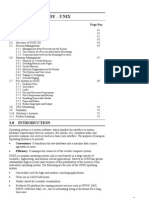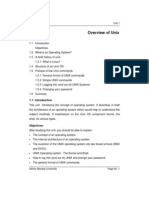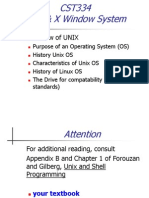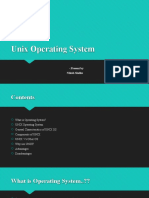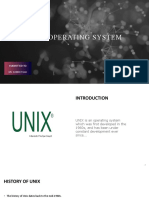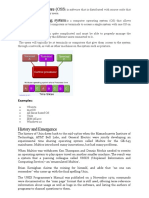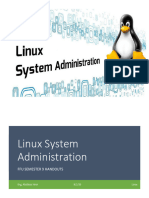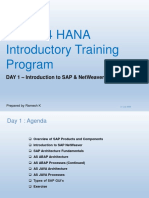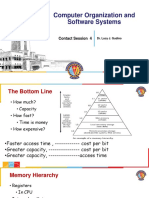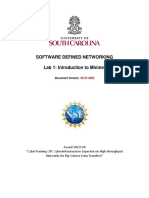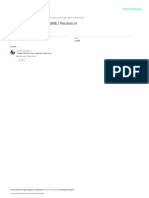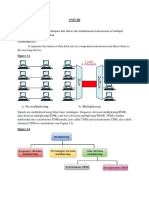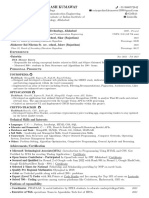0% found this document useful (0 votes)
10 views18 pagesChapte 1 - Introduction To Unix
The document provides an overview of UNIX and shell programming, detailing its history, components, and features. It explains the role of the operating system, types of UNIX, and basic commands for file management and system operations. Additionally, it covers the architecture of UNIX, including the kernel and shell, as well as practical applications and command structures.
Uploaded by
rajram.2000.rajCopyright
© © All Rights Reserved
We take content rights seriously. If you suspect this is your content, claim it here.
Available Formats
Download as PDF, TXT or read online on Scribd
0% found this document useful (0 votes)
10 views18 pagesChapte 1 - Introduction To Unix
The document provides an overview of UNIX and shell programming, detailing its history, components, and features. It explains the role of the operating system, types of UNIX, and basic commands for file management and system operations. Additionally, it covers the architecture of UNIX, including the kernel and shell, as well as practical applications and command structures.
Uploaded by
rajram.2000.rajCopyright
© © All Rights Reserved
We take content rights seriously. If you suspect this is your content, claim it here.
Available Formats
Download as PDF, TXT or read online on Scribd
/ 18