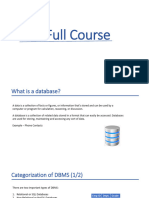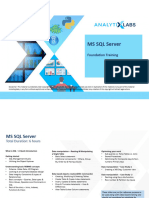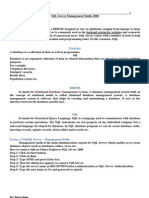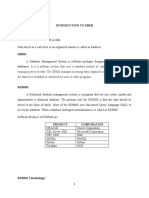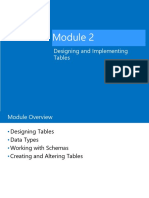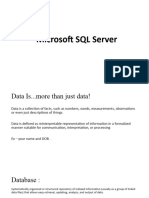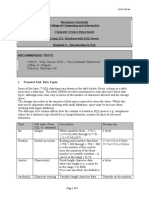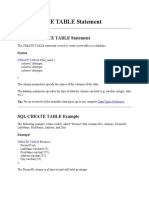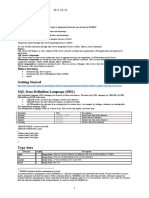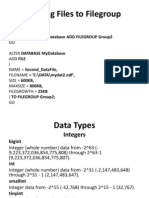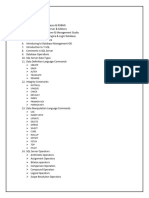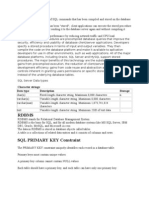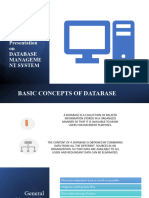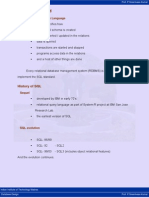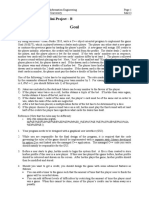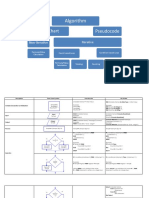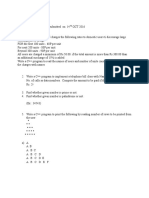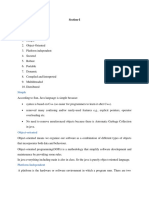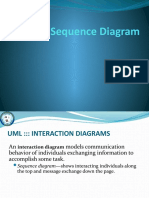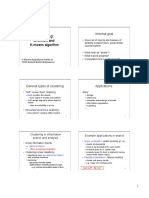0% found this document useful (0 votes)
19 views10 pagesChapter 03 Creating Table and Relationship
The document provides an overview of data types supported by MS SQL Server, including their ranges, storage requirements, and examples of creating tables and relationships using SQL Server Management Studio and Transact-SQL. It also covers modifying tables, adding and deleting columns, and managing constraints. Additionally, it includes syntax examples for creating and altering tables, as well as managing constraints in SQL Server.
Uploaded by
chhorvinchik22Copyright
© © All Rights Reserved
We take content rights seriously. If you suspect this is your content, claim it here.
Available Formats
Download as PDF, TXT or read online on Scribd
0% found this document useful (0 votes)
19 views10 pagesChapter 03 Creating Table and Relationship
The document provides an overview of data types supported by MS SQL Server, including their ranges, storage requirements, and examples of creating tables and relationships using SQL Server Management Studio and Transact-SQL. It also covers modifying tables, adding and deleting columns, and managing constraints. Additionally, it includes syntax examples for creating and altering tables, as well as managing constraints in SQL Server.
Uploaded by
chhorvinchik22Copyright
© © All Rights Reserved
We take content rights seriously. If you suspect this is your content, claim it here.
Available Formats
Download as PDF, TXT or read online on Scribd
/ 10