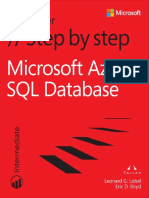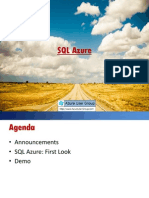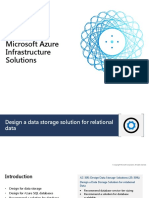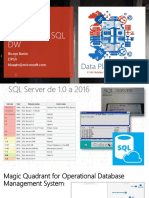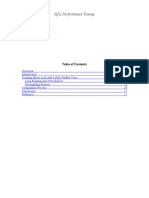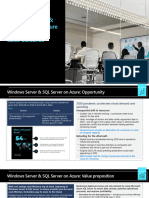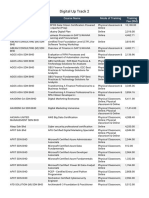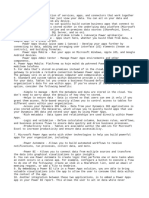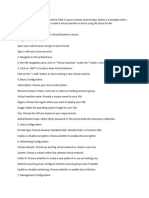0% found this document useful (0 votes)
11 views12 pages5 Tips For Troubleshooting Azure SQL Database Performance
This document provides five practical tips for troubleshooting performance issues in Azure SQL Database after migration from on-premises SQL. Key recommendations include checking the database compatibility level, updating statistics, tuning indexes, utilizing Azure's automatic tuning features, and monitoring network latency. The guide emphasizes the importance of validating data quality and performance post-migration to ensure a seamless experience.
Uploaded by
Gokul ThiyagarajanCopyright
© © All Rights Reserved
We take content rights seriously. If you suspect this is your content, claim it here.
Available Formats
Download as DOCX, PDF, TXT or read online on Scribd
0% found this document useful (0 votes)
11 views12 pages5 Tips For Troubleshooting Azure SQL Database Performance
This document provides five practical tips for troubleshooting performance issues in Azure SQL Database after migration from on-premises SQL. Key recommendations include checking the database compatibility level, updating statistics, tuning indexes, utilizing Azure's automatic tuning features, and monitoring network latency. The guide emphasizes the importance of validating data quality and performance post-migration to ensure a seamless experience.
Uploaded by
Gokul ThiyagarajanCopyright
© © All Rights Reserved
We take content rights seriously. If you suspect this is your content, claim it here.
Available Formats
Download as DOCX, PDF, TXT or read online on Scribd
/ 12