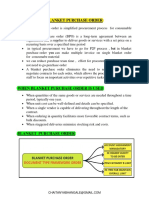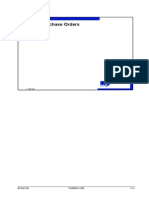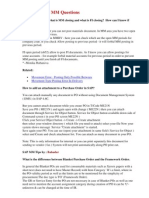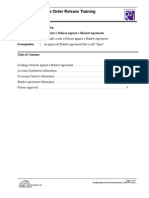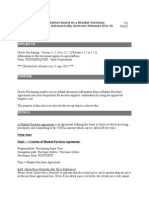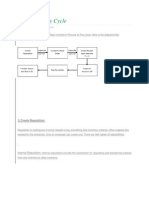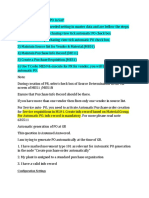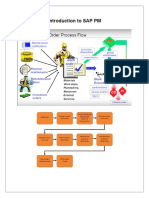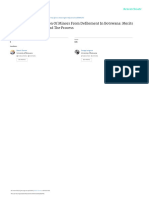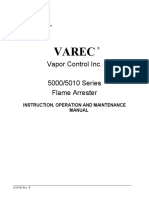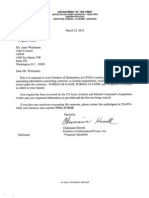0% found this document useful (0 votes)
18 views7 pagesFramework Order
This document outlines the procedure for creating Blanket Purchase Orders (BPOs) within the SAP system, specifically for the Materials Management and Purchasing areas. It details the differences between BPOs with and without account assignments, the necessary steps to create a BPO, and the required screen field values. Additionally, it emphasizes the importance of using the correct account assignment to manage fund encumbrance effectively.
Uploaded by
ArunArjunCopyright
© © All Rights Reserved
We take content rights seriously. If you suspect this is your content, claim it here.
Available Formats
Download as DOC, PDF, TXT or read online on Scribd
0% found this document useful (0 votes)
18 views7 pagesFramework Order
This document outlines the procedure for creating Blanket Purchase Orders (BPOs) within the SAP system, specifically for the Materials Management and Purchasing areas. It details the differences between BPOs with and without account assignments, the necessary steps to create a BPO, and the required screen field values. Additionally, it emphasizes the importance of using the correct account assignment to manage fund encumbrance effectively.
Uploaded by
ArunArjunCopyright
© © All Rights Reserved
We take content rights seriously. If you suspect this is your content, claim it here.
Available Formats
Download as DOC, PDF, TXT or read online on Scribd
/ 7