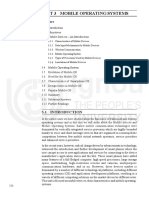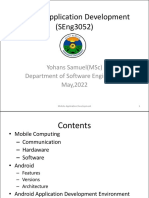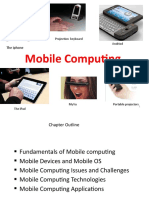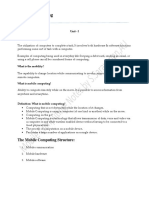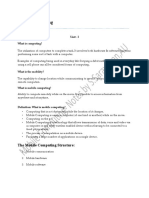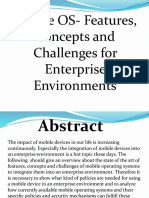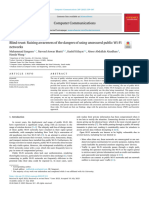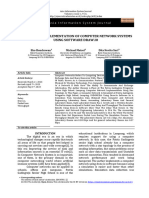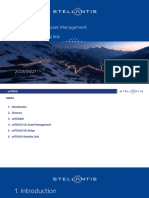0% found this document useful (0 votes)
22 views64 pagesChapter 12-Understanding Mobile Devices
This document provides an overview of mobile devices, including their features, types, and operating systems. It discusses the characteristics of smartphones, tablets, phablets, and wearable technology, as well as the major mobile operating systems: Apple iOS, Google Android, and Microsoft Windows Phone. Additionally, it covers mobile hardware features, configuration, app installation, network connectivity, and synchronization methods for mobile devices.
Uploaded by
anhkhoa250725Copyright
© © All Rights Reserved
We take content rights seriously. If you suspect this is your content, claim it here.
Available Formats
Download as PDF, TXT or read online on Scribd
0% found this document useful (0 votes)
22 views64 pagesChapter 12-Understanding Mobile Devices
This document provides an overview of mobile devices, including their features, types, and operating systems. It discusses the characteristics of smartphones, tablets, phablets, and wearable technology, as well as the major mobile operating systems: Apple iOS, Google Android, and Microsoft Windows Phone. Additionally, it covers mobile hardware features, configuration, app installation, network connectivity, and synchronization methods for mobile devices.
Uploaded by
anhkhoa250725Copyright
© © All Rights Reserved
We take content rights seriously. If you suspect this is your content, claim it here.
Available Formats
Download as PDF, TXT or read online on Scribd
/ 64