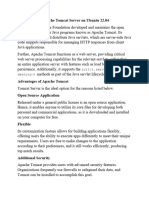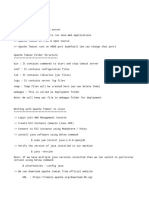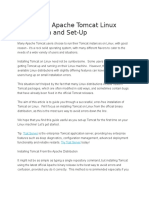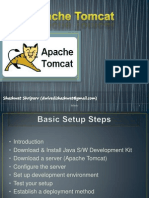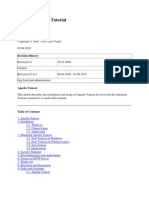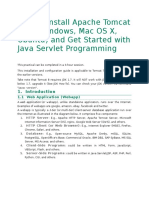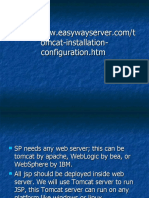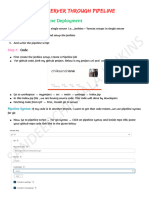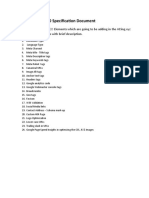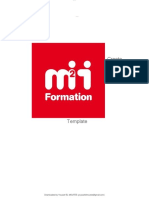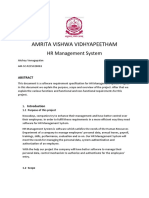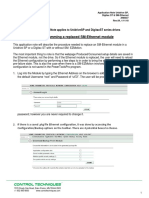0% found this document useful (0 votes)
10 views13 pagesTomcat Web Server
Apache Tomcat is an open-source web server and servlet container for Java applications, primarily used for hosting web applications, middleware, testing, and deploying microservices. It is lightweight, fast, open-source, scalable, and compatible with modern Java specifications. The document provides detailed instructions on installing and managing Tomcat on Ubuntu, including prerequisites, configuration, and deploying a WAR file.
Uploaded by
ShailendraCopyright
© © All Rights Reserved
We take content rights seriously. If you suspect this is your content, claim it here.
Available Formats
Download as PDF, TXT or read online on Scribd
0% found this document useful (0 votes)
10 views13 pagesTomcat Web Server
Apache Tomcat is an open-source web server and servlet container for Java applications, primarily used for hosting web applications, middleware, testing, and deploying microservices. It is lightweight, fast, open-source, scalable, and compatible with modern Java specifications. The document provides detailed instructions on installing and managing Tomcat on Ubuntu, including prerequisites, configuration, and deploying a WAR file.
Uploaded by
ShailendraCopyright
© © All Rights Reserved
We take content rights seriously. If you suspect this is your content, claim it here.
Available Formats
Download as PDF, TXT or read online on Scribd
/ 13