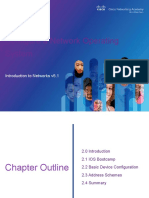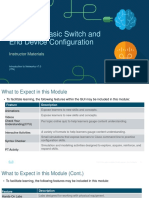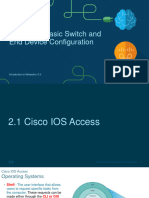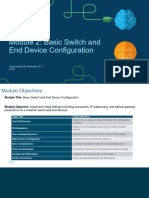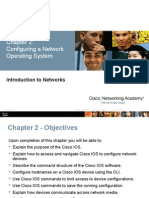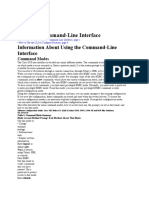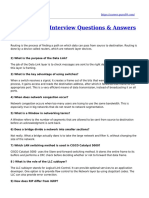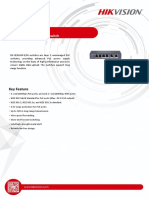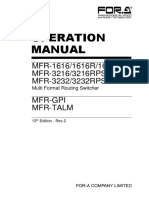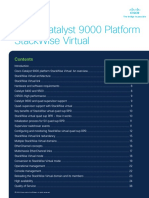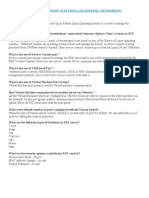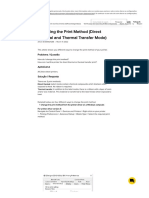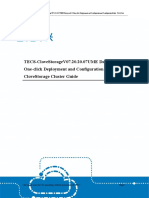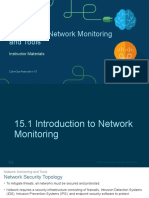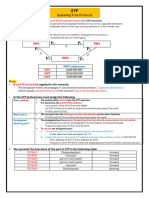0% found this document useful (0 votes)
50 views4 pagesExplore Device Configuration Using The CLI (Console)
This document outlines a Packet Tracer activity for configuring a new switch, Office-SW2, using a console connection and terminal emulation software. It details the steps to connect to the device, copy configuration information, and save the updated configuration to ensure it persists after a reboot. The activity emphasizes the importance of entering the correct modes and commands to successfully configure the switch.
Uploaded by
alex_culidiucCopyright
© © All Rights Reserved
We take content rights seriously. If you suspect this is your content, claim it here.
Available Formats
Download as DOC, PDF, TXT or read online on Scribd
0% found this document useful (0 votes)
50 views4 pagesExplore Device Configuration Using The CLI (Console)
This document outlines a Packet Tracer activity for configuring a new switch, Office-SW2, using a console connection and terminal emulation software. It details the steps to connect to the device, copy configuration information, and save the updated configuration to ensure it persists after a reboot. The activity emphasizes the importance of entering the correct modes and commands to successfully configure the switch.
Uploaded by
alex_culidiucCopyright
© © All Rights Reserved
We take content rights seriously. If you suspect this is your content, claim it here.
Available Formats
Download as DOC, PDF, TXT or read online on Scribd
/ 4