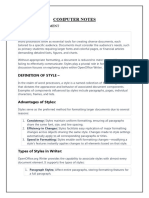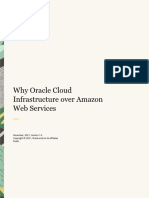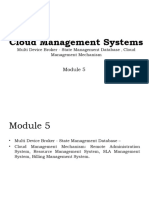Unit 1: Digital Documentation (Advanced)
using LibreOffice Writer
Chapter 1. Introduction to Styles
INTRODUCTION
There are two ways of creating an attractive digital document in Writer:
1. Manual formatting a document :
In manual formatting we select a part of a document, such as page, paragraph or words
and then applied formatting effects using the formatting toolbar. Manual formatting is
popular, as it is easy to use and requires less knowledge.
2. Formatting by applying styles:
To avoid inconsistency in formatting and reduce time and effort in formatting a document,
we use Styles in Writer.
Introduction to Styles
A style is a collection of all formatting information, which you want to save and then apply
on the document.
For example, following details of “Font” can be stored as a style with the name ‘Heading
style’
Size – 12
Name – Bookman Old Style
Weight –Bold
Alignment – Left
Now we can apply Heading style to all headings of the document
NOTE: Style allows us to shift our focus from appearance of the document to the content
of document
Styles Categories
�LibreOffice Writer provides six Style categories, which are as follows:
1. Page Style:
It includes basic page layout like page size, its margin, placement of header and footer,
footnote, borders and background.
2. Paragraph Style:
Paragraph formatting includes tab stops, text alignment, line spacing and borders.
3. Character Style:
This style is used to work on block of letters, i.e. word(s) in the paragraph. Character
styles allow changing the text colour, text size, highlighting text and emphasising it.
4. Frame Style:
Frames are like containers, which can hold text, graphics and lists. Therefore, applying
Frame Styles allows to format a frame by specifying its size, position, border and how the
text is placed around the picture.
5. List Style:
It can be used to style lists by putting numbering or bullets of a different kind or specify
numeric format.
6. Table Style:
Table Style category allows to format a table by adding borders, using different text or
border colour(s), aligning text inside the table, having different patterns or text colour.
Styles & Formatting
Writer provides many options and tools to style or format a document. Styles in Writer, can
be accessed by using any of the following methods:
1. Click Style option from Menu Bar and click Manage Style.
2. Using Style Drop Down list box, from the Toolbar. If the Toolbar is not visible then, click
on View>Toolbars, and enable Formatting/“Formatting (Styles)”.
�3. Using Sidebar Menu. On the Sidebar, clicking on Styles icon, displays the Style
sub-menu.
4. Using keyboard shortcut — F11 function key
Style Window
This window can be opened by using any of the methods given above.
Styles in LibreOffice Writer
1. First six icons allow to select the category of style, such as Paragraph style, Character
style, Frame style, Page style, List style and Table style to work on.
2. From the bottom of the window selecting Show Preview option displays its style along
with the name in the list.
3. At the bottom of Style window, there is a Drop Down list, to select the filter for the style
list to be displayed above. By default this filter is set to Hierarchical.
�Steps to apply Style in a document
1. Select the text to be formatted.
2. Choose appropriate style by clicking the button from the top of the Styles bar.
3. A list of styles for that category appears. Double click on the desired style to apply to
the selected text.
Apply Style using Fill Format mode
To apply a style on words present at different locations in the document, we can use Fill
Format mode It is the second icon from right on the Style menu. Steps to apply style using
Fill Format option is given below:
1. Open the document to be styled.
2. Open the Styles window and select the desired style category and then desired
style.
3. Select Fill Format button.
4. To apply the selected style, take the mouse pointer to desired location and
click.
NOTE: To quit Fill Format option, click the Fill Format button again or press the Esc key.
Creating a New(Custom) Style
There are two ways to create a custom style
A. From Selection: Steps are given below
1. Select the portion of document, such as page, paragraph, character, and
change its appearance (do formatting as required).
2. Choose the category (paragraph, character, page, etc.) from Style menu for
which a new style is to be created.
3. Select Style action button and then click on New Style from Selection.
4. In Create Style dialog window, type the name of new style, say, ‘MyStyle’.
5. Click OK to save the name of new style.
B. Using Drag and Drop: Steps to create a new Style using Drag and Drop method are
given below.
1. Select the text from the document and change its formatting as desired.
� 2. Choose the desired style from Style Window under which, new style is to be
created.
3. Now drag the selected portion of text to the Style Menu.
4. Create Style dialog window appears.
5. Type name of new style and press OK button to save.
NOTE:
1. Drag and Drop method cannot be used to create a Page Style.
2. While dragging the text cursor shape changes.
Updating(Modifying) a New(Custom) or Pre-defined
Styles
Instead of creating a new style for a small changes in predefined style, an existing Style
can be modified. Follow the steps given below to modify an existing user defined style of
page, frame or paragraph style.
1. Select the page/paragraph to be modified.
2. Format the selected portion as per the requirement.
3. Go to Style menu, and click on the button to update.
4. Using Style Action button, click on Updated Selected Style.
NOTE – Ensure that the aspect modified remains same throughout the selection. For
example, in paragraph, if you are changing font face or size then, throughout the
paragraph it should remain same.
Load Styles from a template or document
It is used to copy styles from an existing template or document. Once copied, in the list of
styles, you can create a new document having same appearance as old one with no extra
efforts. steps to copy style from template or document are:
1. Click on the Load Styles from the Style menu.
2. Load Styles dialog box open and choose the category of your document.
3. Find and select the desired template to copy styles from.
4. Also select the options for the types of styles to be copied, such as Paragraph
and Character styles, Frame, Page or List.
5. Click OK button
NOTE:
�1. If you want to copy the style from file then instead of Template option, click on
the From File button. A File Selection dialog box is displayed and select the
desired document.
2. By selecting Overwrite option from the load style dialog box, the styles being
copied will replace any existing styles with the same name.