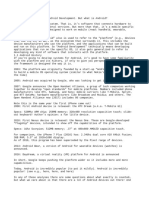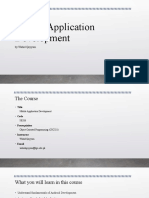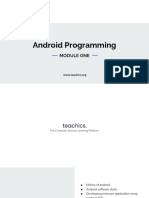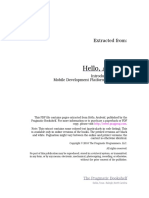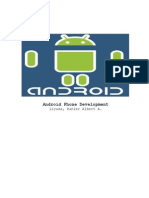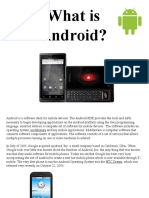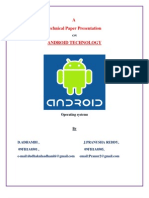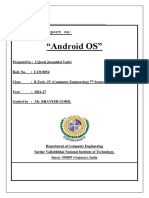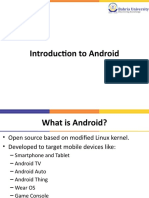0 ratings 0% found this document useful (0 votes) 27 views 13 pages Android 1
This document introduces Android as a mobile operating system and platform, detailing its history from its founding in 2003 to its current popularity. It covers Android's architecture, programming languages used for development (Java and XML), and the process of building applications, including the transition from Dalvik to ART for code execution. Additionally, it outlines the necessary hardware and software tools for Android development, emphasizing the importance of understanding the platform's evolution and legal challenges.
AI-enhanced title and description
Copyright
© © All Rights Reserved
We take content rights seriously. If you suspect this is your content,
claim it here .
Available Formats
Download as PDF or read online on Scribd
Go to previous items Go to next items
Lecture 1 Introduction
This course focuses on Andr
Development. But what is Android?
Android is an operating system, That is, it's software that connects hardware to software and
provides general services. But more than that, it's a mobile specific operating system: an OS
designed to work on mobile (read: handheld, wearable, carry-able) devices.
+ Note that the term “Android” also is used to refer to the “platform” (e.g., devices that use the
OS) as well as the ecosystem that surrounds it. This includes the device manufacturers who
use the platform, and the applications that can be built and run on this platform. So “Android
Development’ technically means developing applications that run on the specific OS, it also
gets generalized to refer to developing any kind of software that interacts with the platform.
1.1 Android History
If you're going to develop systems for Android, it's good to have some familiarity with the platform
and its history, if only to give you perspective on how and why the framework is designed the way
itis.
+ 2003: The platform was originally founded by a start-up “Android Inc.” which aimed to build a
mobile OS operating system (similar to what Nokia's Symbian was doing at the time)
+ 2005: Android was acquired by Google, who was looking to get into mobile
+ 2007: Google announces the Open Handset Alliance, a group of tech companies working
together to develop “open standards” for mobile platforms. Members included phone
manufacturers like HTC, Samsung, and Sony; mobile carriers like T-Mobile, Sprint, and NTT
DoCoMo; hardware manufacturers like Broadcom and Nvidia; and others. The Open Handset
Alliance now (2017) includes 86 companies.
© Note this is the same year the first iPhone came out!�+ 2008: First Android device is released: the HTC Dream (a.k.a. T-Mobile G1)
Specs: 528Mhz ARM chip; 256MB memory; 320x480 resolution capacitive touch; slide-out
keyboard! Author's opinion: a fun little device.
* 2010: First Nexus device is released: the Nexus One. These are Google-developed “flagship”
devices, intended to show off the capabilities of the platform
‘Specs: 1Ghz Scorpion; 512MB memory; .37" at 480x800 AMOLED capacitive touch.
© For comparison, the iPhone 7 Plus (2016) has: 2.34Ghz dual core A10 64bit Fusion;
3GB RAM; 5.5" at 1920x1080 display.
As of 2016, this program has been superceded by the Pixel range of devices.
+ 2014: Android Wear, a version of Android for wearable devices (watches) is announced.
+ 2016: Daydream, a virtual reality (VR) platform for Android is announced
In short, Google keeps pushing the platform wider so it includes more and more capabilities.
Today, Android is incredibly popular (to put it mildly). Android is incredibly popular! (see e.g., here,
here, and here)
+ In any of these analyses there are some questions about what exactly is counted... but what
we care about is that there are a /of of Android devices out there! And more than that: there
are a lot of different devices!
1.1.1 Android Versions
Android has gone through a large number of “versions” since it's release�Date
Sep 2008
Apr 2009
Sep 2009
Oct 2009
May 2010
Dec 2010
Feb 2011
Oct 2011
July 2012
Oct 2013
Nov 2014
Oct 2015
Aug 2016
Mar 2017
Version
1.0
15
16
20
22
23
3.0
4.0
44
44
5.0
6.0
7.0
O preview
Nickname
Android
Cupcake
Donut
Eclair
Froyo
Gingerbread
Honeycomb
Ice Cream Sandwich
Jelly Bean
KitKat
Lollipop
Marshmallow:
Nougat
Android O Developer Preview
API Level
"1
14
16
19
21
23
24
Each different “version” is nicknamed after a dessert, in alphabetica order. But as developers,
what we care about is the API Level, which indicates what different programming interfaces
(classes and methods) are available to use
+ You can check out an interactive version of the history through Marshmallow at
https://www.android.com/history!
+ For current usage breakdown, see https://developer.android.com/about/dashboards/
Additionally, Android is an “open source” project released through the “Android Open Source
Project’, or ASOP. You can find the latest version of the operating system code at
https://source.android,comi; it is very worthwhile to actually dig around in the source code
sometimes!�While new versions are released fairly often, this doesn't mean that all or even many devices
update to the latest version. Instead, users get updated phones historically by purchasing new
devices (every 18m on average in US). Beyond that, updates—including security updates—have
to come through the mobile carriers, meaning that most devices are never updated beyond the
version that they are purchases with.
* This is a problem from a consumer perspective, particularly in terms of security! There are
some efforts on Google's part to to work around this limitation by moving more and more
” called Google Play
platform services out of the base operating system into a separate “Ap}
Services.
+ But what this means for developers is that you can't expect devices to be running the latest
version of the operating system—the range of versions you need to support is much greater
than even web development!
1.1.2 Legal Battles
When discussing Android history, we would be remiss if we didn’t mention some of the legal
battles surrounding Android. The biggest of these is Oracle v Google. Ina nutshell, Oracle
claims that the Java API is copyrighted (that the method signatures themeselves and how they
work are protected), so because Google uses that API in Android, Google is violating the
copyright. In 2012 a California federal judge decided in Google favor (that one can't copyright an
API). This was then reversed by the Federal Circuit court in 2014. The verdict was appealed to
the Supreme courset in 2015, who refused to hear the case. It then went back to the the district
court, which ruled that Google's use of the API was fair use. See https://www.eff.org/cases/oracle-
v-google for a summary, as well as https://arstechnica.com/series/series-oracle-v-google/
* One interesting side effect of this battle: the latest version of Android (Nougat) uses the
OpenJDK implementation of Java, instead of Google's own in-violation-but-fair-use
implementation see here. This change shouldn't have any impact on us as developers, but
it's worth keeping an eye out for potentially differences between Android and Java SE
There have been other legal challenges as well. While not directly about Android, the other major
relevant court battle is Apple v Samsung. In this case, Apple claims that Samsung infringed on
their intellectual property (their design patents). This has gone back and forth in terms of�damages and what is considered infringing; the latest development is that the Supreme Court
heard the case and sided with Samsung that infringing design patents shouldn't lead to damages
in terms of the entire device.
. it's complicated (the author is not a lawyer).
So overall: Android is a growing, evolving platform that is embedded in and affecting the social
infrastructures around information technology in numerous ways.
1.2 Android Architecture and Code
Developing Android applications involves interfacing with the Android platform and framework.
Thus you need a high level understanding of the architecture of the Android platform. See
https://source.android.com/devices/ for more details.
ALARM « BROWSER + CALCULATOR +
CALENDAR » CAMERA * CLOCK + CONTACTS +
DIALER « EMAIL + HOME + IM » MEDIA PLAYER
* PHOTO ALBUM + SMS/MMS + VOICE DIAL
‘CONTENT PROVIDERS + MANAGERS
(ACTIVITY, LOCATION, PACKAGE,
NOTIFICATION, RESOURCE, TELEPHONY,
RDO HAHAaERe ey, WINDOW) - ViEW SYSTEM
FREETYPE *LIBC+
MEDIA FRAMEWORK + CORE LIBRARIES «
OPENGL/ES + ART « DALVIK VM
SQLITE- SSL
SURFACE MANAGER «
a AUDIO + BLUETOOTH + CAMERA + DRM
+ EXTERNAL STORAGE = GRAPHICS +
INPUT = MEDIA SENSORS + TV
DRIVERS (AUDIO, BINDER (IPC),
BLUETOOTH, CAMERA. DISPLAY,
KEYPAD, SHARED MEMORY, USB,
WIFI) » POWER MANAGEMENT
Android Architecture (image from: hub4tech)
Like so many other systems, the Android platform is built as a layered architecture:
* Atit’s base, Android runs on a Linux kernel for interacting with the device's processor,
memory, etc. Thus an Android device can be seen as a Linux computer.�+ On top of that kernel is the Hardware Abstraction Layer: an interface to drivers that can
programmatically access hardware elements, such as the camera, disk storage, Wifi
antenna, etc.
© These drivers are generally written in C; we won't interact with them directly in this
course.
* On top of the HAL is the Runtime and Android Framework, which provides a set of
abstraction in the Java language which we all know an love. For this course, Android
Development will involve writing Java applications that interact with the Android Framework
layer, which handles the task of interacting with the device hardware for us.
1.2.1 Programming Languages
There are two programming languages we will be working with in this course:
1, Java:
ndroid code (program control and logic, as well as data storage and manipulation) is
written in Java.
Writing Android code will feel a lot writing any other Java program: you create classes, define
methods, instantiate objects, and call methods on those objects. But because you're working
within a framework, there is a set of code that already exists to call specific methods. As a
developer, your task will be to fill in what these methods do in order to run your specific
application.
© In web terms, this is closer to working with Angular (a framework) than jQuery (a library).
© Importantly: this course expects you to have “journeyman'-level skills in Java
(apprenticeship done, not yet master). We'll be using a number of intermediate concepts
(like generics and inheritance) without much fanfare or explanation (though see the
appendix).
2. XML: Android user interfaces and resources are specified in XWL (EXtensible Markup
Language). To compare to web programming: the XML contains what would normally go in
the HTMLICSS, while the Java code will contain what would normally go in the JavaScript.
XML is just like HTML, but you get to make up your own tags. Except we'll be using the ones
that Android made up; so it’s like defining web pages, except with a new set of elements.
This course expects you to have some familiarity with HTML or XML, but if not you should be�able to infer what you need from the examples,
1.2.2. Building Apps
As stated above, we will write code in Java and XML. But how does that code get run on the
phone's hardware?
Pre-Lollipop (5.0), Android code ran on Dalvik: a virtual machine similar to the JVM used by Java
SE.
+ Fun fact for people with a Computer Science background: Dalvik uses a register-based
architecture rather than a stack-based one!
A developer would write Java code, which would then be compiled into JVM bytecode, which
would then be translated into DVM (Dalvik virtual machine) bytecode, that could be run on
Android devices. This DVM bytecode was stored in .dex or .odex (‘[Optimized] Dalvik
Executable’) files, which is what was loaded onto the device. The process of converting from
Jave code to dex files is called “dexing” (so code that has been built is “dexed’).
Dalvik does include JIT (“Just In Time") compilation to native code that runs much faster than the
code interpreted by the virtual machine, similar to the Java HotSpot. This navite code is faster
because no translation step is needed to talk to the actual hardware (the OS)
From Lollipop (5.0) on, Android instead uses Android Runtime (ART) to run code, ART's biggest
benefit is that it compiles the .dex bytecode into native code on installation using AOT ("Ahead
of Time”) compilation. ART continues to accept .dex bytecode for backwards compatibility (so
the same dexing process occurs), but the code that is actually installed and run on a device is
native. This allows for applications to have faster execution, but at the cost of longer install times
—but since you only install an application once, this is a pretty good trade.
After being built, Android applications (the source, dexed bytecode, and any resources) are
packaged into .apk files. These are basically zip files (they use the same gzip compression); if
you rename the file tobe .2ip and you can unpackage them! The .apk files are then
cryptographically signed to specify their authenticity, and either “side-loaded” onto the device or
uploaded to an App Store for deployment.
+ The signed .apk files are basically the “executable” versions of your program!�+ Note that the Android application framework code is actually “pre-DEXed" (pre-compiled) on
the device; when you write code, you're actually compiling against empty code stubs (rather
than needing to include those classes in your .apk )! That said, any other 3rd-party libraries
you include will be copied into your built App, which can increase its file size both for
installation and on the device.
To summarize, in addition to writing Java and XML code, when building an App you need to:
1. Generate Java source files (e.g., from resource files, which are written XML used to generate
Java code)
2. Compile Java code into JVM bytecode
3. “dex” the JVM bytecode into Dalvik bytecode
4, Pack in assets and graphics into an APK
5. Cryptographically sign the APK file to verify it
6. Load it onto the device
There are a lot of steps here, but there are tools that take care of it for us. We'll just write Java
and XML code and run a “build” script to do all of the steps!
1.3 Development Tools
There are a number of different hardware and software tools you will need to do Android
development:
1.3.1 Hardware
Since Android code is written for a virtual machine anyway, Android apps can be developed and
built on any computer's operating system (unlike some other mobile OS...)
But obviously Android apps will need to be run on Android devices. Physical devices are the best
for development (they are the fastest, easiest way to test), though you'll need USB cable to be
able to wire your device into your computer. Any device will work for this course; you don't even�need cellular service (just WiFi should work). Note that if you are unfamiliar with Android devices,
you should be sure to play around with the interface to get used to the interaction language, €.g.,
how to click/swipe/drag/long-click elements to use an app.
+ You will need to turn on developer options in order to install development apps on your
device!
If you don’t have a physical device, it is also possible to use the Android Emulator, which is a
“virtual” Android device. The emulator represents a generic device with hardware you can
specify... but it does have some limitations (e.g., no cellular service, no bluetooth, etc).
+ While it has improved recently, the Emulator historically does not work very well on Windows;
Irecommend you develop on either a Mac or a physical device. In either case, make sure
you have enabled HAXM (Intel's Acceleration Manager, which allows the emulator to utilize
your GPU for rendering): this speeds things up considerably.
1.3.2. Software
Software needed to develop Android applications includes:
+ The Java 7 SDK (not just the JRE!) This is because you're writing Java code!
+ Gradle or Apache ANT. These are automated build tools—in effect, they let you specify a
single command that will do a bunch of steps at once (e.g., compile files, dex files, move
files, etc). These are how we make the “build script” that does the 6 build steps listed above.
© ANTis the “old” build system, Gradle is the “modern” build system (and so what we will
be focusing on).
© Note that you do not need to install Gradle separately for this course.
* Android Studio & Android SDK is the official IDE for developing Android applications. Note
that the IDE comes bundled with the SDK. Android Studio provides the main build system: all
of the other software (Java, Grade) goes to support this.
The SDK comes with a number of useful command-line tools. These include:
© adb , the “Android Device Bridge’, which is a connection between your computer and
the device (physical or virtual). This tool is used for console output!
© emulator , which is a tool used to run the Android emulator�© deprecated/removed android : a tool that does SDK/AVD (Android Virtual Device)
management. Basically, this command-line utility did everything that the IDE did, but
from the command-line! It has recently been removed from the IDE.
| recommend making sure that the SDK command-line tools are installed. Put the tools
and platform-tools folders on your computer's PATH ; you can run adb to check that
everything works. All of these tools are built into the IDE, but they can be useful fallbacks for
debugging.
1.4 Hello World
As a final introductory steps, this lecture will walk you through creating and running a basic App
so that you can see what you will actually be working with. You will need to have Android Studio
installed for this to work.
1. Launch Android Studio if you have it (may take a few minutes to open)
2. Start a new project.
© Use your UW NetID in the domain.
© Make a mental note of the project location so you can find your code later!
© Target: this is the “minimum” SDK you support, We're going to target Ice Cream
Sandwich (4.0.3, API 15) for most this class, as the earliest version of Android most our
apps will support.
= Note that this is different than the “target SDK", which is the version of Android you
tested your application against (e.g., what system did you run it on?) For this course
we will be testing on API 21 (Lollipop); we'll specify that in a moment.
3. Select an Empty Activity
© Activities are “Screens” in your application (things the user can do). Activities are
discussed in more detail in the next lecture.
4, And boom, you have an Android app! Aren’t frameworks lovely?�1.4.1. The Emulator
We can run our app by clicking the “Play” or “Run” button at the top of the IDE. But we'll need a
device to run the app on, so let's make an emulator!
The Nexus 5 is a good choice for supporting “older” devices. The new Pixel is also a reasonable
device to test against.
+ You'll want to make sure you create a Lollipop device, using the Google APIs (so we have
special classes available to us), and amost certainly running on x86 (Intel) hardware
+ Make sure thal you've specified that it accepts keyboard input. You can always edit this
emulator later ( Tools > Android > AVD Manager ).
After the emulator boots, you can slide to unlock, and there is our app!
1.4.2 Project Contents
‘So what does our app look like in code? What do we have?
Note that Android Studio by default shows the “Android” view, which organizes files thematically.
If you go to the “Project” view you can see what the actual file system looks like. In Android
view, files are organized as follows:
+ app/_ folder contains our application
© manifests/ contains the Android Manifest files, which is sort of like a “config” file for
the app
© java/_ contains the Java source code for your project. You can find the myactivity file
in here
© res/ contains resource files used in the app. These are where we're going to put
layout/appearance information
+ Also have the Gradle scripts, There are a lot of these:
© build.gradle : Top-level Gradle build; project-level (for building!)
© app/build.gradle : Gradle build specific to the app use this one to customize
project!. We can change the Target SDK in here!�© proguard-rules.pro : config for release version (minimization, obfuscation, etc).
© gradle. properties : Gradle-specific build settings, shared
© local.properties : settings local to this machine only
© settings.gradle : Gradle-specific build settings, shared
Note that ANT would instead give:
© build.xmi : Ant build script integrated with Android SDK
© build.properties : settings used for build across all machines
© local.properties : settings local to this machine only
We're using Gradle, but it is good to be aware of ANT stuff for legacy purposes
+ res has resource files. These are XML files that specify details of the app-such as layout.
© res/drawable/ : contains graphics (PNG, JPEG, etc)
© res/layout/ : contains UI XML layout files
© res/mipmap/ : conatins launcher icon files in different resolutions
= Fun fact: MIP stands for “multum in parvo", which is Latin for “much in little”
(because multiple resolutions of the images are stored in a single file). “Map” is used
because Mipmaps are normally used for texture mapping
© res/values/ : contains XML definitions for general constants
See also: http://developer.android.com/guide/topics/resources/available-resources. html, or
Lecture 3.
We can also consider what the application code does. While we'll revisit this in more detail in the
next lecture, it’s useful to start seeing how the framework is structured:
We'll start with the MyActivity Java source file. This class extends activity (actually it extends
a subclass that supports Material Design components), allowing us making our own
customizations to what the app does.
In this class, we override the onCreate() method that is called by the framework when the
Activity starts (see next lecture).�+» We call the super method, and then setContentView() to specify what the content
(appearance) of our Activity is. This is passed in a value from something called R. R isa
class that is generated at compile time and contains constants that are defined by the XML
“resource” files! Those files are converted into Java variables, which we can access through
the R class.
R.layout refers to the “layout” XML resource, so can go there (remember: inside _res/ ).
Opening these XML files they appear in a “design” view. This view lets you use a graphical
system to lay out your application (similar to a PowerPoint slide)
+ However, even as the design view becomes more powerful, using it is still frowned upon by
many developers for historical reasons. It's often cleaner to write out the layouts and content
in code. This is the same difference between writing your own HTML and using something
like FrontPage or DreamWeaver or Wix to create a page. While those are legitimate
applications, they are less “professional”
In the code view, we can see the XML: tags, attributes, values, Tags nested inside one another.
The provided XML code defines a layout, and inside that is a_Textview (a View representing
some text), which has a value: text! We can change that and then re-run the app to see it update!
+ It’s also possible to define this value in vaiues/strings (e.g. as a constant), then refer to as
@string/message . More on this proces later.
Finally, as a fun demonstration, try to set an icon for the App (in Android Studio, go to: File >
New > Tmage Asset )