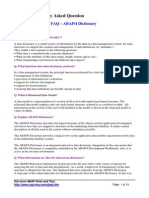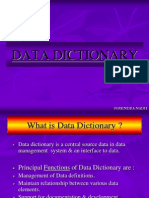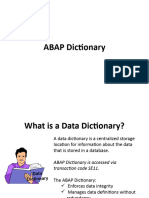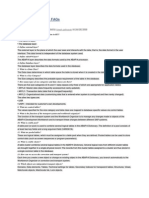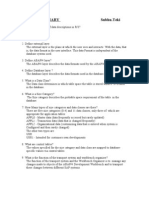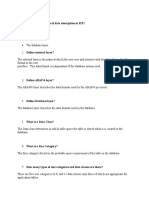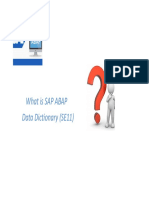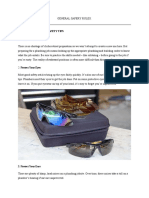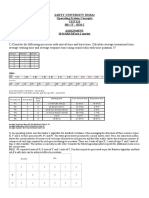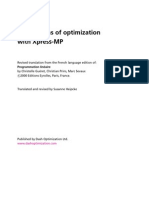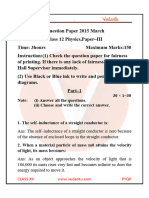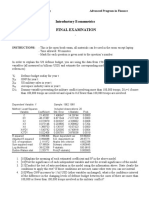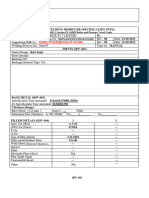0% found this document useful (0 votes)
15 views23 pagesData Dictionary Objects
The ABAP/4 Dictionary outlines the structure and management of data objects in application development, including tables, domains, and data elements. It emphasizes the importance of data integrity and relationships through foreign keys, as well as the technical settings for optimizing database performance. Additionally, the document provides procedural guidance for creating tables, data elements, and domains within the ABAP/4 environment.
Uploaded by
paaavanCopyright
© © All Rights Reserved
We take content rights seriously. If you suspect this is your content, claim it here.
Available Formats
Download as PDF, TXT or read online on Scribd
0% found this document useful (0 votes)
15 views23 pagesData Dictionary Objects
The ABAP/4 Dictionary outlines the structure and management of data objects in application development, including tables, domains, and data elements. It emphasizes the importance of data integrity and relationships through foreign keys, as well as the technical settings for optimizing database performance. Additionally, the document provides procedural guidance for creating tables, data elements, and domains within the ABAP/4 environment.
Uploaded by
paaavanCopyright
© © All Rights Reserved
We take content rights seriously. If you suspect this is your content, claim it here.
Available Formats
Download as PDF, TXT or read online on Scribd
/ 23