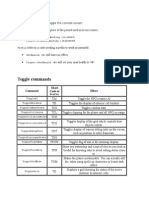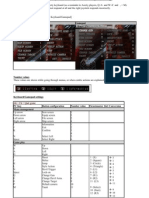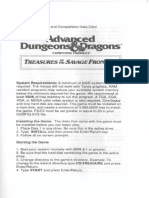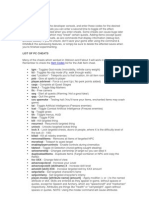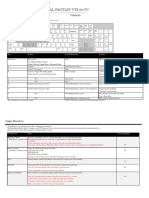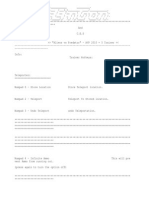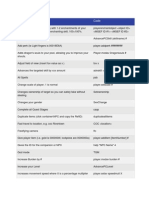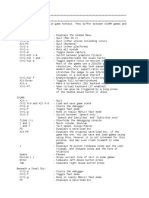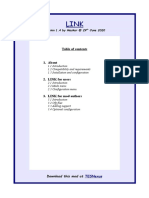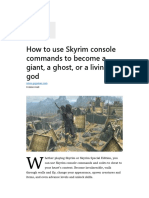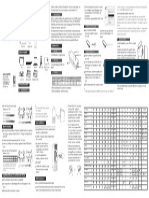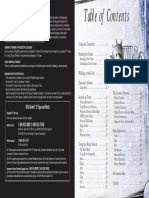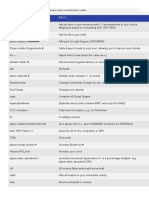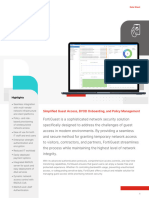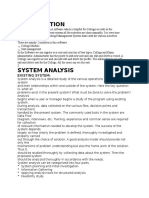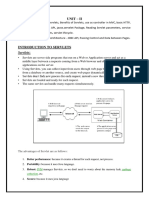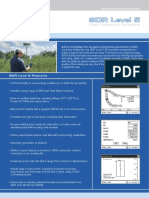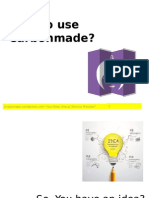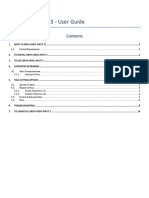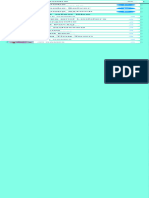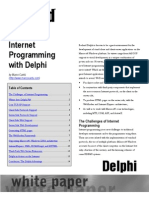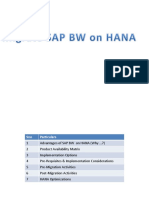How to Set Up a Controller in NYA
It is recommended but not necessary to start the game and get through CharGen before doing this. It
works either way but getting into the game and saving will preserve the work your have done for that.
Reason being is that in many cases, the game will crash the first time it sees the controller. Some times
it does, sometimes it doesn’t. That’s just the way it is.
All testing has been done on a new install. If you’ve added mods that is fine. Start up sequence is at
the end of the process described here.
1. Delete all occurrences of ControlMap_Custom.txt.
To do this, navigate to you NYA directory and search for ControlMap_Custom.
Delete both entries. The example below only shows one because I have deleted the other.
2. Go
to
This is the file that causes the problems. Delete it. Really.
Note: If search doesn’t work for you, go to NYA\GameRoot. You will find one there, delete it. It is
the most important one.
2. Download, Install and Enable the mods into the Controller Section as shown.
A brief explanation of these mods.
Controller TUCS (The Ultimate Control Scheme) - Maps Controller to Skyrim game keys
Controller Classic Sprinting Redone - Enables Sprinting on the Controller to act as the Dodge key
Serios HotKeys – Provides 8 controller based hotkeys, each with 4 cycles, So you get 32 Hotkeys and
each each cycle has 3 combinations. Handy.
�MCM Recorder – Controller Setup – This is the MCM recording that drives the MCM changes
needed. The mod will show grayed out for no valid game data. That is fine. More on this later.
These are the mods you’ll need.
The Ultimate Control Scheme
https://www.nexusmods.com/skyrimspecialedition/mods/29381
Classic Sprinting Redone (SKSE64)
https://www.nexusmods.com/skyrimspecialedition/mods/20166
Serios Hotkeys
https://www.nexusmods.com/skyrimspecialedition/mods/27184
MCM Recorder – Controller Setup
https://www.mediafire.com/file/rkh7i00qnwql5j1/McmRecorder_-_Controller_Setup.zip/file
Download and install as normal. Put the [NoDelete] tag on them as shown in the previous screenshot..
3. Position the Serios Hotkeys in the Load Order (right side) as shown. When you activate the mods
above, the Serios ESP will show up at the bottom of the list. Move it here. Just drag and drop
Now we need to remap some keys so things work easier.
• Move Expel Fluids from LALT to U because Classic Sprinting wants that key
• Change the Sexkey from Y to Left Dpad so it is easy to get to
• Set Serios Hot Key to activate with the INS key.
There is an MCM Recorder to do that for you.
But first, start the game with mouse and keyboard. Go through CharGen. Enter the game and
Save.
�Go to the Settings page and enable your controller. Turn it on if it is not. Then, bring up the MCM and
go here.
That will take you here.
Click that and then exit the MCM and run it.
!Important!
After you are back in the game, make sure your controller is working. Save the game.
Exit the game to Main Menu. From there hit Continue. Enter the game and Save.
That’s it. You are done.
Controllers are kind of a personal thing so you can remap any of this or add some more. It is your call.
After installing the mods, running the controller setup MCM and following the process above, your
game will be configured.
�Keybinds and Controller setup.
Standard keybinds have been changed to this.
Sexkey – Dpad L
Expel Fluids – U
Serios Hotkeys - INS
Your controller keybinds will look like this. This is available on Hotkey Reminder in game.
Hotkeys on the Controller are:
Hotkey1: LB+X
Hotkey2: LB+Y
Hotkey3: LB+B
Hotkey4: LB+A
Hotkey5: RB+X
Hotkey6: RB+Y
Hotkey7: RB+B
Hotkey8: RB+A
The Hotkeys are important for using Serios Hotkeys. A quick tutorial on that follows. It has more
functionality than just shown here. For that, refer to the mod page.
There are many strategies for managing so many possibilities. Set one key up for ranged, another for
melee, maybe another for magic ranged and melee. Maybe set up a couple of keys just for shouts and
powers it is up to you.
�Quick tutorial for Serios.
Interestingly enough you don’t ever have to go to the MCM page. It is handy though, to be able to see
how you have each key and cycle loaded up.
There are eight Hotkeys, each with 4 cycles and each cycle has three slots. Left hand, Right hand and
Shout/Power. To load a cycle, you must have the things equipped. You can delete what you don’t want
in the cycle when you actually load it.
To set up a key, have equipped what you want. And then pres INS. This will come up.
Press the “B” key. Whenever you see TAB in the lower right, its the B key. Then you get this.
�Shows what you are going to store. Press the B key. You get this.
Move the shadowbox up to Accept with Left stick and Press the A Key to select it.
Press the B key to store that combination and Exit..
When you change hotkeys/cycles, it just does it. Makes a clicking sound to confirm it happens.
Note: You have to have at least two keys/cycles loaded for it to change to anything.
Go kill a dragon.