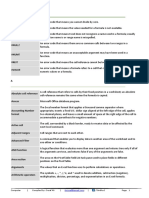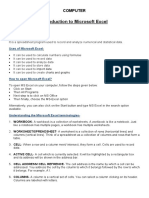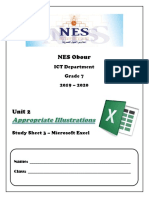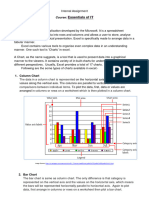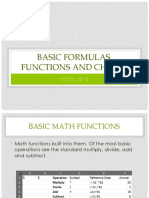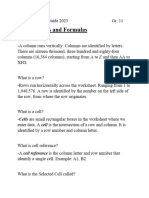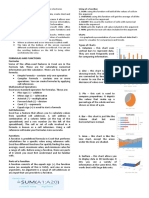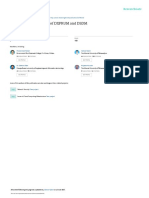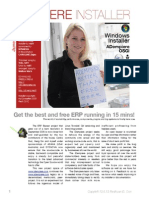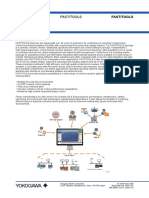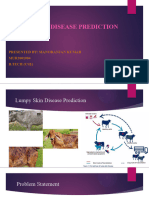CHART
A chart is a useful way to present and display information or instructions, especially in a
classroom or other educational situation. It can range in size from a large wall chart to a single piece of
paper.
A chart is a group of related facts presented in the form of a diagram, table, graph, or other
visually organized model.
Graph may refer to:
• A graphic (such as a chart or diagram) depicting the relationship between two or more variables
used, for instance, in visualizing scientific data.
ELEMENTS OF AN EXCEL CHART
Plot Area
Chart Area
PUP PERSONNEL
90 85
Gridlines
80
70
OP
No. of Participants
60 AA
Legend
Value Axis 50 F
Admin
40 35
31 SS
27 28
30 RD
Branches
20
P
Value 10 2
6
3 Outsiders +
1
0
1
Offices
Category
Axis
Types of Charts
1. Column Chart – shows data changes over a period of time or illustrates comparisons among items.
2. Bar Chart – illustrates comparisons among individual items. Categories are organized vertically,
values horizontally, to focus on comparing values and to place less emphasis on
time.
3. Line Chart – shows trends in data at equal intervals.
4. Pie Chart – shows the proportional size of items that make up a data series to the sum of the items.
5. XY (Scatter) Chart – either shows the relationships among the numeric values in several data series
or plots two groups of numbers as one series of xy coordinates.
6. Area Chart – emphasizes the magnitude of change over time.
7. Doughnut Chart – like a pie chart, shows the relationship of parts of a whole, but it can contain more
than one data series.
8. Radar Chart – each category has its own value axis radiating from the center point.
1
�9. Surface Chart – is useful when you want to find optimum combinations between two sets of data. As
in a topographic map, colors and patterns indicate areas that are in the same range of
values.
10. Bubble Chart – is a type of XY (scatter) chart. The size of the data marker indicates the value of a
third variable.
11. Stock Chart – is often used for scientific data, for example, to indicate temperature changes. You
may organize your data in the correct order to create this and other stock details.
12. Cone, Cylinder, Pyramid – these can lend a dramatic effect to 3-D column and bar charts.
“IF” STATEMENT
If Statement is used to perform operations in Excel based on some criteria supplied by the user. A
test is made of a particular statement, a certain operation is performed if the result of the test is positive
and another operation is performed if the result of the test is negative.
There are 3 sections to an IF statement
a) The test of a statement
b) What to do if the test is positive
c) What to do if the test is negative
They are always separated by commas.
e.g. = IF (B3>40), B3*(F3-F2), M3)
Using the IF Function
Most function calculate a single result. However, you can use the IF function to evaluate a
condition in a worksheet and return a different result based on the true/false status of the condition. The
IF function accepts the three arguments although the first argument is required. The IF functions is
entered in the following form.
IF(logical_test,value_if_true,value_if_false)
The first argument,logical_test, must be a mathematical expression that can be evaluated as either true or
false. Mathematical expression can contain the following conditional operators.
Operator Description
> Greater than
< Less than
>= Greater than or equal to
<= Less than or equal to
= Equal to
<> Not equal to
Freezing Worksheet Titles
Frozen Titles – worksheet or columns that are fixed in place at the top or left side of a worksheet.
The titles remain in view as your scroll through the worksheet.
You can freeze titles: Clicking on the
a. Horizontally Window then
b. Vertically Freeze/UnFreeze Panes
2
�You can also clear Frozen Titles
Active Pane – the pane containing the cell pointer
Argument – a parameter you provide to specify how a function will work
Field Names – column titles that identify each column of data in a database
Logical Test – a mathematical expression that can be evaluated as true or false.
Panes – horizontal and vertical divisions that display multiple sections of a worksheet in a single window.
Protection – Features used to hide or secure data from unauthorized access protected cells, cell ranges,
worksheets, or workbook.
Protection Password – a password that must be specified before you can access or modification.
Recalculation – the process by which the results of any dependent formulas are updated.
Record – a set of one or more related fields that compromise a complete database entry.
Reference – A cell address, range address, or formula identified by a defined name.
Step Value – The increment by which values in a series increase or decrease
Stop Value – The highest value that can be entered in a selected range.
Titles – Text in rows or columns adjacent to a selected range of data.
EXCEL’S ERROR VALUES AND THEIR MEANINGS
Source: Electronic Spreadsheet and DBMS,
Computer Advantage Series
The Computer Knowledge Book, Microsoft Excel