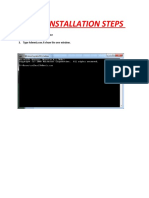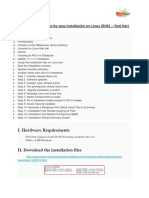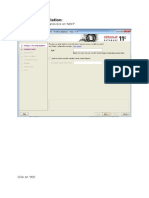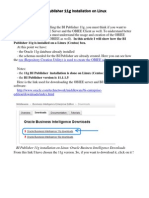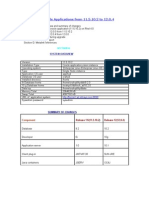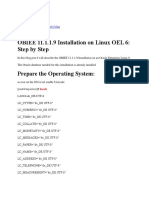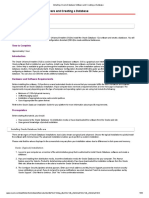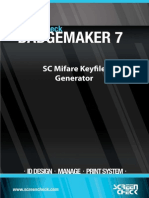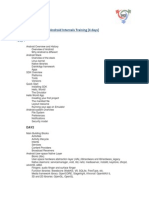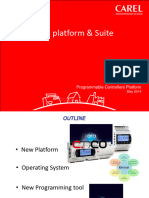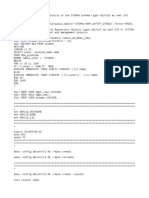0% found this document useful (0 votes)
12 views29 pagesSetup
This document provides a detailed step-by-step guide for installing OBIEE 11.1.1.7.0, including prerequisites, installation steps, and configuration details. It outlines the process from downloading the software to completing the installation and accessing the BI system. Key steps include selecting installation types, entering database credentials, and configuring components, with notes on potential issues and solutions during the installation process.
Uploaded by
Simple PassCopyright
© © All Rights Reserved
We take content rights seriously. If you suspect this is your content, claim it here.
Available Formats
Download as DOCX, PDF, TXT or read online on Scribd
0% found this document useful (0 votes)
12 views29 pagesSetup
This document provides a detailed step-by-step guide for installing OBIEE 11.1.1.7.0, including prerequisites, installation steps, and configuration details. It outlines the process from downloading the software to completing the installation and accessing the BI system. Key steps include selecting installation types, entering database credentials, and configuring components, with notes on potential issues and solutions during the installation process.
Uploaded by
Simple PassCopyright
© © All Rights Reserved
We take content rights seriously. If you suspect this is your content, claim it here.
Available Formats
Download as DOCX, PDF, TXT or read online on Scribd
/ 29