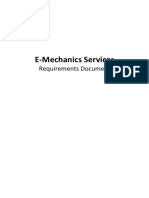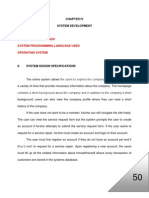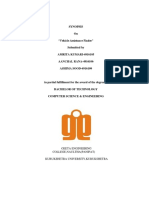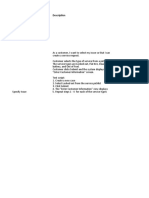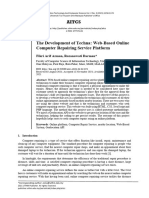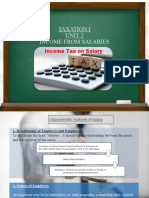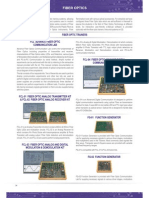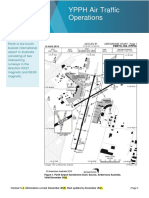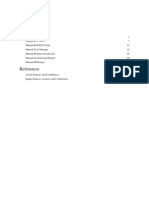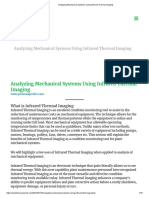0% found this document useful (0 votes)
7 views4 pagesBA Task (Rahul)
Uploaded by
rahul.chhabra1002Copyright
© © All Rights Reserved
We take content rights seriously. If you suspect this is your content, claim it here.
Available Formats
Download as PDF, TXT or read online on Scribd
0% found this document useful (0 votes)
7 views4 pagesBA Task (Rahul)
Uploaded by
rahul.chhabra1002Copyright
© © All Rights Reserved
We take content rights seriously. If you suspect this is your content, claim it here.
Available Formats
Download as PDF, TXT or read online on Scribd
/ 4