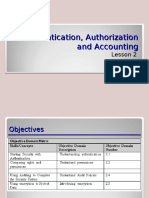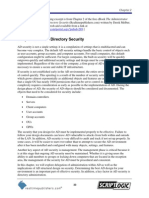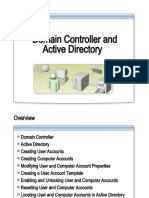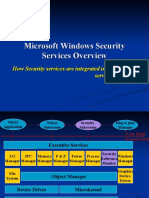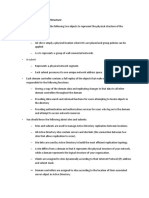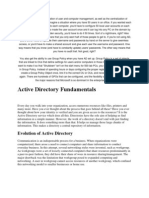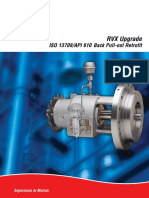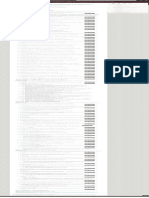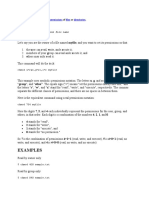0% found this document useful (0 votes)
22 views16 pagesAccess Control in Microsoft Windows
This document provides an overview of access controls in Microsoft Windows, focusing on authentication models, particularly in standalone workstations versus domain environments using Active Directory (AD). It covers key components such as the Kerberos protocol, Security Identifiers (SIDs), and Access Control Lists (ACLs), explaining how they work together to manage user access and security. Additionally, it discusses the structure of Active Directory, including domains, trees, and organizational units, emphasizing the importance of centralized management in large organizations.
Uploaded by
Mark HydeCopyright
© © All Rights Reserved
We take content rights seriously. If you suspect this is your content, claim it here.
Available Formats
Download as PDF, TXT or read online on Scribd
0% found this document useful (0 votes)
22 views16 pagesAccess Control in Microsoft Windows
This document provides an overview of access controls in Microsoft Windows, focusing on authentication models, particularly in standalone workstations versus domain environments using Active Directory (AD). It covers key components such as the Kerberos protocol, Security Identifiers (SIDs), and Access Control Lists (ACLs), explaining how they work together to manage user access and security. Additionally, it discusses the structure of Active Directory, including domains, trees, and organizational units, emphasizing the importance of centralized management in large organizations.
Uploaded by
Mark HydeCopyright
© © All Rights Reserved
We take content rights seriously. If you suspect this is your content, claim it here.
Available Formats
Download as PDF, TXT or read online on Scribd
/ 16