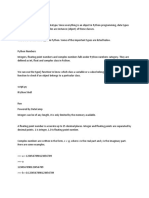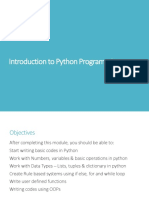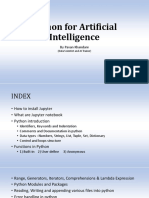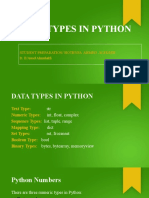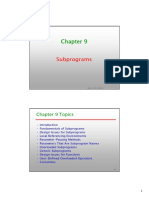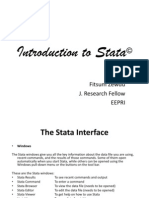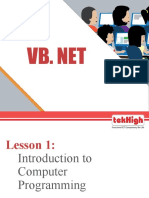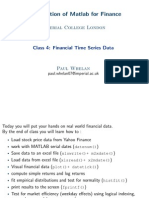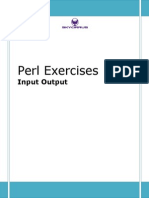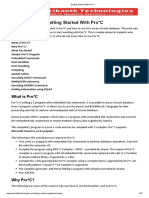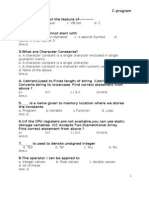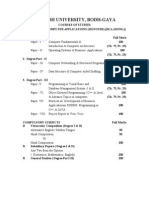Python Material
Uploaded by
Geetanjali KatakamPython Material
Uploaded by
Geetanjali KatakamSubject: Python Programming
Why Python?
1. Simple syntax
2. Length of code is very small
3. Complex problems can be solved in a simple manner.
Features of Python:
1. Simple to learn
2. It is a open source
3. Portability
4. High level interpreter-automatic memory management
5. Object oriented programming
6. Supports nearly 200+ standard libraries.
Applications of Python:
1. Web & Internet development
2. Desktop GUI Applications
3. Artificial Intelligence
4. Machine Learning
5. Image processing Applications
6. Games and 3D graphics
7. Network programming
8. Data base access
9. Business Applications
Python Environments:
1. Anaconda ----- www.anaconda.com
2. IDLE-priginal---- www.python.org
3. Jupyter
4. Spyder
5. Pycharm
6. eRic
7. Th
8. Atom
History of Python
1. Python is created by Dutch Guido van Rossum around 1991.
2. Python is an open-source project.
3. The mother site is www.python.org.
Prepared by: Suresh Kumar K
Subject: Python Programming
Versions of Python:
1. Python 1: the initial version.
2. Python 2: released in 2000, with many new features such as garbage
collector and support for Unicode.
3. Python 3 (Python 3000 or py3k): A major upgrade released in 2008.
Python 3 is NOT backward compatible with Python 2.
4. To know your version of python type Python --version
Python Statement:
1. Each line is treated as one statement in Python
2. No need to end a statement with semicolon
3. Multi line statements are also possible
Python Syntax:
Python syntax can be executed by writing directly in the Command Line:
print(“Hello Python”)
C:/> python hello.py
Python Comments:
Comments can be used to explain Python code.
Comments can be used to make the code more readable.
Comments can be used to prevent execution when testing code.
Creating a Comment:
Comments starts with a #, and Python will ignore them:
#This is a comment
print("Hello, World!")
Prepared by: Suresh Kumar K
Subject: Python Programming
Multi Line Comments
Python does not really have a syntax for multi line comments.
To add a multiline comment you could insert a # for each line:
"""
This is a comment
written in
more than just one line
"""
print("Hello, World!")
As long as the string is not assigned to a variable, Python will read the code,
but then ignore it, and you have made a multiline comment.
Identifiers:
1. Starting letter should be an alphabet or _
2. Other than _ , no other symbols are not allowed within the identifier.
3. Identifier name should not be keyword.
4. Length of an identifier is unlimited.
5. It is case sensitive.
Example: Name=”Suresh”
NAME=”suresh”
name=”suresh” these three are different variables.
Variables:
Variable is a container for storing data. Or named memory location.
There is no syntax for declaring variable in python.
Assigning value to a variable is itself both declaration and initialization.
Example: a=5
Example2:
x, y, z = "Orange", "Banana", "Cherry"
print(x)
print(y)
print(z)
Example3:
x = y = z = "Orange"
print(x)
Prepared by: Suresh Kumar K
Subject: Python Programming
print(y)
print(z)
Example4:
fruits = ["apple", "banana", "cherry"]
x, y, z = fruits
print(x)
print(y)
print(z)
Example5:
x = "Python"
y = "is"
z = "awesome"
print(x, y, z)
Example6:
x = "Python "
y = "is "
z = "awesome"
print(x + y + z)
Example7:
x = 5
y = 10
print(x + y)
Data types in Python
Every value in Python has a datatype. Since everything is an object in
Python programming, data types are actually classes and variables are
instance (object) of these classes.
There are various data types in Python. Some of the important types are
listed below.
Python Numbers
Integers, floating point numbers and complex numbers fall under Python
numbers category. They are defined as int , float and complex classes in
Python.
Prepared by: Suresh Kumar K
Subject: Python Programming
We can use the type() function to know which class a variable or a value
belongs to. Similarly, the isinstance() function is used to check if an object
belongs to a particular class.
a = 5
print(a, "is of type", type(a))
a = 2.0
print(a, "is of type", type(a))
a = 1+2j
print(a, "is complex number?", isinstance(1+2j,complex))
Output
5 is of type <class 'int'>
2.0 is of type <class 'float'>
(1+2j) is complex number? True
Integers can be of any length, it is only limited by the memory available.
A floating-point number is accurate up to 15 decimal places. Integer and
floating points are separated by decimal points. 1 is an integer, 1.0 is a
floating-point number.
Complex numbers are written in the form, x + yj , where x is the real part
and y is the imaginary part. Here are some examples.
>>> a = 1234567890123456789
>>> a
1234567890123456789
>>> b = 0.1234567890123456789
>>> b
0.12345678901234568
>>> c = 1+2j
>>> c
(1+2j)
Notice that the float variable b got truncated.
Python List
Prepared by: Suresh Kumar K
Subject: Python Programming
List is an ordered sequence of items. It is one of the most used datatype in
Python and is very flexible. All the items in a list do not need to be of the
same type.
Declaring a list is pretty straight forward. Items separated by commas are
enclosed within brackets [ ].
a = [1, 2.2, 'python']
We can use the slicing operator [ ] to extract an item or a range of items
from a list. The index starts from 0 in Python.
a = [5,10,15,20,25,30,35,40]
# a[2] = 15
print("a[2] = ", a[2])
# a[0:3] = [5, 10, 15]
print("a[0:3] = ", a[0:3])
# a[5:] = [30, 35, 40]
print("a[5:] = ", a[5:])
Output
a[2] = 15
a[0:3] = [5, 10, 15]
a[5:] = [30, 35, 40]
Lists are mutable, meaning, the value of elements of a list can be altered.
a = [1, 2, 3]
a[2] = 4
print(a)
Output
[1, 2, 4]
Python Tuple
Prepared by: Suresh Kumar K
Subject: Python Programming
Tuple is an ordered sequence of items same as a list. The only difference
is that tuples are immutable. Tuples once created cannot be modified.
Tuples are used to write-protect data and are usually faster than lists as
they cannot change dynamically.
It is defined within parentheses () where items are separated by commas.
t = (5,'program', 1+3j)
We can use the slicing operator [] to extract items but we cannot change
its value.
t = (5,'program', 1+3j)
# t[1] = 'program'
print("t[1] = ", t[1])
# t[0:3] = (5, 'program', (1+3j))
print("t[0:3] = ", t[0:3])
# Generates error
# Tuples are immutable
t[0] = 10
Output
t[1] = program
t[0:3] = (5, 'program', (1+3j))
Traceback (most recent call last):
File "test.py", line 11, in <module>
t[0] = 10
TypeError: 'tuple' object does not support item assignment
Prepared by: Suresh Kumar K
Subject: Python Programming
Python Strings
String is sequence of Unicode characters. We can use single quotes or
double quotes to represent strings. Multi-line strings can be denoted using
triple quotes, ''' or """ .
s = "This is a string"
print(s)
s = '''A multiline
string'''
print(s)
Output
This is a string
A multiline
string
Just like a list and tuple, the slicing operator [ ] can be used with strings.
Strings, however, are immutable.
s = 'Hello world!'
# s[4] = 'o'
print("s[4] = ", s[4])
# s[6:11] = 'world'
print("s[6:11] = ", s[6:11])
# Generates error
# Strings are immutable in Python
s[5] ='d'
Output
s[4] = o
s[6:11] = world
Traceback (most recent call last):
File "<string>", line 11, in <module>
TypeError: 'str' object does not support item assignment
Python Set
Prepared by: Suresh Kumar K
Subject: Python Programming
Set is an unordered collection of unique items. Set is defined by values
separated by comma inside braces { }. Items in a set are not ordered.
a = {5,2,3,1,4}
# printing set variable
print("a = ", a)
# data type of variable a
print(type(a))
Output
a = {1, 2, 3, 4, 5}
<class 'set'>
We can perform set operations like union, intersection on two sets. Sets
have unique values. They eliminate duplicates.
a = {1,2,2,3,3,3}
print(a)
Output
{1, 2, 3}
Since, set are unordered collection, indexing has no meaning. Hence, the
slicing operator [] does not work.
>>> a = {1,2,3}
>>> a[1]
Traceback (most recent call last):
File "<string>", line 301, in runcode
File "<interactive input>", line 1, in <module>
TypeError: 'set' object does not support indexing
Prepared by: Suresh Kumar K
Subject: Python Programming
Python Dictionary
Dictionary is an unordered collection of key-value pairs.
It is generally used when we have a huge amount of data. Dictionaries are
optimized for retrieving data. We must know the key to retrieve the value.
In Python, dictionaries are defined within braces {} with each item being a
pair in the form key:value . Key and value can be of any type.
>>> d = {1:'value','key':2}
>>> type(d)
<class 'dict'>
We use key to retrieve the respective value. But not the other way around.
d = {1:'value','key':2}
print(type(d))
print("d[1] = ", d[1])
print("d['key'] = ", d['key'])
# Generates error
print("d[2] = ", d[2])
Output
<class 'dict'>
d[1] = value
d['key'] = 2
Traceback (most recent call last):
File "<string>", line 9, in <module>
KeyError: 2
Prepared by: Suresh Kumar K
Subject: Python Programming
Boolean
Boolean type provides two built-in values, True and False. These values are used to
determine the given statement true or false. It denotes by the class bool. True can be
represented by any non-zero value or 'T' whereas false can be represented by the 0
or 'F'. Consider the following example.
# Python program to check the boolean type
print(type(True))
print(type(False))
print(false)
Output:
<class 'bool'>
<class 'bool'>
NameError: name 'false' is not defined
Conversion between data types
We can convert between different data types by using different type
conversion functions like int() , float() , str() , etc.
>>> float(5)
5.0
Conversion from float to int will truncate the value (make it closer to zero).
>>> int(10.6)
10
>>> int(-10.6)
-10
Conversion to and from string must contain compatible values.
>>> float('2.5')
2.5
>>> str(25)
Prepared by: Suresh Kumar K
Subject: Python Programming
'25'
>>> int('1p')
Traceback (most recent call last):
File "<string>", line 301, in runcode
File "<interactive input>", line 1, in <module>
ValueError: invalid literal for int() with base 10: '1p'
We can even convert one sequence to another.
>>> set([1,2,3])
{1, 2, 3}
>>> tuple({5,6,7})
(5, 6, 7)
>>> list('hello')
['h', 'e', 'l', 'l', 'o']
To convert to dictionary, each element must be a pair:
>>> dict([[1,2],[3,4]])
{1: 2, 3: 4}
>>> dict([(3,26),(4,44)])
{3: 26, 4: 44}
What are operators in python?
Operators are special symbols in Python that carry out arithmetic or logical
computation. The value that the operator operates on is called the operand.
For example:
>>> 2+3
5
Here, + is the operator that performs addition. 2 and 3 are the operands
and 5 is the output of the operation.
Prepared by: Suresh Kumar K
Subject: Python Programming
Arithmetic operators
Arithmetic operators are used to perform mathematical operations like
addition, subtraction, multiplication, etc.
Operator Meaning Example
+ Add two operands or unary plus x + y+ 2
- Subtract right operand from the left or unary minus x - y- 2
* Multiply two operands x*y
Divide left operand by the right one (always results into
/ x/y
float)
Modulus - remainder of the division of left operand by x % y (remainder
%
the right of x/y)
Floor division - division that results into whole number
// x // y
adjusted to the left in the number line
x**y (x to the
** Exponent - left operand raised to the power of right
power y)
Example 1: Arithmetic operators in Python
x = 15
y = 4
# Output: x + y = 19
print('x + y =',x+y)
# Output: x - y = 11
print('x - y =',x-y)
# Output: x * y = 60
print('x * y =',x*y)
Prepared by: Suresh Kumar K
Subject: Python Programming
# Output: x / y = 3.75
print('x / y =',x/y)
# Output: x // y = 3
print('x // y =',x//y)
# Output: x ** y = 50625
print('x ** y =',x**y)
Output
x + y = 19
x - y = 11
x * y = 60
x / y = 3.75
x // y = 3
x ** y = 50625
Prepared by: Suresh Kumar K
Subject: Python Programming
Comparison operators
Comparison operators are used to compare values. It returns
either True or False according to the condition.
Operator Meaning Example
> Greater than - True if left operand is greater than the right x>y
< Less than - True if left operand is less than the right x<y
== Equal to - True if both operands are equal x == y
!= Not equal to - True if operands are not equal x != y
Greater than or equal to - True if left operand is greater
>= x >= y
than or equal to the right
Less than or equal to - True if left operand is less than or
<= x <= y
equal to the right
Example 2: Comparison operators in Python
x = 10
y = 12
# Output: x > y is False
print('x > y is',x>y)
# Output: x < y is True
print('x < y is',x<y)
# Output: x == y is False
print('x == y is',x==y)
# Output: x != y is True
print('x != y is',x!=y)
# Output: x >= y is False
print('x >= y is',x>=y)
Prepared by: Suresh Kumar K
Subject: Python Programming
# Output: x <= y is True
print('x <= y is',x<=y)
Output
x > y is False
x < y is True
x == y is False
x != y is True
x >= y is False
x <= y is True
Logical operators
Logical operators are the and , or , not operators.
Operator Meaning Example
and True if both the operands are true x and y
or True if either of the operands is true x or y
not True if operand is false (complements the operand) not x
Example 3: Logical Operators in Python
x = True
y = False
print('x and y is',x and y)
print('x or y is',x or y)
print('not x is',not x)
Output
x and y is False
x or y is True
not x is False
Prepared by: Suresh Kumar K
Subject: Python Programming
Bitwise operators
Bitwise operators act on operands as if they were strings of binary digits.
They operate bit by bit, hence the name.
For example, 2 is 10 in binary and 7 is 111 .
In the table below: Let x = 10 ( 0000 1010 in binary) and y = 4 ( 0000 0100 in
binary)
Operator Meaning Example
& Bitwise AND x & y = 0 ( 0000 0000 )
| Bitwise OR x | y = 14 ( 0000 1110 )
~ Bitwise NOT ~x = -11 ( 1111 0101 )
^ Bitwise XOR x ^ y = 14 ( 0000 1110 )
>> Bitwise right shift x >> 2 = 2 ( 0000 0010 )
<< Bitwise left shift x << 2 = 40 ( 0010 1000 )
Assignment operators
Assignment operators are used in Python to assign values to variables.
a = 5 is a simple assignment operator that assigns the value 5 on the right
to the variable a on the left.
There are various compound operators in Python like a += 5 that adds to
the variable and later assigns the same. It is equivalent to a = a + 5.
Prepared by: Suresh Kumar K
Subject: Python Programming
Operator Example Equivalent to
= x=5 x=5
+= x += 5 x=x+5
-= x -= 5 x=x-5
*= x *= 5 x=x*5
/= x /= 5 x=x/5
%= x %= 5 x=x%5
//= x //= 5 x = x // 5
**= x **= 5 x = x ** 5
&= x &= 5 x=x&5
|= x |= 5 x=x|5
^= x ^= 5 x=x^5
>>= x >>= 5 x = x >> 5
<<= x <<= 5 x = x << 5
Prepared by: Suresh Kumar K
Subject: Python Programming
Special operators
Python language offers some special types of operators like the identity
operator or the membership operator. They are described below with
examples.
Identity operators
is and is not are the identity operators in Python. They are used to check if
two values (or variables) are located on the same part of the memory. Two
variables that are equal does not imply that they are identical.
Operator Meaning Example
Is True if the operands are identical (refer to the same object) x is True
True if the operands are not identical (do not refer to the x is not
is not
same object) True
Example 4: Identity operators in Python
x1 = 5
y1 = 5
x2 = 'Hello'
y2 = 'Hello'
x3 = [1,2,3]
y3 = [1,2,3]
# Output: False
print(x1 is not y1)
# Output: True
print(x2 is y2)
# Output: False
print(x3 is y3)
Prepared by: Suresh Kumar K
Subject: Python Programming
Output
False
True
False
Here, we see that x1 and y1 are integers of the same values, so they are
equal as well as identical. Same is the case with x2 and y2 (strings).
But x3 and y3 are lists. They are equal but not identical. It is because the
interpreter locates them separately in memory although they are equal.
Membership operators
in and not in are the membership operators in Python. They are used to
test whether a value or variable is found in a sequence
(string, list, tuple, set and dictionary).
In a dictionary we can only test for presence of key, not the value.
Operator Meaning Example
in True if value/variable is found in the sequence 5 in x
not in True if value/variable is not found in the sequence 5 not in x
Example #5: Membership operators in Python
x = 'Hello world'
y = {1:'a',2:'b'}
# Output: True
print('H' in x)
# Output: True
print('hello' not in x)
# Output: True
print(1 in y)
Prepared by: Suresh Kumar K
Subject: Python Programming
# Output: False
print('a' in y)
Output
True
True
True
False
Here, 'H' is in x but 'hello' is not present in x (remember, Python is case
sensitive). Similarly, 1 is key and 'a' is the value in dictionary y . Hence, 'a'
in y returns False .
Strings can be indexed (subscripted), with the first character having index 0. There is
no separate character type; a character is simply a string of size one:
>>>
>>> word = 'Python'
>>> word[0] # character in position 0
'P'
>>> word[5] # character in position 5
'n'
Indices may also be negative numbers, to start counting from the right:
>>>
>>> word[-1] # last character
'n'
>>> word[-2] # second-last character
'o'
>>> word[-6]
'P'
Note that since -0 is the same as 0, negative indices start from -1.
In addition to indexing, slicing is also supported. While indexing is used to obtain
individual characters, slicing allows you to obtain substring:
>>>
>>> word[0:2] # characters from position 0 (included) to 2
(excluded)
'Py'
Prepared by: Suresh Kumar K
Subject: Python Programming
>>> word[2:5] # characters from position 2 (included) to 5
(excluded)
'tho'
Slice indices have useful defaults; an omitted first index defaults to zero, an omitted
second index defaults to the size of the string being sliced.
>>>
>>> word[:2] # character from the beginning to position 2
(excluded)
'Py'
>>> word[4:] # characters from position 4 (included) to the end
'on'
>>> word[-2:] # characters from the second-last (included) to
the end
'on'
Note how the start is always included, and the end always excluded. This makes
sure that s[:i] + s[i:] is always equal to s:
>>>
>>> word[:2] + word[2:]
'Python'
>>> word[:4] + word[4:]
'Python'
One way to remember how slices work is to think of the indices as
pointing between characters, with the left edge of the first character numbered 0.
Then the right edge of the last character of a string of n characters has index n, for
example:
+---+---+---+---+---+---+
| P | y | t | h | o | n |
+---+---+---+---+---+---+
0 1 2 3 4 5 6
-6 -5 -4 -3 -2 -1
The first row of numbers gives the position of the indices 0…6 in the string; the
second row gives the corresponding negative indices. The slice from i to j consists of
all characters between the edges labeled i and j, respectively.
For non-negative indices, the length of a slice is the difference of the indices, if both
are within bounds. For example, the length of word[1:3] is 2.
Attempting to use an index that is too large will result in an error:
>>>
Prepared by: Suresh Kumar K
Subject: Python Programming
>>> word[42] # the word only has 6 characters
Traceback (most recent call last):
File "<stdin>", line 1, in <module>
IndexError: string index out of range
However, out of range slice indexes are handled gracefully when used for slicing:
What are lambda functions in Python?
In Python, an anonymous function is a function that is defined without a
name.
While normal functions are defined using the def keyword in Python,
anonymous functions are defined using the lambda keyword.
Hence, anonymous functions are also called lambda functions.
How to use lambda Functions in Python?
A lambda function in python has the following syntax.
Syntax of Lambda Function in python
lambda arguments: expression
Lambda functions can have any number of arguments but only one
expression. The expression is evaluated and returned. Lambda functions
can be used wherever function objects are required.
Example of Lambda Function in python
Here is an example of lambda function that doubles the input value.
# Program to show the use of lambda functions
double = lambda x: x * 2
print(double(5))
Output
10
Prepared by: Suresh Kumar K
Subject: Python Programming
In the above program, lambda x: x * 2 is the lambda function. Here x is the
argument and x * 2 is the expression that gets evaluated and returned.
This function has no name. It returns a function object which is assigned to
the identifier double . We can now call it as a normal function. The statement
double = lambda x: x * 2
is nearly the same as:
def double(x):
return x * 2
Use of Lambda Function in python
We use lambda functions when we require a nameless function for a short
period of time.
In Python, we generally use it as an argument to a higher-order function (a
function that takes in other functions as arguments). Lambda functions are
used along with built-in functions like filter() , map() etc.
Example use with filter()
The filter() function in Python takes in a function and a list as arguments.
The function is called with all the items in the list and a new list is returned
which contains items for which the function evaluates to True .
Here is an example use of filter() function to filter out only even numbers
from a list.
# Program to filter out only the even items from a list
my_list = [1, 5, 4, 6, 8, 11, 3, 12]
new_list = list(filter(lambda x: (x%2 == 0) , my_list))
print(new_list)
Run Code
Output
Prepared by: Suresh Kumar K
Subject: Python Programming
[4, 6, 8, 12]
Example use with map()
The map() function in Python takes in a function and a list.
The function is called with all the items in the list and a new list is returned
which contains items returned by that function for each item.
Here is an example use of map() function to double all the items in a list.
# Program to double each item in a list using map()
my_list = [1, 5, 4, 6, 8, 11, 3, 12]
new_list = list(map(lambda x: x * 2 , my_list))
print(new_list)
Run Code
Output
[2, 10, 8, 12, 16, 22, 6, 24]
What is a Module?
Consider a module to be the same as a code library.
A file containing a set of functions you want to include in your application.
Create a Module
To create a module just save the code you want in a file with the file
extension .py:
Example
Save this code in a file named mymodule.py
def greeting(name):
print("Hello, " + name)
Prepared by: Suresh Kumar K
Subject: Python Programming
def sum1(a,b):
c=a+b
print(“sum is”,c)
Use a Module
Now we can use the module we just created, by using the import statement:
Example
Import the module named mymodule, and call the greeting function:
import mymodule
mymodule.greeting("Suresh")
Run Example »
Note: When using a function from a module, use the
syntax: module_name.function_name.
Variables in Module
The module can contain functions, as already described, but also variables of
all types (arrays, dictionaries, objects etc):
Example
Save this code in the file mymodule.py
person1 = {
"name": "John",
"age": 36,
"country": "Norway"
}
Example
Import the module named mymodule, and access the person1 dictionary:
Prepared by: Suresh Kumar K
Subject: Python Programming
import mymodule
a = mymodule.person1["age"]
print(a)
O/P: 36
Naming a Module
You can name the module file whatever you like, but it must have the file
extension .py
Re-naming a Module
You can create an alias when you import a module, by using the as keyword:
Example
Create an alias for mymodule called mx:
import mymodule as mx
a = mx.person1["age"]
print(a)
O/P: 36
Built-in Modules
There are several built-in modules in Python, which you can import whenever
you like.
Example
Import and use the platform module:
import platform
x = platform.system()
print(x)
Prepared by: Suresh Kumar K
Subject: Python Programming
Python datetime
Python has a module named datetime to work with dates and times.
Example 1: Get Current Date and Time
import datetime
datetime_object = datetime.datetime.now()
print(datetime_object)
When you run the program, the output will be something like:
2018-12-19 09:26:03.478039
Here, we have imported datetime module using import datetime statement.
One of the classes defined in the datetime module is datetime class. We then
used now() method to create a datetime object containing the current local
date and time.
Example 2: Get Current Date
from datetime import date
date_object = date.today()
print(date_object)
When you run the program, the output will be something like:
2018-12-19
In this program, we have used today() method defined in the date class to
get a date object containing the current local date.
What's inside datetime?
We can use dir() function to get a list containing all attributes of a module.
import datetime
Prepared by: Suresh Kumar K
Subject: Python Programming
print(dir(datetime))
When you run the program, the output will be:
['MAXYEAR', 'MINYEAR', '__builtins__', '__cached__', '__doc__', '__file__',
'__loader__', '__name__', '__package__', '__spec__', '_divide_and_round', 'date',
'datetime', 'datetime_CAPI', 'time', 'timedelta', 'timezone', 'tzinfo']
Commonly used classes in the datetime module are:
date Class
time Class
datetime Class
timedelta Class
datetime.date Class
You can instantiate date objects from the date class. A date object
represents a date (year, month and day).
Example 3: Date object to represent a date
import datetime
d = datetime.date(2019, 4, 13)
print(d)
When you run the program, the output will be:
2019-04-13
If you are wondering, date() in the above example is a constructor of
the date class. The constructor takes three arguments: year, month and
day.
The variable a is a date object.
We can only import date class from the datetime module. Here's how:
Prepared by: Suresh Kumar K
Subject: Python Programming
from datetime import date
a = date(2019, 4, 13)
print(a)
Example 4: Get current date
You can create a date object containing the current date by using a
classmethod named today() . Here's how:
from datetime import date
today = date.today()
print("Current date =", today)
Example 5: Get date from a timestamp
We can also create date objects from a timestamp. A Unix timestamp is the
number of seconds between a particular date and January 1, 1970 at UTC.
You can convert a timestamp to date using fromtimestamp() method.
from datetime import date
timestamp = date.fromtimestamp(1326244364)
print("Date =", timestamp)
When you run the program, the output will be:
Date = 2012-01-11
Example 6: Print today's year, month and day
We can get year, month, day, day of the week etc. from the date object
easily. Here's how:
Prepared by: Suresh Kumar K
Subject: Python Programming
from datetime import date
# date object of today's date
today = date.today()
print("Current year:", today.year)
print("Current month:", today.month)
print("Current day:", today.day)
datetime.time
A time object instantiated from the time class represents the local time.
Example 7: Time object to represent time
from datetime import time
# time(hour = 0, minute = 0, second = 0)
a = time()
print("a =", a)
# time(hour, minute and second)
b = time(11, 34, 56)
print("b =", b)
# time(hour, minute and second)
c = time(hour = 11, minute = 34, second = 56)
print("c =", c)
# time(hour, minute, second, microsecond)
d = time(11, 34, 56, 234566)
print("d =", d)
When you run the program, the output will be:
a = 00:00:00
b = 11:34:56
c = 11:34:56
d = 11:34:56.234566
Prepared by: Suresh Kumar K
Subject: Python Programming
Example 8: Print hour, minute, second and microsecond
Once you create a time object, you can easily print its attributes such
as hour , minute etc.
from datetime import time
a = time(11, 34, 56)
print("hour =", a.hour)
print("minute =", a.minute)
print("second =", a.second)
print("microsecond =", a.microsecond)
When you run the example, the output will be:
hour = 11
minute = 34
second = 56
microsecond = 0
Notice that we haven't passed microsecond argument. Hence, its default
value 0 is printed.
datetime.datetime
The datetime module has a class named datetime that can contain
information from both date and time objects.
Example 9: Python datetime object
from datetime import datetime
#datetime(year, month, day)
a = datetime(2018, 11, 28)
print(a)
Prepared by: Suresh Kumar K
Subject: Python Programming
# datetime(year, month, day, hour, minute, second, microsecond)
b = datetime(2017, 11, 28, 23, 55, 59, 342380)
print(b)
When you run the program, the output will be:
2018-11-28 00:00:00
2017-11-28 23:55:59.342380
The first three arguments year , month and day in the datetime() constructor are
mandatory.
Example 10: Print year, month, hour, minute and timestamp
from datetime import datetime
a = datetime(2017, 11, 28, 23, 55, 59, 342380)
print("year =", a.year)
print("month =", a.month)
print("hour =", a.hour)
print("minute =", a.minute)
print("timestamp =", a.timestamp())
When you run the program, the output will be:
year = 2017
month = 11
day = 28
hour = 23
minute = 55
timestamp = 1511913359.34238
datetime.timedelta
A timedelta object represents the difference between two dates or times.
Example 11: Difference between two dates and times
Prepared by: Suresh Kumar K
Subject: Python Programming
from datetime import datetime, date
t1 = date(year = 2018, month = 7, day = 12)
t2 = date(year = 2017, month = 12, day = 23)
t3 = t1 - t2
print("t3 =", t3)
t4 = datetime(year = 2018, month = 7, day = 12, hour = 7, minute = 9, second = 33)
t5 = datetime(year = 2019, month = 6, day = 10, hour = 5, minute = 55, second = 13)
t6 = t4 - t5
print("t6 =", t6)
print("type of t3 =", type(t3))
print("type of t6 =", type(t6))
When you run the program, the output will be:
t3 = 201 days, 0:00:00
t6 = -333 days, 1:14:20
type of t3 = <class 'datetime.timedelta'>
type of t6 = <class 'datetime.timedelta'>
Notice, both t3 and t6 are of <class 'datetime.timedelta'> type.
Example 12: Difference between two timedelta objects
from datetime import timedelta
t1 = timedelta(weeks = 2, days = 5, hours = 1, seconds = 33)
t2 = timedelta(days = 4, hours = 11, minutes = 4, seconds = 54)
t3 = t1 - t2
print("t3 =", t3)
When you run the program, the output will be:
t3 = 14 days, 13:55:39
Here, we have created two timedelta objects t1 and t2 , and their difference
is printed on the screen.
Prepared by: Suresh Kumar K
Subject: Python Programming
Example 13: Printing negative timedelta object
from datetime import timedelta
t1 = timedelta(seconds = 33)
t2 = timedelta(seconds = 54)
t3 = t1 - t2
print("t3 =", t3)
print("t3 =", abs(t3))
When you run the program, the output will be:
t3 = -1 day, 23:59:39
t3 = 0:00:21
Example 14: Time duration in seconds
You can get the total number of seconds in a timedelta object
using total_seconds() method.
from datetime import timedelta
t = timedelta(days = 5, hours = 1, seconds = 33, microseconds = 233423)
print("total seconds =", t.total_seconds())
When you run the program, the output will be:
total seconds = 435633.233423
You can also find sum of two dates and times using + operator. Also, you
can multiply and divide a timedelta object by integers and floats.
Python format datetime
The way date and time is represented may be different in different places,
organizations etc. It's more common to use mm/dd/yyyy in the US,
whereas dd/mm/yyyy is more common in the UK.
Prepared by: Suresh Kumar K
Subject: Python Programming
Python has strftime() and strptime() methods to handle this.
Python strftime() - datetime object to string
The strftime() method is defined under classes date , datetime and time . The
method creates a formatted string from a given date , datetime or time object.
Example 15: Format date using strftime()
from datetime import datetime
# current date and time
a = datetime.now()
t = a.strftime("%H:%M:%S")
print("time:", t)
s1 = a.strftime("%m/%d/%Y, %H:%M:%S")
# mm/dd/YY H:M:S format
print("s1:", s1)
s2 = a.strftime("%d/%m/%Y, %H:%M:%S")
# dd/mm/YY H:M:S format
print("s2:", s2)
When you run the program, the output will be something like:
time: 04:34:52
s1: 12/26/2018, 04:34:52
s2: 26/12/2018, 04:34:52
Here, %Y , %m , %d , %H etc. are format codes. The strftime() method takes one
or more format codes and returns a formatted string based on it.
In the above program, t , s1 and s2 are strings.
%Y - year [0001,..., 2018, 2019,..., 9999]
%m - month [01, 02, ..., 11, 12]
%d - day [01, 02, ..., 30, 31]
%H - hour [00, 01, ..., 22, 23
%M - minute [00, 01, ..., 58, 59]
Prepared by: Suresh Kumar K
Subject: Python Programming
%S - second [00, 01, ..., 58, 59]
Format Code List
The table below shows all the codes that you can pass to
the strftime() method.
Directive Meaning Example
%a Abbreviated weekday name. Sun, Mon, ...
Sunday,
%A Full weekday name.
Monday, ...
%w Weekday as a decimal number. 0, 1, ..., 6
%d Day of the month as a zero-padded decimal. 01, 02, ..., 31
%-d Day of the month as a decimal number. 1, 2, ..., 30
Jan, Feb, ...,
%b Abbreviated month name.
Dec
January,
%B Full month name.
February, ...
%m Month as a zero-padded decimal number. 01, 02, ..., 12
%-m Month as a decimal number. 1, 2, ..., 12
%y Year without century as a zero-padded decimal number. 00, 01, ..., 99
%-y Year without century as a decimal number. 0, 1, ..., 99
%Y Year with century as a decimal number. 2013, 2019
Prepared by: Suresh Kumar K
Subject: Python Programming
Directive Meaning Example
etc.
%H Hour (24-hour clock) as a zero-padded decimal number. 00, 01, ..., 23
%-H Hour (24-hour clock) as a decimal number. 0, 1, ..., 23
%I Hour (12-hour clock) as a zero-padded decimal number. 01, 02, ..., 12
%-I Hour (12-hour clock) as a decimal number. 1, 2, ... 12
%p Locale’s AM or PM. AM, PM
%M Minute as a zero-padded decimal number. 00, 01, ..., 59
%-M Minute as a decimal number. 0, 1, ..., 59
%S Second as a zero-padded decimal number. 00, 01, ..., 59
%-S Second as a decimal number. 0, 1, ..., 59
Microsecond as a decimal number, zero-padded on the 000000 -
%f
left. 999999
%z UTC offset in the form +HHMM or -HHMM.
%Z Time zone name.
001, 002, ...,
%j Day of the year as a zero-padded decimal number.
366
%-j Day of the year as a decimal number. 1, 2, ..., 366
Prepared by: Suresh Kumar K
Subject: Python Programming
Directive Meaning Example
Week number of the year (Sunday as the first day of the
%U week). All days in a new year preceding the first Sunday are 00, 01, ..., 53
considered to be in week 0.
Week number of the year (Monday as the first day of the
%W week). All days in a new year preceding the first Monday 00, 01, ..., 53
are considered to be in week 0.
Mon Sep 30
%c Locale’s appropriate date and time representation.
07:06:05 2013
%x Locale’s appropriate date representation. 09/30/13
%X Locale’s appropriate time representation. 07:06:05
%% A literal '%' character. %
Files
Files are named locations on disk to store related information. They are
used to permanently store data in a non-volatile memory (e.g. hard disk).
Since Random Access Memory (RAM) is volatile (which loses its data
when the computer is turned off), we use files for future use of the data by
permanently storing them.
When we want to read from or write to a file, we need to open it first. When
we are done, it needs to be closed so that the resources that are tied with
the file are freed.
Hence, in Python, a file operation takes place in the following order:
1. Open a file
Prepared by: Suresh Kumar K
Subject: Python Programming
2. Read or write (perform operation)
3. Close the file
Opening Files in Python
Python has a built-in open() function to open a file. This function returns a
file object, also called a handle, as it is used to read or modify the file
accordingly.
>>> f = open("test.txt") # open file in current directory
>>> f = open("C:/Python38/README.txt") # specifying full path
We can specify the mode while opening a file. In mode, we specify whether
we want to read r , write w or append a to the file. We can also specify if we
want to open the file in text mode or binary mode.
The default is reading in text mode. In this mode, we get strings when
reading from the file.
On the other hand, binary mode returns bytes and this is the mode to be
used when dealing with non-text files like images or executable files.
Mode Description
r Opens a file for reading. (default)
w Opens a file for writing. Creates a new file if it does not exist or truncates the file if it exists.
x Opens a file for exclusive creation. If the file already exists, the operation fails.
Opens a file for appending at the end of the file without truncating it. Creates a new file if it does
a
not exist.
Prepared by: Suresh Kumar K
Subject: Python Programming
t Opens in text mode. (default)
b Opens in binary mode.
+ Opens a file for updating (reading and writing)
f = open("test.txt") # equivalent to 'r' or 'rt'
f = open("test.txt",'w') # write in text mode
f = open("img.bmp",'r+b') # read and write in binary mode
Unlike other languages, the character a does not imply the number 97 until
it is encoded using ASCII (or other equivalent encodings).
Moreover, the default encoding is platform dependent. In windows, it
is cp1252 but utf-8 in Linux.
So, we must not also rely on the default encoding or else our code will
behave differently in different platforms.
Hence, when working with files in text mode, it is highly recommended to
specify the encoding type.
f = open("test.txt", mode='r', encoding='utf-8')
Closing Files in Python
When we are done with performing operations on the file, we need to
properly close the file.
Closing a file will free up the resources that were tied with the file. It is done
using the close() method available in Python.
Python has a garbage collector to clean up unreferenced objects but we
must not rely on it to close the file.
Prepared by: Suresh Kumar K
Subject: Python Programming
f = open("test.txt", encoding = 'utf-8')
# perform file operations
f.close()
This method is not entirely safe. If an exception occurs when we are
performing some operation with the file, the code exits without closing the
file.
A safer way is to use a try...finally block.
try:
f = open("test.txt", encoding = 'utf-8')
# perform file operations
finally:
f.close()
This way, we are guaranteeing that the file is properly closed even if an
exception is raised that causes program flow to stop.
The best way to close a file is by using the with statement. This ensures
that the file is closed when the block inside the with statement is exited.
We don't need to explicitly call the close() method. It is done internally.
with open("test.txt", encoding = 'utf-8') as f:
# perform file operations
Writing to Files in Python
In order to write into a file in Python, we need to open it in write w ,
append a or exclusive creation x mode.
We need to be careful with the w mode, as it will overwrite into the file if it
already exists. Due to this, all the previous data are erased.
Prepared by: Suresh Kumar K
Subject: Python Programming
Writing a string or sequence of bytes (for binary files) is done using
the write() method. This method returns the number of characters written to
the file.
with open("test.txt",'w',encoding = 'utf-8') as f:
f.write("my first file\n")
f.write("This file\n\n")
f.write("contains three lines\n")
This program will create a new file named test.txt in the current directory if
it does not exist. If it does exist, it is overwritten.
We must include the newline characters ourselves to distinguish the
different lines.
Reading Files in Python
To read a file in Python, we must open the file in reading r mode.
There are various methods available for this purpose. We can use
the read(size) method to read in the size number of data. If
the size parameter is not specified, it reads and returns up to the end of the
file.
We can read the text.txt file we wrote in the above section in the following
way:
>>> f = open("test.txt",'r',encoding = 'utf-8')
>>> f.read(4) # read the first 4 data
'This'
>>> f.read(4) # read the next 4 data
' is '
>>> f.read() # read in the rest till end of file
'my first file\nThis file\ncontains three lines\n'
>>> f.read() # further reading returns empty sting
Prepared by: Suresh Kumar K
Subject: Python Programming
''
We can see that the read() method returns a newline as '\n' . Once the end
of the file is reached, we get an empty string on further reading.
We can change our current file cursor (position) using the seek() method.
Similarly, the tell() method returns our current position (in number of
bytes).
>>> f.tell() # get the current file position
56
>>> f.seek(0) # bring file cursor to initial position
0
>>> print(f.read()) # read the entire file
This is my first file
This file
contains three lines
We can read a file line-by-line using a for loop. This is both efficient and
fast.
>>> for line in f:
... print(line, end = '')
...
This is my first file
This file
contains three lines
In this program, the lines in the file itself include a newline character \n . So,
we use the end parameter of the print() function to avoid two newlines
when printing.
Alternatively, we can use the readline() method to read individual lines of a
file. This method reads a file till the newline, including the newline
character.
>>> f.readline()
'This is my first file\n'
>>> f.readline()
'This file\n'
Prepared by: Suresh Kumar K
Subject: Python Programming
>>> f.readline()
'contains three lines\n'
>>> f.readline()
''
Lastly, the readlines() method returns a list of remaining lines of the entire
file. All these reading methods return empty values when the end of file
(EOF) is reached.
>>> f.readlines()
['This is my first file\n', 'This file\n', 'contains three lines\n']
Python File Methods
There are various methods available with the file object. Some of them
have been used in the above examples.
Here is the complete list of methods in text mode with a brief description:
Method Description
close() Closes an opened file. It has no effect if the file is already closed.
detach() Separates the underlying binary buffer from the TextIOBase and returns it.
fileno() Returns an integer number (file descriptor) of the file.
flush() Flushes the write buffer of the file stream.
isatty() Returns True if the file stream is interactive.
Prepared by: Suresh Kumar K
Subject: Python Programming
Reads at most n characters from the file. Reads till end of file if it is
read( n )
negative or None .
readable() Returns True if the file stream can be read from.
Reads and returns one line from the file. Reads in at most n bytes if
readline( n =-1)
specified.
Reads and returns a list of lines from the file. Reads in at most n
readlines( n =-1)
bytes/characters if specified.
Changes the file position to offset bytes, in reference to from (start,
seek( offset , from = SEEK_SET )
current, end).
seekable() Returns True if the file stream supports random access.
tell() Returns an integer that represents the current position of the file's object.
Resizes the file stream to size bytes. If size is not specified, resizes to
truncate( size = None )
current location.
writable() Returns True if the file stream can be written to.
write( s ) Writes the string s to the file and returns the number of characters written.
writelines( lines ) Writes a list of lines to the file.
Prepared by: Suresh Kumar K
You might also like
- Introduction To Programming Using PythonNo ratings yetIntroduction To Programming Using Python11 pages
- Lecture 22 - Python Datatypes, Variables, Input Output StatementsNo ratings yetLecture 22 - Python Datatypes, Variables, Input Output Statements66 pages
- Python Notes - 2674683 - 2022 - 08 - 09 - 08 - 46No ratings yetPython Notes - 2674683 - 2022 - 08 - 09 - 08 - 466 pages
- Data Structures Questions: 1. What Are The Different Types of Data Structures in Python?No ratings yetData Structures Questions: 1. What Are The Different Types of Data Structures in Python?16 pages
- Advance Python Compressed$20241122125807No ratings yetAdvance Python Compressed$2024112212580737 pages
- Programming Language Activation RecordsNo ratings yetProgramming Language Activation Records24 pages
- Let Us Python (5th Ed.) - SOLUTIONS Yashavant Kanetkar 2024 Scribd Download100% (3)Let Us Python (5th Ed.) - SOLUTIONS Yashavant Kanetkar 2024 Scribd Download40 pages
- Namma Kalvi 12th Computer Science Chapter 1 To 4 Notes emNo ratings yetNamma Kalvi 12th Computer Science Chapter 1 To 4 Notes em13 pages
- Learn Solidity - A Handbook For Smart Contract DevelopmentNo ratings yetLearn Solidity - A Handbook For Smart Contract Development160 pages
- Cambridge International AS & A Level: Computer Science 9608/21No ratings yetCambridge International AS & A Level: Computer Science 9608/2120 pages
- Application of Matlab For Finance: Imperial College LondonNo ratings yetApplication of Matlab For Finance: Imperial College London24 pages
- 12 Useful Pandas Techniques in Python For Data Manipulation PDFNo ratings yet12 Useful Pandas Techniques in Python For Data Manipulation PDF13 pages
- BCA Course Syllabus - Magadh UniversityNo ratings yetBCA Course Syllabus - Magadh University10 pages