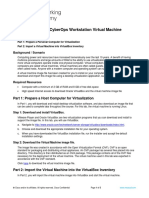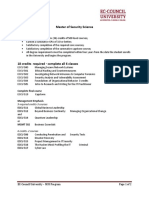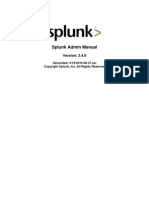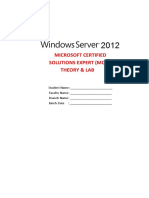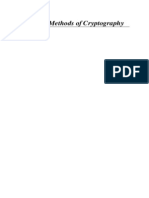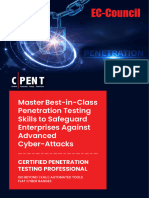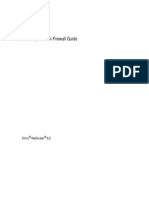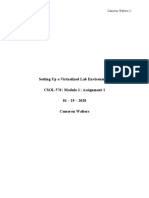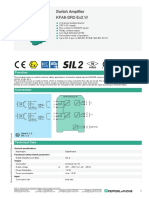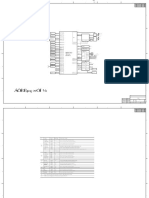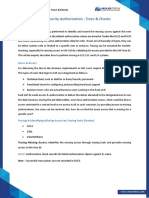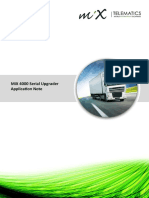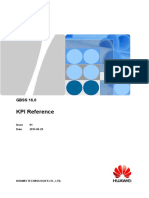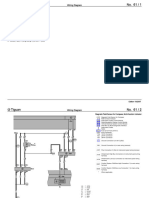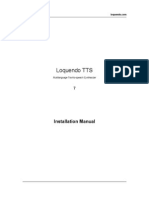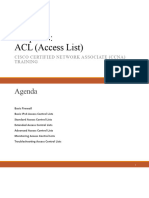0% found this document useful (0 votes)
10 views24 pagesHow To Set Up A Testing Lab
This e-book provides a comprehensive guide on setting up a testing lab environment using VirtualBox, aimed at individuals interested in penetration testing and cybersecurity. It includes step-by-step instructions for installing VirtualBox, creating virtual machines, and configuring network settings. The guide emphasizes the importance of having a controlled environment to practice skills without affecting real-world systems.
Uploaded by
leanhpham03082001Copyright
© © All Rights Reserved
We take content rights seriously. If you suspect this is your content, claim it here.
Available Formats
Download as PDF, TXT or read online on Scribd
0% found this document useful (0 votes)
10 views24 pagesHow To Set Up A Testing Lab
This e-book provides a comprehensive guide on setting up a testing lab environment using VirtualBox, aimed at individuals interested in penetration testing and cybersecurity. It includes step-by-step instructions for installing VirtualBox, creating virtual machines, and configuring network settings. The guide emphasizes the importance of having a controlled environment to practice skills without affecting real-world systems.
Uploaded by
leanhpham03082001Copyright
© © All Rights Reserved
We take content rights seriously. If you suspect this is your content, claim it here.
Available Formats
Download as PDF, TXT or read online on Scribd
/ 24