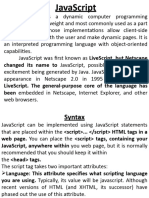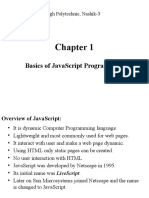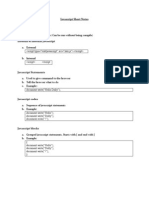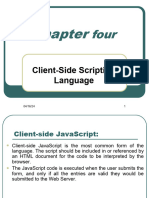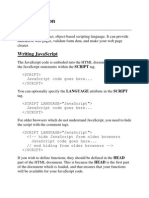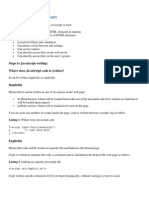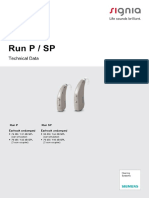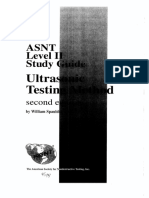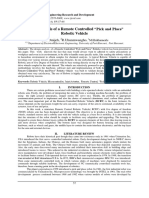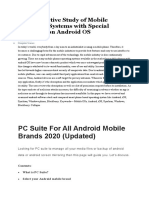0% found this document useful (0 votes)
6 views6 pagesL16 - JavaScript Handling Forms Statements
The document provides an overview of handling forms and statements in JavaScript, emphasizing the importance of forms for user input and various methods to access and manipulate form elements. It covers form submission handling, event listeners, and different types of JavaScript statements including declarations, conditionals, loops, and error handling with try-catch-finally. Examples are provided to illustrate the syntax and usage of these concepts.
Uploaded by
wazahatkarim02Copyright
© © All Rights Reserved
We take content rights seriously. If you suspect this is your content, claim it here.
Available Formats
Download as PDF, TXT or read online on Scribd
0% found this document useful (0 votes)
6 views6 pagesL16 - JavaScript Handling Forms Statements
The document provides an overview of handling forms and statements in JavaScript, emphasizing the importance of forms for user input and various methods to access and manipulate form elements. It covers form submission handling, event listeners, and different types of JavaScript statements including declarations, conditionals, loops, and error handling with try-catch-finally. Examples are provided to illustrate the syntax and usage of these concepts.
Uploaded by
wazahatkarim02Copyright
© © All Rights Reserved
We take content rights seriously. If you suspect this is your content, claim it here.
Available Formats
Download as PDF, TXT or read online on Scribd
/ 6