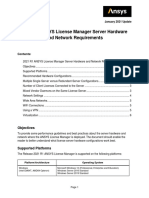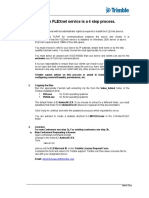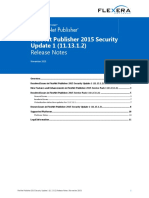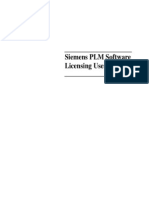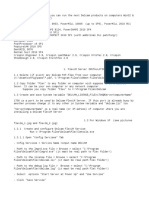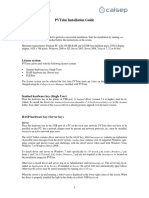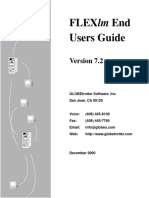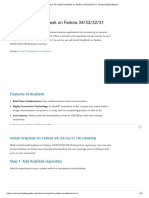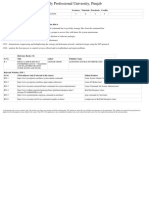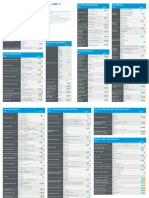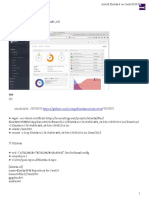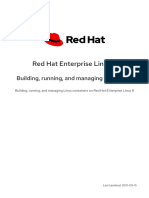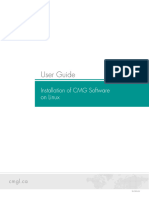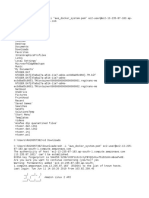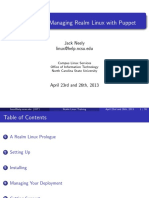MagicDraw FloatingLicense UserGuide
Uploaded by
CESARX12MagicDraw FloatingLicense UserGuide
Uploaded by
CESARX12FlexNet License Server
User Guide
No Magic, Inc., a Dassault Systèmes company, 2021
All material contained herein is considered proprietary information owned by No Magic, Inc. and is not
to be shared, copied, or reproduced by any means. All information copyright 1998-2021 by No Magic,
Incorporated, a Dassault Systèmes company. All Rights Reserved.
Copyright © 1998 – 2021 No Magic, Incorporated, a Dassault Systèmes company.
Contents
Using the FlexNet license server 5
FlexNet server and modeling tools compatibility 5
FlexNet license server 11.17 6
Choosing the Flexnet server manager 6
Prerequisites 6
Windows 7
Linux 7
Installing FlexNet 11.17 9
Installation procedure 9
FlexNet license server 11.12, 11.14, 11.16 11
Choosing the Flexnet server manager 12
Prerequisites 12
For Windows users 12
For Linux users 14
Installing FlexNet license server 11.12, 11.14, 11.16 16
Installation procedure 16
Checking if the FlexNet server is running 18
Adding a license to the FlexNet server 19
Prerequisites 19
Procedure 19
Determine the Host ID or Target ID of the machine on which the
FlexNet license server is installed 20
Replacing a license key on the FlexNet license server 22
Uninstalling FlexNet license server 23
Moving or upgrading the FlexNet license server 23
Useful commands 24
Troubleshooting 25
Copyright © 1998 – 2021 No Magic, Incorporated, a Dassault Systèmes company. 3
Contents
JRE libraries are missing or not compatible 25
No such file or directory running lmadmin 26
lmadmin won't start 26
'Can't make directory' error running lmgrd 27
You have no permission to install lmadmin in that directory 27
A sample script that performs the automated installation of lmadmin
11.14 from nomagic.comhttp://nomagic.com in case you need it for
reference purposes 29
Copyright © 1998 – 2021 No Magic, Incorporated, a Dassault Systèmes company. 4
Related resources
• License Administration Guide. FlexNet Publisher 2020 R2 (11.17.0)1
• License Administration Guide. FlexNet Publisher 2019 R2 (11.16.4)2
• License Administration Guide. FlexNet Publisher 2014 R1 (11.12.1)3
The FlexNet Publisher license server (the floating license server) from Flexera4 is used for managing
floating licenses. The basic components of the FlexNet Publisher license server are these:
• license server administrator
• license key file
• vendor daemon5
A floating license allows you to install and use the same license on multiple machines. The licenses are
managed by the floating license server. The floating license server has information on the total number
of products and editions you have and how many of these licenses are currently in use.
Using the FlexNet license server
To use the FlexNet server
1. Install the server.(see page 6)
2. Add the license key to the server(see page 19).
FlexNet server and modeling tools compatibility
You need to choose the version of the FlexNet license server and vendor daemon - Cameo according to
the modeling tool version you use:
Modeling tool\FlexNet 11.12.0 and below 11.14.0 11.16.4 11.17.0
version
2021x not compatible X1 X1 X
19.0 and below X X1 X1 X1
1 https://docs.nomagic.com/download/attachments/70388394/fnp_LicAdmin_11_17_0.pdf?
api=v2&modificationDate=1611149745747&version=1
2 https://docs.nomagic.com/download/attachments/70388387/fnp_LicAdmin_11.16.4.pdf?
api=v2&modificationDate=1611149745448&version=1
3 https://docs.nomagic.com/download/attachments/70388387/fnp_LicAdmin_11_12_1.pdf?
api=v2&modificationDate=1611149745409&version=1
4 https://www.flexera.com/
5 https://docs.nomagic.com/display/NMDOC/Basic+concepts#Basicconcepts-vendordaemon
Copyright © 1998 – 2021 No Magic, Incorporated, a Dassault Systèmes company. 5
1
except Windows 64-bit, Linux 64-bit, and MAC 64-bit lmadmin\lmgrd with a vendor daemons – cameo
of 64-bit. These utilities are incompatible.
Related pages
• FlexNet license server 11.17(see page 6)
• FlexNet license server 11.12, 11.14, 11.16(see page 11)
• Checking if the FlexNet server is running(see page 18)
• Adding a license to the FlexNet server(see page 19)
• Replacing a license key on the FlexNet license server(see page 22)
• Uninstalling FlexNet license server(see page 23)
• Moving or upgrading the FlexNet license server(see page 23)
• Useful commands(see page 24)
• Troubleshooting(see page 25)
FlexNet license server 11.17
On this page
• Choosing the Flexnet server manager(see page 6)
• Prerequisites(see page 6)
• Windows(see page 7)
• Linux(see page 7)
For more information about FlexNet, see:
• License Administration Guide. FlexNet Publisher 2020 R2 (11.17.0)6
Choosing the Flexnet server manager
There are three types of FlexNet server managers:
• lmadmin – a web-based license server manager with GUI (recommended).
• lmgrd – a license server manager with a command-line interface.
• lmtools – the old Windows-based server manager (replaced by lmadmin).
We recommend using lmadmin.
Prerequisites
• You have downloaded7 the installation files of:
• the FlexNet license server manager.
• the vendor daemon - Cameo.
6 https://docs.nomagic.com/download/attachments/70388394/fnp_LicAdmin_11_17_0.pdf?
api=v2&modificationDate=1611149745747&version=1
7 https://docs.nomagic.com/display/NMDOC/Downloading+installation+files
Copyright © 1998 – 2021 No Magic, Incorporated, a Dassault Systèmes company. 6
The license server manager (e.g., lmadmin) should be of the same or later version as a vendor
daemon - Cameo you use.
Windows
To use lmadmin on Windows platforms, the Microsoft Visual C++ 2013 Redistributable Package
must be installed. You have an option to install this package during the FlexNet Publisher
License Server Installer process.
You can run lmadmin (11.17.0) on these officially supported platforms:
• Windows 10
• Windows Server 2008, including SP1, SP2, and R2
• Windows 8
• Windows 8.1
• Windows 7, including SP1
• Windows Server 2012 R2
• Windows Server 2012
Modeling tool 32-bit system 64-bit system
version
2021x We recommend using 32-bit lmadmin or We recommend using 64-bit lmadmin or 64-
32-bit lmgrd with a 32-bit Cameo daemon bit lmgrd with a 64-bit Cameo daemon vendor
vendor file. file.
19.0 and earlier We recommend using 32-bit lmadmin or We recommend using 64-bit lmadmin or 64-
32-bit lmgrd with a 32-bit Cameo daemon bit lmgrd with a 64-bit Cameo daemon vendor
vendor file. file.
Linux
• You need to have the glibc libraries installed corresponding to your operating system
architecture.
• You need to create a non-root system user with root privileges and install/run the server
tools(lmadmin/lmgrd) using it:
Copyright © 1998 – 2021 No Magic, Incorporated, a Dassault Systèmes company. 7
This can be achieved either by:
1. Adding the user to the 'sudo' group
2. Editing the file /etc/sudoers using visudo.
Method 1 (Ubuntu based)
sudo adduser newuser
sudo usermod -aG sudo newuser
Method 2 (Ubuntu based)
Modify '/etc/sudoers' with the editor "visudo".
#Create a user called "newuser"
[root@mylinux~]#useradd newuser
[root@mylinux~]#passwd newuser
#Edit the file with visudo:
[root@mylinux~]# visudo
#Find a line 'User privilege specification' and add the following.
newuser ALL=(ALL) ALL
Method 1 (Redhat/Fedora/CentOS)
sudo adduser newuser
sudo passwd newuser
sudo usermod -aG wheel newuser
• You have to install the Linux Standard Base (LSB) library.
For Ubuntu
sudo apt-get install lsb-core
For Redhat/CentOS/Fedora
sudo yum install redhat-lsb-core
Copyright © 1998 – 2021 No Magic, Incorporated, a Dassault Systèmes company. 8
Modeling 32-bit system 64-bit system
tool
version
2021x • We recommend We recommend using 64-bit lmadmin or 64-bit lmgrd with a 64-bit
using 32-bit Cameo daemon vendor file.
lmadmin installer or
32-bit lmgrd.
19.0 and • We recommend • Please use 32-bit lmadmin installer. Additional 32-bit
earlier using 32-bit libraries need to be installed in the 64-bit multi-arch
lmadmin installer or system to execute them.
32-bit lmgrd. • Alternatively, you can use 64-bit lmgrd version 11.12.1.
Learn more about 11.12.1 installation >>(see page 11)
Check if LSB was successfully installed using:
lsb_release -a
In order to query which lsb library is required for a particular Centos version, the following
command can be executed:
sudo yum provides /lib/ld-lsb.so.3
It is the best practice to run license servers on a server-based OS.
Related pages
• Installing FlexNet 11.17(see page 9)
• Troubleshooting(see page 25)
• Useful commands(see page 24)
Installing FlexNet 11.17
Installation procedure
1. Install the FlexNet license server manager.
Copyright © 1998 – 2021 No Magic, Incorporated, a Dassault Systèmes company. 9
We highly recommend running the FlexNet license server (lmadmin) as a service (on
Windows) or a daemon (on OS X or Linux).
As a result, the server can start automatically after the machine boots. Starting the
server manually is not user-friendly – there is no GUI for this action.
If your operating system is Windows, you only need to select the Run as a service check
box when prompted during the lmadmin installation.
For the instructions on how to create a daemon, refer to Automatic Start in:
• License Administration Guide. FlexNet Publisher 2020 R2 (11.17.0)8
2. Place the vendor daemon - Cameo into the FlexNet server install folder. If you use lmadmin, do
the following:
a. Open the FlexNet server install folder.
For OS X and Linux users
If you don't have permission to open the FlexNet server data folder, execute the
following command from the root:
• On OS X
chmod g+x FNPLicenseServerManager/
chmod –R g+w ./*
• On Linux
chmod g+x FNPLicenseServerManager/
b. In the install folder, create the licenses\cameo folder.
c. Place the Vendor daemon in <FlexNet server data folder>\licenses\cameo.
8 https://docs.nomagic.com/download/attachments/70388394/fnp_LicAdmin_11_17_0.pdf?
api=v2&modificationDate=1611149745747&version=1
Copyright © 1998 – 2021 No Magic, Incorporated, a Dassault Systèmes company. 10
Note that all files in install and data (for Windows) dirs must have read/write permissions.
lmadmin or cameo daemon may not start even if a log file or cameo daemon does not
have r/w permissions.
Use this command to set permissions for all files within the directory recursively.
chmod -R 755 FNPLicenseServerManager
3. Start the server (as a service), or using the command line manually by running the lmadmin file
from the FlexNet server installation directory.
Running lmadmin using command line on Windows
If a service was not installed and you want to run your lmadmin using command line, you
will have to define the additional required parameters. e.g. -configDir. The dir is located
in your data dir (for example C:\ProgramData\FLEXlm\lmadmin or any other location you
defined while installing).
If you come across any issues while installing/running the software, please refer to Troubleshooting(see
page 25).
FlexNet license server 11.12, 11.14, 11.16
On this page
• Choosing the Flexnet server manager(see page 12)
• Prerequisites(see page 12)
• For Windows users(see page 12)
• For Linux users(see page 14)
For more information about FlexNet, see:
Copyright © 1998 – 2021 No Magic, Incorporated, a Dassault Systèmes company. 11
• License Administration Guide. FlexNet Publisher 2014 R1 (11.12.1)9
• License Administration Guide. FlexNet Publisher 2019 R2 (11.16.4)10
Choosing the Flexnet server manager
There are three types of FlexNet server managers:
• lmadmin – a web-based license server manager with GUI (recommended).
• lmgrd – a license server manager with a command-line interface.
• lmtools – the old Windows-based server manager (replaced by lmadmin).
We recommend using lmadmin.
• lmadmin installer comes in 32-bit architecture (regardless of the version) only.
• 11.12.1 version license server utilities (except the lmadmin installer) come in 32/64-bit
architectures.
• 11.14 version license tools are not available in 64-bit binaries. Only 32-bit tools are
available (additional 32-bit libraries need to be installed in the 64-bit multi-arch system to
execute them).
Prerequisites
• You have downloaded11 the installation files of:
• the FlexNet license server manager.
• the vendor daemon - Cameo.
The license server manager (e.g., lmadmin) should be of the same or later version as a vendor
daemon - Cameo you use.
For Windows users
To use lmadmin on Windows platforms, the Microsoft Visual C++ 2013 Redistributable Package
must be installed. You have an option to install this package during the FlexNet Publisher
License Server Installer process.
9 https://docs.nomagic.com/download/attachments/70388387/fnp_LicAdmin_11_12_1.pdf?
api=v2&modificationDate=1611149745409&version=1
10 https://docs.nomagic.com/download/attachments/70388387/fnp_LicAdmin_11.16.4.pdf?
api=v2&modificationDate=1611149745448&version=1
11 https://docs.nomagic.com/display/NMDOC/Downloading+installation+files
Copyright © 1998 – 2021 No Magic, Incorporated, a Dassault Systèmes company. 12
Windows 32-bit system 64-bit system
• You can run lmadmin (11.12.1) We recommend using 32-bit We recommend using 32-bit
on these officially supported lmadmin or 32-bit lmgrd with a lmadmin. Additional 32-bit
platforms: 32-bit Cameo daemon vendor libraries need to be installed in the
• Windows 8 file. 64-bit multi-arch system to
execute them.
• Windows
Server
2012
• Windows
Server
2008
• Windows 7
(Ultimate)
• Windows
Vista
(Ultimate)
• You can run lmadmin (11.14)
on these officially supported
platforms:
• Windows
10
• Windows
Server
2008,
including
SP1, SP2,
and R2
• Windows 8
• Windows
8.1
• Windows 7,
including
SP1
• Windows
Server
2012 R2
• Windows
Server
2012
Copyright © 1998 – 2021 No Magic, Incorporated, a Dassault Systèmes company. 13
For Linux users
Linux 32-bit system 64-bit system
• You need to have the • We recommend using the • We recommended using 32-bit
glibc libraries installed 32-bit lmadmin installer or lmadmin and 64-bit lmgrd for 64-
corresponding to your 32-bit lmgrd. bit multi-arch systems.
operating system • You need to install the • For version 11.12.1 we
architecture. Linux Standard Base (LSB) recommend either using the 32-
• You need to create a library. bit lmadmin installer (for multi-
non-root system user arch systems), or the 64-bit
with root privileges and lmgrd:
install/run the server For Ubuntu
tools using it:
Installing 32-bit lmadmin on a
sudo apt-get multi-arch machine will require
install lsb-
This can be achieved 32-bit libraries.
either by: core
For recent Ubuntu
1. Adding the user to For Redhat/CentOS/
the 'sudo' group Fedora
sudo apt-get install
2. Editing the file /etc/ libc6-i386
sudoers using visudo. apt-get update
sudo yum
Method 1 (Ubuntu install sudo apt-get install
based) redhat-lsb- lsb-core
core
For older Ubuntu use
sudo adduser
newuser
sudo usermod sudo dpkg --add-
-aG sudo architecture i386
newuser apt-get update
sudo apt-get install
Method 2 (Ubuntu libc6:i386
based) libncurses5:i386
libstdc++6:i386
sudo apt-get install
Modify '/etc/ lsb-core
sudoers' with
the editor For Redhat/CentOS/Fedora
"visudo".
#Create a sudo yum install
user called redhat-lsb-core.i686
"newuser"
Running 64-bit lmgrd on 64-bit
[root@mylinux
systems requires 64-bit Linux
~]#useradd
Standard Base (LSB) library.
newuser
[root@mylinux For Ubuntu
~]#passwd
newuser
Copyright © 1998 – 2021 No Magic, Incorporated, a Dassault Systèmes company. 14
Linux 32-bit system 64-bit system
#Edit the
file with sudo apt-get install
visudo: lsb-core
[root@mylinux
~]# visudo For Redhat/CentOS/Fedora
#Find a line
sudo yum install
'User
redhat-lsb-core
privilege
specification
' and add the • For version 11.14 we recommend
following. either using the 32-bit lmadmin in
newuser staller, or the 32-bit lmgrd for
ALL=(ALL) ALL multi-arch systems. 64-bit 11.14
lmadmin/lmgrd binaries are
Method 1 (Redhat/
not available.
Fedora/CentOS)
Both of them require 32-bit
sudo adduser libraries. Install it using:
newuser
sudo passwd For recent Ubuntu
newuser
sudo usermod
sudo apt-get install
-aG wheel
libc6-i386
newuser
apt-get update
sudo apt-get install
lsb-cor
For older Ubuntu
sudo dpkg --add-
architecture i386
apt-get update
sudo apt-get install
libc6:i386
libncurses5:i386
libstdc++6:i386
sudo apt-get install
lsb-core
For Redhat/CentOS/Fedora
sudo yum install
redhat-lsb-core.i686
lmadmin 11.14 comes with
libssl.so12.1.0.0 in its
Copyright © 1998 – 2021 No Magic, Incorporated, a Dassault Systèmes company. 15
Linux 32-bit system 64-bit system
installation directory.
You need to add these libraries
in lmadmin directory to the
LD_LIBRARY_PATH in order to
run lmadmin.
e.g. if your lmadmin installation
is at /opt/
FNPLicenseServerManager then
adding it to the path would look
like this:
export
LD_LIBRARY_PATH=$LD_
LIBRARY_PATH:/opt/
FNPLicenseServerMana
ger
Check if LSB was installed successfully using:
lsb_release -a
In order to query which lsb library is required for a particular Centos version, the following
command can be executed:
sudo yum provides /lib/ld-lsb.so.3
It is the best practice to run license servers on a server-based OS.
Related pages
• Installing FlexNet license server 11.12, 11.14, 11.16(see page 16)
• Troubleshooting(see page 25)
• Useful commands(see page 24)
Installing FlexNet license server 11.12, 11.14, 11.16
Installation procedure
1. Install the FlexNet license server manager.
Copyright © 1998 – 2021 No Magic, Incorporated, a Dassault Systèmes company. 16
We highly recommend running the FlexNet license server (lmadmin) as a service (on
Windows) or a daemon (on OS X or Linux).
As a result, the server can start automatically after the machine boots. Starting the
server manually is not user-friendly – there is no GUI for this action.
If your operating system is Windows, you only need to select the Run as a service check
box when prompted during the lmadmin installation.
For the instructions on how to create a daemon, refer to Automatic Start in:
• License Administration Guide. FlexNet Publisher 2014 R1 (11.12.1)13
• License Administration Guide. FlexNet Publisher 2019 R2 (11.16.4)14
2. Place the vendor daemon - Cameo into the FlexNet server install folder. If you use lmadmin, do
the following:
a. Open the FlexNet server installation folder.
For OS X and Linux users
If you don't have permission to open the FlexNet server installation folder, execute
the following command from the root:
• On OS X
chmod g+x FNPLicenseServerManager/
chmod –R g+w ./*
• On Linux
chmod g+x FNPLicenseServerManager/
b. In the open folder, create the licenses\cameo folder.
13 https://docs.nomagic.com/download/attachments/70388387/fnp_LicAdmin_11_12_1.pdf?
api=v2&modificationDate=1611149745409&version=1
14 https://docs.nomagic.com/download/attachments/70388387/fnp_LicAdmin_11.16.4.pdf?
api=v2&modificationDate=1611149745448&version=1
Copyright © 1998 – 2021 No Magic, Incorporated, a Dassault Systèmes company. 17
c. Place the vendor daemon in <FlexNet server installation folder>\licenses\cameo.
Note that all files in FNPLicenseServerManager must have read/write permissions.
lmadmin or cameo daemon may not start even if a log file or cameo daemon does
not have r/w permissions.
Use this command to set permissions for all files within the directory recursively.
chmod -R 755 FNPLicenseServerManager
3. Start the server by running the lmadmin file from the FlexNet server installation directory.
If you come across any issues while installing/running the software, please refer to Troubleshooting(see
page 25).
Checking if the FlexNet server is running
There are three ways to check if the FlexNet server is running:
1. Log on to the FlexNet License Server management Web interface. The default address is http://
localhost:809015 or use your server name (http://<server name>:8090). If connection is
established, the FlexNet server is running.
2. Check the lmadmin task status in:
• Task Manager on Windows
• Activity Monitor on OS X
• System Monitor on Linux
If the status is Running, the FlexNet server is running.
3. Open the lmadmin.log file which can be found in <lmadmin installation directory>\logs. Lines in the
following example identify that lmadmin is successfully started and the FlexNet server is running:
2015-12-09 20:28:31,781 root.LicenseEngine started without redundancy.
2015-12-09 20:28:31,958 root.Vendor (cameo) started.
2015-12-09 20:28:31,778 root Version: 11.13.1.0 build 166859
(2015.06.16-10.40.53)
15 http://localhost:8090/
Copyright © 1998 – 2021 No Magic, Incorporated, a Dassault Systèmes company. 18
If the FlexNet server is not running, open the lmadmin.log file, found in <lmadmin installation
directory>\logs. The installation error codes are listed there. Use the error codes to try to find a solution
in the FlexNet server License Administration Guide:
• License Administration Guide. FlexNet Publisher 2014 R1 (11.12.1)16
• License Administration Guide. FlexNet Publisher 2019 R2 (11.16.4)17
• License Administration Guide. FlexNet Publisher 2020 R2 (11.17.0)18
If you still can't identify the server starting problem, please contact our support team19.
Adding a license to the FlexNet server
Prerequisites
• The FlexNet license server is installed.
• You have the license key.
Procedure
1. Start the FlexNet license server.
2. Import the license key to the FlexNet license server.
To import the license key to the FlexNet license server:
1. Connect to the FlexNet License Server management Web interface. Use the default address (http:
//localhost:809020) or your server name (http://<server name>:8090).
2. Click Administration at the top-right corner of the webpage. When prompted to sign in, enter
the default administrator's credentials (admin/admin).
3. In the FlexNet License Administrator's webpage, click Vendor Daemon Configuration on the
left.
4. Click Import License and select the received license key file.
5. Click the Import License button.
If you want to re-import the license key file, select the Overwrite License File on
License Server check box.
16 https://docs.nomagic.com/download/attachments/70388387/fnp_LicAdmin_11_12_1.pdf?
api=v2&modificationDate=1611149745409&version=1
17 https://docs.nomagic.com/download/attachments/70388387/fnp_LicAdmin_11.16.4.pdf?
api=v2&modificationDate=1611149745448&version=1
18 https://docs.nomagic.com/download/attachments/70388394/fnp_LicAdmin_11_17_0.pdf?
api=v2&modificationDate=1611149745747&version=1
19 https://docs.nomagic.com/display/NMDOC/Support
20 http://localhost:8090/
Copyright © 1998 – 2021 No Magic, Incorporated, a Dassault Systèmes company. 19
1.
Related pages
• Determine the Host ID or Target ID of the machine on which the FlexNet license server is
installed(see page 20)
Determine the Host ID or Target ID of the machine on which
the FlexNet license server is installed
You can determine the Host ID/Target ID of the machine on which the FlexNet license server is
installed:
• using lmadmin.
• using lmhostid.
To determine the Host ID/Target ID of the machine on which the FlexNet license server is installed
(using lmadmin)
1. Connect to the FlexNet License Server management Web interface.
Copyright © 1998 – 2021 No Magic, Incorporated, a Dassault Systèmes company. 20
The default address is http://localhost:809021 or use your server name (http://<server
name>:8090).
2. Click Administration at the top-right corner of the webpage. When prompted to sign in, enter
the default administrator's credentials (admin/admin).
3. Copy the Host ID/Target ID displayed as Ethernet Address (as in the following figure).
The lmhostid is a command line utility, which prints the Host ID/Target ID that a FlexNet license server
requires on any supported system. The Lmhostid utility is available as an executable called lmutil.
To determine the Host ID/Target ID of the machine on which the FlexNet license server is installed
(using lmhostid)
1. Locate lmutil for a particular OS in the downloaded22 <product
folder>\Flex_Utilities_User_Guides_Vendor_Daemons\<FlexNet version>\Server utilities
folder.
2. Run lmutil with lmhostid parameter from the command line. Lmhostid displays the default Host
ID/Target ID for the current platform.
For the exact commands for a specific OS refer to: License Administration Guide (Obtaining System
Hostids):
21 http://localhost:8090/
22 https://docs.nomagic.com/display/NMDOC/Downloading+installation+files
Copyright © 1998 – 2021 No Magic, Incorporated, a Dassault Systèmes company. 21
• License Administration Guide. FlexNet Publisher 2014 R1 (11.12.1)23
• License Administration Guide. FlexNet Publisher 2019 R2 (11.16.4)24
• License Administration Guide. FlexNet Publisher 2020 R2 (11.17.0)25
If two or more Ethernet addresses are available on the particular machine, the first one printed
by the Host ID command should be used.
Replacing a license key on the FlexNet license
server
You must replace the old floating license key with a new one if:
• You upgrade products to the new version that uses the floating license.
• The Ethernet Address (Host ID/Target ID(see page 20)) of the machine on which the FlexNet license
server is installed changes.
To replace a license key
1. Add the license key to the FlexNet license server(see page 19) (or use the alternative*).
2. Restart the Vendor Daemon - Cameo:
a. Connect to the FlexNet License Server management Web interface.
The default address is http://localhost:8090/ or use your server name (http://
<server name>:8090)
b. Click the Vendor Daemon Configuration tab.
c. In the Vendor Daemons list, click the desired daemon and start in again.
d. Save changes.
* You can copy the new license key directly to a specific location in the floating license server
installation folder rather than importing the file by using lmadmin. Use this method as an alternative if
you cannot import the license key.
To add a new license file to the floating license server by copying it directly to a specific location
1. Go to the folder the new license file is stored in and copy the file.
2. Go to <floating license server installation directory>\licenses\cameo and paste the file.
3. Connect to the FlexNet License Server management Web interface. Use the default address (http:
//localhost:809026) or your server name (http://<server name>:8090).
4. Sign in as the administrator.
5. On the left side menu, click Vendor Daemon Configuration.
6. In the appropriate cameo vendor daemon row, click the Administer button.
7. Click the Reread License Files button. If the license file is successfully imported, you will see an
appropriate message on the webpage.
23 https://docs.nomagic.com/download/attachments/70388387/fnp_LicAdmin_11_12_1.pdf?
api=v2&modificationDate=1611149745409&version=1
24 https://docs.nomagic.com/download/attachments/70388387/fnp_LicAdmin_11.16.4.pdf?
api=v2&modificationDate=1611149745448&version=1
25 https://docs.nomagic.com/download/attachments/70388394/fnp_LicAdmin_11_17_0.pdf?
api=v2&modificationDate=1611149745747&version=1
26 http://localhost:8090/
Copyright © 1998 – 2021 No Magic, Incorporated, a Dassault Systèmes company. 22
8. Check the active licenses (see the following procedure).
9. If the active licenses are not updated, please restart the floating server.
To check active licenses
1. Connect to the FlexNet License Server management Web interface. The default address is http://
localhost:8090/ or use your server name (http://<server name>:8090).
2. Open the Dashboard.
3. Click Concurrent. All active licenses are listed in a table.
Uninstalling FlexNet license server
To uninstall the FlexNet license server
1. Go to the FlexNet Server Publisher web interface.
Use the default address (http://localhost:809027) or your server name (http://28<server
name>:8090).
2. Stop the server process:
• Click the Stop Server button in the Administration section to stop the license manager and
the vendor daemon.
• End the lmadmin task process in:
• Task Manager on Windows
• Activity Monitor on OS X
• System Monitor on Linux
3. Uninstall the server with an uninstaller specific to your operating system.
For more information about uninstalling the FlexNet license server, see:
• License Administration Guide. FlexNet Publisher 2020 R2 (11.17.0)29
• License Administration Guide. FlexNet Publisher 2019 R2 (11.16.4)30
• License Administration Guide. FlexNet Publisher 2014 R1 (11.12.1)31
Moving or upgrading the FlexNet license server
Prerequisites
• You have a license key dedicated for a new machine.
Request a new license key for a new machine from your sales representative. Determine the
Host ID/Target ID(see page 20) of the new machine and provide it to sales representative.
27 http://localhost:8090/
28 http://docs.nomagic.com/
29 https://docs.nomagic.com/download/attachments/70388394/fnp_LicAdmin_11_17_0.pdf?
api=v2&modificationDate=1611149745747&version=1
30 https://docs.nomagic.com/download/attachments/70388387/fnp_LicAdmin_11.16.4.pdf?
api=v2&modificationDate=1611149745448&version=1
31 https://docs.nomagic.com/download/attachments/70388387/fnp_LicAdmin_11_12_1.pdf?
api=v2&modificationDate=1611149745409&version=1
Copyright © 1998 – 2021 No Magic, Incorporated, a Dassault Systèmes company. 23
To move the FlexNet license server to another machine
1. Uninstall the server(see page 23) from the current machine.
2. Install a new FlexNet(see page 9) server on a new machine.
3. Add a license(see page 19) to the FlexNet server.
To upgrade the FlexNet license server to a new version
1. Uninstall the server(see page 23) from the current machine.
2. Install a new FlexNet(see page 9) server version on the machine.
3. Add a license(see page 19) to the FlexNet server.
Useful commands
• Find out the shared object dependencies in Linux. The result can show what files are missing
libraries to run that file.
ldd <file_name>
• File information in Linux
file <file_name>
• Launching lmgrd manually via command line. lmgrd, cameo, and license file must be in the same
directory:
lmgrd -c <license_file_name> -l <logfile_name>
license_file_name - the path to the license file. Can use only the license file name if all files are in the
same directory.
logfile_name - the path to the log file. Can use only the license file name if all files are in the same
directory. Make sure the files have read/write privileges.
• Checking server status:
lmutil lmstat -a -c <server_port>@<server_host_or_ip_address>
server_port - the port the server is operating on (Not the cameo daemon port)
server_host_or_ip_address - the host/address the server is hosted on
Copyright © 1998 – 2021 No Magic, Incorporated, a Dassault Systèmes company. 24
Prior to using the command, locate lmutil for a particular OS in the downloaded32 <product
folder>\Flex_Utilities_User_Guides_Vendor_Daemons\<FlexNet version>\Server
utilities folder. Navigate to the file via the command line and then execute the command
above.
Troubleshooting
On this page
• JRE libraries are missing or not compatible(see page 25)
• No such file or directory running lmadmin(see page 26)
• lmadmin won't start(see page 26)
• 'Can't make directory' error running lmgrd(see page 27)
• You have no permission to install lmadmin in that directory(see page 27)
• A sample script that performs the automated installation of lmadmin 11.14 from
nomagic.comhttp://nomagic.com in case you need it for reference purposes(see page 29)
JRE libraries are missing or not compatible
Error message while installing 32-bit lmadmin on 64-bit multi-arch Linux system.
The error message is misleading, the solution to fix it, is to install the 32-bit libraries.
In Redhat/CentOS/Fedora:
sudo yum install redhat-lsb-core.i686
In recent Ubuntu use:
sudo apt-get install libc6-i386
apt-get update
sudo apt-get install lsb-core
In older Ubuntu use:
32 https://docs.nomagic.com/display/NMDOC/Downloading+installation+files
Copyright © 1998 – 2021 No Magic, Incorporated, a Dassault Systèmes company. 25
sudo dpkg --add-architecture i386
apt-get update
sudo apt-get install libc6:i386 libncurses5:i386 libstdc++6:i386
sudo apt-get install lsb-core
No such file or directory running lmadmin
That may mean that you are missing the correct Linux Standard Base (LSB) library.
Also, it may mean that you are using a 64-bit executable in a 32-bit system and vice versa.
Install the Linux Standard Base (LSB) libraries to fix it.
libssl.so33.1.0.0 library required running lmadmin
lmadmin 11.17.0 comes with libssl.so34.* in its installation directory.
You need to add these libraries in lmadmin directory to the LD_LIBRARY_PATH.
e.g. if your lmadmin installation is at /opt/FNPLicenseServerManager then adding it to the path would
look like this:
export LD_LIBRARY_PATH=$LD_LIBRARY_PATH:/opt/FNPLicenseServerManager
lmadmin won't start
If you install lmadmin on a Linux-based system when logged on as root, you may encounter various
issues. For example:
• When you try to launch the Web server (http://localhost:port35) on the license server, you
encounter an "Unable to connect" error.
• When you attempt to run the license server, you may encounter the following errors:
10:43:19 (cameo) Vendor daemon can't talk to lmgrd (Cannot read data from
license server system. (-16,287))
10:43:20 (cameo) EXITING DUE TO SIGNAL 37 Exit reason 5
In Web.log:
33 http://libssl.so
34 http://libssl.so
35 http://localhostport
Copyright © 1998 – 2021 No Magic, Incorporated, a Dassault Systèmes company. 26
[08:08:08 2018] [warn] pid file /opt/FNPLicenseServerManager/logs/
lmadmin.pid overwritten -- Unclean shutdown of previous Apache run?
[08:08:08 2018] [alert] getpwuid: couldn't determine user name from uid
4294967295, you probably need to modify the User directive
• A process listing for lmadmin ('ps aux | grep lmadmin') returns no results.
• A process listing for cameo ('ps aux|grep cameo') returns results if run right after lmadmin is
started but then fails after a few seconds. If you view the cameo.log file in the logs directory (the
default location is /opt/FNPLicenseServerManager/logs), you see that the process failed with the
following error messages:
07:55:17 (cameo) Report log started (cameo/report.log).
07:55:27 (cameo) Vendor daemon can't talk to lmgrd (Cannot read data from
license server system. (-16,287))
07:55:27 (cameo) EXITING DUE TO SIGNAL 37 Exit reason 5
Therefore, when you are installing lmadmin on a Linux-based system, it is recommended that you avoid
installing as root. If you have already installed lmadmin when logged on as root and you do not want to
reinstall lmadmin, change the ownership of all of the files in the installed folder from root to another
user
'Can't make directory' error running lmgrd
Can't make directory /usr/tmp/.flexlm, errno: 2(No such file or directory).
This means that directory /usr/tmp used by lmgrd is missing on your system (usually on Ubuntu
systems). This error does not impact license checkout.
The solution to fix it is to create a symbolic link /usr/tmp pointing to /tmp:
ln -s /tmp /usr/tmp
You have no permission to install lmadmin in that directory
Make sure the lmadmin installer has read/write access.
chmod 755 lmadmin
or
chmod -R 755 folder_containing_lmadmin
Copyright © 1998 – 2021 No Magic, Incorporated, a Dassault Systèmes company. 27
to give read/write privileges to all files within a folder.
Then run lmadmin using sudo:
sudo ./<lmadmin_installer>
Copyright © 1998 – 2021 No Magic, Incorporated, a Dassault Systèmes company. 28
A sample script that performs the automated installation of l
madmin 11.14 from nomagic.com36 in case you need it for
reference purposes
A script is intended for CentOS and RedHat
#!/bin/bash
echo "==============="
echo "Installing wget"
echo "==============="
sudo yum install -y wget
echo "=================="
echo "Installing lmadmin"
echo "=================="
sudo getent group lmadmin >/dev/null || groupadd -r lmadmin
sudo getent passwd lmadmin >/dev/null || useradd -d /home/lmadmin -g lmadmin -m -r
lmadmin
sudo yum install -y ld-linux.so.2
LSB=$(yum provides /lib/ld-lsb.so.3 | grep lsb-core | tail -1 | cut -f 1 -d ' ')
sudo yum install -y $LSB
sudo echo "lmadmin ALL=(ALL) NOPASSWD:ALL " >> /etc/sudoers
# If Web GUI to Flex licensing is not a must - lmgrd can be used, can be placed in
rc.local to startup on boot
# usage - ./lmgrd -c PATH_TO_KEY_FILE -l PATH_TO_LOG_FILE
# RW rights needed to both files
echo "==========================================================="
echo "Getting Linux 32-bit IPv6 version 11.14 from AWS FrontCloud"
echo "==========================================================="
wget http://d1g91r27pzl568.cloudfront.net/Cameo_daemon/FlexNet_11_14/ipv6/linux/
lnx_32/cameo
chmod +x cameo
echo "========================================"
echo "Getting Linux 32-bit lmgrd version 11.14"
echo "========================================"
wget https://d1oqhepk9od1tu.cloudfront.net/Flex_License_Server_Utilities/v11.14/
linux32/lmgrd
chmod +x lmgrd
echo "======================================"
echo "Making flex log file named FlexLog.log"
echo "======================================"
touch FlexLog.log
chmod 664 FlexLog.log
echo "=========================================="
echo "Getting Linux 32-bit lmadmin version 11.14"
echo "=========================================="
wget https://d1oqhepk9od1tu.cloudfront.net/Flex_License_Server_Utilities/v11.14/
linux32/lmadmin-i86_lsb-11_14_0_0.bin
chmod +x lmadmin-i86_lsb-11_14_0_0.bin
echo "========================================="
36 http://nomagic.com
Copyright © 1998 – 2021 No Magic, Incorporated, a Dassault Systèmes company. 29
echo "Executing lmadmin version 11.14 installer"
echo "IMPORTANT: Install into directory /opt/local/FNPLicenseServerManager"
echo ""
echo " Note: Accept all defaults for script to work properly!!!"
read -p -"Press any key to continue ...: " -n1 -s
echo "=========================================="
sudo ./lmadmin-i86_lsb-11_14_0_0.bin
sudo mkdir -p /opt/local/FNPLicenseServerManager/licenses/cameo/
sudo cp cameo /opt/local/FNPLicenseServerManager/cameo
sudo mv cameo /opt/local/FNPLicenseServerManager/licenses/cameo/cameo
sudo mv lmgrd /opt/local/FNPLicenseServerManager/lmgrd
sudo mv FlexLog.log /opt/local/FNPLicenseServerManager/FlexLog.log
sudo chown -R lmadmin:lmadmin /opt/local/FNPLicenseServerManager/
sudo chmod +x /opt/local/FNPLicenseServerManager/lib*
sudo cp /opt/local/FNPLicenseServerManager/lib* /usr/lib/
echo "======================"
echo "Opening firewall ports"
echo "======================"
FWZONE=$(sudo firewall-cmd --get-default-zone)
cat <<EOF | sudo tee /etc/firewalld/services/lmadmin.xml
<?xml version="1.0" encoding="utf-8"?>
<service version="1.0">
<short>lmadmin</short>
<description>lmadmin</description>
<port port="8090" protocol="tcp"/>
<port port="1101" protocol="tcp"/>
</service>
EOF
sleep 5
sudo firewall-cmd --zone=public --remove-port=8090/tcp --permanent
sudo firewall-cmd --zone=public --remove-port=1101/tcp --permanent
sudo firewall-cmd --zone=public --remove-port=27000-27009/tcp --permanent
sudo firewall-cmd --zone=internal --remove-port=8090/tcp --permanent
sudo firewall-cmd --zone=internal --remove-port=1101/tcp --permanent
sudo firewall-cmd --zone=internal --remove-port=27000-27009/tcp --permanent
sudo firewall-cmd --zone=$FWZONE --add-service=lmadmin --permanent
sudo firewall-cmd --reload
IP_ADDRESS=$(ip route get 1 | awk '{print $NF;exit}')
HOSTNAME=$(hostname)
echo "$IP_ADDRESS $HOSTNAME" >> /etc/hosts
echo "=========================================="
echo "Creating systemd service - lmadmin"
echo "=========================================="
sudo echo "[Unit]" > /etc/systemd/system/lmadmin.service
sudo echo "Description=Flexnet License Daemon" >> /etc/systemd/system/lmadmin.service
sudo echo "After=network.target network.service" >> /etc/systemd/system/
lmadmin.service
sudo echo "" >> /etc/systemd/system/lmadmin.service
sudo echo "[Service]" >> /etc/systemd/system/lmadmin.service
sudo echo "User=lmadmin" >> /etc/systemd/system/lmadmin.service
sudo echo "WorkingDirectory=/opt/local/FNPLicenseServerManager/" >> /etc/systemd/
system/lmadmin.service
Copyright © 1998 – 2021 No Magic, Incorporated, a Dassault Systèmes company. 30
sudo echo "ExecStart=/opt/local/FNPLicenseServerManager/lmadmin -allowStopServer yes"
>> /etc/systemd/system/lmadmin.service
sudo echo "Restart=always" >> /etc/systemd/system/lmadmin.service
sudo echo "RestartSec=30" >> /etc/systemd/system/lmadmin.service
sudo echo "Type=forking" >> /etc/systemd/system/lmadmin.service
sudo echo "" >> /etc/systemd/system/lmadmin.service
sudo echo "[Install]" >> /etc/systemd/system/lmadmin.service
sudo echo "WantedBy=multi-user.target" >> /etc/systemd/system/lmadmin.service
sudo echo "" >> /etc/systemd/system/lmadmin.service
sudo chown root:root /etc/systemd/system/lmadmin.service
sudo chmod 755 /etc/systemd/system/lmadmin.service
sudo systemctl daemon-reload
sudo systemctl enable lmadmin.service
echo "=========================================="
echo "lmadmin service installation complete"
echo " usage: systemctl start|stop lmadmin"
echo "=========================================="
If you run into any further problems with installation, please try:
• checking the FAQ section37 for the known problems
• checking the No Magic Community forum38
• contacting customer support39
37 http://www.nomagic.com/support/faq.html
38 https://community.nomagic.com/
39 https://docs.nomagic.com/display/NMDOC/Support
Copyright © 1998 – 2021 No Magic, Incorporated, a Dassault Systèmes company. 31
Index
Lmadmin 6
L Lmadmin_run_as_service 6
Copyright © 1998 – 2021 No Magic, Incorporated, a Dassault Systèmes company. 32
You might also like
- ANSYS License Manager 2021 R1 RequirementsNo ratings yetANSYS License Manager 2021 R1 Requirements6 pages
- DS2020 FlexNet Release Notes Server InstallationNo ratings yetDS2020 FlexNet Release Notes Server Installation3 pages
- Flexsim 2017 License Server Migration GuideNo ratings yetFlexsim 2017 License Server Migration Guide8 pages
- FlexNetManagerEngineeringApplications 15 3 ConceptsGuideNo ratings yetFlexNetManagerEngineeringApplications 15 3 ConceptsGuide58 pages
- Flexnet Publisher 2015 Security Update 1 (11.13.1.2) : Release NotesNo ratings yetFlexnet Publisher 2015 Security Update 1 (11.13.1.2) : Release Notes11 pages
- Trouble Shooting License and InstallationNo ratings yetTrouble Shooting License and Installation12 pages
- Flexnet License Installation and Management en En-UsNo ratings yetFlexnet License Installation and Management en En-Us28 pages
- FLEXlm - Dubious License Management - , & SentinelLM - ElanLMNo ratings yetFLEXlm - Dubious License Management - , & SentinelLM - ElanLM11 pages
- Floating License System Installation For Deskartes Expert Series 7.1 ProgramsNo ratings yetFloating License System Installation For Deskartes Expert Series 7.1 Programs12 pages
- Modeling Separation Systems With Aspen PlusNo ratings yetModeling Separation Systems With Aspen Plus16 pages
- Troubleshooting Guide For Licensing Problems in FLOW-3DNo ratings yetTroubleshooting Guide For Licensing Problems in FLOW-3D6 pages
- SystemVue Troubleshooting Tips - Knowledge Center - Keysight Knowledge CenterNo ratings yetSystemVue Troubleshooting Tips - Knowledge Center - Keysight Knowledge Center8 pages
- DataFlex 3.2 Installation and Environment Guide100% (1)DataFlex 3.2 Installation and Environment Guide37 pages
- SIM4ME FlexNet 11.8 Administrator GuideNo ratings yetSIM4ME FlexNet 11.8 Administrator Guide35 pages
- Red Hat Enterprise Linux-8-Configuring Basic System Settings-En-USNo ratings yetRed Hat Enterprise Linux-8-Configuring Basic System Settings-En-US211 pages
- How To Install AnyDesk On Fedora 34 - 33 - 32 - 31 - ComputingForGeeksNo ratings yetHow To Install AnyDesk On Fedora 34 - 33 - 32 - 31 - ComputingForGeeks6 pages
- 5 Useful Ways To Do Arithmetic in Linux TerminalNo ratings yet5 Useful Ways To Do Arithmetic in Linux Terminal5 pages
- Red Hat Enterprise Linux 5, 6, 7 Cheat Sheet 2 PDFNo ratings yetRed Hat Enterprise Linux 5, 6, 7 Cheat Sheet 2 PDF2 pages
- 3 Installation From Packages (Zabbix Documentation 2No ratings yet3 Installation From Packages (Zabbix Documentation 23 pages
- Red Hat Enterprise Linux-8-Building Running and Managing Containers-En-usNo ratings yetRed Hat Enterprise Linux-8-Building Running and Managing Containers-En-us130 pages
- A Guide To Installing CMG 2018 Software On Linux WorkstationsNo ratings yetA Guide To Installing CMG 2018 Software On Linux Workstations19 pages
- (Ebook) Troubleshooting Docker by Rajdeep Dua, Vaibhav Kohli, John Wooten ISBN 9781783552344, 1783552344 Available InstanlyNo ratings yet(Ebook) Troubleshooting Docker by Rajdeep Dua, Vaibhav Kohli, John Wooten ISBN 9781783552344, 1783552344 Available Instanly148 pages
- FLOW-3D HYDRO Installation InstructionsNo ratings yetFLOW-3D HYDRO Installation Instructions45 pages
- Updating Exadata Database Server SoftwareNo ratings yetUpdating Exadata Database Server Software15 pages
- Install OpenNMS Network Monitoring Tool in CentOSNo ratings yetInstall OpenNMS Network Monitoring Tool in CentOS15 pages