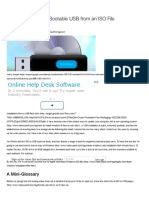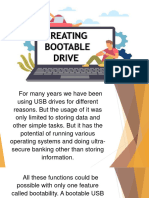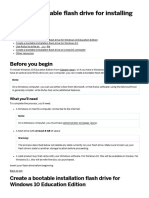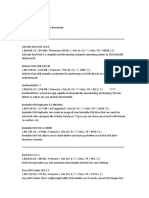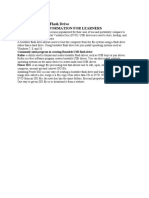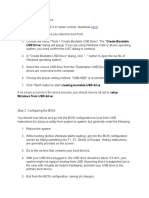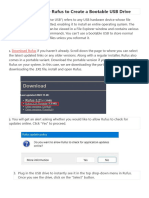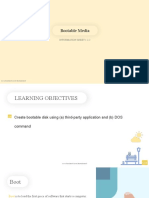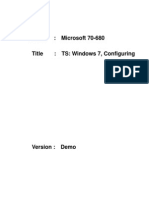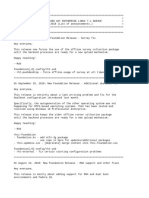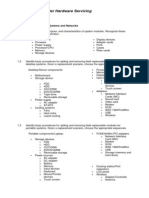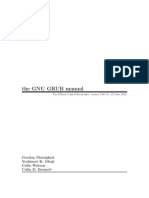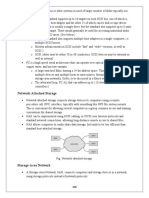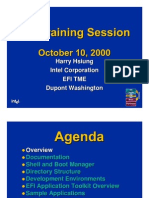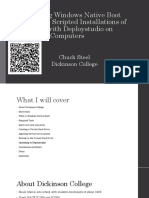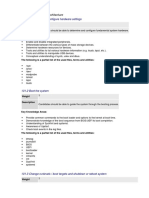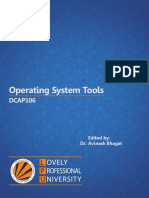0% found this document useful (0 votes)
6 views11 pagesCSS Q1 M16 Intro To Bootable Software
This module introduces bootable software, highlighting the transition from traditional CD/DVD methods to USB flash drives for creating bootable media. It outlines the necessary components for creating a bootable USB drive and provides a list of ten recommended applications for both Windows and Mac systems. Each application is briefly described, emphasizing its features and ease of use for generating bootable drives for various operating systems.
Uploaded by
Mike Y. AquinoCopyright
© © All Rights Reserved
We take content rights seriously. If you suspect this is your content, claim it here.
Available Formats
Download as DOCX, PDF, TXT or read online on Scribd
0% found this document useful (0 votes)
6 views11 pagesCSS Q1 M16 Intro To Bootable Software
This module introduces bootable software, highlighting the transition from traditional CD/DVD methods to USB flash drives for creating bootable media. It outlines the necessary components for creating a bootable USB drive and provides a list of ten recommended applications for both Windows and Mac systems. Each application is briefly described, emphasizing its features and ease of use for generating bootable drives for various operating systems.
Uploaded by
Mike Y. AquinoCopyright
© © All Rights Reserved
We take content rights seriously. If you suspect this is your content, claim it here.
Available Formats
Download as DOCX, PDF, TXT or read online on Scribd
/ 11