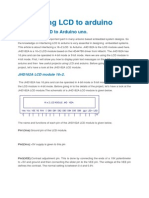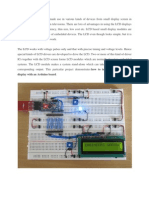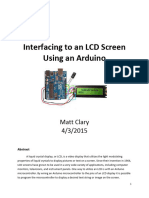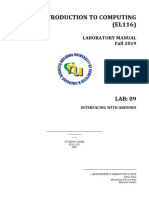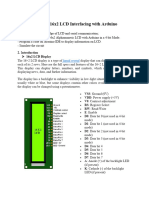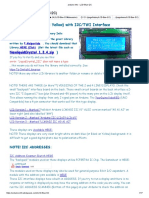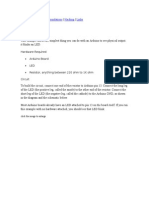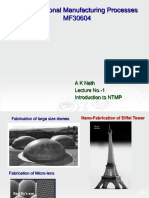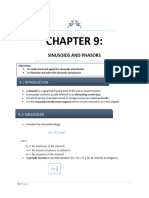0% found this document useful (0 votes)
4 views7 pagesArduino With LCD
The document explains the basics of Liquid Crystal Displays (LCDs) and their importance in electronic projects, particularly with Arduino. It details the interfacing of a 16×2 LCD module with Arduino, including pin configurations and a sample program for displaying messages. Additionally, it provides an example of interfacing a DHT11 sensor with an Arduino to display temperature and humidity readings on the LCD.
Uploaded by
mousumisubudhiCopyright
© © All Rights Reserved
We take content rights seriously. If you suspect this is your content, claim it here.
Available Formats
Download as DOCX, PDF, TXT or read online on Scribd
0% found this document useful (0 votes)
4 views7 pagesArduino With LCD
The document explains the basics of Liquid Crystal Displays (LCDs) and their importance in electronic projects, particularly with Arduino. It details the interfacing of a 16×2 LCD module with Arduino, including pin configurations and a sample program for displaying messages. Additionally, it provides an example of interfacing a DHT11 sensor with an Arduino to display temperature and humidity readings on the LCD.
Uploaded by
mousumisubudhiCopyright
© © All Rights Reserved
We take content rights seriously. If you suspect this is your content, claim it here.
Available Formats
Download as DOCX, PDF, TXT or read online on Scribd
/ 7