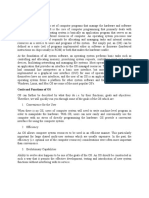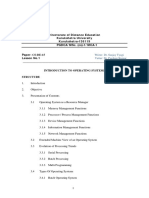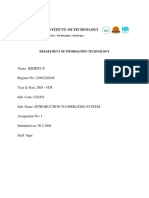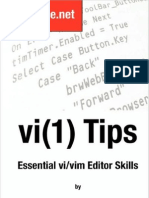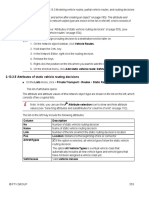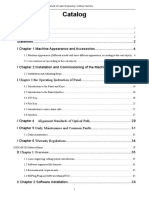0% found this document useful (0 votes)
32 views22 pagesOperating System
The document provides a comprehensive overview of operating systems, defining them as essential programs that manage computer hardware and facilitate user interaction with applications. It outlines the functions of an operating system, including processor management, memory allocation, and error handling, while also discussing the classification of operating systems based on tasks, users, and human-computer interfaces. Additionally, it emphasizes the importance of operating systems in improving system efficiency, security, and user experience.
Uploaded by
omusuguvictorCopyright
© © All Rights Reserved
We take content rights seriously. If you suspect this is your content, claim it here.
Available Formats
Download as PDF, TXT or read online on Scribd
0% found this document useful (0 votes)
32 views22 pagesOperating System
The document provides a comprehensive overview of operating systems, defining them as essential programs that manage computer hardware and facilitate user interaction with applications. It outlines the functions of an operating system, including processor management, memory allocation, and error handling, while also discussing the classification of operating systems based on tasks, users, and human-computer interfaces. Additionally, it emphasizes the importance of operating systems in improving system efficiency, security, and user experience.
Uploaded by
omusuguvictorCopyright
© © All Rights Reserved
We take content rights seriously. If you suspect this is your content, claim it here.
Available Formats
Download as PDF, TXT or read online on Scribd
/ 22