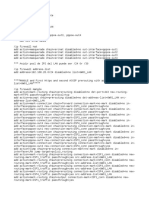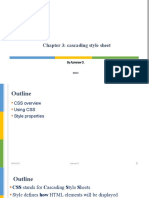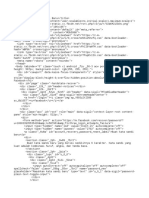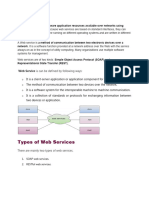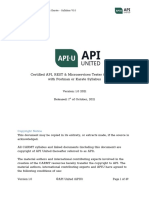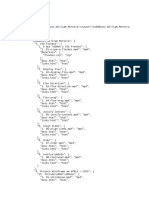0% found this document useful (0 votes)
3 views4 pagesHTML
A computer topic which helps in creating websitess and it is very useful for computers designing and develpoment.
Uploaded by
irsahsohaib23Copyright
© © All Rights Reserved
We take content rights seriously. If you suspect this is your content, claim it here.
Available Formats
Download as DOCX, PDF, TXT or read online on Scribd
0% found this document useful (0 votes)
3 views4 pagesHTML
A computer topic which helps in creating websitess and it is very useful for computers designing and develpoment.
Uploaded by
irsahsohaib23Copyright
© © All Rights Reserved
We take content rights seriously. If you suspect this is your content, claim it here.
Available Formats
Download as DOCX, PDF, TXT or read online on Scribd
/ 4