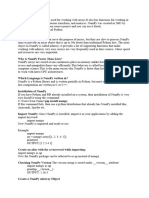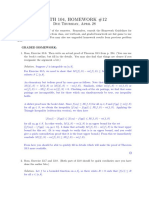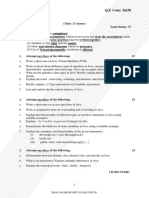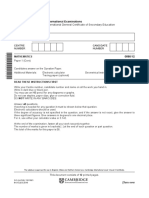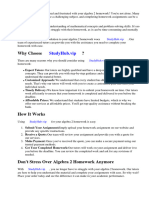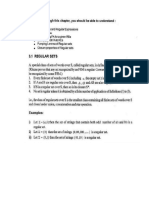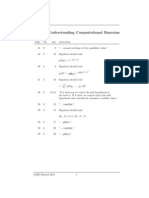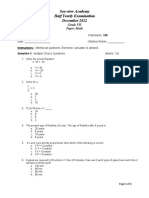0% found this document useful (0 votes)
10 views11 pagesNum Py
NumPy is an open-source Python library essential for numerical and scientific computations, providing support for multi-dimensional arrays and efficient mathematical operations. It is foundational for data science, AI/ML, and data analysis, offering advantages like fast execution and memory efficiency, but has limitations such as a steep learning curve and challenges with non-numeric data. The library includes features for array creation, indexing, slicing, linear algebra, file I/O, and broadcasting, making it a powerful tool for handling large datasets.
Uploaded by
championbusiness100Copyright
© © All Rights Reserved
We take content rights seriously. If you suspect this is your content, claim it here.
Available Formats
Download as DOCX, PDF, TXT or read online on Scribd
0% found this document useful (0 votes)
10 views11 pagesNum Py
NumPy is an open-source Python library essential for numerical and scientific computations, providing support for multi-dimensional arrays and efficient mathematical operations. It is foundational for data science, AI/ML, and data analysis, offering advantages like fast execution and memory efficiency, but has limitations such as a steep learning curve and challenges with non-numeric data. The library includes features for array creation, indexing, slicing, linear algebra, file I/O, and broadcasting, making it a powerful tool for handling large datasets.
Uploaded by
championbusiness100Copyright
© © All Rights Reserved
We take content rights seriously. If you suspect this is your content, claim it here.
Available Formats
Download as DOCX, PDF, TXT or read online on Scribd
/ 11