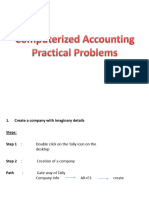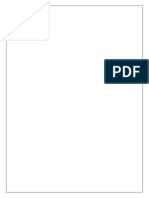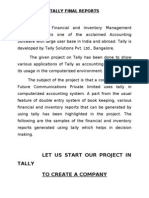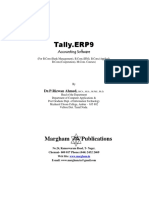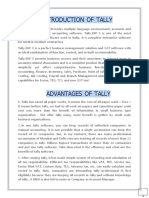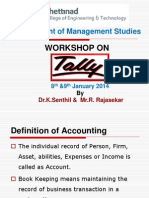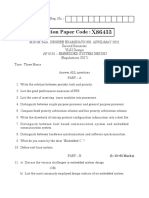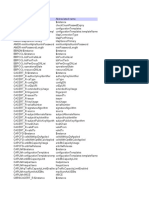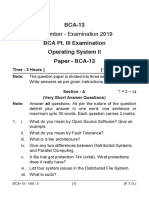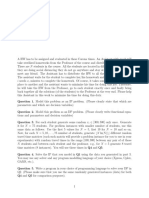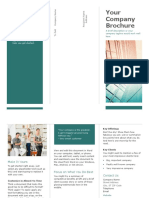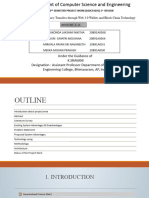0% found this document useful (0 votes)
22 views17 pagesLab Manual Format
The document provides a comprehensive guide on how to use Tally.ERP 9 for various accounting tasks, including creating companies, ledgers, vouchers, and reports. It outlines step-by-step instructions for setting up a company named 'Rathinam & Co' and performing various accounting operations, such as creating ledgers with specific balances and preparing financial statements. Additionally, it emphasizes data security measures and includes exercises for practical application of the software.
Uploaded by
Ayush KumarCopyright
© © All Rights Reserved
We take content rights seriously. If you suspect this is your content, claim it here.
Available Formats
Download as PDF, TXT or read online on Scribd
0% found this document useful (0 votes)
22 views17 pagesLab Manual Format
The document provides a comprehensive guide on how to use Tally.ERP 9 for various accounting tasks, including creating companies, ledgers, vouchers, and reports. It outlines step-by-step instructions for setting up a company named 'Rathinam & Co' and performing various accounting operations, such as creating ledgers with specific balances and preparing financial statements. Additionally, it emphasizes data security measures and includes exercises for practical application of the software.
Uploaded by
Ayush KumarCopyright
© © All Rights Reserved
We take content rights seriously. If you suspect this is your content, claim it here.
Available Formats
Download as PDF, TXT or read online on Scribd
/ 17