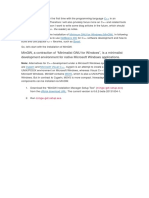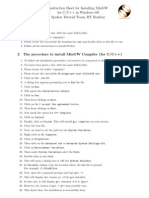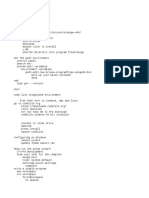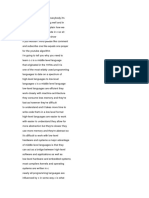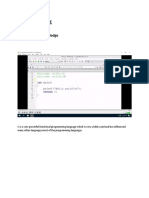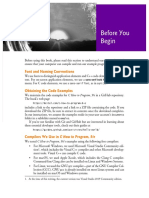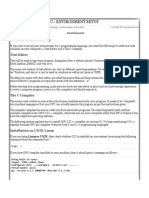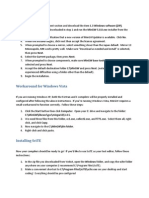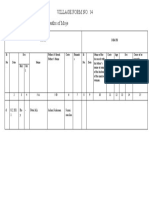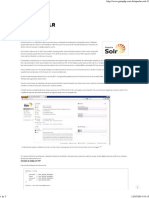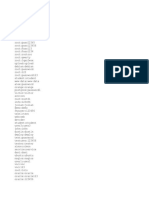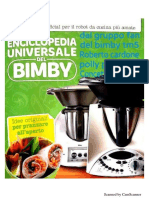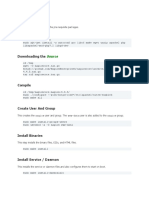0% found this document useful (0 votes)
9 views13 pagesInstall and Setup Environment
To run a C program in Visual Studio Code, you need to have a basic understanding of C programming, install Visual Studio Code, and download the C/C++ extension and a C/C++ compiler like MinGW-w64. After installing the compiler, set the environment path to include the compiler directory. Finally, verify the installation by checking the compiler version in the command prompt.
Uploaded by
Thiện Quang LêCopyright
© © All Rights Reserved
We take content rights seriously. If you suspect this is your content, claim it here.
Available Formats
Download as DOCX, PDF, TXT or read online on Scribd
0% found this document useful (0 votes)
9 views13 pagesInstall and Setup Environment
To run a C program in Visual Studio Code, you need to have a basic understanding of C programming, install Visual Studio Code, and download the C/C++ extension and a C/C++ compiler like MinGW-w64. After installing the compiler, set the environment path to include the compiler directory. Finally, verify the installation by checking the compiler version in the command prompt.
Uploaded by
Thiện Quang LêCopyright
© © All Rights Reserved
We take content rights seriously. If you suspect this is your content, claim it here.
Available Formats
Download as DOCX, PDF, TXT or read online on Scribd
/ 13