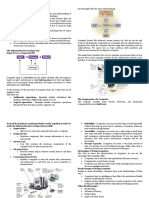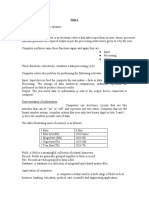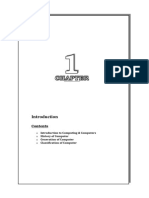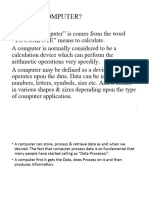0 ratings0% found this document useful (0 votes)
50 views69 pagesFIT Notes
The document outlines the syllabus for a B.Com course on Fundamentals of Information Technology, covering topics such as computer definitions, hardware and software components, computer arithmetic, operating systems, and data communication. It details the evolution of computers, their characteristics and limitations, and the classification of computers based on usage, size, and performance. Additionally, it includes suggested readings and a block diagram of a computer's architecture.
Uploaded by
saraswati laxminarayanCopyright
© © All Rights Reserved
We take content rights seriously. If you suspect this is your content, claim it here.
Available Formats
Download as PDF or read online on Scribd
0 ratings0% found this document useful (0 votes)
50 views69 pagesFIT Notes
The document outlines the syllabus for a B.Com course on Fundamentals of Information Technology, covering topics such as computer definitions, hardware and software components, computer arithmetic, operating systems, and data communication. It details the evolution of computers, their characteristics and limitations, and the classification of computers based on usage, size, and performance. Additionally, it includes suggested readings and a block diagram of a computer's architecture.
Uploaded by
saraswati laxminarayanCopyright
© © All Rights Reserved
We take content rights seriously. If you suspect this is your content, claim it here.
Available Formats
Download as PDF or read online on Scribd
You are on page 1/ 69
B.Com.(Computers/CA’ /1 Fundamentals of Information Technology
Paper DSC 10s: FUNDAMENTALS OF INFORMATION TECHNOLOGY
Hours Per Week: 6 (37-2) Credits: 5
Exam Hours: 1%: Marke: s0h1S0 +151
Objecdve: Te understand the basic concepts and terminology of informationtechnology and t
identify issues related to informmationsecutity.
UNIT-L INTRODUCTION TO. COMPUTERS:
Inroduction_ Definition, Charactristicsostompater EvolutenofComputer BleckDiagramOt
computer. Genertans of Compare: Classicanea Of Computer: Applications of Comper.
Capabilities and imitatons ofcompurer
Role of HO devices in a computer system Input Units: Keyboard. Terminals and its 1ypes,
Pointing Devices, Scamners and its types. Voice Recornition Systems, Vision Input System.
Touch Sceen, Output Units: and its types, Brinters: Impact Printers and its types
Non-Impact Printers and its types, Plorers. types of plortess, Sound cards Speakers
UNIT IL: COMPUTER ARITHMETIC & STORAGE FUNDAMENTALS:
Buary Binary Anthmesic, Number System: Bositional & Nou Positional, Biuary,Qctal, Decimal,
Heradecimal, Convertng from one number :ystem te another.
Primary Vs Secondary Storage, Data storage & retrieval methods Primary Storage: RAM
ROM. PROM, EPROM, EEPROM. Secondary Storage: Magnetic Tapes, Magnetic Disks
Camridge tape. hard dicks, Floppy disks Optical Disks, Compact Disks, Zip Drive, Flach Drives.
UNIT-II: SOFTWARE:
Software and its needs. Types of S/W. System Software: Operating System. Unilty Programs
Progamming Laneuaze: Machine Lineage, Assembly Lanzuare, High Level Language their
advannges & disadvantages. Application S/W and its types: Word Processing. Spread Sheers
Presanaton. Grapes, DBMS sw
UNIT-IV: OPERATING SYSTEM:
Functions, Measuring System Performance, Assemblers, Compilers and Interpreters
Barch Processing, Mukiprogramming. Muli Tasking. Mubiprocessing. Time Sharing, DOS,
Windows, UniwLimx
UNIT-V: DATA COMMUNICATION:
Data, Communication. Basic Networking Devices, Communication Process, Data Transmission
speed, Communication Types(modes), Data Trtsmtssion Medias, Madam and tte working,
characteristics, Typssef Networks, LAN Topologies. Computer Brotocels, Concepts ralaiimg to
nerworking.
SUGGESTED READINGS:
Computer Fundamentals PLE Sinha
By Kakkerla Ramesh, MCA Page 2
B.Com.(Computers/CA)-I/1 Fundamentals of Information Technology
ul
(INTRODUCTION TO COMPUTERS)
1Q) WRITE THE COMPUTER DEFINITION AND INTRODUCTION ABOUT COMPUTERS?
COMPUTER-DEFINITION: Computer is an electronic device. It is used (designed) for
Y Accept (Input/ Take) the data,
Y Process the data,
Y Display (view/ output/ show) the data and
¥ Store (save) the data (information)
ABBREVIATION OF COMPUTERS
C-Common| ‘T-Technical and
-Operated/ Oriented ducational/ Electronically
M-Machine R-Research
P-Purposively System
U-Used for
‘The term ‘computer’ has been originated from the word ‘compute’ which means to calculate.
+ Iisa device used for collecting, storing and processing the user information with higher speed and
accuracy,
‘© A computer typically performs its work by accepting the input from the user, processing the input into
some useful information by applying some predefined rules (programs) to it and eventually producing the
output.
Figure displays various components of computer.
Y TV like component is called Monitor! VDU (Visual Display Unit)’
CRT (Cathode Ray Tube)
Y Box like component is called CPU (Central Processing Unit). |
Type Machine like component is called as Keyboard.
Y Remaining components are Mouse and Speakers.
<
Hard Ware (CPU, Monitor, Key Soft Ware (OS, Applications,
Board, Mouse, .., etc) Packages, ..., etc)
‘A computer is mainly classified as two parts, hard ware and software.
HARD WARE: Hard ware is the physical component of a computer system. Which we can touchable and
eable are called Hard ware.
Ex: CPU, Monitor, Keyboard, Mouse, Printer, Speakers, ..., ete.
By Kakkerla Ramesh, MCA Page 3
B.Com.(Computers/CA)-I/1 Fundamentals of Information Technology
SOFT WARE: Soft ware is a collection of programs or instructions. Which we can’t touchable and seeable are
called Soft ware. Software deals with the tools/ devices/ instruments, which are connected to the computer system
(like keyboard, mouse, monitor, printer, speakers, ..., ete).
2Q) EXPLAIN THE CHARACTERISTICS & LIMITATIONS OF A COMPUTER?
The key characteristics/features of a computer can be determined depending on its size, type, cost,
performance, speed, reliability and storage capacity
D) Speed: Computers are works with very high speed. It takes only few seconds for caleulations that
we take hours to complete. You will be surprised to know that computer can perform millions
(1,000,000) of instructions and even more per second. Therefore, we determine the speed of
computer in terms of microsecond (10° part of a second) or nanosecond (10° part of a second).
From this you can imagine how fast your computer performs work, We cannot measure speed of
computer in normal units like hours, minutes and seconds. So, special units were introduced to
calculate the speed of the computers and named as “NANO SECONDS”.
1 NANO SECOND = 10° Seconds
2) Accuracy: The degree of accuracy of computer is very high and every calculation is performed with the
same accuracy. The accuracy level is determined on the basis of design of computer. The errors in
computer are due to human and inaccurate data. Computers are 100% accurate machines. It doesn’t do
any mistake at any time. But the mistakes can be done only by negligence of human beings (computer
operators).
3) Diligence: A computer is free from tiredness, lack of concentration, fatigue, etc. It can work for hours
without creating any error. If millions of calculations are to be performed, a computer will perform every
calculation with the same accuracy, Unlike human beings Computers doesn’t feel any bore, tiredness and
doesn’t lose concentration.
4) Versatility: Computers are capable to perform almost any type of work (task). So, computers are called as
“Multi-Tasking Machines”. It means the capacity to perform completely different type of work. You may
use your computer to prepare payroll slips. Next moment you may use it for inventory management or to
prepare electric bills.
5) Storage: Computer has the power of storing any amount of information or data. Any information can be
stored and recalled as long as you require it, for any numbers of years. It depends entirely upon you how
‘much data you want to store in a computer and when to lose or retrieve these data. Computers are capable
to store large volumes of data (information). Hundreds of books information can be stored inside a single
computer.
© Performance: Performance of the computer includes its processing speed, accuracy and reliability. The
performance also varies depending on the type of computer being used
‘D, Reliability: A computer system of the present generation is much reliable in terms of storage and
processing. The results obtained by using a computer are much accurate and faster than the results
obtained manually. The output generated by the computer is very reliable, but it is reliable only when the
data, which is passing as input to the computer and the program, which gives instructions are correct and
reliable
8) Automation:- Once the instructions fed into computer it works automatically without any human
intervention until the completion of execution of program until meets logical instructions to terminate the
job.
By Kakkerla Ramesh, MCA Page 4
B.Com.(Computers/CA)-I/1 Fundamentals of Information Technology
LIMITATIONS: Computers are mainly 3 types of limitations.
»
2
3)
Lack of Commonsense: Computer is only a machine. It doesn’t think itself. So, it cannot judge “What is
right/ what is wrong”
In-ability to Correet: When we give the input data to the computer, we must give the correct information,
Otherwise computer cannot correct the wrong information on its own, because computer cannot have any
brain
Depending on Human Instructions: Computer cannot work its own, Computers can work by depending on
human instructions. Computers cannot have any power to “Write the data, Change/ Modify the data, Add new
data or Delete the data”.
3Q) DISCUSS THE EVOLUTION OF COMPUTERS?
> Computers have evolved over the years from simple mechanical device to powerful digital computers.
> The first mechanical device used for addition was invented by Pascal in 1642.
> This machine was improvised by Baron Gottfied in 1671 and invented a device capable of performing
multiplication.
> In 1880, Herman Hollerith introduced the concept of punched cards for providing input.
> This concept was continuously adopted till late 1970s.
— In 19 century, Charles Babbage was named as “Father of Computer” as he proposed an idea of automatic
‘machine capable of performing arithmetic calculations.
> The ideas suggested by him were considered as the basic principles of producing a digital computer.
© The Markt Computer
Itwas a machine of length 50 feet and height 8 feet capable of performing addition, subtraction,
multiplication and division
© Atanasoff Berry Computer (ABC)
‘This computer used vacuum tubes for performing logical operations where as capacitors for storing
instructions. It was capable of solving some mathematical equations.
«Electronic Numerical Integrator and Calculator (ENIAC)
This computer was the first fully electronic computer which occupies around 20 x 40 sq.ft of space and is
capable of performing mathematical calculations in microseconds.
«Electronic Discrete Variable Automatic Computer (EDVAC)
This computer works on the stored program concept and is capable of storing both instructions and data in
binary format.
© Universal Automatic Computer-I (UNIVAC-1)
This computer was the first digital computer developed for commercial purpose.
+ 1BM-650
This computer was the commercial computer developed by IBM (International Business Machine).
4Q) EXPLAIN THE BLOCK DIAGRAM OF A COMPUTER?
BLOCK DIAGRAM OF
By Kakkerla Ramesh, MCA Page 5
B.Com.(Computers/CA)-I/1 Fundamentals of Information Technology
cpu
ory Unit
INPUT }—+| _ }—+| OUTPUT
INPUT 2} [contro Unie UTPO
ALG
|_| _ Secondary,
Storage Device
A)[nput Unit This unit contains devices with the help of which we enter data into the computer. This
unit creates a link between the user and the computer. The input devices translate the information
into a form understandable by the computer.
B)CPU (Central Processing Unit) :CPU is considered as the brain of the computer. CPU performs all
types of data processing operations. It stores data, intermediate results, and instructions (program).
It controls the operation of all parts of the computer.
CPU itself has the following three components —
> ALU (Arithmetic Logie Unit) :
This unit consists of two subsections namely, Arithmetic Section and Logic Section
Arithmetic Section: Function of arithmetic section is to perform arithmetic operations like
addition, subtraction, multiplication, and division. All complex operations are done by making
repetitive use of the above operations.
Logic Section: Function of logic section is to perform logic operations such as comparing, selecting,
matching, and merging of data.
> Memory Unit or Storage Unit
This unit can store instructions, data, and intermediate results. This unit supplies information to
other units of the computer when needed. It is also known as intemal storage unit or the main
memory or the primary storage or Random Access Memory (RAM).
Its size affects speed, power, and capability. Primary memory and secondary memory are two types
of memories in the computer. Functions of the memory unit are ~
+ Itstores all the data and the instructions required for processing,
+ Itstores intermediate results of processing,
+ Itstores the final results of processing before these results are released to an output device.
+ All inputs and outputs are transmitted through the main memory.
v
Control Unit:
This unit controls the operations of all parts of the computer but does not carry out any actual data
processing operations.
Functions of this unit are —
+ Itis responsible for controlling the transfer of data and instructions among other units of a computer.
+ Itmanages and coordinates all the units of the computer
By Kakkerla Ramesh, MCA Page 6
B.Com.(Computers/CA)-I/1
Fundamentals of Information Technology
It obtains the instructions from the memory, interprets them, and directs the operation of the
computer.
It communicates with Input/Output devices for transfer of data or results from storage.
Itdoes not process or store data
‘CQutput Unit -The output unit consists of devices with the help of which we get the information
from the computer. This unit is a link between the computer and the users. Output devices translate
the computer's output into a form understandable by the users.
5Q) EXPLAIN ALL THE GENERATIONS OF THE COMPUTERS?
‘The generations of computers refers to the stages of innovation or development done in the field of
computers. This innovation resulted in much smaller, less expensive, more powerful and reliable devices.
There are 5 generations,
Gen] Time | Electronic
No | Period | Component _ | Advantages Dis-Advantages
T* electronic computers. Very large size and Slow speed
1 | 1946 | racoum Tubes | Easy #9 access More Heat generated, A/C
39 required
Only arithmetic problems solved.
Faster and Smaller than T Treat generated, A/C required.
1959-
mw |G Transistors generation. Only math problems solved.
All math related problems solved.
Faster and smaller than Tand IT | Heat generated and A/C required,
gens. if more computers exists.
Introduced PCs(Personal Not suitable for great
Computers). technologies.
1965- | Integrated
m | Circuits ac) Introduced PLs(Programming
Languages) Ex: BASIC, COBOL,
PASCAL, ... et
Less heat generated
Perform many types of operations
Largo Scale Faster than I, I and Iil gens. Less storage.
No A/C required. Some environments will not
1971- | Integrated
Iv : Introduced Mainframes. supported.
80 Circuits . ners
More PLs introduced. Only suitable for Engineering
(LsIc)
Applications,
Very Large Introduced Super Computers. Super computers only used for
1980- | Seale Introduced Laptop, Notepad, Pen | _scientifie applications.
V [Till | Integrated computers, ..., ete
Now | Circuits Very faster than all other gens.
(VLSIC)
6Q) CLASSIFY THE COMPUTERS BASED ON USAGE OF DATA, SIZE AND PERFORMANCE?
By Kakkerla Ramesh, MCA
Page 7
B.Com.(Computers/CA)-I/1 Fundamentals of Information Technology
Computers are classified as 3 parts on the basis of
> Which type of data processed
> Designed for which purpose
ANALOG Computers: Analog means continuous data, measuring along a continuous scale.
Temperatures, Speedo Meters, Monitor Pressures, ..., ete
DIGITAL Computers: Digital means discrete data. Digitals computers are commonly used in business
applications.
Dilferent types of digital computers are:
i) Micro computers: Micro computers are smaller in size, inexpensive general purpose digital computers.
‘These computers consist of components like microprocessors, storage unit, input channel and output channel
mounted on a single chip. These computers can be used by individual users in homes, educational institutions,
small business organizations etc.
Ex: IBM-PC pentium 100, Apple Macintosh, desktop, Laptops, hand-held computers ete.
(a) Desktop Computers/Personal Computers: Desktop computers are used by individual users from a single
location, These computers are used in small business organizations, educational institutions, homes, railway
department hospitals ete. Personal computers consist of Monitors, Keyboard, Mouse, Internal hard disk and
Other peripheral devices.
(b) Laptop: Laptops are smaller in size and portable computers. These computers are basically preferred while
travelling. These computers consists of rechargeable battery and donot require any external power supply.
(© Hand-held Computers: Hand-held computers are very small in size and can be stored in a pocket. These
computers use pen or electronic system as an input device rather than keyboard. Handheld computers use
small cards for storing data as well as program files. They styles bigger in size than a conventional calculator.
ii) Mini computers: Mini computers are a type of digital computers that are capable of storing more data than
micro computers. These computers are mainly designed with dual processor. The main purpose of these
computers is to carry out auxiliary operations by connecting to mainframes with speed and efficiency. They
are considered as centralized store house or network server. It is also a single user computer system, similar to
personal computer however has a more powerful microprocessors. Workstation is a computer used for
engineering applications (CAD/CAM), desktop publishing, software development, and other such types of
applications which require a moderate amount of computing power and relatively high quality graphics
capabilities,
Workstations generally come with a large, high-resolution graphics screen, large amount of RAM, inbuilt
network support, and a graphical user interface. Most workstations also have mass storage device such as a
disk drive, but a special type of workstation, called diskless workstation, comes without a disk drive.
Common operating systems for workstations are UNIX and Windows NT. Like PC, workstations are also single-
user computers like PC but are typically linked together to form a local-area network, although they can also be
used as stand-alone systems. Mini computers are used in,
() Industries and _—_ Educational institutions
(ii) Research organizations and Small or medium business organizations.
Example PDP11, IBM (8000 services) and VAX 7500.
Mainframe computers: Mainframe computers are second largest, ultra high performance computers. These
computers are designed to fulfill large scale needs of business organization. These systems are capable of
storing and processing huge amount of data, A mainframe computer consists of following components.
(a) High speed computer processor
(b) High performance online transaction processing systems
By Kakkerla Ramesh, MCA Page 8
B.Com.(Computers/CA)-I/1 Fundamentals of Information Technology
(©) Extensive data storage and retrieval system equipments.
(@ Mainframes computers are used in large business organizations as well as in scientific areas.
Example IBMs ES000, VAX 8000 and CDC 6600.
iv) Super computers: Super computers are those computers which are designed with high speed processing
capabilities and huge storage capacities. They are the first largest general purpose computers that are capable
of performing several billions of calculations per second. The processing speed of these computers is very
fast as they comprise of multiple CPU’s that are operated concurrently. These computers generally occupy
Jarge rooms and are operated by many professional engineers.
Super computers are mainly used in,
(i) Weather forecasting
(ii) Nuclear energy research
ii) Designing of machines, weapons, supersonic aircrafts ete
Example: CRAY, PARAM and PACE.
HYBRID Computers: These are very efficient.
= Used in business and scientific application.
© Very fast access
More storage capacity
2 Used to create robots, satellites and other advanced technologies
7Q. EXPLAIN THE VARIOUS APPLICATIONS OF COMPUTERS?
1, Educational Institutions
Computers are incorporated in various educational institutions like schools and colleges for easy learning,
The computer based learning allows students to gain knowledge about specific topic.
The development of computers helped the students in preparing projects and essays, in performing
mathematical calculations ete.
Besides this, web based learning also facilities in obtaining information about various topics (via intemet
browsing), filling application forms, writing online exams etc.
2. Science: Computers are used by scientist in the fields of research and development. It facilitates in
analyzing new theories, predicting natural calamities like tsunami and earthquake.
3. Communication: Computers enable multiple users to transfer data from one system to another system.
Internet is considered as a common communication media that provides interactions among various users.
4, Business: Computers are used in various business organizations inorder to maintain records of their
accounts, their inventory and about profit and loss. In addition to this, computers can also be used for
conducting meetings among users residing on different remote locations via web conferencing. Apart from
this, computer and internet also helps in carrying out online business.
5. Banking: Computers are used in banks to facilitate online banking. This helps in easy transfer of money from
one account to another, bill payments etc. Beside this, computers are also used for maintaining records of
financial transactions being performed in bank.
6. Entertainment: Computers can be incorporated in entertainment industries for creating interactive graphics,
animations and video games.
7. Government: Computers can also be used in various government departments like revenue, defense,
industry, census, police ete., for betterment of people. The term e-governance is extensively growing
popularly in the world,
8. Health: Computers are used in hospitals so as to,
By Kakkerla Ramesh, MCA Page 9
B.Com.(Computers/CA’ /1 Fundamentals of Information Technology
(i) Keep track of patients records and generating bills
(ii) Diagnose different diseases and ailments
(iii) Monitor the patients condition using various analog and digital devices
(iv) Examine the internal parts of the body.
9. Military: Computers are useful in designing weapons, targeting ballistic muscles and controlling access to
atomic bomb etc.
10. Weather Forecast: Computers are used to analyze and forecast the weather.
8Q. DISCUSS THE ROLE OF 1/0 DEVICES IN A COMPUTER SYSTEM?
Input/ Output devices (I/O devices) are used to communicate with the computer.
They surround the central processing unit.
For this reason, they are called peripherals or peripheral devices of computer.
The role of these devices is to input the data to the computer are different from output devices.
However, some I/O devices are capable of performing both input and output functions.
VO devices are slower in terms of speed when compared to CPU.
‘The reason for this is the movement of mechanical parts present in these devices.
Some of the I/O devices are
1) Key Board
2) Mouse
3) Scanner
4) Joy Stick
5) Monitor
6) Printer
7) Plotter
8) Projector
9) Speaker
10) Touch Sereen
9Q) EXPLAIN THE VARIOUS INPUT DEVICES?
INPUT DEVICES: The process of entering data and instructions
into computer system is “INPUT”. Which devices are used to enter
the data into the computer system are called as “INPUT,
DEVICES”. a a
Following are some of the important input devices which are ibe
used in a computer —
+ Keyboard
+ Mouse
+ Toy Stick
+ Track Ball
+ Scanner
+ Microphone
+ Magnetic Ink Card Reader(MICR)
+ Optical Character Reader(OCR)
+ Bar Code Reader
By Kakkerla Ramesh, MCA Page 10
B.Com.(Computers/CA)-I/1 Fundamentals of Information Technology
+ Optical Mark Reader(OMR)
KEYBOARD: Keyboard is a standard input device. The layout of the keyboard is like that of traditional
typewriter, although there are some additional keys provided for performing additional functions.
Keyboards are of two sizes 84 keys or 101/102 keys, but now keyboards with 104 keys or 108 keys are also
available for Windows and Internet.
Keyboard has classified into 5 sub-parts called as Keypads. They are
> Type Writer Keypad (A-Z)
Numerical Keypad (0-9 and Arithmetic Symbols)
Directional Keypad (Up/ Down/ Lefv Right)
Special Keypad (Insert/ Delete/ Home/ End/ Page-Up/ Page-Down)
> Functional Keypad (F1-F12)
Webcam:
Webcam is an abbreviation of Web Camera,
It is a portable video camera which is responsible for capturing live images! videos and streaming them in real
time to a computer.
‘This captured image/ videos can be watched over the internet.
This device is similar to digital camera and usually built into computer hardware like laptop. Web cams are 2
types.
‘They are Streaming webeam and Snapshot webcam.
vv
vv
TERMINALS (Q. Define terminal. Discuss various types of terminals?)
Terminal or visual Display Terminal (VDT) is a device capable of performing input and output operations.
It carries a monitor (screen) and a keyboard for output and input respectively.
‘The functionality of older terminals were dependent on main frame computers where they are connected over a
cable.
However, in personal computers, they perform independently.
Following are the various types of terminals,
1) Dumb Terminal: The terminal which is capable of providing only input from keyboard to the computer and
displaying output on the screen is called a dumb terminal. It is not capable of processing any input provided
by the user. It is used only on mainframe computers
2) Smart Terminal:
input/output operations is called smart terminal. These processing capabilities usually include editing and
verifying the data. A limitation in these terminals is the lack of programming capability.
3) Intelligent Terminal: The terminal which carries an inbuilt processor is called intelligent terminal terminal
or user programmable terminal. These terminals act as personal computers and are connected over a LAN
through switches. These terminals can access mainframe computers and can also perform their own set of
the terminal which is capable of performing limited amount proc
ing a part from
operations. It carries keyboard, monitor, communication links, memory and software.
POINTING DEVICES —_(Q. Explain about pointing devices?)
The computers of initial generations were completely based on text and type which made them complex, time
consuming and constrained in terms of their functionalities.
Designers overcome these difficulties by introducing Graphical User Interface (GUD).
‘This interface offers an interactive and user friendly environment that altract user attention.
One of the important feature of this interface is the usage of pointing devices and their interface.
By Kakkerla Ramesh, MCA Page 11
B.Com.(Computers/CA)-I/1 Fundamentals of Information Technology
Ex: Mouse, trackball, joystick, light pen and touch screen.
MOUSE: — (Q. Write about Mouse and its types?)
‘Mouse is a pointing device.
4 Mouse moves across a monitor screen
6 Itis a very famous cursor-control device having a small palm size box with a round ball at its base, which
senses the movement of the mouse and sends corresponding signals to the CPU when the mouse buttons
are pressed.
4 Mouse contains 2 buttons named as LMB (Left Mouse Button) and RMB
(Right Mouse Button). Click
4 Mouse has 1 wheel named as Scroll Wheel used to move up and down of a t
| Right-click
screen.
@ Advantages
+ Easy to use
+ Not very expensive Scroll
+ Moves the cursor faster than the arrow keys of the keyboard.
The different types of mouse are,
@ Mechanical mouse
Gi) Optical mouse.
@ Mechanical Mouse:
Mechanical mouse is one of the simple type of mouse which was used by the computer users earlier. It
consist of a small round shape rubber ball and two fly wheels. The rubber ball is present at the bottom.
which comes in contact with a mousepad.
co) Optical Mouse
Optical mouse is quite opposite of mechanical mouse. It does not have any moving parts as that of
mechanical mouse. It makes use of lasers ot LEDs for detecting the movement of mouse.
‘The optical mouse mainly comprises the components such as inbuilt optical sensor, high speed camera
and Light Emitting Diodes (LED).
The optical mouse contains in-built optical sensors that are used for reading its movements.
‘The movements are read by means of light rays coming out from LEDs (Light Emitting Diodes). YW
Jovstick
Joystick is also a pointing device, which is used to move the cursor position on a monitor screen. [tis
a stick having a spherical ball at its both lower and upper ends. The lower spherical ball moves in a socket.
The joystick ean be moved in all four directions.
The function of the joystick is similar to that of a mouse. It is mainly used in Computer Aided Designing
(CAD) and playing computer games.
Light Pen
Light pen is a pointing device similar to a pen. It is used to select a displayed menu item or draw pictures
on the monitor screen. It consists of a photocell and an optical system placed in a small tube.
When the tip of a light pen is moved over the monitor screen and the pen button is pressed, its photocell
sensing element detects the screen location and sends the corresponding signal to the CPU.
By Kakkerla Ramesh, MCA Page 12
B.Com.(Computers/CA)-I/1 Fundamentals of Information Technology
Touch Sereen: (Q. Write short notes on touch sereen?)
Touch screen serve as an input device that detects the presence and location of a touch within the display area. It
consists of a special surface screen on which the objects are pointed and selected.
Itis very sensitive to objects like finger or stylus. Now-a-days two types of touch sereens are available,
The first type involves selection by placing finger on sereen without selecting and by lifting the finger away from
the screen
This selection permits election of time more precisely.
The other type involves selection by the cursor movement following with the finger movement.
With the help of cursor, there is a fine position and selection of items.
Benefits
1, Touch screen is used to establish a direct relationship between hand and cursor movements relative to its
direction, speed, and distance.
2. Touch screen movement is direct with respect to the plane on screen.
3. No additional desk space is required.
4, The highly used environments or regions are well suited for touch screens.
NNER: (Q. What is scanner? Discuss various types of scanners?)
Scanner is device used to input text/pictures/ any other data as images (graphic mode). Scanner is
an input device, which works more like a photocopy machine. It is used when some
information is available on paper and it is to be transferred to the hard disk of the computer
for further manipulation.
Scanner captures images from the source which are then converted into a digital form that
can be stored on the disk. These images can be edited before they are printed,
Scanners are 2 types. They are Flat-bed scanner and Hand-held scanner.
1) Flat-bed Scanner: Flat-bed scanner is one of the most commonly used input device for
scanning the documents, It is similar to a xerox machine. It is a box that consists of a a”
transparent glass plate at the top and a covering lid. In a flat-bed scanner, a document can
be scanned by placing it on to the glass-plate and closing the lid. This document is then enlighten by using a
lamp (i.e., Cold Cathode Fluorescent Lamp (CCFL) is mostly preferred). A scan head (or scanner head)
consist of mirrors, lens, CCD (Charge
Coupled Device) and filters.
2) Hand-held Seanner: Hand-held scanner carries a set of LEDs. To scan a page, user needs to manual hold the
scanner in the hand and slowly drag it over the page. The quality of scanning completely relies on the
steadiness of scanning, For this reason, itis less preferable over flat-bed scanners.
Voice Recognition Systems (Q. Write short notes on voice recognition systems?)
They allow the users to input the data to the computer through their speech/voice.
‘They make use of microphones for this purpose.
Speech/voice recognition systems are used for capturing or creating t sound such as music, speech, ete
It requires the input to be given in a proper way with appropriate accent, vocabulary and grammar.
This makes it a less preferable and complex system.
Applications of Voice Recognition System are,
1. In hospitals where doctors might be busy in surgeries and require to perform some other operation.
2. Dictating a long passage to the computer to avoid typing
By Kakkerla Ramesh, MCA Page 13
B.Com.(Computers/CA)-I/1 Fundamentals of Information Technology
3. Speech input authentication.
4. Users with disabilities.
Vision Input Systems (Q. Write short notes on vision-input systems?)
‘Vision input or video input system allows the users to provide input to the system in the form of a visual or video
format.
This system recognizes various shapes and attributes of objects to recognize them.
The input is given from a video camera and the computer performs the following activities,
+ Captures a picture of the object by focusing on it.
Creates a digital image and stores it in the computer.
‘Matches the captured image with the images present in its database.
eee
Performs a specific action based on the match results
The system is getting highly adopted robots that uses artificial intelligence technology.
10Q. WRITE SHORT NOTES ON VARIOUS INPUT DEVICES BEHAVE AS READERS LIKE OCR,
OMR, MICR AND BARCODE READER?
(i Optical Character Recognition (OCR):
2 Itis one of the most sophisticated type of optical recognition.
= An optical card reader works in the similar way as the human eye.
= Ttuses a device that reads preprinted characters in a particular font and converts them to digital code.
A set of optical characters used on merchandise tags that can be read using an OCR want reader to
process the sales transaction.
© The information on the tag, such as item price and the inventory number can be automatically entered at a
point of sale terminal.
= Data can be saved and transferred to the company’s main computer system to be used in activities such as,
‘managing inventories and analyzing sales.
+ The primary advantages of OCR is that it sliminates some of the duplications of human efforts required to
get data into the computer.
(ii) Optical Mark Recognition (OMR)
2 The process of extracting the data from marked fields like fill-in fields of checkboxes is
called OMR.
* It contains mark sensing to scan and translate a series of pen or pencil marks in OMR sheet
into computer readable form based on its location.
& An example of itis the objective type multiple choice question paper of bank recruitment exam.
* A computerized optical mark reader generates scores by identifying the position of the mark.
(ii) Magnetic Ink Character Reader (MICR)
"= Magnetic Ink Character Reader (MICR) checks the legitimacy of the paper documents, such as bank
checks.
4
It has magnetic ink printed characters that are captured by the high speed magnetic recognition devices.
They provide some important information to the receivers for processing,
They promote sec
& They decrease the chances of check fraud.
(iii) Barcode Reader
Barcode reader is an input device that captures and reads the information that is on bar code.
a8
ity and speed up in the document sorting process.
By Kakkerla Ramesh, MCA Page 14
B.Com.(Computers/CA)-I/1 Fundamentals of Information Technology
It contains a scanner, decoder and cable. It reads and converts the barcode into integers or alphabets.
Itis connected to the computer through serial port, keyboard port or interface device.
It emits a light on the bar code and measures the amount of light that got reflected.
‘The white spaces reflect more light than the dark bars. This light energy is converted into electrical
aaa
energy.
2 These signals are again converted into the data and sent to the
computer for processing,
11Q. DEFINE OUTPUT DEVICES?
OUTPUT DEVICE: The process of displaying the results from CPUis
known as “OUTPUT”. The devices which are used to display results
from CPU are called as output devices. Output can be represented in the form of hard copy or soft copy.
Ex:- Monitor, Printer, Speakers, ..... ete
MONITORS (Discuss about monitors and its types?)
= Monitor is a standard output device, used to show the result as soft copy on screen.
~The components of the monitors usually include display device, circuitry, casing and power supply.
% The monitors are most commonly used output device.
vw They are widely available in variety of shapes, designs and colors.
v= There are different types of monitors.
Monitors are 2 types based on color display. They are
= Black & White (Mono-Chrome)
Color (Poly-Chrome)
Based on light technology monitors are,
(a) CRT Monitor: The CRT monitor is the most common type of monitor and looks and works just like a
television. This type of monitor uses a Cathode Ray Tube (CRT)
(b) LCD Monitor: Liquid Crystal Display (LCD) monitors are flat panel displays that occupies less space. They
are preferred over CRT monitor because they are light weight and consume less power. They produces
flicker-free images on the screen so as to minimize the eyestrain by drawing the entire image at one time.
They can be used in small devices such as laptops, calculators, watches, microwave ovens and so on
(c) LED Monitor: Light Emitting Diode (LED) is a flat panel display that uses a grid (matrix) of diodes
representing the pixel positions in the display, LED displays are very much similar to LCD displays with only
a difference of light source which is present at the back of the screen. It consist of small semiconductors (ight
emitting diodes) that illuminates the display when it is exposed to electric current. It produces better quality
picture than LCD. It is light weight and has longer life span. However, the LED light used in this display is
much more efficient than the traditional lights like incandescent light and fluorescent light. But the cost of
LED is twice of a standard LCD. Itis used in applications such as billboards, signs on public transparent
vehicles, display boards for displaying information at hospitals, hotels, schools and so on.
Differences between CRT and LCD.
CRT Mointor LCD Monitor
T. | Itproduces image using cathode ray tube. | I. | It produces image using liquid crystals.
Ttconsumes high power, Treonsumes low power.
Iegives less brightness,
Itis only in Mat shape
Ttgives more brightness.
Tis either flat or rounded in shap.
se] 8
sfe[s
By Kakkerla Ramesh, MCA Page 15
B.Com.(Computers/CA)-I/1 Fundamentals of Information Technology
Sy
5, [It cannot be used in laptop displays 5, | Itcan be used in laptop displays.
Its cost is less when compared to LCD 6, | Its cost is more when compared to CRT
monitor. monitor.
PRINTER (Q.Discuss about printers and its types?)
Printer is used to get output on paper (Hard Copy).
os Printer is a “Permanent Output Generated Machine”.
ys Characters printed form the electronic signals sent by CPU.
> Printers are 2 types, based on printing mechanism.
2, Impact Printers: Characters to be printed by the print head striking on inked ribbon.
© Very low consumable costs
© Very noisy
‘* Useful for bulk printing due to low cost
‘* These printers are of two types — Character printers,
Ex: Dot-Matrix Printers, Daisy Wheel Printers, ..., ete.
Character Printers:
A) Dot Matrix Printers:
2s Dot matrix printer is one of the primitive types of printing technology that prints a single character at a
time.
% These printers are capable of printing the characters of any shape, font or density onto a paper.
% The dot matrix printer not only prints special characters but also prints graphics like charts and graphs.
7% The speed of printing character is from 200 to 500 characters per second.
B) Daisy wheel printers:
% Daisy wheel printers are used when it is required to generate formal (i.e., professional letter quality
documents.
2% These printers consist of a print head whose shape is similar to that of a daisy flower.
w% These type of printers are known as letter quality printers because the quality of printing is similar to
the high-quality typewriter.
7% The speed of printing the character is 90 CPS.
Line Printers :Line printers are the printers which print one line at a time, These are of two types —
+ Drum Printer
+ Chain Printer
A) Drum Printer: This printer is like a drum in shape hence it is called drum printer. The surface
of the drum is divided into a number of tracks. Total tracks are equal to the size of the paper, i.e. for
a paper width of 132 characters, drum will have 132 tracks. A character set is embossed on the track.
Different character sets available in the market are 48 character set, 64 and 96 characters set. One
By Kakkerla Ramesh, MCA Page 16
B.Com.(Computers/CA)-I/1 Fundamentals of Information Technology
rotation of drum prints one line. Drum printers are fast in speed and can print 300 to 2000 lines per
minute.
Advantage: Very high speed
Disadvantages: Very expensive, Characters fonts cannot be changed
B) Chain Printer: In this printer, a chain of character sets is used, hence it is called Chain Printer,
A standard character set may have 48, 64, or 96 characters.
Advantages: Character fonts can easily be changed.
Different languages can be used with the same printer. a
Disadvantages: Noisy =
I) Non-Impact Printers: These are more capable and give better quality
outputs.
Ex: Ink-Jet Printers, Laser Printers, ..., ete,
Characteristics of Non-impact Printers
+ Faster than impact printers. They are not noisy.
«+ High quality. Supports. many fonts and different
character size.
InkJet Printer
%. Ink-jet printers are most commonly used printers.
ts They are used to prints the image by spraying tiny droplet of ink onto a
paper by using a sequence of nozzles.
2 These types of printers are not only capable of printing monochromatic
images but can also print the images in different combination of colors called CMYK (cyan, magenta,
yellow, black).
Advantages: High quality printing, More reliable.
Disadvantages: Expensive as the cost per page is high
Slow as compared to laser printer
Laser Printer:
‘> Laser printers are used to print text and images that are of high quality.
> Such printers are also known as page printers.
;pable of printing both text as well as graphics with a resolution of 300 to 1200 dpi.
% These pinters are
Advantages of Laser Printer
It is the fastest among all the other non-impact printers.
Ithave the multi-font capability i., it can print characters in different fonts
Itcan print 4 to 32 textual pages per minute.
It produces very high quality output.
5. Supports many fonts and different character size
Disadvantages of Laser Printer
1, Itis more expensive.
2, It requires high maintenance cost
SOFT COPY AND HARD COPY DEVICES —_ (Q) Explain the soft copy and hard copy devices?)
By Kakkerla Ramesh, MCA Page 17
B.Com.(Computers/CA)-I/1 Fundamentals of Information Technology
Soft copy output devices give screen displayed output that is lost when the computer is shut off. Some
examples of soft copy output devices are monitors, projectors, video display terminals. Soft copy is an
electronic display of digital information, such as files viewed on the pe monitor.
Soft copy: It is the information not printed on the paper but that is being stored in a computer as a file and
which can be only displayed on the computer. Hard copy is simply a document which is printed copy like
printed notes. In other words, we can touch it eits in physical form.
Hard copy: It is provide output on printed paper or other permanent media that is human readable
(tangible). Examples of devices that produce hard copy are printers, plotters and microfiche.
PLOTTERS (Q. What is the plotter? Discuss the various types of plotters?)
Y Plotters are used for creating vector images by using a pen which is attached to a computer.
Y Because of this, plotters are referred to as pen-based output device.
Y Vector images are the images that are created by a series of many straight lines,
¥ Plotters are very much similar to printers except that the former draw the lines using a pen.
Y Plotters are expensive
Drum Plotter:In drum plotter, the paper on which the output is to be printed is placed over a drum. Such
plotters consist of at least one pen that is mounted on a carriage. The carriage is placed horizontally across the
drum which can be rotated in both clockwise and anti clockwise direction. These type of plotters are generally
preferred when it is necessary to print output continuously such as plotting the earthquake activities.
Flat-bed Plotter: Flatbed plotter comprises of stationary horizontal plotting surface over which a paper
cannot move (i.e., itis static). A pen is mounted on a carriage. This carriage can move horizontally, vertically,
leftward or rightward in order to draw lines. Since the paper is responsible for providing all the necessary
movements. Flatbed plotters are generally used in designing of ships, aircraft, buildings etc. The main
drawback of flatbed plotters is that the speed of printing the output is very slow.
SPEAKERS (Q. Explain about speakers?)
# Itis an output device that takes audio input from the sound card of computer and gives audio output in the
form of sound waves to the user.
‘They are external to the computer and usually contains low-power internal amplifier.
‘The computer speakers are available in verify of quality and price,
Some speakers supports power amplifiers for bass speakers and small satellite speakers.
Basically, PC speakers can be grouped into two types,
(a) Passive speaker
(b) Active speaker
(a) Passive speaker:
‘A passive speaker is the standard speaker incorporated by most of the PCs. It does not contain amplifier.
(b) Active Speaker:
An active speaker contains amplifier ie., the amplifier is built-in the PC. And, it eliminates the need for
external amplifier.
eoee
XD CARD. (Q. Write short notes on sound cards?)
¢ A:sound card can be defined as an expansion card that is capable of producing sounds using certain
computer programs.
Hence, it can be also called as an audio card.
¢ It isa peripheral device that can be attached to a motherboard.
By Kakkerla Ramesh, MCA Page 18
B.Com.(Computers/CA)-I/1 Fundamentals of Information Technology
The following are the functions of a sound card.
() Produce sounds
(ii) Converts analog-to-digital
(ii) Converts digital-to-analog
‘There are three methods that can be used for generating the sounds, they are Frequency Modulation (FM), wave
table and physical modelling
Anolog Vs Digital
¢ The best examples for anlog and digital are the sounds and data of the computer respectively.
Analog signals are collection of waves.
4 Digital signals are nothing but the electrical impulses containing 0°s and 1's.
Hence a sound card can be used for converting computer digital data into analog data.
For this purpose, it contains four components that are present on its printed circuit board. They are,
(a) Anolog-to-digital converter (ADC)
(b) Digital-to-analog converter (DAC)
(c) PCT interface that can attach the sound card to the motherboard.
(@) Input and output connections for the microphone and speakers.
However, there are some sound cards that contain a CODEC chip (Coder/Decoder) instead of different ADCs
and DACS. This chip has the ability to carry out both the conversions.
By Kakkerla Ramesh, MCA
Page 19
B.Com.(Computers/CA)-I/1 Fundamentals of Information Technology
UNIT—I (COMPUTER ARITHMETIC & STORAGE FUNDAMENTALS)
1Q. WRITE ABOUT DIFFERENT TYPES OF NUMBER SYSTEMS?
A. The two different types of number systems are as follows,
1, Non-positional number system.
2. Positional number system
1. Non-positional number system:
Non-positional number system is an additive approach used for counting purpose. Previously, people
used their fingers for counting, If the count is more than 10, then stones, sticks etc., were used.
Characteristics
(OUse symbols such as I for 1, II for 2, III for 3, III for 4, HII for 5, ete
(JBach symbol represents the same value regardless of its position in the number
UThe symbols are simply added to find out the value of a particular number
(WDifficulty: It is difficult to perform arithmetic with such a number system
2. Positional number system
Positional number system consists of some symbols known as ‘digits’. The value of each digit depends on
their position in the given number. The considerations to find the value of a number are as follows,
The digit.
i) The position of each digit in the given number.
(iii) The base of the given number which is the nothing but the number of digits present in the respective
number system.
Characteristics
(Use only a few symbols called digits
(These symbols represent different values depending on the position they occupy in the number
The value of each digit is determined by:
1, The digit itself
2. The position of the digit in the number
3. The base of the number system (base = total number of digits in the number system)
The maximum value of a single digit is always equal to one less than the value of the base
BINARY NUMBER SYSTEM
Characteristics
A positional number system
lt has only 2 symbols or digits (0 and 1). Hence its base = 2
(The maximum value of a single digit is 1 (one less than the value of the base)
Example: (10101):
oc
Characteristics
(JA positional number system
[It has total 8 symbols or digits (0, 1, 2, 3, 4, 5, 6 and 7). Hence, its base = 8
(The maximum value of a single digit is 7 (one less than the value of the base
Example: (2057)
By Kakkerla Ramesh, MCA Page 20
B.Com.(Computers/CA)-I/1 Fundamentals of Information Technology
DECIMAL
UMBER SYSTEM
Characteristics
(UA positional number system
(iIthas 10 symbols or digits (0, 1, 2, 3, 4, 5, 6, 7, 8 and 9), Hence, its base = 10
OThe maximum value of a single digit is 9 (one less than the value of the base)
Example: (2586),
HEXA DECIMAL NUMBER SYSTEM
Characteristics
DA positional number system
(iIthas total 16 symbols or digits (0, 1, 2, 3, 4, 5, 6, 7, 8, 9, A, B, C, D, E, F). Hence its base = 16
(The symbols A, B, C, D, E and F represent the decimal values 10, 11, 12, 13, 14 and 15 respectively
(The maximum value of a single digit is 15 (one less than the value of the base)
Example: (1AF)i6
2Q) EXPLIAN ABOUT NUMBER CONVERSION FROM ONE NUMBER SYSTEM TO ANOTHER,
NUMBER SYSTEM?
Convert Decimal to Binary
Divide the number by 2 for repeating times. Collect remainders in each level.
(16)10= (22 10000
2110,
2.5 0
212 1
1 i}
Convert Binary to D.
Multiply each digit of binary number by 2 with powers (increasing from RHS to LHS). Starting power is zero.
(1010)2= (210 10
(1x25) +(x 2?)4(1 x2") (x2) = (1x8) (Ox4)#(1x2)+(Ox1) = 8+042+0 = 10.
jinary to Octal
Step 1: Divide the digits into groups of three starting from the right
Step 2: If any additional bits required, then add zeros at LHS.
Step 3: Divide the groups from RHS > LHS.
Example
(110010). =()s 2
Octal Number Binary Code Octal Number Binary Code
0 000 4 100
1 001 5 101
2 o10 6 110
3 ou 7 i
Octal to Binary:
(62)s=7 110010. Here 6=110 and 2= 010.
By Kakkerla Ramesh, MCA
Page 21
dates.in | www.ios.univers
B.Com.(Computers/CA)-I/1 Fundamentals of Information Technology
Binary to Hexa Deci
Step 1: Divide the binary digits into groups of four starting from the right
Step 2: Combine each group of four binary digits to one hexadecimal digit
al
Example: (111101)2= (26 3D
Step 1: Divide the binary digits into groups of four starting from the right
oll 1101
Step 2: Convert each group into a hexadecimal digit
Hexa Decimal Number Binary Code Hexa Decimal Number Binary Code
0 0000 8 1000
1 001 9 1001
2 0010 A 1010
3 0011 B 1011
4 0100 c 1100
5 o101 D 1101
6 110 E 1110
7 ont F Wi
Hexa Decimal to Binary
Step 1: Convert the decimal equivalent of each hexadecimal digit to a 4 digit binary number
Step 2: Combine all the resulting binary groups (of 4 digits each) in a single binary number
Example
(2AB)i6 = (?)2 (001010101011)
Step 1: Convert each hexadecimal digit to a 4 digit binary number
2=0010 A=1010 B= 1011
Step 2: Combine the binary groups. (oo1o10101011)
30) EXPLAIN THE BINARY ARITHMETIC SYSTEM?
Binary arithmetic is simple to lear as binary number system has only two digits — 0 and 1
Following slides show rules and example for the four basic arithmetic operations using binary numbers
BINARY ADDITION
Rule for binary addition is as follows:
0+0=0
O+1=1
1+0=1
1+ 1=0 plus a carry of | to next higher column
Example 1:
‘Add binary numbers 1010 and 0101 in binary form
1010
+0101
11il
BINARY
Rule for binary subtraction is as follow:
0-0-0
0-1 = 1 with a borrow from the next column,
1-0-1
1-1=0
By Kakkerla Ramesh, MCA Page 22
B.Com.(Computers/CA)-I/1 Fundamentals of Information Technology
Example: Subtract binary numbers 0101 from 1010 in binary form
11. Cary
1010
=0101
O101
BINARY MULTIPLI
‘Table for binary multiplication is as follows:
0x0=0
Ox1-0
1x0=0
IxI=
Example
Muttiply the binary numbers 1010 and 101
1010
x 101
Carry 7 1010
0000 -
1010- -
110010
BINARY DIVISION
‘Table for binary division is as follows:
0 ,0 = Divide by zero error
0,1=0
1, 0= Divide by zero error
1,11
As in the decimal number system (or in any other number system), division by zero is meaningless
‘The computer deals with this problem by raising an error condition called ‘Divide by zero’ error.
1. Start from the left of the dividend
2. Perform a series of subtractions in which the divisor is subtracted from the dividend
3, If subtraction is possible, put a 1 in the quotient and subtract the divisor from the corresponding digits of
dividend
4, If subtraction is not possible (divisor greater than remainder), record a 0 in the quotient
5. Bring down the next digit to add to the remainder digits. Proceed as before in a manner similar to long division
Example: Divide 1010 by 101
101) 1010 (10
101
XXX
By Kakkerla Ramesh, MCA
Page 23
B.Com.(Computers/CA)-I/1 Fundamentals of Information Technology
4Q. WHAT IS MEMORY? LIST ITS FUNCTIONALITIES. ALSO LIST THE DIFFERENCES
BETWEEN PRIMARY AND SECONDARY STORAGE?
A. Memory
‘Memory is a storage area in a computer. The function of memory is to store data or programs on
temporary or permanent basis.
Functionalities of Memory
Iisa device which stores data and program temporarily or permanently.
% Itbasically takes data from an input device and generates result before it is passed to the output
device.
Itstores data in digital format and can read only two binary digits ie., a sequence of 0s and 1’s.
Ithas the capacity to store very huge amount of data and retrieve it quickly whenever necessary.
% tis capable of performing various operations such as booting up or starting up programs.
‘ It provides unique memory addresses which are accessed by the CPU.
Itallows the CPU to directly interact with the programs.
Differences between Primary Memory and Secondary Memory
Primary Storage/Memory Secondary Storage/Memory
1. ] The memory which is directly accessible by the | 1. | The memory that is not directly accessible by the
CPU for storing and retrieving information is CPU is known as secondary memory.
known as primary memory.
A computer cannot work without a primary 2. | A computer can work without a secondary
3. | memory. 3. | memory.
It is also known as main memory. It is also known as auxiliary memory or backup
4, | memory.
5. | It is internal to CPU. 5. | Itis extemal to CPU.
It basically stores programs and data which are Itcan store huge amount of data
6. | currently in use. 6
7. | It is connected to computer through “slots”, 7. | Itis connected to computer through cables.
It is classified as volatile (RAM) and non- IL is always non-volatile memory.
8. | volatile (ROM) memories. 8
9. | Ttacts as the working memory of computer. 9. | Ttacts as the storage device in the computer,
10. | It loses data on power failure or system crash. | 10. | It holds data even on power failure or system
11, | Itis faster than secondary memory. 11. | crash,
12. | Itis expensive. 12. | Itis slower than primary memory.
Examples of primary memory are RAM and Itis cheaper.
ROM, Examples of secondary memory are hard disk,
CD-ROM, DVD ete.
5Q. DISCUSS ABOUT DATA STORAGE AND RETRIEVAL METHODS?
A. Data Storage and Retrieval
Data storage and retrieval refers to the ways in which data is stored, accessed and retrieved to/from the
computer.
‘Various storage and retrieval methods are as follows,
By Kakkerla Ramesh, MCA Page 24
B.Com.(Computers/CA)-I/1 Fundamentals of Information Technology
1. Sequential Access Method
Among all the methods, it is considered as the simplest method. As the name itself suggests that it is the
sequential (step by step processing of information present in a file). Due to its simplicity, most of the
compilers, editors ete., use this method.
In this method, processing is carried out with the use of two operations namely, read and write.
Read operation is responsible for reading. Write operation is responsible for writing at the end of the file
and proceeds towards the new end
In this method, while processing the records sequentially, some of the records can be skipped in
both the directions (either forward (or) backward) and can also be reset to the head of the file (beginning).
2. Direct Access Method
This method is also called as real time access where the records can be read irrespective of their sequence.
A major example of this type of file access is the database where the corresponding block of the query is
accessed directly for instant response
The read next and write next operations of sequential access are modified to read n and write n where n is
the block number. For example, relative block number 0, 1, 2, ... can be allotted to block numbers 72,
1423, 20 etc, This approach is adopted by some of the operating systems while others use either
sequential (or) direct access.
3. Indexed Access Method
This method is typically an advancement in the direct access method which is the consideration of index.
A particular record is accessed by browsing through the index and the file is accessed directly with use of
a pointer
To understand the concept, consider a book store where the database contains a 12-digit ISBN and a four
digit product price. If the disk can carry 2048(2 KB) bytes per block then 128 records of 16 bytes (12 for
ISBN and 4 for price) can be stored in a single block.
4. Indexed Sequential Access Method
To overcome the drawback associated with indexed access, this method is used where an index of index is
created, Primary index points to the secondary index and secondary index points to the actual data items.
An example of such a method is ISAM (Indexed-Sequential Access Method) of IBM which carries two
types of indexes. They are a master index and a secondary index. Master index carries pointers to
secondary index whereas, the secondary carries blocks that points directly to the disk blocks. Two binary
searches are performed to access a dat
sm. The first one is performed on a master index and the second
‘one on the secondary index. This type of method can be considered as a combination of two direct access
read method.
6Q) EXPLAIN ABOUT MEMORY AND ITS TYPES (PRIMARY AND SECONDAY)?
A memory is just like a human brain. It is used to store data and instructions. Computer memory is the storage
space in the computer, where data is to be processed and instructions required for processing are stored. The
memory is divided into large number of small parts called cells. Each location or cell has a unique address, which
varies from zero to memory size minus one. For example, if the computer has 32k words, then this memory unit
has 32 * 1024 = 32768 memory locations. The address of these locations varies from 0 to 32767.
If the computer has 64k words, then this memory unit has 64 * 1024 = 65536 memory locations. The address of
these locations varies from 0 to 65535.
By Kakkerla Ramesh, MCA Page 25
B.Com.(Computers/CA)-I/1 Fundamentals of Information Technology
Primary Memory (Main Memory) :The main memory occupies the central position because it is equipped to
communicate directly with the CPU and with auxiliary memory devices through Input/output processor
(VO), Primary memory holds only those data and instructions on which the computer is currently working
It has a limited capacity and data is lost when power is switched off. It is generally made up of
semiconductor device. It is divided into two subcategories RAM and ROM.
Characteristics of Main Memory
+ It is known as the main memory.
+ Usually volatile (Temporary) memory.
+ Datais lost in case power is switched off.
+ Faster than secondary memories.
+ A computer cannot run without the primary memory.
A) RAM (Random Access Memory): It is the internal memory of the CPU for storing data, program, and
program result. It is a read/write memory which stores data until the machine is working, As soon as the
machine is switched off, data is erased.
RAM is volatile (Temporary), i.e. data stored in itis lost when we switch off the computer or if there is a
power failure
B) ROM (Read Only Memory) : The memory from which we can only read but cannot write on it. This
type of memory is non-volatile (Permanent). A ROM stores such instructions that are required to start a
computer. This operation is referred to as bootstrap. ROM chips are not only used in the computer but also
in other electronic items like washing machine and microwave oven.
The various types of ROMs and their characteristics:
PROM (Programmable Read Only Memory) :
PROM is read-only memory that can be modified only once by a user. The user buys a blank PROM and
enters the desired contents using a PROM program. Inside the PROM chip, there are small fuses which are
burt open during programming. It can be programmed only once and is not erasable.
EPROM (Erasable and Programmable Read Only Memory): EPROM can be erased by exposing it to ultra-
violet light.
EEPROM (Electrically Erasable and Programmable Read Only Memory) :
EEPROM is programmed and erased electrically. It can be erased and reprogrammed about ten thousand
times. Both erasing and programming take about 4 to 10 ms (millisecond). In EEPROM, any location can
be selectively erased and programmed. EEPROM can be erased one byte at a time, rather than erasing the
entire chip. Hence, the process of reprogramming is flexible but slow.
The advantages of ROM are as follows —
+ Non-volatile in nature
+ Cannot be accidentally changed
+ Cheaper than RAMs
+ Easy to test
+ More reliable than RAMs
Secondary Memory (Auxiliary Memory) :Auxiliary memory is much larger in size than main memory but is
slower. It normally stores system programs, instruction and data files. It is also known as secondary memory.
Secondary memories cannot be accessed directly by a processor. First the data/information of auxiliary memory
is transferred to the main memory and then that information can be accessed by the CPU.
Ex: Floppy disc, Hard Disc CD-ROM, DVD, ete.
By Kakkerla Ramesh, MCA Page 26
B.Com.(Computers/CA)-I/1 Fundamentals of Information Technology
sharacteristies of Secondary Memory
+ These are magnetic and optical memories.
+ Itis known as the backup memory.
+ Itis anon-volatile memory.
+ Data is permanently stored even if power is switched off,
Magnetic Disk :Magnetic disk is a device that write/reads data to and from a magnetic tape. It has two
heads. These are write head and read head. The write head encodes the magnetic signals on the magnetic
tape. Similarly, the read head reads the stored data from magnetic tape and transfers it into the RAM.
Magnetic disks are the most commonly used secondary storage medium.
Advantages of Magnetic Disks
1. They provide high storage capacity because of their high data recording densities and compact size,
2, They are much reliable.
3. They are used to transfer the data from one computer to another.
4. Easily portable.
jitations
1. Not all the types of magnetic disks are portable.
The cost of magnetic disks is high compared to magnetic tapes.
They are very sensitive and they must be stored in dust-less environment,
Magnetic disks should be named properly while keeping them for offline storage, Otherwise, it leads to
confusions.
‘Types of Magnetic Disks are Floppy disks and Hard disks
‘inch Floppy Disk 3 inch Fe
Floppy Disks
Floppy disks are a storage medium made of a thin magnetic disk. They were widely used from the
1970s to the early 2000s. They are very easy to use and are portable. Data is stored as electromagnetic
charges on a metal oxide film coating the Mylar plastic. ‘There exist several types of floppy disks but the
‘most common one is the 3.5 inch floppy that can store data up to a capacity of 1.44
megabytes, something like 400 typewritten pages. A floppy drive is required to access a
floppy disk.
Hard
Hard disk drive is made up of a series of circular disks called platters arranged one over the other almost
‘% inches apart around a spindle. Disks are made of non-magnetic material like aluminium alloy and
coated with magnetic material, Data is stored by magnetizing or demagnetizing the magnetic coating. A
magnetic reader arm is used to read data from and write data to the disks. A typical modern HD has
capacity in terabytes (TB). Hard disks store very high volume of data. Currently hard disks can store
gigabytes of data (e.g, 500GB). Most operating systems are stored in hard disks and all materials
(application sofware, documents, images, music files ete) that you save on your computer are stored in
the hard disk. Similar to floppy disks, data is stored in closed concentric circles called tracks.
The metal platter is sealed inside a disk drive. Sometimes some hard disk may fail due to a head crash,
resulting in loss of data and this is due to various reasons such as: improper handling of hard disks, voltage
problems, ... etc.
By Kakkerla Ramesh, MCA Page 27
B.Com.(Computers/CA)-I/1 Fundamentals of Information Technology
Optical Disks :
‘An optical disk is primarily used as a portable and secondary storage device. It can store more data than
the previous generation of magnetic storage media, and has a relatively longer lifespan. Compact disks
(CD), digital versatile/video disks (DVD) are currently the most commonly used forms of optical disks.
Optical disks have very less cost-per-bit. The mostly used optical disk with storage capacity of 700MB/
800MB. These disks are generally used to:
+ Distribute software to customers
+ Store large amounts of data such as music, images and videos
"Transfer data to different computers or devices
"Back up data from a local machine
Optical Disk Drive
Optical disk drive is used to read and write data from an optical disk. It consists of all the electrical, electronic
and mechanical components to hold an optical disk while reading or writing data from or to the optical disk.
Access Time
The optical disks have continuous spiral track sectors. The
Optical disk is a removable media.
Types of Optical disks ar
‘© Compact Disk (CD)
‘© Digital Versatile Disk (DVD)
-ssing of data randomly is very slow
Compact Disks (CD): Compact disks are circular disks that use optical rays, usually lasers, to read and
write data. They are very cheap as you can get 700 MB of storage. CDs are inserted in CD drives built into
CPU cabinet, They are portable as you can eect the drive, remove the CD and carry it with you.
There are three types of CDs
1. CD-ROM (Compact Disk - Read Only Memory) — The data on these CDs are recorded by the
‘manufacturer, Proprietary Software, audio or video are released on CD-ROMs.
2. CD-R (Compact Disk — Recordable) — Data can be written by the user only once on the CD-R. It cannot
be deleted or modified later. Some example applications include creating a backup of your hard disk,
creating your own music CD or saving your family album.
3. CD-RW (Compact Disk — Rewritable) ~ Data can be written and deleted on these optical disks again
and again. Also known as erasable disks. CR-RW (rewritable) can be used to save data several times. This
type of optical disk is particularly useful to save large files that need to be updated regularly.
Digital Versatile Disk(DVD): DVD are optical devices that can store 15 times more than CDs. They are
ally used to store rich multimedia files that need high storage capacity. DVDs also come in 3 varieties
—read only, recordable and rewritable.
Magnetic Tape Magnetic tape has been in use for more than 50 years. Modern magnetic tape is
packaged in cartridges or cassettes and is used for storing data backups, particularly in corporate settings.
The average amount of storage is S MB to 140 MB
Uses of Magnetic Tapes
‘They are often used for data backup from online devices to offline-devices,
+ They are used for migrating data among different computers which are not linked with each other.
By Kakkerla Ramesh, MCA Page 28
B.Com.(Computers/CA)-I/1 Fundamentals of Information Technology
+ They are used for distributing software copies or software products.
Advantages of Magnetic Tapes
They are cost-effective as they use low cost reels and cartridges. They also support erasing and rewriting
of data,
+ They are light-weight and making them easy to manage physically.
+ They offer storage of large amount of data within a small space.
They are highly portable.
tations of Magnetic Tapes
+ They offer sequential access to data and therefore, they lack in accessing the data randomly.
* They can generate read errors when they are exposed to dust, extreme temperature or twisted.
% They need to be named manually to identify the data stored in the disks.
Some of the common types of magnetic tapes are as follows,
1. Tape Reel: In this type of magnetic tapes, the tape ribbon is rolled in a reel format. The size of this ribbon is
half-inch. The ribbon is movedirolled up from one reel (supply) to another reel (take-up).
2. Cartridge Tape: This type of tape carries a ribbon of length ranging from 60 to 90 meters and width of 4mm.
Itis covered with a catridge. The storage capacity ranges from 4 GB to 14 GB.
3. Digital Audio Tape (DAT): The working and appearance of tape drive is very much similar to audio/video
cassettes. It is considered as the compact and faster version of tape reels. The process of inserting and ejecting
these tapes in the tape drives is same as that of audio and video cassettes.
Zip Disk Drive: The drive which is used to play the zip disk is called Zip Disk Drive. The capacity of these disks
ranges from 8GB to SO0GB. The drive use to run or connect these disks with computer is called zip drive. These
drives can be of fixed type or portable type. The fixed type of zip drives cannot be disconnected from the system,
while the portable drives can be easily removed and connected with other systems. The zip disks can be inserted
and removed from the zip drives as easy as inserting and ejecting a CD drive in a CD player.
Flash Drive (Pen Drive): Pen drive is also called as USB flash drive which is a secondary storage devi
comprises of the components like USB connectors. Pen drives use EEPROM (Electrically Erasable
Programmable Read Only Memory) that enables to read, write and erase the data easily. Pen drives are available
with 256MB, 512MB, 1GB, 2GB, 4GB, 8GB, 16GB, 32GB and 64GB capacities.
Working of Flash Drive or Pen Drive: It is often identified as a plug and play device as it does not requit
kind of external power supply, a software or a battery for its functioning. The user can start using it by just
directly plugging it into the system’s USB port which is then automatically recognized by the operating system.
As soon as the operating system detects the device, a new drive is created in “My computer” icon of the system.
Now, the user can read, transmit or rewrite the data from a pen drive to computer and vice versa. Finally, after
completing the task, ejectiremove the device safely from the computer for future use.
Furthermore, a pen drive is a readable, writable and removable device where the user can access
data (read and write), listen audio and watch videos as well. It can have varied storage capacity. And due
to its compact size, longer life span and faster accessibility, pen drives are preferred more than floppy disks
and CD-ROMs.
Tt
any
Off-line Storage Memory Card : An electronic flash memory storage disk commonly used in consumer
electronic devices such as digital cameras, MP3 players, mobile phones, and other small portable devices.
By Kakkerla Ramesh, MCA Page 29
B.Com.(Computers/CA)-I/1 Fundamentals of Information Technology
UNIT—IN (SOFTWARE)
1Q. DEFINE SOFTWARE. MENTION ITS NEEDS?
A. Software
Soft ware is a collection of programs or instructions. Which we can’t touchable and sceable are called Soft ware.
Software deals with the tools/ devices’ instruments, which are connected to the computer system (like keyboard,
mouse, monitor, printer, speakers, ..., etc).
Software is referred as an organized set of instructions which when executed by means of a given
computing device that delivers the desired result by considering various processes and funetions.
It is an organized set of instructions capable of accepting inputs, processes them and delivers the result in
the form of functions and performs as expected by the user. it is now-a-days delivered in the form a package
accumulating the design documents, source code, installations implementation manuals, operations system
‘manuals,
Needs of software
‘A software is considered as an essential component that performs various tasks based upon its type.
However, certain types of softwares implement operations others are used for running the system.
Moreover, a software is a set of instructions which helps the system to process the information.
It allows a system user to also interact with underlying hardware and enables the users to perform task.
Basically, software implements all the necessary functions of a computer. So, duc to this a computer without a
software is considered to be a useless material that is made up of metals and plastic.
System Software (O/S, System
Files)
Application Software (Windows
Accessories, Games, MS-Office)
Types of Software
Computer software is normally classified into two broad categories:
a, System Software
b. Application Software
System Software: System software includes general programs written for a computer. It consists ofpre-
writtenprogramsanddocumentationsuppliedbythemanufactureralong with the computer. These programs are
held permanently in the machine. The primary objectives of this software are
> Enhance the efficiency of hardware utilization and
> Make the computers simple to use.
The first objective is realized by that component of system software which is commonly known as operating
system, System Software is a set of instruction to the machine to interpret and execute application software,
for example, language translators (called compilers and interpreters), operating systems, utilities and special
purpose software.
: An operating system (QS) is a software, that manages the computer
hardware, and provides common serv:
for execution of various application software. For hardware
functions such as input and output and memory allocation, the operating system acts as an intermediary
between application programs and the computer hardware. An operating system (sometimes abbreviated
as "OS") is the program that, after being initially loaded into the computer by a boot program, manages all
the other programs in a computer.
By Kakkerla Ramesh, MCA Page 30
B.Com.(Computers/CA)-I/1 Fundamentals of Information Technology
2Q. WRITE A SHORT NOTE ON UTILITY PROGRAMS?
A. Utility program is a set of programs that are required for proper maintenance of computer system. It also helps
in supporting and enhancing the program and data in the computer. Some of the examples include anti-virus
utility, data compression utility, cryptographic utility, disk compression utility, disk partitioning utility and disk
cleaner utility, backup etc,
The utility programs can be requested by application programs while executing them. Some of them are
as follows,
% Disk cleaners are used to identify the files that are not useful and allow users to delete them.
‘ Disk partitions will divide the individual drive into various logical drives.
‘% Disk checkers are used to identify the corrupted hard disk contents and delete them.
Disk compression is used to improve the disk capacity by compressing or decompressing the disk
contents,
‘% Antivirus utilities are used to scan the system for virus effected areas.
File managers are used to provide methods to perform routine management tasks like moving, deleting, copying,
modifying the data sets.
Some of the Utility programs are:
© Language Translators
© Assemblers
© Compilers
Interpreters, ete.
Language Translator
Alanguagetranslatorisasystemsoftwarewhichtranslatesacomputerprogram written by a user into a machine
understandable form. The most elemental form of programming uses only the binary digits 0 and 1,
whichisdirectlyunderstoodbytheelectroniccircuits.Aprogramthathaveonly binary digits is called a machine
language program, It is difficult to write or understand machine language programs, as these consist of Os
andls.
3Q. EXPLAIN IN DETAIL ABOUT PROGRAMMING LANGUAGES?
The programming languages are a set of instructions that a programmer can understand and also accessed
by many computer devices. It solves problems by breaking down them into single and simple steps. These steps
include certain fundamental operations like input operations, output operations, arithmetic operations, logical
operations ete. Within the programming languages, the syntax structure should be strictly followed by the
programmers otherwise the system cannot execute the instructions, The programming languages are developed
from machine oriented language to problem oriented languages. The different types of programming languages
are,
= Machine-level language
= Assembly language
> High-level language
MACHINE LANGUAGE: We think of computers as being quite complicated, but actually their basis is
very simple. It is based on the concept of electricity being turned "on" and "off", From this on/off, two-
stage system, representing data have been constructed using the binary system of numbers, The binary
system is based on two digits 0 andl. In one system, the letter A is represented as 1000001. Commas,
semicolons and other special characters are also represented as bunches of Os and 1s. 0s and1s that
By Kakkerla Ramesh, MCA Page 31
B.Com.(Computers/CA)-I/1 Fundamentals of Information Technology
electrically set the switches, with 0 representing off and 1 responding on. This has made changing from one
program to another considerably easier. Machine Language is also called as First Generation Language.
Advantages
1. Ttis easily understood by the CPU.
2. The time taken for executing the program is very less.
3. The computational speed is very high.
Disadvantages
1. Itis very difficult for a human to understand.
2. The length of programs written in machine language is very large.
3. Itis difficult to correct or modify the programs.
4. It is a machine dependent language.
ASSEMBLY LANGUAGE: An assembly language is a low-level language used basically for programming
computers. This language not only implements a symbolic representation of numeric machine code but also
implements other constants that are required to program a specific CPU architecture.
Initially, assembly languages were developed in 1950's, This language was referred to as Second Generation
Language (2GL). The purpose of developing such languages is to eliminate the problems encountered while using
first generation languages. Assembly language is generally used for,
1. Performing direct hardware manipulation
2. Accessing the processor's instructions
3. Addressing critical performance issues.
Ifa program is written in assembly language, then it comprises of sequence of instructions called mnemonics.
These instructions correspond to a series of executable instructions. A utility program known as assembler is used
for converting these executable instructions into machine language instructions, Every instruction written in
assembly language comprises of opcode and at least one operand. Opcode is the symbolic name given to a single-
executable machine language instruction. Operands refer to the address of data situated in the storage.
Most of the complex and highly-developed assemblers provide additional functionality in order to fa
program development, to control the assembly process and to assist in debugging.
Generally, many of the modem assemblers are responsible for creating object code. This is done by
ilitate
converting the assembly instructions (mnemonics) into opcodes and by resolving the symbolic names for
memory locations.
Advantages
1. Assembly languages reduce the cost of associated ROM chips because of the reduced code size.
2. Assembly language helps the programmer to understand the way the computer operates.
3. Assembly language programs are casy to understand and use
4, Itis easy to perform modifications.
5. Itis easy to identify the errors, locate and correct the errors.
Disadvantages
1. The execution time is more
2. It is a machine-dependent language.
3. A programmer requires proper knowledge of the hardware.
By Kakkerla Ramesh, MCA Page 32
B.Com.(Computers/CA)-I/1 Fundamentals of Information Technology
AGES
A high-level language is a language used for computer programming. High-level languages are very much
similar to human languages. These languages are easier to read, write and maintain. Compiler or interpreter is
responsible for converting the programs written in high-level languages into machine language instructions,
‘These languages are said to be machine-independent, The main feature of high-level language is that, this
language is not bound to a specific processor. High-level languages are transportable, which means that the same
high-level language can be used in making multiple computers comprising of different processors.
In 1950, the first high-level programming language was developed. But today there are many different
high-level programming languages are ALGOL, BASIC, C, C++, FORTAN, PASCAL etc. These languages
allow programmers to write programs using simpler terms
Advantages
1, These languages are easier to read
2, These are machine-independent languages
3. Corrections and modifications can be done easily.
Disadvantages: The execution time is more since the HLL instruction needs to be converted into assembly
language and then to machine language.
4Q. EXPLAIN IN DETAIL ABOUT APPLICATION SOFTWARE AND ITS TYPES?
‘A, Application Software: The software that helps the user in some specific task is referred to as application
software. A single program or a set of programs forms the application software. An application software can be
built for any kind of application like graphies, word processors, media players, database applications,
telecommunications ete.
1. Word Processor: Word processor is a special program used for performing work processing. It is capable
of processing the text based documents. It enable a user to create, edit an manipulate the text document.
2. Spreadsheet: Spreadsheets or worksheets can be defined as a work space that consists of interrelated
columnar, complex reports. They are built with cells arranged in the form of rows and columns. The rows
are aligned horizontally across the screen and columns are aligned vertically down.
3. Database Management: A database management system is a software that defines a database, stores the
data, supports a query language, produces reports and ercates data entry sereens.
4. Graphics Software: Graphics is a software which is implemented through a system in order to create,
view, store, edit and print the pictures, drawings, graphs ete.
5. Entertainment Based Software: A computer system can be used as an entertainment tool. Computer
video games are the examples belongs to this category
6. Educational Based Software: When a computer is installed with education software, it can be used as a
teaching and learning tool. Some of the examples of such software are teaching mathematies, grammar,
language ot any other subject.
7. Personal Assistance Software: This type of software is mostly used in personal computers for various
purposes such as,
(i) Storing and retrieving the personal information.
(ii) Planning and Managing the contacts, finances schedule ete.
5Q. DEFINE WORD PROCESSING. ALSO, EXPLAIN ITS FEATURES?
MS-Word is a most commonly used word processing application. This application can be used to prepare
documentation, notes, reports, officials, letters, files, memos, ete. A Ribbon is present at top of a word document.
It arranges group of tools and commands into various categories referred to as tab. The various other features of
‘MS-Word are formatting text in a document, Moving, Copying, Saving, Searching words and Mail Merge.
By Kakkerla Ramesh, MCA Page 33
B.Com.(Computers/CA)-I/1 Fundamentals of Information Technology
FEATURES OF WORD PROCESSING:
1. Word-wrap: automatic arrangement of text in lines of specified length without the necessity of touching the
retum key.
2. Justification: automatic alignment of text to both the left and right margins,
3. Alignment: positioning text or numbers to specified margin and tab settings.
4. Centering text on a line.
5. Pagination: automatic division of a document into pages of specified numbers of lines.
6. Page Numbering: automatic sequential numbering of pages.
7. Headers and Footers: option of creating standard blocks of text that will automatically appear at the top or
bottom of each page in a document.
8. Mail Merging: automatic combining a letter with a mailing list to generate multiple copies of the letter with the
different addresses and other variable information filled in.
9. Automatic Spelling Checker and Corrector. Program that compares words in the text against an on-line
dictionary, flagging items not found in the dictionary and offering alternative spellings and a means of correcting
the errors.
10, Entering Text: When entering text in word, users make some mistakes, which is not a matter of concern in MS-
Word. This is because incorrect or mistyped words are highlighted with a red marker. Another feature of MS
Word is the ‘automatic word wrap’, ie., users need not have to press enter at end of each line, word automatically
starts a new line on behalf. There are certain points that should be considered when typing text in word,
“Use ruler instead of TAB or SPACE BAR to indent paragraphs.
+ Use center-alignment button instead of SPACE BAR to position the text in center.
Use tables or word multi column features instead of SPACE BAR to make column,
+ Use break command from insert menu to begin a new page instead of repeatedly pressing ENTER.
ALEditing Text: Editing is a powerful feature of MS Word that allows user to rectify their mistakes made at the
time of typing text. The mistakes can be either spelling mistakes or grammatical errors. The different options for
editing documents are as follows,
12.Ansert and Delete: Insert command is used for adding an object, picture, file, clip art to the document. The
user simply places the cursor wherever he wants to add text and starts typing, the existing characters will be
pushed along. Whereas, Delete command is used for removing text by using the Del or Backspace keys.
13.Cut/Copy and Paste: Sel
copy or cut command to move it to a spei
ct (highlight) the portion of text they want to copy or move. Then, they can use the
area in the computer’s memory called the clipboard, Once the
material is on the clipboard, they can “paste” or transfer it anywhere in the existing document or to a new
document.
14,Find and Replace: Find/search command is used to search and locate a specific text or part of a text in the
document, Whereas, replace command is used to subs
itute a particular text in a document with some other text.
APPLICATIONS OF WORD PROCESSING:
1. Business and Workplace :— In Business word processing is used for generate bills, cash memos, joining letters,
receipts, letterhead and all various types of accounts management related work.
2. Home based and Education : — In Home, word processing is used for writing letters, create a birthday card ,
invitation card by using text, word art, shapes, colors, and images. Like a diary for personal use, in which you can
write your day to day actives. Such as you can type and print the shopping list in the paper. In Education, create
notes and assignments, create lecture script by using text, word art, shapes, colors, and images.
By Kakkerla Ramesh, MCA Page 34
B.Com.(Computers/CA)-I/1 Fundamentals of Information Technology
3. Help to create resumes, notes, and assignments: ~ We can create notes and assignment. It’s easy to write and
format by using various text formatting options such as paragraph, fonts, styles etc. You can insert a cover page,
you can insert watermark and tables in your assignment according to your choice.
6Q) WHAT ARE SPREAD SHEETS (WORK SHEETS)? GIVE A OVERVIEW OF SPREAD SHEETS?
Excel is a spreadsheet program in the Microsoft Office system. You can use Excel to create and format workbooks
and make more informed business decisions. Specifically,
you can use Excel to track data, build models for analyzing data, write formulas to perform calculations on that
data, pivot the data in numerous ways, and present data in a variety of professional looking charts.
Features of MS EXCEL’
In the Microsoft office package, all the applications have their own dedicated features, these features help the user
to work with the applications smoothly and they also resemble the importance of the application.
Features:
1. Workbook (Worksheets): Excel provides a workbook which contains worksheets. These worksheets contain
cells (combination of rows and columns) where the user can enter the data in an order of row wise or column wit
These worksheets make the data look more uniform and attractive. User can create add desired number of
worksheets in desired number of workbooks as per the requirement.
2. Normal and Page break view: We are provided with two types of views in excel, normal view is used to
view the worksheet in a normal way, simply it means the worksheet will appear with a default zoom level and
default cell sizes. Page break view will provide an opportunity to set the page breaks as desired by the user.
3. Chart Wizard: Chart wizard feature enables the user to insert a chart on the worksheet. With this feature we
chart on our own as per the da
4. Function: This feature provides us with predefined formulas that perform calculations by using specific
values, called arguments, in a particular order, or structure. They can be used to perform simple or complex
calculations.
5. Picture: This feature enables the user to insert pictures from clipart, from file and from scanner or camera
onto the worksheet. With this feature we can also insert AutoShapes, WordArt and Organization Chart.
6. Diagram: This diagram feature is used to create an Organization chart, Cycle diagram, Radical diagram,
Pyramid diagram, Target diagram, Venn diagram. This feature will help to make the worksheet more attractable
and the details in the diagrams more understandable.
can create in the worksheet,
By Kakkerla Ramesh, MCA Page 35
B.Com.(Computers/CA)-I/1 Fundamentals of Information Technology
7, Symbol: This will help the user to insert symbol like custom numbers, Wingdings, ete., and also insert
special characters on the sheet.
8. Comments: By using this feature the user can add comments to a cell in the worksheet and the user can also
see the name of a person who had given the comment.
9. Spelling: Spelling is one among the special feature provided by ms excel for checking the spellings entered
by the user if there are any mistakes. This feature is sophisticated with an internal dictionary which helps in
modifying the spellings like synonyms etc.,
10. Formula auditing: MS Excel provides this feature to correct any problem with the formulas provided. This
feature also helps to graphically display or trace the relationships cells and formulas with blue arrows.
7Q: Parts of the MS-Excel 2010 or Components of MS- Excel 2010?
‘Gui Access Toolbor
. x ribbon
Row Header =
ACTIVE CELL : When you click on a cell in Excel, the active cell is identified by its black outline, You enter
data into the active cell, To move to another cell and make it active, click on it with the mouse or use the arrow
keys on the keyboard.
FILE TAB: The File tab is new to Excel 2010. It is a replacement for the Office Button in Excel 2007, which was
a replacement for the file menu in earlier versions of Excel. The File tab options are mostly related to file
management such as opening new or existing worksheet files, saving, printing, and a new feature saving and
sending Excel files in PDF format.
FORMULA BAR: The formula bar is located above the worksheet, this area displays the contents of the active
cell, It can also be used for entering or editing data and formulas.
NAME BOX: Located next to the formula bar, the Name Box displays the cell reference or the name of the active
cell.
COLUMN LETTERS : Columns run vertically on a worksheet, and each one is identified by a letter in the column
heading
ROW NUMBERS : Rows run horizontally in a worksheet and are identified by a number in the row heading.
CELL: Cells are the rectangular boxes located in central area of a worksheet. Data entered into a worksheet is
stored in a cell, Each cell can hold only one piece of data at a time. A cell is the intersection point of a vertical
column and a horizontal row. Each cell in the worksheet can be identified by a cell reference, this is combination
of letters and numbers such as Al, F456, or AA34.
By Kakkerla Ramesh, MCA Page 36
B.Com.(Computers/CA)-I/1 Fundamentals of Information Technology
SHEET TABS: By default, there are three worksheets in an Excel file, although there can be more. The tab at the
bottom of a worksheet tells you the name of the worksheet, such as Sheet! or Sheet2. Switch between worksheets
by clicking on the tab of the sheet you want to access
ADD SHEET ICON: Adding additional worksheets can be done by clicking on the add sheet icon next to the
sheet tab at the bottom of the sereen or you can use this keyboard shortcut to add a new worksheet,
QUICK ACCESS TOOLBAR: This toolbar can be customized to hold frequently used commands. Click on the
down arrow at the end of the toolbar to display the toolbar's options.
STATUS BAR: The status bar, which runs horizontally along the bottom of sereen, can be customized to display
a number of options, most of which give the user information about the current worksheet, data the worksheet
contains, and even the user's keyboard - such as whether the Caps Lock, Scroll Lock, and Num Lock keys are turned
on or off.
ZOOM SLIDER: Located in the bottom right comer of the Excel screen, the zoom slider is used to change the
‘magnification of a worksheet by dragging the slider box back and forth or by clicking on the Zoom Out and Zoom
In buttons located at either end of the slider.
RIBBON: “The Ribbon" is the professional term for the Microsoft Word toolbar, and is a part of many Microsoft
programs, including Outlook, Excel, and PowerPoint. The ribbon holds all of the information in previous versions
of Microsoft Office in a more visual stream line manner through a series of tabs that include an immense variety
of program features.
Ribbon contains commands organized in three components
Tabs: These appear across the top of the Ribbon and contain groups of related commands.
Home, Insert, Page Layout are examples of ribbon tabs.
Groups: They organize related commands; each group name appears below the group on the Ribbon. For example,
‘group of commands related to fonts or group of commands related to alignment,
Commands: Commands appear within each group as mentioned above.
8Q: WHAT IS POWERPOINT PRESENTATION? EXPLAIN THE COMPONENTS OF MS-POWER
POINT WINDOW?
PowerPoint is a tool you can use to communicate your ideas effectively through visual aids that look
professionally designed yet are easy to make. With PowerPoint, you can create slides for your presentation in the
output you requir
In addition, you ¢
: blank and white overheads, color overheads, 35mm slides or on-screen electronic slide shows.
prepare speaker's notes, print an outline and print audience hand outs. All these components,
in one file make up a Power Point Presentation,
PowerPoint offers a host of tools that will aid you in creating a presentation. These tools are organized
logically into various ribbons in PowerPoint. The table below describes the various commands you can access
from the different menus,
Components of MS-Power point Window:
Quick Access Toolbar (QAT) Notes Section
Title bar Slide View Buttons
Ribbon Zoom Options
File menu Tab Vertical scroll bar
Vertical scroll bar Slide Area
Status bar Help
By Kakkerla Ramesh, MCA Page 37
B.Com.(Computers/CA)-I/1 Fundamentals of Information Technology
9Q) EXPLAIN VARIOU OPTIONS AVAILABLE IN POWER POINT?
Create a Presentation:
> Blank Presentation: Same as New option in MS Word.
Design Templates: File > New Installed Templates/ Installed Themes sel
templates/ themes > click on Create button
Saving a Presentation
Closing a Presentation
Exiting from Power Point
Open an existing Presentation
reate, save, open and closing the presentation is same as MS-Word.
v
any one from available
vvv
v
Note
Add Text and Edit Text
© Add text to slides: Click on item like “Title/ sub-title/ ... / ete” to add the text.
Select the text of slides:
> Move over the item on slide.
ts Mouse pointer will change like black arrowed plus symbol.
% Click on it to select
Delete the text from slides: After selecting the item, press “Delete” button from keyboard.
Change case of the text: Same as MS-Word
Check Spelling: Same as MS-Word.
Font options are same as MS-Word.
Working with Slides
Y Add /Insert a Slide: Y Change Slide Color:
= Press Ctrl, M shortcut keys to add new slide OR & Select the slide
= Select home menu & Click right mouse button.
= Select slides tab & Select the format background option.
= click on New Slide option = Dialogue box appears.
Y Delete a Slide: ® Click color option
4 Select your required slide from left side pane. & Select your required color.
4 Press “Delete” button from keyboard OR = Click on apply to all button.
@ Click right mouse button on slide © Again click on close button.
4 Select “Delete slide” option from menu. & If you want to remove the background color,
then click on reset background button,
10Q) Explain in detail about graphic packages?
A. A graphies package allows user to utilize a computer system for creating, editing, viewing, storing, retrieving
and printing designs, drawings, pictures, graphics, ete which can be designed in a traditional format.
Characteristics of Graphic Packages
Following are the characteristics aided by graphic packages.
1. Draw Designs
Itallows users in outlining the graphics objects like lines, circles, rectangles, are and so on inorder to
draw diagrams designs. It reduces the overhead of the user in drawing exact shapes of objects like straight
By Kakkerla Ramesh, MCA Page 38
B.Com.(Computers/CA)-I/1 Fundamentals of Information Technology
lines or fully rounded cireles. However, package generates the lines and round circles because it
automatically links them with one another properly. Additionally, it also permits users to perform move,
copy, delete, rotate, tli, flip horizontally/ vertically, increase/decrease the size of objects. Therefore, the
above mentioned characteristics makes simple for the user to generate complex designs.
‘Computer-Aided Design (CAD) is an environment which is mainly dependent on this feature of graphics
software. Architects and engineers make use of CAD system for producing architectural drawings, product
designs, landscaping plans and several other types of engineering drawings. Therefore, user can generate
actual designs within less time period rather than designing them several days.
2. Paint Drawings and Pictures
Ithelps users to alter the drawings and pictures in the form of an image.
‘The images that are linked over the screen mainly depends on the binary bits called as bit
mapping. The images that are represented in terms of pixels are referred to as bitmap images graphics.
Each pixel represents a particular color. Bitmapped editors are used to create or edit the pictures. Adobe
Photoshop, Flash, Corel Draw, Corel photo point, Lview pro, GIF 89a, Paint shop pro are some of the
commonly used bitmap editors. Bitmapped file format is used to store the bitmap images. The formats
GIF, JPEG, Bitmap (BMP), Post Script (PS), IRIS and Tagged Image File Format (TIFF) can store the
bitmap graphics files.
Images or graphic objects that are represented using mathematical tracks are referred to as vector
graphics. Image attributes such as lines, points, circles, ares, few geometric shapes are represented in
terms of geometrical equations. The image that needs frequent resizing and repositioning should be
represented using this technique. Vector graphics can be created or modified using vector editors. Most
often vector editors are used to create or modify more complicated graphics like photographs. In raster
graphics, images are produced in the form of dots known as pixels. This technique is used by the painting
software through organizing the screen pixels positions.
However, raster graphics images occupy more memory when compared with vector graphics, it is
more flexible and provides high degree of creativity in drawing typical shapes and using of colors.
3. Present Graphs
Itallows users to design graphs and charts by importing the numerical information fiom software
like a spreadsheet or a database. Line graphs, bar charts and pie charts are mostly used by the users for
representing numerical data graphically. Line graphs consists of several lines which internally links the
data points placed over horizontal and vertical axes. Bar charts utilize more than one bar that exists on
horizontal and vertical axes to display the values through lengths of the bars. In certain cases, each bar
segregated is into various component parts and the addition of these parts is a result of the total length of
the stacked bar.
Pie chart is a circle divided into sectors which shows the sharing of each component in the entire
circle, But, bar graphs shows bette proportion estimates. This is used by the analysts, decision makers as it
helps in easy understanding of the relationships, modifications, trends that hidden in respective
geometrical data and defines decision making,
4. Drag-and-Drop Objects
Itallows user to develop all the designs and pictures quickly by enabling them to use ready-made
graphic objects or images that are provided with a software. For instance, drawing software is provided
with additional ready-made shapes such as line, rectangle, circle and so on which can be utilized by the
user while designing based on their requirement.
By Kakkerla Ramesh, MCA Page 39
You might also like
- Computer Fundamentals Application PRELIM Module100% (1)Computer Fundamentals Application PRELIM Module24 pages
- Fundamentals of IT: Unit - I (Introduction To Computers)No ratings yetFundamentals of IT: Unit - I (Introduction To Computers)21 pages
- Introduction of Computer and Its Types ENGLISHNo ratings yetIntroduction of Computer and Its Types ENGLISH24 pages
- Deeksha Degree College, Nirmal: Fundamentals of ComputersNo ratings yetDeeksha Degree College, Nirmal: Fundamentals of Computers29 pages
- Introduction To Information Technology Bba Semester INo ratings yetIntroduction To Information Technology Bba Semester I22 pages
- BCOM CA 1st Sem Final For All Units Notes For FIT by BhanuNo ratings yetBCOM CA 1st Sem Final For All Units Notes For FIT by Bhanu71 pages
- BCOM Computers 3RD SEM RDBMS (RELATIONAL DATA BASE MANAGEMENT SYSEM) 2ND YEARNo ratings yetBCOM Computers 3RD SEM RDBMS (RELATIONAL DATA BASE MANAGEMENT SYSEM) 2ND YEAR111 pages